Have you launched the web-browser and found a previously unseen site called Search.hmylocalclassifieds.co? Then it means that you’re a victim of potentially unwanted application (PUA), specifically a browser hijacker. It is a type of PUAs which modifies the computer’s internet browser settings so that you’re re-directed to an undesired website. You need to perform the guidance below as quickly as possible to remove Search.hmylocalclassifieds.co redirect and protect your machine from potentially unwanted programs, malicious software and ad-supported software.
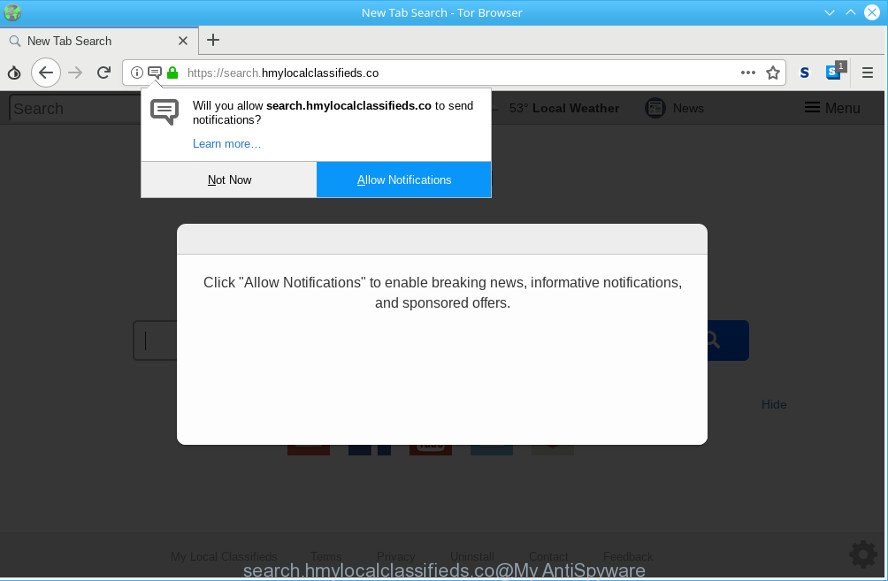
https://search.hmylocalclassifieds.co/
When you are performing searches using the internet browser that has been affected by Search.hmylocalclassifieds.co, the search results will be returned from Bing, Yahoo or Google Custom Search. The devs behind Search.hmylocalclassifieds.co hijacker infection are most probably doing this to earn advertisement money from the advertisements displayed in the search results.
So, it is very important to free your machine of browser hijacker without a wait. The step-by-step tutorial, which is shown below, will help you to get rid of Search.hmylocalclassifieds.co redirect from the Firefox, Google Chrome, MS Edge and Internet Explorer and other web browsers.
How to remove Search.hmylocalclassifieds.co from Chrome, Firefox, IE, Edge
The answer is right here on this web page. We have put together simplicity and efficiency. It will help you easily to free your system of browser hijacker infection. Moreover, you may choose manual or automatic removal solution. If you are familiar with the machine then use manual removal, otherwise run the free antimalware utility developed specifically to remove browser hijacker such as the Search.hmylocalclassifieds.co. Of course, you can combine both methods. Some of the steps below will require you to close this website. So, please read the few simple steps carefully, after that bookmark or print it for later reference.
To remove Search.hmylocalclassifieds.co, execute the following steps:
- How to delete Search.hmylocalclassifieds.co without any software
- How to remove Search.hmylocalclassifieds.co with freeware
- How to block Search.hmylocalclassifieds.co
- How to Search.hmylocalclassifieds.co browser hijacker get installed onto PC
- Finish words
How to delete Search.hmylocalclassifieds.co without any software
The few simple steps will help you delete Search.hmylocalclassifieds.co start page. These Search.hmylocalclassifieds.co removal steps work for the Chrome, Internet Explorer, MS Edge and Firefox, as well as every version of computer operating system.
Deleting the Search.hmylocalclassifieds.co, check the list of installed apps first
Some programs are free only because their setup file contains a hijacker such as the Search.hmylocalclassifieds.co. This unwanted software generates profit for the authors when it is installed. Many hijackers can be uninstalled by simply uninstalling them from the ‘Uninstall a Program’ that is located in MS Windows control panel.
Windows 8, 8.1, 10
First, click Windows button

After the ‘Control Panel’ opens, click the ‘Uninstall a program’ link under Programs category as displayed in the following example.

You will see the ‘Uninstall a program’ panel as displayed on the screen below.

Very carefully look around the entire list of apps installed on your computer. Most probably, one of them is the Search.hmylocalclassifieds.co hijacker and other internet browser’s harmful extensions. If you’ve many software installed, you can help simplify the search of malicious programs by sort the list by date of installation. Once you have found a suspicious, unwanted or unused application, right click to it, after that press ‘Uninstall’.
Windows XP, Vista, 7
First, click ‘Start’ button and select ‘Control Panel’ at right panel as on the image below.

After the Windows ‘Control Panel’ opens, you need to click ‘Uninstall a program’ under ‘Programs’ as displayed in the following example.

You will see a list of software installed on your system. We recommend to sort the list by date of installation to quickly find the programs that were installed last. Most likely, it is the browser hijacker infection that redirects your internet browser to unwanted Search.hmylocalclassifieds.co site. If you are in doubt, you can always check the program by doing a search for her name in Google, Yahoo or Bing. Once the program which you need to delete is found, simply click on its name, and then press ‘Uninstall’ as on the image below.

Delete Search.hmylocalclassifieds.co from Internet Explorer
If you find that Internet Explorer web browser settings like new tab page, startpage and search provider by default had been hijacked, then you may revert back your settings, via the reset browser process.
First, launch the Internet Explorer, then click ‘gear’ icon ![]() . It will display the Tools drop-down menu on the right part of the internet browser, then click the “Internet Options” as on the image below.
. It will display the Tools drop-down menu on the right part of the internet browser, then click the “Internet Options” as on the image below.

In the “Internet Options” screen, select the “Advanced” tab, then press the “Reset” button. The IE will display the “Reset Internet Explorer settings” dialog box. Further, click the “Delete personal settings” check box to select it. Next, click the “Reset” button as on the image below.

After the task is finished, click “Close” button. Close the IE and reboot your system for the changes to take effect. This step will help you to restore your internet browser’s startpage, default search provider and newtab page to default state.
Remove Search.hmylocalclassifieds.co from Chrome
If you have hijacker, popup advertisements problems or Chrome is running slow, then reset Chrome can help you. In this instructions we will show you the method to reset your Chrome settings and data to default values without reinstall.

- First, run the Chrome and click the Menu icon (icon in the form of three dots).
- It will display the Google Chrome main menu. Choose More Tools, then press Extensions.
- You’ll see the list of installed extensions. If the list has the addon labeled with “Installed by enterprise policy” or “Installed by your administrator”, then complete the following guide: Remove Chrome extensions installed by enterprise policy.
- Now open the Google Chrome menu once again, click the “Settings” menu.
- Next, click “Advanced” link, which located at the bottom of the Settings page.
- On the bottom of the “Advanced settings” page, press the “Reset settings to their original defaults” button.
- The Google Chrome will open the reset settings dialog box as on the image above.
- Confirm the browser’s reset by clicking on the “Reset” button.
- To learn more, read the post How to reset Google Chrome settings to default.
Delete Search.hmylocalclassifieds.co from Firefox by resetting internet browser settings
This step will allow you remove Search.hmylocalclassifieds.co, third-party toolbars, disable malicious add-ons and return your default start page, newtab and search engine settings.
First, open the Firefox. Next, click the button in the form of three horizontal stripes (![]() ). It will open the drop-down menu. Next, click the Help button (
). It will open the drop-down menu. Next, click the Help button (![]() ).
).

In the Help menu click the “Troubleshooting Information”. In the upper-right corner of the “Troubleshooting Information” page click on “Refresh Firefox” button as shown in the figure below.

Confirm your action, click the “Refresh Firefox”.
How to remove Search.hmylocalclassifieds.co with freeware
In order to remove Search.hmylocalclassifieds.co completely, you not only need to remove it from the browsers, but also delete all its components in your machine including Windows registry entries. We recommend to download and use free removal utilities to automatically free your PC of Search.hmylocalclassifieds.co hijacker.
How to automatically remove Search.hmylocalclassifieds.co with Zemana Anti-Malware (ZAM)
You can download and use the Zemana AntiMalware (ZAM) for free. This anti malware tool will scan all the registry keys and files in your PC system along with the system settings and web-browser extensions. If it finds any malicious software, adware or harmful addon that is causing web-browsers to open intrusive Search.hmylocalclassifieds.co webpage then the Zemana AntiMalware will remove them from your computer completely.
Download Zemana Free by clicking on the link below.
164728 downloads
Author: Zemana Ltd
Category: Security tools
Update: July 16, 2019
Once downloading is complete, start it and follow the prompts. Once installed, the Zemana Anti Malware (ZAM) will try to update itself and when this task is finished, click the “Scan” button . Zemana application will scan through the whole personal computer for the browser hijacker related to Search.hmylocalclassifieds.co .

Review the report and then click “Next” button.

The Zemana will delete hijacker responsible for redirecting your web browser to Search.hmylocalclassifieds.co web site and add items to the Quarantine.
Scan and clean your system of browser hijacker with HitmanPro
HitmanPro is a portable program which requires no hard installation to identify and remove browser hijacker responsible for redirecting your web browser to Search.hmylocalclassifieds.co web page. The program itself is small in size (only a few Mb). Hitman Pro does not need any drivers and special dlls. It is probably easier to use than any alternative malicious software removal utilities you have ever tried. Hitman Pro works on 64 and 32-bit versions of Windows 10, 8, 7 and XP. It proves that removal tool can be just as useful as the widely known antivirus applications.
Hitman Pro can be downloaded from the following link. Save it on your Desktop.
Once the downloading process is finished, open the file location and double-click the Hitman Pro icon. It will run the HitmanPro utility. If the User Account Control dialog box will ask you want to run the program, click Yes button to continue.

Next, click “Next” . HitmanPro tool will start scanning the whole personal computer to find out hijacker infection which cause Search.hmylocalclassifieds.co web-site to appear. A scan may take anywhere from 10 to 30 minutes, depending on the number of files on your PC system and the speed of your personal computer. When a threat is detected, the number of the security threats will change accordingly.

Once finished, you’ll be displayed the list of all found threats on your personal computer as on the image below.

Once you’ve selected what you wish to delete from your PC click “Next” button. It will show a prompt, click the “Activate free license” button. The HitmanPro will delete browser hijacker that cause Search.hmylocalclassifieds.co website to appear. Once that process is finished, the utility may ask you to reboot your computer.
How to block Search.hmylocalclassifieds.co
Running an ad-blocking program like AdGuard is an effective way to alleviate the risks. Additionally, adblocker software will also protect you from harmful ads and webpages, and, of course, stop redirection chain to Search.hmylocalclassifieds.co and similar web pages.
Click the following link to download the latest version of AdGuard for MS Windows. Save it on your Desktop.
26825 downloads
Version: 6.4
Author: © Adguard
Category: Security tools
Update: November 15, 2018
After downloading it, double-click the downloaded file to launch it. The “Setup Wizard” window will show up on the computer screen like below.

Follow the prompts. AdGuard will then be installed and an icon will be placed on your desktop. A window will show up asking you to confirm that you want to see a quick tutorial as shown on the screen below.

Press “Skip” button to close the window and use the default settings, or click “Get Started” to see an quick instructions which will allow you get to know AdGuard better.
Each time, when you launch your system, AdGuard will start automatically and stop unwanted ads, block Search.hmylocalclassifieds.co, as well as other malicious or misleading sites. For an overview of all the features of the application, or to change its settings you can simply double-click on the AdGuard icon, which is located on your desktop.
How to Search.hmylocalclassifieds.co browser hijacker get installed onto PC
The Search.hmylocalclassifieds.co hijacker actively distributed with freeware, along with the installer of these programs. Therefore, it is very important, when installing an unknown program even downloaded from well-known or big hosting site, read the Terms of use and the Software license, as well as to choose the Manual, Advanced or Custom install mode. In this mode, you can disable the setup of unneeded modules and applications and protect your personal computer from such browser hijacker infections as the Search.hmylocalclassifieds.co.
Finish words
Once you have finished the steps outlined above, your machine should be clean from this hijacker infection and other malware. The Edge, Internet Explorer, Firefox and Google Chrome will no longer display annoying Search.hmylocalclassifieds.co web page on startup. Unfortunately, if the step-by-step guide does not help you, then you have caught a new hijacker, and then the best way – ask for help.
Please create a new question by using the “Ask Question” button in the Questions and Answers. Try to give us some details about your problems, so we can try to help you more accurately. Wait for one of our trained “Security Team” or Site Administrator to provide you with knowledgeable assistance tailored to your problem with the intrusive Search.hmylocalclassifieds.co homepage.




















