What is Search.tvnewtabsearch.com? Cyber security researchers has determined that the Search.tvnewtabsearch.com is a new hijacker from the big family of browser hijackers. It performs changes on popular web-browsers installed on hijacked PC. Particularly, it modifies the user’s default start page, new tab and search provider for their MS Edge, Chrome, Internet Explorer and Firefox web-browsers.
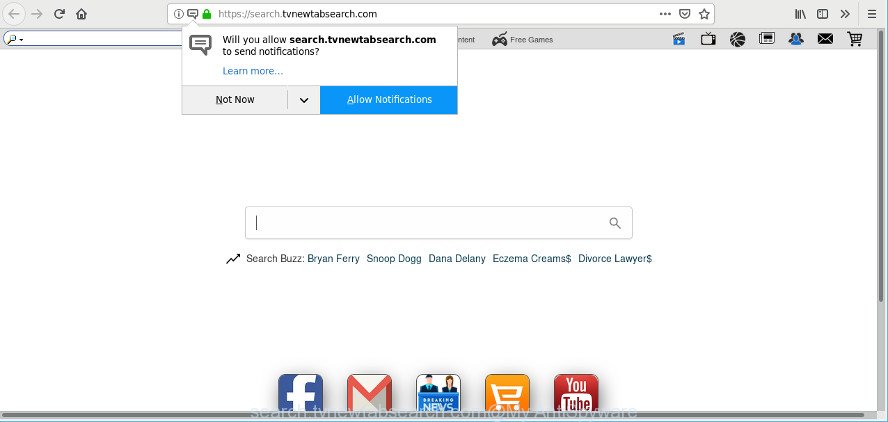
https://search.tvnewtabsearch.com/
When you are performing searches using the web browser that has been affected with Search.tvnewtabsearch.com, the search results will be returned from Bing, Yahoo or Google Custom Search. The devs behind Search.tvnewtabsearch.com hijacker are most probably doing this to earn advertisement revenue from the ads shown in the search results.
Another reason why you need to delete Search.tvnewtabsearch.com is its online data-tracking activity. It can collect user info, including:
- IP addresses;
- URLs visited;
- search queries/terms;
- clicks on links and ads;
- browser version information.
It’s important, don’t use Search.tvnewtabsearch.com site and don’t click on ads placed on it, as they can lead you to a more harmful or misleading websites. The best option is to use the step-by-step guide posted below to clean your machine of browser hijacker infection, remove the Search.tvnewtabsearch.com startpage, and thus revert back your favorite homepage and search engine.
Remove Search.tvnewtabsearch.com from Google Chrome, Firefox, IE, Edge
There are a simple manual guide below which will assist you to remove Search.tvnewtabsearch.com from your MS Windows computer. The most effective method to remove this browser hijacker is to complete the manual removal guidance and then use Zemana AntiMalware (ZAM), MalwareBytes Anti-Malware or HitmanPro automatic tools (all are free). The manual way will help to weaken this browser hijacker infection and these malware removal utilities will completely remove Search.tvnewtabsearch.com and revert back the Chrome, Mozilla Firefox, MS Edge and Microsoft Internet Explorer settings to default.
To remove Search.tvnewtabsearch.com, perform the steps below:
- How to remove Search.tvnewtabsearch.com manually
- How to remove Search.tvnewtabsearch.com hwith freeware
- Block Search.tvnewtabsearch.com and other annoying sites
- Method of Search.tvnewtabsearch.com hijacker intrusion into your PC
- To sum up
How to remove Search.tvnewtabsearch.com manually
Search.tvnewtabsearch.com is a hijacker that can modify your web browser search provider by default, startpage and new tab page and redirect you to the web-pages which may contain lots of advertisements. Not every antivirus program can find and get rid of Search.tvnewtabsearch.com easily from the web-browser. Follow the few simple steps below and you can delete hijacker by yourself.
Delete potentially unwanted software using Microsoft Windows Control Panel
Some of potentially unwanted programs, adware and browser hijacker infection can be removed using the Add/Remove programs tool that can be found in the Windows Control Panel. So, if you’re using any version of Microsoft Windows and you have noticed an unwanted program, then first try to remove it through Add/Remove programs.
Windows 8, 8.1, 10
First, press Windows button

When the ‘Control Panel’ opens, click the ‘Uninstall a program’ link under Programs category as on the image below.

You will see the ‘Uninstall a program’ panel as shown in the following example.

Very carefully look around the entire list of applications installed on your system. Most probably, one of them is the Search.tvnewtabsearch.com hijacker and other internet browser’s harmful plugins. If you have many apps installed, you can help simplify the search of harmful applications by sort the list by date of installation. Once you’ve found a suspicious, unwanted or unused application, right click to it, after that click ‘Uninstall’.
Windows XP, Vista, 7
First, press ‘Start’ button and select ‘Control Panel’ at right panel as shown in the figure below.

When the Windows ‘Control Panel’ opens, you need to click ‘Uninstall a program’ under ‘Programs’ as shown below.

You will see a list of programs installed on your personal computer. We recommend to sort the list by date of installation to quickly find the applications that were installed last. Most probably, it is the Search.tvnewtabsearch.com browser hijacker infection and other browser’s harmful extensions. If you’re in doubt, you can always check the application by doing a search for her name in Google, Yahoo or Bing. Once the program which you need to delete is found, simply press on its name, and then press ‘Uninstall’ as displayed below.

Get rid of Search.tvnewtabsearch.com from Internet Explorer
By resetting IE browser you revert back your internet browser settings to its default state. This is good initial when troubleshooting problems that might have been caused by browser hijacker such as Search.tvnewtabsearch.com.
First, start the Internet Explorer, then click ‘gear’ icon ![]() . It will display the Tools drop-down menu on the right part of the web browser, then click the “Internet Options” as on the image below.
. It will display the Tools drop-down menu on the right part of the web browser, then click the “Internet Options” as on the image below.

In the “Internet Options” screen, select the “Advanced” tab, then click the “Reset” button. The Internet Explorer will open the “Reset Internet Explorer settings” prompt. Further, click the “Delete personal settings” check box to select it. Next, press the “Reset” button as on the image below.

Once the process is complete, press “Close” button. Close the IE and reboot your machine for the changes to take effect. This step will help you to restore your internet browser’s newtab, homepage and default search engine to default state.
Remove Search.tvnewtabsearch.com from Google Chrome
If your Google Chrome web browser is re-directed to undesired Search.tvnewtabsearch.com web page, it may be necessary to completely reset your internet browser application to its original settings.
Open the Google Chrome menu by clicking on the button in the form of three horizontal dotes (![]() ). It will show the drop-down menu. Choose More Tools, then click Extensions.
). It will show the drop-down menu. Choose More Tools, then click Extensions.
Carefully browse through the list of installed add-ons. If the list has the add-on labeled with “Installed by enterprise policy” or “Installed by your administrator”, then complete the following guidance: Remove Google Chrome extensions installed by enterprise policy otherwise, just go to the step below.
Open the Chrome main menu again, click to “Settings” option.

Scroll down to the bottom of the page and click on the “Advanced” link. Now scroll down until the Reset settings section is visible, as displayed on the image below and click the “Reset settings to their original defaults” button.

Confirm your action, press the “Reset” button.
Get rid of Search.tvnewtabsearch.com redirect from Mozilla Firefox
If the Mozilla Firefox web-browser application is hijacked, then resetting its settings can help. The Reset feature is available on all modern version of Firefox. A reset can fix many issues by restoring Mozilla Firefox settings like start page, default search provider and new tab to their original state. However, your saved bookmarks and passwords will not be lost. This will not affect your history, passwords, bookmarks, and other saved data.
First, open the Mozilla Firefox. Next, click the button in the form of three horizontal stripes (![]() ). It will display the drop-down menu. Next, click the Help button (
). It will display the drop-down menu. Next, click the Help button (![]() ).
).

In the Help menu click the “Troubleshooting Information”. In the upper-right corner of the “Troubleshooting Information” page click on “Refresh Firefox” button as shown in the following example.

Confirm your action, click the “Refresh Firefox”.
How to remove Search.tvnewtabsearch.com home page with freeware
In order to remove Search.tvnewtabsearch.com easily, you not only need to delete it from the browsers, but also remove all its components in your computer including Windows registry entries. We recommend to download and use free removal utilities to automatically free your personal computer of Search.tvnewtabsearch.com browser hijacker infection.
Remove Search.tvnewtabsearch.com with Zemana Free
Zemana Free is an extremely fast utility to delete Search.tvnewtabsearch.com from your internet browser. It also removes malicious software and ad-supported software from your machine. It improves your system’s performance by removing potentially unwanted software.
Installing the Zemana is simple. First you will need to download Zemana on your computer from the link below.
165500 downloads
Author: Zemana Ltd
Category: Security tools
Update: July 16, 2019
When downloading is complete, close all windows on your machine. Further, open the setup file called Zemana.AntiMalware.Setup. If the “User Account Control” prompt pops up as shown below, press the “Yes” button.

It will show the “Setup wizard” which will help you install Zemana Anti Malware on the system. Follow the prompts and do not make any changes to default settings.

Once setup is finished successfully, Zemana Anti Malware will automatically run and you may see its main window like below.

Next, click the “Scan” button to search for browser hijacker which made to redirect your web-browser to the Search.tvnewtabsearch.com website. This process may take some time, so please be patient. While the utility is checking, you can see number of objects and files has already scanned.

Once finished, Zemana AntiMalware will open a screen which contains a list of malicious software that has been detected. When you are ready, press “Next” button.

The Zemana Anti-Malware will delete browser hijacker infection responsible for modifying your browser settings to Search.tvnewtabsearch.com. When that process is finished, you can be prompted to reboot your PC.
Scan and clean your PC of hijacker infection with Hitman Pro
Hitman Pro is a portable application that requires no hard install to find out and get rid of browser hijacker responsible for redirects to Search.tvnewtabsearch.com. The program itself is small in size (only a few Mb). HitmanPro does not need any drivers and special dlls. It is probably easier to use than any alternative malware removal utilities you’ve ever tried. Hitman Pro works on 64 and 32-bit versions of Windows 10, 8, 7 and XP. It proves that removal utility can be just as effective as the widely known antivirus programs.
Please go to the following link to download the latest version of HitmanPro for Windows. Save it on your MS Windows desktop or in any other place.
Once the download is finished, open the directory in which you saved it and double-click the HitmanPro icon. It will start the Hitman Pro tool. If the User Account Control prompt will ask you want to open the program, press Yes button to continue.

Next, click “Next” . HitmanPro utility will begin scanning the whole system to find out browser hijacker that causes browsers to show intrusive Search.tvnewtabsearch.com web page. This procedure may take some time, so please be patient.

Once that process is finished, the results are displayed in the scan report like below.

Review the report and then click “Next” button. It will open a dialog box, click the “Activate free license” button. The Hitman Pro will start to get rid of browser hijacker responsible for modifying your web browser settings to Search.tvnewtabsearch.com. After the cleaning process is finished, the utility may ask you to reboot your personal computer.
How to automatically remove Search.tvnewtabsearch.com with MalwareBytes AntiMalware
Manual Search.tvnewtabsearch.com removal requires some computer skills. Some files and registry entries that created by the browser hijacker infection may be not completely removed. We suggest that run the MalwareBytes that are fully free your PC of browser hijacker. Moreover, this free application will help you to remove malicious software, PUPs, adware and toolbars that your system may be infected too.

Click the following link to download the latest version of MalwareBytes AntiMalware (MBAM) for Microsoft Windows. Save it on your Desktop.
327717 downloads
Author: Malwarebytes
Category: Security tools
Update: April 15, 2020
After the downloading process is complete, run it and follow the prompts. Once installed, the MalwareBytes Anti Malware will try to update itself and when this procedure is finished, click the “Scan Now” button to start checking your personal computer for the browser hijacker which cause a reroute to Search.tvnewtabsearch.com website. When a threat is found, the number of the security threats will change accordingly. Wait until the the scanning is complete. Next, you need to press “Quarantine Selected” button.
The MalwareBytes Anti Malware (MBAM) is a free program that you can use to remove all detected folders, files, services, registry entries and so on. To learn more about this malicious software removal tool, we recommend you to read and follow the steps or the video guide below.
Block Search.tvnewtabsearch.com and other annoying sites
We suggest to install an ad-blocking application that can block Search.tvnewtabsearch.com and other unwanted sites. The ad-blocking utility such as AdGuard is a application that basically removes advertising from the Internet and stops access to malicious web sites. Moreover, security experts says that using ad-blocker apps is necessary to stay safe when surfing the Web.
- Download AdGuard from the link below.
Adguard download
27035 downloads
Version: 6.4
Author: © Adguard
Category: Security tools
Update: November 15, 2018
- Once the downloading process is done, start the downloaded file. You will see the “Setup Wizard” program window. Follow the prompts.
- Once the installation is done, click “Skip” to close the setup program and use the default settings, or press “Get Started” to see an quick tutorial that will assist you get to know AdGuard better.
- In most cases, the default settings are enough and you do not need to change anything. Each time, when you start your personal computer, AdGuard will start automatically and stop pop up advertisements, block Search.tvnewtabsearch.com, as well as other malicious or misleading websites. For an overview of all the features of the program, or to change its settings you can simply double-click on the icon called AdGuard, which is located on your desktop.
Method of Search.tvnewtabsearch.com hijacker intrusion into your PC
The Search.tvnewtabsearch.com most likely to occur during the installation of freeware due the fact that potentially unwanted apps like this are mostly hidden in the setup file. Thus, if you have installed some free programs using Quick(Standard) method, you may have let a hijacker get inside the system. Keep in mind that the Quick mode is unreliable because it do not warn about bundled apps. Thus, bundled software will be installed automatically unless you select Advanced/Custom method and reject its installation.
To sum up
After completing the step-by-step guidance above, your machine should be free from browser hijacker that responsible for internet browser redirect to the intrusive Search.tvnewtabsearch.com web-site and other malware. The MS Edge, Firefox, Chrome and Microsoft Internet Explorer will no longer open annoying Search.tvnewtabsearch.com web-page on startup. Unfortunately, if the guide does not help you, then you have caught a new browser hijacker infection, and then the best way – ask for help here.


















