If you find yourself facing suspicious Videokino.pro pop ups on your screen, then may be possible that you accidentally installed unwanted software from the ‘ad-supported’ software (also known as adware) category on your machine.
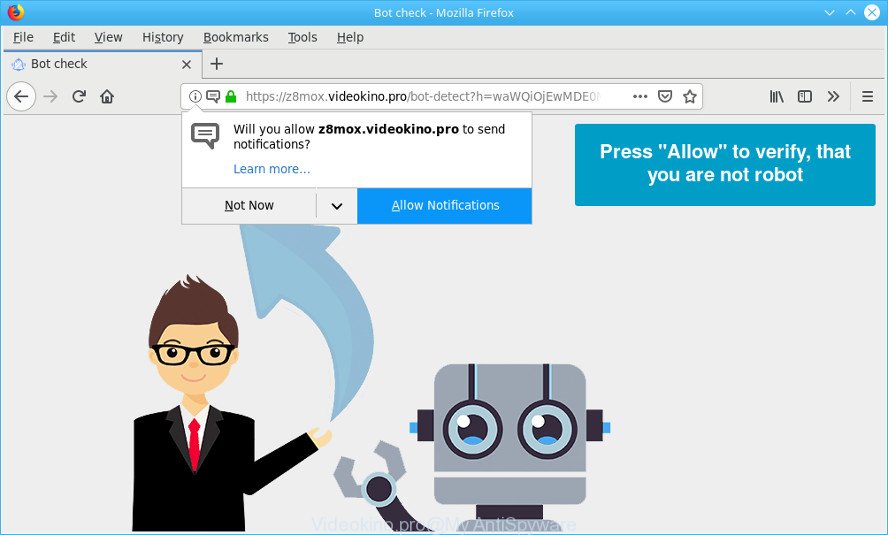
https://videokino.pro/bot-detect?h= …
The adware usually gets installed as a part of some freeware. Do not be surprised, it happens, especially if you are an active Internet user. But this does not mean that you should reconcile with these undesired redirects and pop up advertisements. You need to follow the instructions below to clean your PC without a wait, as the ad supported software can be a way to infect your machine with more dangerous malicious apps like viruses and trojans. The steps that follow, I’ll show you how to delete ad-supported software and thereby remove Videokino.pro popups from your PC forever.
Remove Videokino.pro pop ups, ads, notifications (removal guide)
There are a few solutions which can be used to get rid of Videokino.pro redirect. But, not all PUPs like this ad-supported software can be completely removed using only manual solutions. In most cases you are not able to delete any adware using standard Microsoft Windows options. In order to get rid of Videokino.pro pop-ups you need complete a few manual steps and run reliable removal tools. Most security professionals states that Zemana Anti-Malware, MalwareBytes AntiMalware (MBAM) or Hitman Pro tools are a right choice. These free programs are able to scan for and remove Videokino.pro ads from your computer and revert back your internet browser settings to defaults.
To remove Videokino.pro pop-ups, perform the following steps:
- Remove Videokino.pro popup ads without any tools
- Scan your PC and get rid of Videokino.pro pop-up advertisements with free utilities
- How to block Videokino.pro
- Prevent adware from installing
- Finish words
Remove Videokino.pro popup ads without any tools
To get rid of Videokino.pro redirect, ad-supported software and other unwanted apps you can try to do so manually. Unfortunately some of the adware won’t show up in your application list, but some adware may. In this case, you may be able to remove it via the uninstall function of your PC system. You can do this by completing the steps below.
Delete suspicious applications using Microsoft Windows Control Panel
The main cause of Videokino.pro ads could be PUPs, adware or other undesired applications that you may have unintentionally installed on the PC system. You need to identify and remove all questionable apps.
Windows 8, 8.1, 10
First, press Windows button

After the ‘Control Panel’ opens, click the ‘Uninstall a program’ link under Programs category as displayed on the image below.

You will see the ‘Uninstall a program’ panel like below.

Very carefully look around the entire list of applications installed on your PC. Most likely, one of them is the adware related to Videokino.pro redirect. If you have many apps installed, you can help simplify the search of malicious software by sort the list by date of installation. Once you’ve found a dubious, unwanted or unused application, right click to it, after that press ‘Uninstall’.
Windows XP, Vista, 7
First, click ‘Start’ button and select ‘Control Panel’ at right panel as displayed in the following example.

When the Windows ‘Control Panel’ opens, you need to click ‘Uninstall a program’ under ‘Programs’ as displayed below.

You will see a list of applications installed on your computer. We recommend to sort the list by date of installation to quickly find the apps that were installed last. Most likely, it is the adware responsible for redirects to the Videokino.pro. If you’re in doubt, you can always check the program by doing a search for her name in Google, Yahoo or Bing. When the application which you need to delete is found, simply click on its name, and then press ‘Uninstall’ like below.

Delete Videokino.pro from Firefox by resetting browser settings
If Mozilla Firefox settings are hijacked by the adware, your web-browser shows undesired pop-up advertisements, then ‘Reset Mozilla Firefox’ could solve these problems. However, your saved passwords and bookmarks will not be changed, deleted or cleared.
Click the Menu button (looks like three horizontal lines), and press the blue Help icon located at the bottom of the drop down menu as displayed in the figure below.

A small menu will appear, press the “Troubleshooting Information”. On this page, click “Refresh Firefox” button as displayed on the image below.

Follow the onscreen procedure to restore your Mozilla Firefox web browser settings to their default values.
Remove Videokino.pro popups from Google Chrome
If your Google Chrome web browser is redirected to the intrusive Videokino.pro page, it may be necessary to completely reset your internet browser program to its default settings.

- First run the Chrome and press Menu button (small button in the form of three dots).
- It will display the Google Chrome main menu. Select More Tools, then press Extensions.
- You’ll see the list of installed plugins. If the list has the plugin labeled with “Installed by enterprise policy” or “Installed by your administrator”, then complete the following steps: Remove Chrome extensions installed by enterprise policy.
- Now open the Google Chrome menu once again, click the “Settings” menu.
- You will see the Google Chrome’s settings page. Scroll down and click “Advanced” link.
- Scroll down again and click the “Reset” button.
- The Chrome will open the reset profile settings page as shown on the image above.
- Next click the “Reset” button.
- Once this process is finished, your web browser’s search engine by default, newtab page and start page will be restored to their original defaults.
- To learn more, read the article How to reset Google Chrome settings to default.
Get rid of Videokino.pro redirect from Internet Explorer
If you find that Internet Explorer browser settings such as new tab page, search engine and startpage had been changed by adware related to Videokino.pro redirect, then you may restore your settings, via the reset web-browser procedure.
First, run the Internet Explorer, click ![]() ) button. Next, press “Internet Options” as displayed below.
) button. Next, press “Internet Options” as displayed below.

In the “Internet Options” screen select the Advanced tab. Next, click Reset button. The Microsoft Internet Explorer will show the Reset Internet Explorer settings dialog box. Select the “Delete personal settings” check box and click Reset button.

You will now need to reboot your machine for the changes to take effect. It will remove adware that responsible for the appearance of Videokino.pro popup advertisements, disable malicious and ad-supported web-browser’s extensions and restore the Microsoft Internet Explorer’s settings such as search engine by default, home page and newtab to default state.
Scan your PC and get rid of Videokino.pro pop-up advertisements with free utilities
If you are unsure how to get rid of Videokino.pro redirect easily, consider using automatic adware removal programs which listed below. It will identify the adware which developed to redirect your web-browser to various ad pages such as the Videokino.pro and delete it from your computer for free.
Scan and clean your web-browser of Videokino.pro pop-up ads with Zemana AntiMalware
Zemana highly recommended, because it can search for security threats such ad-supported software and malware which most ‘classic’ antivirus applications fail to pick up on. Moreover, if you have any Videokino.pro pop up advertisements removal problems which cannot be fixed by this tool automatically, then Zemana Anti-Malware (ZAM) provides 24X7 online assistance from the highly experienced support staff.
Visit the page linked below to download the latest version of Zemana Anti-Malware for Windows. Save it to your Desktop.
164737 downloads
Author: Zemana Ltd
Category: Security tools
Update: July 16, 2019
When downloading is finished, close all windows on your PC. Further, open the install file named Zemana.AntiMalware.Setup. If the “User Account Control” prompt pops up like below, press the “Yes” button.

It will open the “Setup wizard” that will help you install Zemana Free on the computer. Follow the prompts and do not make any changes to default settings.

Once install is finished successfully, Zemana will automatically start and you can see its main window as displayed on the image below.

Next, press the “Scan” button to perform a system scan for the ad supported software that responsible for the appearance of Videokino.pro ads. A scan can take anywhere from 10 to 30 minutes, depending on the count of files on your computer and the speed of your system.

Once the scan is finished, you can check all threats detected on your personal computer. In order to remove all items, simply press “Next” button.

The Zemana Free will start to remove adware that causes multiple undesired pop-up advertisements. When disinfection is complete, you can be prompted to restart your PC system.
Get rid of Videokino.pro popup ads from browsers with Hitman Pro
The Hitman Pro tool is free (30 day trial) and easy to use. It can scan and get rid of malware, PUPs and adware in IE, Mozilla Firefox, Edge and Chrome web browsers and thereby delete all unwanted Videokino.pro ads. Hitman Pro is powerful enough to find and remove malicious registry entries and files that are hidden on the computer.

- Hitman Pro can be downloaded from the following link. Save it on your Microsoft Windows desktop or in any other place.
- When downloading is complete, launch the HitmanPro, double-click the HitmanPro.exe file.
- If the “User Account Control” prompts, click Yes to continue.
- In the HitmanPro window, press the “Next” to perform a system scan with this tool for the ad-supported software that redirects your internet browser to the intrusive Videokino.pro web page. This task can take some time, so please be patient. During the scan Hitman Pro will search for threats present on your computer.
- After the scan is complete, the results are displayed in the scan report. Make sure all threats have ‘checkmark’ and click “Next”. Now, click the “Activate free license” button to begin the free 30 days trial to remove all malicious software found.
Remove Videokino.pro popup advertisements with MalwareBytes Free
If you are having problems with Videokino.pro advertisements removal, then check out MalwareBytes. This is a tool that can help clean up your system and improve your speeds for free. Find out more below.
Visit the page linked below to download MalwareBytes Anti Malware. Save it on your Desktop.
327005 downloads
Author: Malwarebytes
Category: Security tools
Update: April 15, 2020
Once the downloading process is finished, close all software and windows on your computer. Double-click the set up file called mb3-setup. If the “User Account Control” dialog box pops up as displayed on the image below, click the “Yes” button.

It will open the “Setup wizard” which will help you install MalwareBytes on your PC system. Follow the prompts and don’t make any changes to default settings.

Once install is finished successfully, press Finish button. MalwareBytes Free will automatically start and you can see its main screen as displayed in the following example.

Now click the “Scan Now” button to search for adware that responsible for internet browser redirect to the intrusive Videokino.pro web site. This process can take some time, so please be patient. While the tool is checking, you can see number of objects and files has already scanned.

Once the scan is finished, the results are displayed in the scan report. All found threats will be marked. You can delete them all by simply click “Quarantine Selected” button. The MalwareBytes Free will begin to remove adware that causes multiple unwanted advertisements. When the process is finished, you may be prompted to restart the personal computer.

We advise you look at the following video, which completely explains the procedure of using the MalwareBytes AntiMalware to delete ad-supported software, browser hijacker and other malicious software.
How to block Videokino.pro
We suggest to install an ad blocking program that can block Videokino.pro and other annoying web-pages. The ad-blocker utility like AdGuard is a program that basically removes advertising from the Web and blocks access to malicious web-pages. Moreover, security experts says that using adblocker software is necessary to stay safe when surfing the Net.
- Download AdGuard from the link below. Save it on your Windows desktop.
Adguard download
26826 downloads
Version: 6.4
Author: © Adguard
Category: Security tools
Update: November 15, 2018
- After downloading it, run the downloaded file. You will see the “Setup Wizard” program window. Follow the prompts.
- When the setup is finished, press “Skip” to close the install application and use the default settings, or click “Get Started” to see an quick tutorial which will help you get to know AdGuard better.
- In most cases, the default settings are enough and you don’t need to change anything. Each time, when you launch your PC system, AdGuard will run automatically and stop pop up ads, block Videokino.pro, as well as other harmful or misleading pages. For an overview of all the features of the application, or to change its settings you can simply double-click on the icon named AdGuard, that can be found on your desktop.
Prevent adware from installing
The adware gets on your system as a part of various free applications, as a supplement, which is installed automatically. This is certainly not an honest way to get installed onto your personal computer. To avoid infecting of your personal computer and side effects in the form of unwanted Videokino.pro advertisements, you should always carefully read the Terms of Use and the Software license. Additionally, always select Manual, Custom or Advanced install mode. This allows you to disable the install of unnecessary and often harmful apps. Even if you uninstall the freeware from your computer, this adware will not be fully removed. This means that you should manually remove ad supported software that causes a ton of undesired Videokino.pro advertisements by follow the tutorial above.
Finish words
Once you have finished the tutorial above, your PC should be clean from this adware and other malicious software. The Google Chrome, IE, MS Edge and Firefox will no longer open unwanted Videokino.pro page when you surf the Web. Unfortunately, if the few simple steps does not help you, then you have caught a new adware, and then the best way – ask for help.
Please create a new question by using the “Ask Question” button in the Questions and Answers. Try to give us some details about your problems, so we can try to help you more accurately. Wait for one of our trained “Security Team” or Site Administrator to provide you with knowledgeable assistance tailored to your problem with the annoying Videokino.pro pop up advertisements.




















