The Gifts-for-you.cf is just one of the many misleading web-sites. It’s designed to trick you into filling out an online survey with you personal information. If the web-browser constantly redirects to the Gifts-for-you.cf then you need to know that you accidentally installed potentially unwanted application (PUA) from the ‘ad-supported’ software (also known as adware) category on your PC.
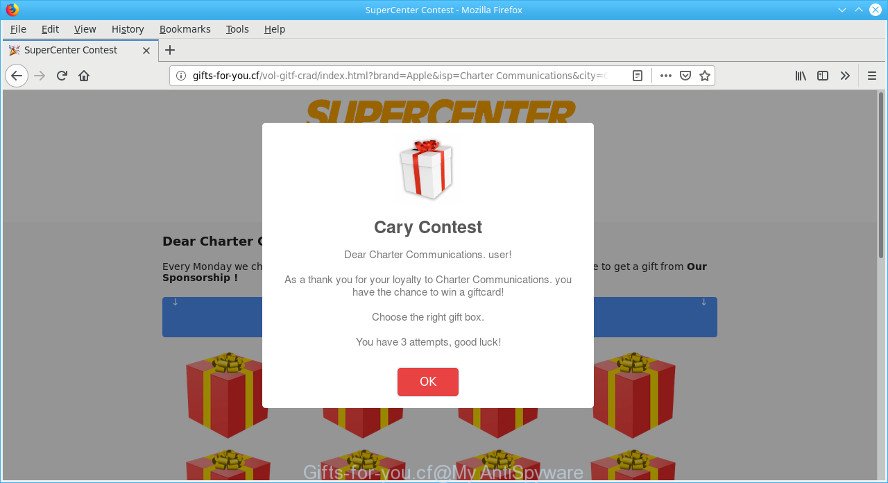
http://gifts-for-you.cf/vol-gitf-crad/index.html?brand=Apple …
Ad-supported software is created to display annoying advertisements on the infected computer. In this blog post we will discuss what adware is and how can you get rid of Gifts-for-you.cf popup ads from the Microsoft Edge, Mozilla Firefox, Chrome and Internet Explorer manually or with free adware removal utilities compatible with MS Windows 10 (8, 7 and XP).
The ad-supported software run in the background when you are online, and the adware can slow down your personal computer and affect its performance. There are applications that can get rid of adware from your system and some of them are free and listed below, such as Zemana Anti Malware, MalwareBytes Free and Hitman Pro.
The worst is, it has the ability to gather your surfing history and user info, including passwords and credit card numbers. In the future, personal information about you can be sold to third party companies.
As evident, the adware is quite dangerous. So, we recommend you remove it from your machine ASAP. Follow the instructions presented below to delete Gifts-for-you.cf pop-ups from the Chrome, Mozilla Firefox, MS Edge and Internet Explorer.
Remove Gifts-for-you.cf popup ads
As with removing ad-supported software, malicious software or potentially unwanted programs, there are few steps you can do. We advise trying them all. If you do only one part of the instructions, then it should be run malware removal utility, because it should delete ad supported software and block any further infection. But to completely get rid of Gifts-for-you.cf redirect you’ll have to at least reset your web-browser settings like new tab page, default search provider and home page to default state, disinfect computer’s internet browsers shortcuts, remove all unwanted and suspicious programs, and delete ad supported software by malware removal tools. Read this manual carefully, bookmark or print it, because you may need to close your browser or reboot your personal computer.
To remove Gifts-for-you.cf pop-ups, execute the following steps:
- Remove suspicious applications using Windows Control Panel
- Remove Gifts-for-you.cf popups from Chrome
- Remove Gifts-for-you.cf from Firefox by resetting web browser settings
- Remove Gifts-for-you.cf advertisements from Internet Explorer
- Use free malware removal utilities to completely delete Gifts-for-you.cf pop-ups
- How to stop Gifts-for-you.cf popup ads
Remove Gifts-for-you.cf advertisements without any utilities
The step-by-step instructions will help you get rid of Gifts-for-you.cf ads. These Gifts-for-you.cf removal steps work for the Mozilla Firefox, IE, Edge and Google Chrome, as well as every version of operating system.
Remove suspicious applications using Windows Control Panel
The main cause of Gifts-for-you.cf pop up advertisements could be PUPs, ad supported software or other unwanted programs that you may have unintentionally installed on the PC system. You need to find and uninstall all dubious software.
Make sure you have closed all internet browsers and other software. Next, uninstall any undesired and suspicious programs from your Control panel.
Windows 10, 8.1, 8
Now, click the Windows button, type “Control panel” in search and press Enter. Select “Programs and Features”, then “Uninstall a program”.

Look around the entire list of software installed on your system. Most likely, one of them is the adware related to Gifts-for-you.cf pop ups. Select the questionable program or the program that name is not familiar to you and delete it.
Windows Vista, 7
From the “Start” menu in Windows, select “Control Panel”. Under the “Programs” icon, choose “Uninstall a program”.

Select the dubious or any unknown programs, then click “Uninstall/Change” button to delete this unwanted program from your computer.
Windows XP
Click the “Start” button, select “Control Panel” option. Click on “Add/Remove Programs”.

Choose an undesired program, then click “Change/Remove” button. Follow the prompts.
Remove Gifts-for-you.cf popups from Chrome
Reset Chrome settings can help you solve some problems caused by adware and remove Gifts-for-you.cf popup ads from browser. This will also disable harmful plugins as well as clear cookies and site data. It will save your personal information like saved passwords, bookmarks, auto-fill data and open tabs.

- First run the Google Chrome and click Menu button (small button in the form of three dots).
- It will show the Chrome main menu. Select More Tools, then click Extensions.
- You will see the list of installed extensions. If the list has the extension labeled with “Installed by enterprise policy” or “Installed by your administrator”, then complete the following tutorial: Remove Chrome extensions installed by enterprise policy.
- Now open the Google Chrome menu once again, click the “Settings” menu.
- You will see the Chrome’s settings page. Scroll down and click “Advanced” link.
- Scroll down again and press the “Reset” button.
- The Chrome will show the reset profile settings page as shown on the image above.
- Next press the “Reset” button.
- Once this process is finished, your web browser’s new tab, startpage and default search provider will be restored to their original defaults.
- To learn more, read the article How to reset Chrome settings to default.
Remove Gifts-for-you.cf from Firefox by resetting web browser settings
If the Firefox web browser program is hijacked, then resetting its settings can help. The Reset feature is available on all modern version of Mozilla Firefox. A reset can fix many issues by restoring Mozilla Firefox settings such as search engine by default, newtab page and start page to their default state. When using the reset feature, your personal information such as passwords, bookmarks, browsing history and web form auto-fill data will be saved.
First, run the Firefox and press ![]() button. It will display the drop-down menu on the right-part of the web-browser. Further, press the Help button (
button. It will display the drop-down menu on the right-part of the web-browser. Further, press the Help button (![]() ) as displayed below.
) as displayed below.

In the Help menu, select the “Troubleshooting Information” option. Another way to open the “Troubleshooting Information” screen – type “about:support” in the browser adress bar and press Enter. It will open the “Troubleshooting Information” page like below. In the upper-right corner of this screen, click the “Refresh Firefox” button.

It will open the confirmation dialog box. Further, click the “Refresh Firefox” button. The Mozilla Firefox will start a process to fix your problems that caused by the Gifts-for-you.cf ad supported software. Once, it’s finished, click the “Finish” button.
Remove Gifts-for-you.cf advertisements from Internet Explorer
In order to restore all internet browser new tab, startpage and default search engine you need to reset the Internet Explorer to the state, which was when the MS Windows was installed on your PC system.
First, launch the Microsoft Internet Explorer. Next, click the button in the form of gear (![]() ). It will display the Tools drop-down menu, press the “Internet Options” as on the image below.
). It will display the Tools drop-down menu, press the “Internet Options” as on the image below.

In the “Internet Options” window click on the Advanced tab, then press the Reset button. The IE will open the “Reset Internet Explorer settings” window like below. Select the “Delete personal settings” check box, then click “Reset” button.

You will now need to restart your system for the changes to take effect.
Use free malware removal utilities to completely delete Gifts-for-you.cf pop-ups
Many antivirus companies have created software that allow detect ad supported software and thereby remove Gifts-for-you.cf from the Internet Explorer, Mozilla Firefox, Chrome and Microsoft Edge internet browsers. Below is a a few of the free programs you may want to use. Your PC system can have a large amount of potentially unwanted software, adware and browser hijackers installed at the same time, so we recommend, if any unwanted or harmful program returns after restarting the system, then run your system into Safe Mode and run the anti-malware tool once again.
Scan and free your web browser of Gifts-for-you.cf redirect with Zemana AntiMalware
Zemana Free is a tool that can get rid of adware, potentially unwanted software, browser hijacker infections and other malware from your system easily and for free. Zemana Free is compatible with most antivirus software. It works under Windows (10 – XP, 32 and 64 bit) and uses minimum of PC resources.
Zemana Anti-Malware can be downloaded from the following link. Save it on your Microsoft Windows desktop.
164794 downloads
Author: Zemana Ltd
Category: Security tools
Update: July 16, 2019
When downloading is finished, close all applications and windows on your PC. Open a directory in which you saved it. Double-click on the icon that’s named Zemana.AntiMalware.Setup like below.
![]()
When the install starts, you will see the “Setup wizard” that will help you install Zemana on your personal computer.

Once installation is complete, you will see window as shown on the image below.

Now press the “Scan” button to find adware that causes a huge number of intrusive Gifts-for-you.cf pop up advertisements. This task can take quite a while, so please be patient. When a threat is found, the count of the security threats will change accordingly.

As the scanning ends, a list of all items found is prepared. Next, you need to press “Next” button.

The Zemana Anti-Malware (ZAM) will delete adware that causes multiple annoying pop up ads.
How to stop Gifts-for-you.cf popup ads
By installing an ad blocking program like AdGuard, you’re able to block Gifts-for-you.cf, autoplaying video ads and get rid of tons of distracting and intrusive ads on pages.
- AdGuard can be downloaded from the following link. Save it on your Windows desktop or in any other place.
Adguard download
26840 downloads
Version: 6.4
Author: © Adguard
Category: Security tools
Update: November 15, 2018
- Once downloading is finished, start the downloaded file. You will see the “Setup Wizard” program window. Follow the prompts.
- When the installation is complete, click “Skip” to close the installation program and use the default settings, or click “Get Started” to see an quick tutorial which will help you get to know AdGuard better.
- In most cases, the default settings are enough and you don’t need to change anything. Each time, when you run your PC, AdGuard will start automatically and stop unwanted advertisements, Gifts-for-you.cf pop-ups, as well as other malicious or misleading web-sites. For an overview of all the features of the program, or to change its settings you can simply double-click on the icon named AdGuard, that is located on your desktop.
How was adware installed on personal computer
The ad supported software actively distributed with free applications, together with the installer of these applications. Therefore, it is very important, when installing an unknown application even downloaded from well-known or big hosting site, read the Terms of use and the Software license, as well as to select the Manual, Advanced or Custom install mode. In this method, you may disable the install of unneeded modules and applications and protect your personal computer from the adware responsible for redirects to the Gifts-for-you.cf.
Finish words
Now your personal computer should be clean of the ad supported software that causes multiple annoying pop up advertisements. We suggest that you keep AdGuard (to help you stop unwanted advertisements and annoying malicious sites) and Zemana Free (to periodically scan your computer for new ad supported softwares and other malware). Probably you are running an older version of Java or Adobe Flash Player. This can be a security risk, so download and install the latest version right now.
If you are still having problems while trying to remove Gifts-for-you.cf pop-ups from the Microsoft Internet Explorer, Chrome, Edge and Mozilla Firefox, then ask for help here here.


















