If you have ever found your browser startpage inexplicably changing to Search.login-help.net webpage, or notice that the default search engine in your web-browser has modified, then you could say that your machine has been a victim of the browser hijacker. The makers of browser hijacker do so in order to make profit via Google, Yahoo or Bing search provider. Thus, in order to force you to use Search.login-help.net search services as often as possible the hijacker infection can change your internet browsers settings like newtab, search provider and startpage.
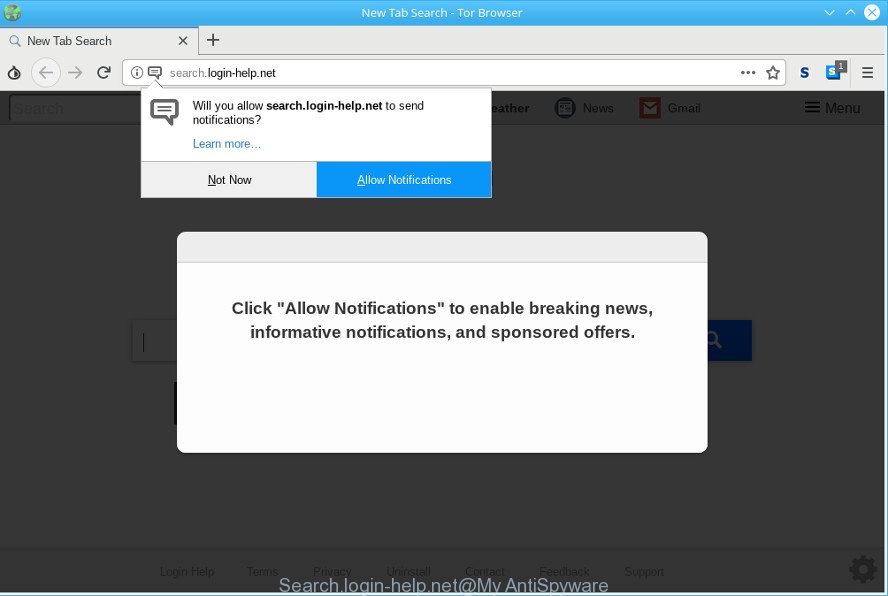
http://search.login-help.net/
In order to force you to use Search.login-help.net as often as possible this hijacker can modify your internet browsers’ search provider. You may even find that your PC’s internet browser shortcuts and MS Windows HOSTS file are hijacked without your knowledge and conscious permission. The authors of this hijacker do so in order to make money via Google AdSense or another third-party ad network. Thus every your click on ads that placed on the Search.login-help.net generates profit for them.
It’s likely that you might be worried with the hijacker infection that redirects your web-browser to undesired Search.login-help.net web-site. You should not disregard this unwanted software. The browser hijacker might not only change your start page or search engine, but redirect your web browser to shady webpages. What is more, the browser hijacker infection can analyze your browsing, and gain access to your confidential info and, subsequently, can transfer it third party companies. Thus, there are more than enough reasons to remove Search.login-help.net from your browser.
If you found any of the symptoms mentioned above, we recommend you to perform few simple steps below to delete the hijacker and delete Search.login-help.net from your internet browser settings.
Remove Search.login-help.net from Chrome, Firefox, IE, Edge (Removal instructions)
We can assist you get rid of Search.login-help.net, without the need to take your PC to a professional. Simply follow the removal guidance below if you currently have the undesired browser hijacker on your PC and want to get rid of it. If you’ve any difficulty while trying to delete the browser hijacker, feel free to ask for our assist in the comment section below. Read this manual carefully, bookmark or print it, because you may need to exit your web browser or restart your PC system.
To remove Search.login-help.net, perform the steps below:
- Get rid of Search.login-help.net homepage without any tools
- Run free tools to easily delete Search.login-help.net
- How to block Search.login-help.net and other unwanted web-sites
- How was the Search.login-help.net hijacker installed on personal computer
- Finish words
Get rid of Search.login-help.net homepage without any tools
Most common browser hijackers may be uninstalled without any antivirus software. The manual hijacker removal is step-by-step instructions that will teach you how to get rid of Search.login-help.net redirect. If you do not want to get rid of Search.login-help.net in the manually due to the fact that you are an unskilled computer user, then you can run free removal utilities listed below.
Remove Search.login-help.net associated software by using Microsoft Windows Control Panel
Some of PUPs, adware and browser hijacker infection can be removed using the Add/Remove programs utility which can be found in the Microsoft Windows Control Panel. So, if you’re using any version of Microsoft Windows and you have noticed an unwanted application, then first try to remove it through Add/Remove programs.
Windows 10, 8.1, 8
Click the Windows logo, and then click Search ![]() . Type ‘Control panel’and press Enter as on the image below.
. Type ‘Control panel’and press Enter as on the image below.

Once the ‘Control Panel’ opens, click the ‘Uninstall a program’ link under Programs category like below.

Windows 7, Vista, XP
Open Start menu and choose the ‘Control Panel’ at right like below.

Then go to ‘Add/Remove Programs’ or ‘Uninstall a program’ (Windows 7 or Vista) as displayed in the following example.

Carefully browse through the list of installed apps and get rid of all dubious and unknown software. We recommend to press ‘Installed programs’ and even sorts all installed programs by date. Once you have found anything suspicious that may be the hijacker which reroutes your web-browser to unwanted Search.login-help.net web-page or other potentially unwanted application (PUA), then choose this program and click ‘Uninstall’ in the upper part of the window. If the questionable program blocked from removal, then use Revo Uninstaller Freeware to completely get rid of it from your PC.
Remove Search.login-help.net from Internet Explorer
If you find that IE browser settings such as home page, search provider and new tab page had been hijacked, then you may return your settings, via the reset browser procedure.
First, open the IE, then click ‘gear’ icon ![]() . It will open the Tools drop-down menu on the right part of the browser, then press the “Internet Options” as shown on the image below.
. It will open the Tools drop-down menu on the right part of the browser, then press the “Internet Options” as shown on the image below.

In the “Internet Options” screen, select the “Advanced” tab, then click the “Reset” button. The IE will display the “Reset Internet Explorer settings” prompt. Further, press the “Delete personal settings” check box to select it. Next, press the “Reset” button as shown on the screen below.

After the procedure is finished, press “Close” button. Close the Internet Explorer and restart your personal computer for the changes to take effect. This step will help you to restore your web browser’s new tab, homepage and search engine by default to default state.
Delete Search.login-help.net start page from Mozilla Firefox
Resetting your Mozilla Firefox is good initial troubleshooting step for any issues with your internet browser program, including the redirect to Search.login-help.net web page. However, your saved passwords and bookmarks will not be changed, deleted or cleared.
Click the Menu button (looks like three horizontal lines), and click the blue Help icon located at the bottom of the drop down menu as displayed in the figure below.

A small menu will appear, click the “Troubleshooting Information”. On this page, press “Refresh Firefox” button as displayed in the figure below.

Follow the onscreen procedure to return your Mozilla Firefox web browser settings to their original settings.
Remove Search.login-help.net from Google Chrome
Use the Reset browser utility of the Google Chrome to reset all its settings like new tab page, search engine by default and start page to original defaults. This is a very useful utility to use, in the case of browser hijacks like Search.login-help.net.
Open the Chrome menu by clicking on the button in the form of three horizontal dotes (![]() ). It will display the drop-down menu. Select More Tools, then click Extensions.
). It will display the drop-down menu. Select More Tools, then click Extensions.
Carefully browse through the list of installed add-ons. If the list has the plugin labeled with “Installed by enterprise policy” or “Installed by your administrator”, then complete the following tutorial: Remove Google Chrome extensions installed by enterprise policy otherwise, just go to the step below.
Open the Chrome main menu again, press to “Settings” option.

Scroll down to the bottom of the page and click on the “Advanced” link. Now scroll down until the Reset settings section is visible, like below and click the “Reset settings to their original defaults” button.

Confirm your action, click the “Reset” button.
Run free tools to easily delete Search.login-help.net
If you are an unskilled computer user, then all your attempts to delete Search.login-help.net browser hijacker by following the manual steps above might result in failure. To find and remove all of the Search.login-help.net related files and registry entries that keep this browser hijacker on your computer, use free anti malware software like Zemana Anti Malware, MalwareBytes Anti Malware (MBAM) and Hitman Pro from our list below.
How to delete Search.login-help.net with Zemana Anti Malware
Zemana Anti Malware is a malware removal utility designed for Windows. This tool will help you remove Search.login-help.net hijacker infection, various types of malware (including ad-supported software and PUPs) from your machine. It has simple and user friendly interface. While the Zemana AntiMalware does its job, your personal computer will run smoothly.
Installing the Zemana is simple. First you will need to download Zemana Anti Malware (ZAM) on your Windows Desktop from the following link.
164794 downloads
Author: Zemana Ltd
Category: Security tools
Update: July 16, 2019
After the download is complete, close all apps and windows on your computer. Open a directory in which you saved it. Double-click on the icon that’s called Zemana.AntiMalware.Setup as displayed below.
![]()
When the installation begins, you will see the “Setup wizard” which will allow you install Zemana Anti Malware on your computer.

Once setup is complete, you will see window as displayed in the figure below.

Now click the “Scan” button to find out browser hijacker that created to reroute your internet browser to the Search.login-help.net web-page.

When finished, Zemana will create a list of unwanted programs adware. Review the scan results and then click “Next” button.

The Zemana Free will get rid of browser hijacker infection that cause Search.login-help.net webpage to appear and add threats to the Quarantine.
Scan and clean your PC of hijacker with Hitman Pro
Hitman Pro is a portable tool that finds and uninstalls undesired software such as hijackers, adware, toolbars, other web browser extensions and other malicious software. It scans your machine for browser hijacker responsible for redirecting your web-browser to Search.login-help.net webpage and produces a list of threats marked for removal. HitmanPro will only remove those undesired software that you wish to be removed.
Download Hitman Pro by clicking on the following link. Save it directly to your Microsoft Windows Desktop.
After the downloading process is finished, open the folder in which you saved it. You will see an icon like below.

Double click the Hitman Pro desktop icon. After the tool is opened, you will see a screen as on the image below.

Further, press “Next” button to perform a system scan for the browser hijacker which cause Search.login-help.net web-page to appear. This procedure can take some time, so please be patient. Once Hitman Pro completes the scan, the results are displayed in the scan report as shown below.

You may delete threats (move to Quarantine) by simply click “Next” button. It will display a dialog box, press the “Activate free license” button.
Run MalwareBytes Anti-Malware (MBAM) to delete Search.login-help.net
Remove Search.login-help.net hijacker manually is difficult and often the browser hijacker is not completely removed. Therefore, we suggest you to run the MalwareBytes Free that are completely clean your PC. Moreover, this free program will help you to get rid of malware, potentially unwanted apps, toolbars and ad supported software that your PC system can be infected too.

- MalwareBytes Free can be downloaded from the following link. Save it to your Desktop.
Malwarebytes Anti-malware
327049 downloads
Author: Malwarebytes
Category: Security tools
Update: April 15, 2020
- Once downloading is done, close all applications and windows on your computer. Open a folder in which you saved it. Double-click on the icon that’s named mb3-setup.
- Further, click Next button and follow the prompts.
- Once installation is done, press the “Scan Now” button for scanning your computer for the hijacker infection responsible for changing your web browser settings to Search.login-help.net. Depending on your machine, the scan can take anywhere from a few minutes to close to an hour. While the MalwareBytes is checking, you can see number of objects it has identified either as being malicious software.
- After MalwareBytes AntiMalware has finished scanning your computer, MalwareBytes Free will display a scan report. You may delete items (move to Quarantine) by simply click “Quarantine Selected”. Once the cleaning process is finished, you may be prompted to restart your PC.
The following video offers a steps on how to remove hijacker infections, adware and other malware with MalwareBytes Free.
How to block Search.login-help.net and other unwanted web-sites
Use ad blocking program such as AdGuard in order to block ads, malvertisements, pop-ups and online trackers, avoid having to install harmful and adware browser plug-ins and add-ons which affect your personal computer performance and impact your computer security. Surf the Internet anonymously and stay safe online!
Please go to the link below to download AdGuard. Save it on your Microsoft Windows desktop.
26840 downloads
Version: 6.4
Author: © Adguard
Category: Security tools
Update: November 15, 2018
After downloading it, start the downloaded file. You will see the “Setup Wizard” screen as shown on the image below.

Follow the prompts. When the installation is finished, you will see a window as displayed in the figure below.

You can press “Skip” to close the installation program and use the default settings, or click “Get Started” button to see an quick tutorial that will help you get to know AdGuard better.
In most cases, the default settings are enough and you do not need to change anything. Each time, when you run your PC, AdGuard will start automatically and stop unwanted advertisements, block Search.login-help.net, as well as other harmful or misleading web-sites. For an overview of all the features of the program, or to change its settings you can simply double-click on the AdGuard icon, that is located on your desktop.
How was the Search.login-help.net hijacker installed on personal computer
Most often, the Search.login-help.net browser hijacker is bundled within the setup files from a free hosting and file sharing web sites. So, install a freeware is a a good chance that you will find a bundled browser hijacker. If you don’t know how to avoid it, then use a simple trick. During the setup, choose the Custom or Advanced installation method. Next, click ‘Decline’ button and clear all checkboxes on offers that ask you to install third-party applications. Moreover, please carefully read Term of use and User agreement before installing any software or otherwise you can end up with another unwanted application on your PC system such as this browser hijacker.
Finish words
Once you have done the instructions above, your PC system should be clean from browser hijacker responsible for redirecting your web-browser to Search.login-help.net page and other malware. The Microsoft Internet Explorer, Chrome, Firefox and Microsoft Edge will no longer display undesired Search.login-help.net site on startup. Unfortunately, if the step-by-step tutorial does not help you, then you have caught a new hijacker infection, and then the best way – ask for help here.



















