Maybe you haven’t heard of the Butfirecrangu.club website. But when you browse the World Wide Web, lots of advertisements, pop-ups or notifications from Butfirecrangu.club are shown. And these unwanted ads can appear again and again, even you close them. Then most probably that you unintentionally installed PUP (potentially unwanted program) from the adware (sometimes named ‘ad-supported’ software) family on your computer.
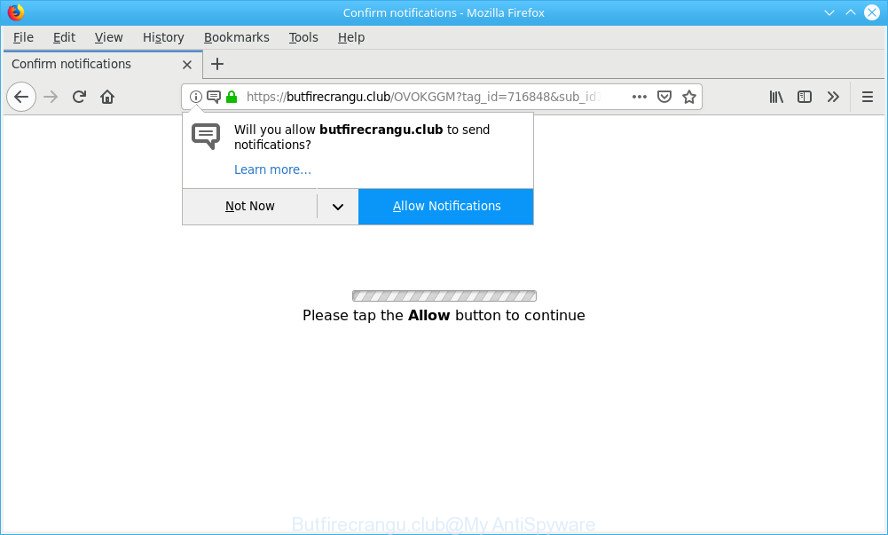
https://butfirecrangu.club/ …
What does adware (ad-supported software) do? Adware’s basic purpose is to present advertisements. These ads are often displayed as sponsored links, pop ups or push notfications. Ad-supported software can work like Spyware, since it sends privacy info such as searches and trends to advertisers.
Even worse, the adware can analyze your surfing, and gain access to your confidential data and, afterwards, can transfer it to third parties. Thus, there are more than enough reasons to delete Butfirecrangu.club popups from your computer.
We strongly advise that you perform the guide below that will assist you to delete Butfirecrangu.club redirect using the standard features of Windows and some proven free applications.
Remove Butfirecrangu.club pop-ups, ads, notifications (removal tutorial)
In order to get rid of Butfirecrangu.club pop-ups, start by closing any programs and popups that are open. If a popup won’t close, then close your web-browser (MS Edge, Chrome, Mozilla Firefox and Internet Explorer). If a program won’t close then please reboot your PC system. Next, follow the steps below.
To remove Butfirecrangu.club pop-ups, use the following steps:
- Delete suspicious software through the Control Panel of your machine
- Get rid of Butfirecrangu.club popup ads from Mozilla Firefox
- Remove Butfirecrangu.club pop ups from Chrome
- Remove Butfirecrangu.club redirect from Internet Explorer
- Run free malware removal utilities to completely remove Butfirecrangu.club pop-ups
- Run AdBlocker to block Butfirecrangu.club and stay safe online
How to manually delete Butfirecrangu.club pop-ups
Most common adware may be uninstalled without any antivirus programs. The manual adware removal is step-by-step guidance that will teach you how to remove the Butfirecrangu.club advertisements.
Delete suspicious software through the Control Panel of your machine
First method for manual adware removal is to go into the Microsoft Windows “Control Panel”, then “Uninstall a program” console. Take a look at the list of applications on your personal computer and see if there are any suspicious and unknown apps. If you see any, you need to remove them. Of course, before doing so, you can do an World Wide Web search to find details on the application. If it is a potentially unwanted application, ad-supported software or malicious software, you will likely find information that says so.
Windows 8, 8.1, 10
First, press the Windows button
Windows XP, Vista, 7
First, click “Start” and select “Control Panel”.
It will show the Windows Control Panel as displayed in the figure below.

Next, click “Uninstall a program” ![]()
It will open a list of all programs installed on your personal computer. Scroll through the all list, and remove any questionable and unknown programs. To quickly find the latest installed applications, we recommend sort software by date in the Control panel.
Get rid of Butfirecrangu.club popup ads from Mozilla Firefox
If the Firefox internet browser is redirected to Butfirecrangu.club and you want to restore the Mozilla Firefox settings back to their original settings, then you should follow the step-by-step instructions below. However, your themes, bookmarks, history, passwords, and web form auto-fill information will not be deleted.
First, launch the Mozilla Firefox. Next, press the button in the form of three horizontal stripes (![]() ). It will show the drop-down menu. Next, click the Help button (
). It will show the drop-down menu. Next, click the Help button (![]() ).
).

In the Help menu click the “Troubleshooting Information”. In the upper-right corner of the “Troubleshooting Information” page click on “Refresh Firefox” button as shown on the image below.

Confirm your action, click the “Refresh Firefox”.
Remove Butfirecrangu.club pop ups from Chrome
If you have adware, Butfirecrangu.club redirect problems or Chrome is running slow, then reset Chrome can help you. In this tutorial we’ll show you the way to reset your Google Chrome settings and data to default values without reinstall.

- First start the Google Chrome and press Menu button (small button in the form of three dots).
- It will display the Google Chrome main menu. Select More Tools, then click Extensions.
- You will see the list of installed addons. If the list has the extension labeled with “Installed by enterprise policy” or “Installed by your administrator”, then complete the following tutorial: Remove Chrome extensions installed by enterprise policy.
- Now open the Google Chrome menu once again, click the “Settings” menu.
- You will see the Chrome’s settings page. Scroll down and press “Advanced” link.
- Scroll down again and click the “Reset” button.
- The Google Chrome will show the reset profile settings page as shown on the image above.
- Next press the “Reset” button.
- Once this process is complete, your internet browser’s startpage, new tab and search provider by default will be restored to their original defaults.
- To learn more, read the post How to reset Google Chrome settings to default.
Remove Butfirecrangu.club redirect from Internet Explorer
In order to restore all web browser new tab page, start page and default search provider you need to reset the Microsoft Internet Explorer to the state, which was when the Windows was installed on your system.
First, start the Internet Explorer, then click ‘gear’ icon ![]() . It will show the Tools drop-down menu on the right part of the internet browser, then click the “Internet Options” as displayed on the image below.
. It will show the Tools drop-down menu on the right part of the internet browser, then click the “Internet Options” as displayed on the image below.

In the “Internet Options” screen, select the “Advanced” tab, then press the “Reset” button. The IE will open the “Reset Internet Explorer settings” dialog box. Further, click the “Delete personal settings” check box to select it. Next, press the “Reset” button as displayed on the screen below.

After the task is complete, click “Close” button. Close the Internet Explorer and reboot your system for the changes to take effect. This step will help you to restore your web browser’s newtab, homepage and default search engine to default state.
Run free malware removal utilities to completely remove Butfirecrangu.club pop-ups
Manual removal is not always as effective as you might think. Often, even the most experienced users can not completely remove ad supported software which redirects your web browser to the unwanted Butfirecrangu.club web page. So, we suggest to check your computer for any remaining harmful components with free adware removal applications below.
Delete Butfirecrangu.club pop-ups with Zemana Anti Malware
Zemana Free highly recommended, because it can look for security threats such adware and malicious software that most ‘classic’ antivirus apps fail to pick up on. Moreover, if you have any Butfirecrangu.club pop up ads removal problems which cannot be fixed by this tool automatically, then Zemana provides 24X7 online assistance from the highly experienced support staff.
Installing the Zemana is simple. First you’ll need to download Zemana Anti Malware from the link below. Save it on your Windows desktop.
164806 downloads
Author: Zemana Ltd
Category: Security tools
Update: July 16, 2019
Once downloading is finished, run it and follow the prompts. Once installed, the Zemana will try to update itself and when this process is complete, press the “Scan” button to perform a system scan for the adware which designed to reroute your web browser to various ad web-pages like the Butfirecrangu.club.

While the Zemana program is checking, you can see number of objects it has identified as threat. Review the scan results and then press “Next” button.

The Zemana Anti-Malware will remove adware that cause intrusive Butfirecrangu.club popup advertisements to appear and add threats to the Quarantine.
Use HitmanPro to remove Butfirecrangu.club pop ups
Hitman Pro is a free removal utility. It deletes potentially unwanted programs, adware, hijackers and unwanted internet browser extensions. It will scan for and delete adware that made to redirect your web browser to various ad pages such as the Butfirecrangu.club. Hitman Pro uses very small personal computer resources and is a portable program. Moreover, HitmanPro does add another layer of malware protection.
Download Hitman Pro on your computer from the following link.
When the downloading process is finished, open the directory in which you saved it and double-click the Hitman Pro icon. It will run the HitmanPro tool. If the User Account Control dialog box will ask you want to run the program, click Yes button to continue.

Next, click “Next” to perform a system scan for the ad-supported software responsible for redirections to the Butfirecrangu.club. A scan may take anywhere from 10 to 30 minutes, depending on the number of files on your computer and the speed of your personal computer. While the HitmanPro program is scanning, you can see how many objects it has identified as threat.

As the scanning ends, you’ll be opened the list of all detected items on your PC system as shown on the screen below.

All found threats will be marked. You can remove them all by simply press “Next” button. It will open a prompt, press the “Activate free license” button. The Hitman Pro will delete ad-supported software related to Butfirecrangu.club popups and move items to the program’s quarantine. After the process is complete, the tool may ask you to restart your computer.
Run AdBlocker to block Butfirecrangu.club and stay safe online
One of the worst things is the fact that you cannot block all those annoying sites such as Butfirecrangu.club using only built-in Microsoft Windows capabilities. However, there is a program out that you can use to stop intrusive browser redirects, advertisements and popups in any modern web browsers including Internet Explorer, Edge, Mozilla Firefox and Chrome. It is named Adguard and it works very well.
- Please go to the following link to download the latest version of AdGuard for MS Windows. Save it on your Desktop.
Adguard download
26841 downloads
Version: 6.4
Author: © Adguard
Category: Security tools
Update: November 15, 2018
- Once downloading is complete, run the downloaded file. You will see the “Setup Wizard” program window. Follow the prompts.
- When the install is done, click “Skip” to close the installation application and use the default settings, or click “Get Started” to see an quick tutorial which will help you get to know AdGuard better.
- In most cases, the default settings are enough and you don’t need to change anything. Each time, when you start your system, AdGuard will start automatically and stop pop-up ads, block Butfirecrangu.club, as well as other malicious or misleading web-sites. For an overview of all the features of the program, or to change its settings you can simply double-click on the icon called AdGuard, that can be found on your desktop.
How did adware get on your machine
Probably adware get installed onto your system when you have installed certain free software such as E-Mail checker, PDF creator, video codec, etc. Because, most commonly, the ad supported software may be bundled within the installers from Softonic, Cnet, Soft32, Brothersoft or other similar web sites that hosts freeware. So, you should start any files downloaded from the Internet with great caution! Always carefully read the ‘User agreement’, ‘Software license’ and ‘Terms of use’. In the procedure of installing a new program, you need to select a ‘Manual’, ‘Advanced’ or ‘Custom’ installation type to control what components and third-party software to be installed.
Finish words
After completing the few simple steps above, your PC system should be clean from this ad-supported software and other malware. The Microsoft Edge, Mozilla Firefox, Google Chrome and IE will no longer open undesired Butfirecrangu.club pop-ups when you surf the Internet. Unfortunately, if the step-by-step guidance does not help you, then you have caught a new ad-supported software, and then the best way – ask for help.
Please create a new question by using the “Ask Question” button in the Questions and Answers. Try to give us some details about your problems, so we can try to help you more accurately. Wait for one of our trained “Security Team” or Site Administrator to provide you with knowledgeable assistance tailored to your problem with the undesired Butfirecrangu.club pop ups.


















