If you find yourself facing unwanted Easygamepromo.com popup ads on your screen, then most probably that you’ve an adware (sometimes named ‘ad-supported’ software) installed on your personal computer.
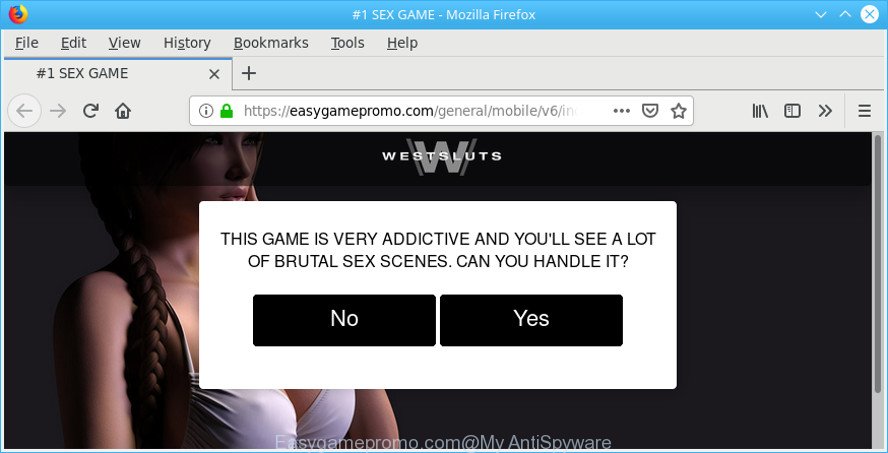
https://easygamepromo.com/general/ …
Adware is designed to display advertisements on the PC system or redirect your search requests to advertising webpages. Ad supported software has been installed on many computers around the world without users permission, so you’re one of many. Most probably, you do not even know how and where Adware has got into your machine. In the step-by-step instructions below, we will explain its typical behavior on your personal computer, as well as effective methods to remove Easygamepromo.com redirect from your browser.
The adware that redirects your internet browser to the undesired Easygamepromo.com webpage, is not a virus, but the virus behaves similarly. It modifies web browser settings and blocks them from changing. Also the adware can install additional browser extensions and modules that will inject advertising links within the Internet Explorer, Chrome, Mozilla Firefox and MS Edge’s screen. Moreover, the ad supported software may install a web-browser addon that once started, will alter the web-browser’s home page and search provider.
Does adware steal your personal information? The adware is often harmless, but sometimes the adware you inadvertently download can also be spyware. Spyware can sometimes seek out your personal information stored on the PC, gather this information and use it to steal your identity.
Adware is usually written in ways common to malicious software, spyware and browser hijacker infections. In order to remove adware and thus remove Easygamepromo.com redirect, you will need execute the following steps or run free ad-supported software removal tool listed below.
How to remove Easygamepromo.com pop-up ads
Not all undesired applications such as adware which designed to redirect your web-browser to various ad web-pages like the Easygamepromo.com are easily uninstallable. You might see popups, deals, text links, in-text ads, banners and other type of ads in the MS Edge, Chrome, Firefox and IE and might not be able to figure out the program responsible for this activity. The reason for this is that many undesired programs neither appear in Windows Control Panel. Therefore in order to fully remove Easygamepromo.com redirect, you need to complete the following steps. Read this manual carefully, bookmark or print it, because you may need to close your browser or restart your personal computer.
To remove Easygamepromo.com pop-ups, complete the steps below:
- Remove adware through the Windows Control Panel
- Remove Easygamepromo.com pop up ads from Chrome
- Remove Easygamepromo.com advertisements from Mozilla Firefox
- Get rid of Easygamepromo.com redirect from Internet Explorer
- How to remove Easygamepromo.com popup ads with free programs
- How to stop Easygamepromo.com popup ads
How to manually delete Easygamepromo.com pop-ups
Read this “How to remove” section to know how to manually get rid of ad supported software which cause annoying Easygamepromo.com pop ups to appear. Even if the instructions does not work for you, there are several free malicious software removers below that can easily handle such adware that causes web-browsers to show intrusive Easygamepromo.com popups.
Remove adware through the Windows Control Panel
Some programs are free only because their installer contains an ad supported software. This unwanted programs generates revenue for the authors when it is installed. More often this adware can be uninstalled by simply uninstalling it from the ‘Uninstall a Program’ that is located in MS Windows control panel.
Windows 8, 8.1, 10
First, click the Windows button
Windows XP, Vista, 7
First, press “Start” and select “Control Panel”.
It will show the Windows Control Panel as displayed on the screen below.

Next, press “Uninstall a program” ![]()
It will open a list of all applications installed on your system. Scroll through the all list, and delete any dubious and unknown software. To quickly find the latest installed software, we recommend sort programs by date in the Control panel.
Remove Easygamepromo.com pop up ads from Chrome
Reset Google Chrome settings will allow you to completely reset your browser. The result of activating this function will bring Google Chrome settings back to its original settings. This can remove Easygamepromo.com redirect and disable malicious plugins. It’ll keep your personal information such as browsing history, bookmarks, passwords and web form auto-fill data.
First run the Google Chrome. Next, press the button in the form of three horizontal dots (![]() ).
).
It will display the Google Chrome menu. Select More Tools, then press Extensions. Carefully browse through the list of installed addons. If the list has the extension signed with “Installed by enterprise policy” or “Installed by your administrator”, then complete the following guide: Remove Google Chrome extensions installed by enterprise policy.
Open the Google Chrome menu once again. Further, click the option called “Settings”.

The internet browser will open the settings screen. Another method to open the Google Chrome’s settings – type chrome://settings in the browser adress bar and press Enter
Scroll down to the bottom of the page and click the “Advanced” link. Now scroll down until the “Reset” section is visible, as shown on the image below and click the “Reset settings to their original defaults” button.

The Chrome will display the confirmation prompt as displayed on the screen below.

You need to confirm your action, press the “Reset” button. The internet browser will launch the procedure of cleaning. When it is complete, the web browser’s settings including newtab page, default search provider and start page back to the values that have been when the Google Chrome was first installed on your computer.
Remove Easygamepromo.com advertisements from Mozilla Firefox
If the Mozilla Firefox internet browser application is hijacked, then resetting its settings can help. The Reset feature is available on all modern version of Mozilla Firefox. A reset can fix many issues by restoring Firefox settings such as search engine by default, homepage and new tab to their default state. It will keep your personal information such as browsing history, bookmarks, passwords and web form auto-fill data.
First, launch the Mozilla Firefox and click ![]() button. It will open the drop-down menu on the right-part of the internet browser. Further, press the Help button (
button. It will open the drop-down menu on the right-part of the internet browser. Further, press the Help button (![]() ) as displayed below.
) as displayed below.

In the Help menu, select the “Troubleshooting Information” option. Another way to open the “Troubleshooting Information” screen – type “about:support” in the web browser adress bar and press Enter. It will show the “Troubleshooting Information” page as displayed in the following example. In the upper-right corner of this screen, click the “Refresh Firefox” button.

It will show the confirmation dialog box. Further, click the “Refresh Firefox” button. The Firefox will start a procedure to fix your problems that caused by the Easygamepromo.com adware. When, it is finished, press the “Finish” button.
Get rid of Easygamepromo.com redirect from Internet Explorer
By resetting IE web browser you return your web-browser settings to its default state. This is good initial when troubleshooting problems that might have been caused by adware responsible for Easygamepromo.com popup advertisements.
First, run the IE, press ![]() ) button. Next, click “Internet Options” as shown in the figure below.
) button. Next, click “Internet Options” as shown in the figure below.

In the “Internet Options” screen select the Advanced tab. Next, click Reset button. The IE will display the Reset Internet Explorer settings dialog box. Select the “Delete personal settings” check box and click Reset button.

You will now need to reboot your computer for the changes to take effect. It will get rid of adware that responsible for internet browser redirect to the intrusive Easygamepromo.com website, disable malicious and ad-supported web browser’s extensions and restore the IE’s settings such as default search engine, startpage and new tab page to default state.
How to remove Easygamepromo.com popup ads with free programs
If you are unsure how to delete Easygamepromo.com ads easily, consider using automatic adware removal apps that listed below. It will identify the ad-supported software that responsible for the appearance of Easygamepromo.com redirect and remove it from your system for free.
Automatically get rid of Easygamepromo.com advertisements with Zemana Anti Malware (ZAM)
You can download and use the Zemana Anti Malware for free. This anti malware utility will scan all the registry entries and files in your computer along with the system settings and internet browser extensions. If it finds any malicious software, adware or harmful extension that is causing redirect in your browsers to the Easygamepromo.com then the Zemana Anti Malware (ZAM) will remove them from your PC system completely.
Zemana AntiMalware can be downloaded from the following link. Save it directly to your Microsoft Windows Desktop.
164806 downloads
Author: Zemana Ltd
Category: Security tools
Update: July 16, 2019
Once the download is finished, close all apps and windows on your personal computer. Double-click the set up file named Zemana.AntiMalware.Setup. If the “User Account Control” dialog box pops up like below, click the “Yes” button.

It will open the “Setup wizard” which will help you set up Zemana Free on your PC. Follow the prompts and do not make any changes to default settings.

Once installation is complete successfully, Zemana Anti-Malware (ZAM) will automatically start and you can see its main screen as displayed in the figure below.

Now press the “Scan” button to search for adware responsible for redirecting your internet browser to the Easygamepromo.com site. A scan can take anywhere from 10 to 30 minutes, depending on the number of files on your system and the speed of your personal computer. When a malicious software, adware or potentially unwanted programs are detected, the number of the security threats will change accordingly.

As the scanning ends, Zemana will display a screen which contains a list of malicious software that has been detected. When you are ready, press “Next” button. The Zemana Free will start to remove adware that causes browsers to display unwanted Easygamepromo.com ads. Once the procedure is complete, you may be prompted to restart the machine.
How to stop Easygamepromo.com popup ads
The AdGuard is a very good ad-blocker application for the Google Chrome, MS Edge, Firefox and Internet Explorer, with active user support. It does a great job by removing certain types of annoying advertisements, popunders, pop ups, intrusive newtab pages, and even full page advertisements and site overlay layers. Of course, the AdGuard can block the Easygamepromo.com popup ads automatically or by using a custom filter rule.
Installing the AdGuard is simple. First you’ll need to download AdGuard on your Windows Desktop by clicking on the link below.
26841 downloads
Version: 6.4
Author: © Adguard
Category: Security tools
Update: November 15, 2018
Once downloading is finished, launch the downloaded file. You will see the “Setup Wizard” screen as shown on the screen below.

Follow the prompts. After the installation is finished, you will see a window as displayed on the image below.

You can press “Skip” to close the setup program and use the default settings, or click “Get Started” button to see an quick tutorial which will assist you get to know AdGuard better.
In most cases, the default settings are enough and you do not need to change anything. Each time, when you run your machine, AdGuard will start automatically and stop unwanted pop-up advertisements, Easygamepromo.com pop-ups, as well as other harmful or misleading websites. For an overview of all the features of the application, or to change its settings you can simply double-click on the AdGuard icon, which can be found on your desktop.
How can you prevent the Easygamepromo.com pop-up ads
Many of the freeware out there install undesired internet browser toolbars, hijackers and PUPs such as the adware that causes multiple intrusive pop-ups along with them without your knowledge. One has to be attentive while installing free applications in order to avoid accidentally installing additional applications. It is important that you pay attention to the EULA (End User License Agreements) and choose the Custom, Manual or Advanced installation type as it will typically disclose what bundled software will also be installed.
To sum up
Now your PC should be clean of the ad supported software that responsible for web-browser reroute to the undesired Easygamepromo.com webpage. We suggest that you keep AdGuard (to help you block unwanted advertisements and undesired malicious web sites) and Zemana Anti-Malware (ZAM) (to periodically scan your machine for new malware, hijackers and adware). Make sure that you have all the Critical Updates recommended for Microsoft Windows OS. Without regular updates you WILL NOT be protected when new browser hijackers, harmful applications and ad supported software are released.
If you are still having problems while trying to get rid of Easygamepromo.com advertisements from your web-browser, then ask for help here.

















