Every time, when you surf the Internet with your web-browser the Nsandreskethep.club popups, ads or notifications keeps annoying you? It’s a sign that your personal computer has been infected by the adware (sometimes named ‘ad-supported’ software).
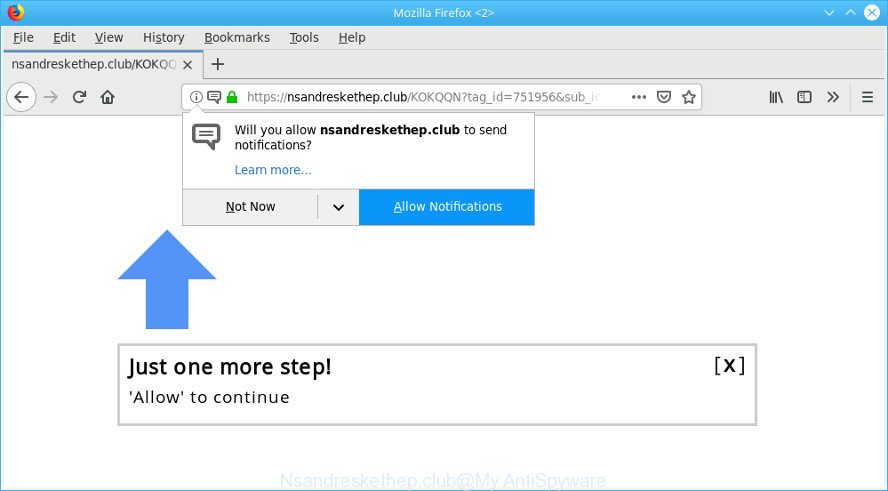
https://nsandreskethep.club/ …
Adware is designed to show ads on the system or redirect your search requests to advertising sites. Ad supported software has been installed on many PC systems around the world without users permission, so you’re one of many. Most probably, you do not even know how and where Ad-supported software has got into your system. In the steps below, we will explain its typical behavior on your computer, as well as effective methods of removing Nsandreskethep.club pop-ups from your web browser.
The ad-supported software that responsible for unwanted Nsandreskethep.pop-ups can attack your computer’s internet browsers like the Chrome, Edge, Microsoft Internet Explorer and Mozilla Firefox. Maybe you approve the idea that the pop up advertisements from it is just a small problem. But these intrusive Nsandreskethep.club ads eat PC resources and slow down your PC’s performance.
The worst is, the ad-supported software can analyze your browsing, and gain access to your privacy information and, later, can use it for marketing purposes. Thus, there are more than enough reasons to delete Nsandreskethep.club popup advertisements from your system.
If you are unfortunate have adware or malicious software running on your computer, you can follow the step-by-step instructions here to remove Nsandreskethep.club pop-ups from your web-browser.
How to remove Nsandreskethep.club popups, ads, notifications
Fortunately, it is not hard to get rid of adware that responsible for the appearance of Nsandreskethep.club pop-ups. In the following guide, we will provide two ways to free your personal computer of this adware. One is the manual removal solution and the other is automatic removal method. You can choose the solution that best fits you. Please follow the removal guidance below to get rid of Nsandreskethep.club redirect right now!
To remove Nsandreskethep.club pop-ups, complete the following steps:
- How to manually delete Nsandreskethep.club pop-ups
- How to automatically get rid of Nsandreskethep.club pop-ups
- Use AdBlocker to block Nsandreskethep.club and stay safe online
- Where the adware comes from
- Finish words
How to manually delete Nsandreskethep.club pop-ups
These steps to delete Nsandreskethep.club pop up advertisements without any apps are presented below. Be sure to carry out the step-by-step instructions completely to fully remove this adware that causes lots of intrusive Nsandreskethep.club popup advertisements.
Remove dubious apps using MS Windows Control Panel
First, go to Windows Control Panel and remove suspicious applications, all programs you don’t remember installing. It is important to pay the most attention to software you installed just before Nsandreskethep.club ads appeared on your web-browser. If you do not know what a program does, look for the answer on the Web.
Windows 10, 8.1, 8
Click the Windows logo, and then press Search ![]() . Type ‘Control panel’and press Enter as displayed in the figure below.
. Type ‘Control panel’and press Enter as displayed in the figure below.

Once the ‘Control Panel’ opens, click the ‘Uninstall a program’ link under Programs category as on the image below.

Windows 7, Vista, XP
Open Start menu and choose the ‘Control Panel’ at right as shown in the figure below.

Then go to ‘Add/Remove Programs’ or ‘Uninstall a program’ (Microsoft Windows 7 or Vista) as on the image below.

Carefully browse through the list of installed applications and get rid of all suspicious and unknown apps. We advise to click ‘Installed programs’ and even sorts all installed software by date. When you’ve found anything questionable that may be the adware which redirects your web-browser to the annoying Nsandreskethep.club site or other potentially unwanted application (PUA), then choose this program and press ‘Uninstall’ in the upper part of the window. If the dubious application blocked from removal, then run Revo Uninstaller Freeware to fully remove it from your computer.
Get rid of Nsandreskethep.club pop-up ads from IE
In order to recover all internet browser default search provider, newtab page and start page you need to reset the Microsoft Internet Explorer to the state, that was when the Windows was installed on your computer.
First, run the IE, then press ‘gear’ icon ![]() . It will open the Tools drop-down menu on the right part of the web-browser, then click the “Internet Options” as shown in the figure below.
. It will open the Tools drop-down menu on the right part of the web-browser, then click the “Internet Options” as shown in the figure below.

In the “Internet Options” screen, select the “Advanced” tab, then press the “Reset” button. The Internet Explorer will display the “Reset Internet Explorer settings” dialog box. Further, click the “Delete personal settings” check box to select it. Next, press the “Reset” button as displayed in the following example.

When the procedure is done, click “Close” button. Close the Internet Explorer and reboot your personal computer for the changes to take effect. This step will help you to restore your internet browser’s newtab, search engine and start page to default state.
Remove Nsandreskethep.club popups from Firefox
Resetting Mozilla Firefox web-browser will reset all the settings to their original settings and will remove Nsandreskethep.club popup advertisements, malicious add-ons and extensions. Essential information such as bookmarks, browsing history, passwords, cookies, auto-fill data and personal dictionaries will not be removed.
First, start the Mozilla Firefox. Next, click the button in the form of three horizontal stripes (![]() ). It will show the drop-down menu. Next, click the Help button (
). It will show the drop-down menu. Next, click the Help button (![]() ).
).

In the Help menu press the “Troubleshooting Information”. In the upper-right corner of the “Troubleshooting Information” page click on “Refresh Firefox” button as on the image below.

Confirm your action, press the “Refresh Firefox”.
Remove Nsandreskethep.club pop-ups from Google Chrome
Reset Chrome settings can allow you solve some problems caused by adware and remove Nsandreskethep.club popup ads from internet browser. This will also disable malicious extensions as well as clear cookies and site data. Essential information like bookmarks, browsing history, passwords, cookies, auto-fill data and personal dictionaries will not be removed.

- First, run the Chrome and press the Menu icon (icon in the form of three dots).
- It will open the Chrome main menu. Select More Tools, then click Extensions.
- You’ll see the list of installed extensions. If the list has the addon labeled with “Installed by enterprise policy” or “Installed by your administrator”, then complete the following instructions: Remove Chrome extensions installed by enterprise policy.
- Now open the Chrome menu once again, click the “Settings” menu.
- Next, click “Advanced” link, which located at the bottom of the Settings page.
- On the bottom of the “Advanced settings” page, click the “Reset settings to their original defaults” button.
- The Google Chrome will open the reset settings prompt as shown on the image above.
- Confirm the web-browser’s reset by clicking on the “Reset” button.
- To learn more, read the article How to reset Google Chrome settings to default.
How to automatically get rid of Nsandreskethep.club pop-ups
In order to completely get rid of Nsandreskethep.club, you not only need to uninstall ad-supported software from your computer, but also remove all its components in your computer including Windows registry entries. We suggest to download and run free removal tools to automatically clean your computer of adware that causes web browsers to open unwanted Nsandreskethep.club pop up ads.
How to automatically remove Nsandreskethep.club pop-ups with Zemana
You can remove Nsandreskethep.club pop ups automatically with a help of Zemana AntiMalware. We recommend this malware removal utility because it can easily remove browser hijacker infections, PUPs, adware which redirects your internet browser to Nsandreskethep.club webpage with all their components such as folders, files and registry entries.

- Zemana Free can be downloaded from the following link. Save it on your Microsoft Windows desktop.
Zemana AntiMalware
164806 downloads
Author: Zemana Ltd
Category: Security tools
Update: July 16, 2019
- At the download page, click on the Download button. Your browser will open the “Save as” dialog box. Please save it onto your Windows desktop.
- When the downloading process is complete, please close all apps and open windows on your computer. Next, launch a file named Zemana.AntiMalware.Setup.
- This will open the “Setup wizard” of Zemana Anti Malware (ZAM) onto your computer. Follow the prompts and do not make any changes to default settings.
- When the Setup wizard has finished installing, the Zemana Anti Malware (ZAM) will run and show the main window.
- Further, press the “Scan” button for checking your computer for the ad-supported software responsible for redirecting your internet browser to the Nsandreskethep.club page. This procedure can take quite a while, so please be patient. While the Zemana Anti-Malware is checking, you may see number of objects it has identified either as being malicious software.
- When the system scan is finished, Zemana Free will open a scan report.
- Make sure all items have ‘checkmark’ and press the “Next” button. The utility will start to remove adware which cause unwanted Nsandreskethep.club pop-ups to appear. Once the cleaning procedure is finished, you may be prompted to reboot the computer.
- Close the Zemana and continue with the next step.
Remove Nsandreskethep.club pop up advertisements from web-browsers with Hitman Pro
The HitmanPro utility is free (30 day trial) and easy to use. It can scan and remove malicious software, PUPs and ad supported software in Edge, Google Chrome, Internet Explorer and Mozilla Firefox browsers and thereby remove all annoying Nsandreskethep.club ads. HitmanPro is powerful enough to find and get rid of malicious registry entries and files that are hidden on the machine.
Visit the following page to download the latest version of HitmanPro for MS Windows. Save it on your MS Windows desktop or in any other place.
Download and use Hitman Pro on your PC. Once started, press “Next” button . Hitman Pro utility will begin scanning the whole computer to find out ad-supported software that causes multiple intrusive pop up advertisements. A system scan can take anywhere from 5 to 30 minutes, depending on your computer. While the Hitman Pro is checking, you can see number of objects it has identified either as being malware..

After Hitman Pro has completed scanning your computer, Hitman Pro will display a screen which contains a list of malicious software that has been found.

Review the report and then press Next button.
It will show a dialog box, click the “Activate free license” button to begin the free 30 days trial to get rid of all malware found.
Delete Nsandreskethep.club pop-up ads with MalwareBytes
If you are still having problems with the Nsandreskethep.club popup ads — or just wish to check your computer occasionally for adware and other malware — download MalwareBytes Anti Malware (MBAM). It’s free for home use, and finds and removes various unwanted apps that attacks your PC system or degrades machine performance. MalwareBytes Anti-Malware can get rid of adware, PUPs as well as malware, including ransomware and trojans.
Installing the MalwareBytes is simple. First you’ll need to download MalwareBytes Anti-Malware (MBAM) on your machine from the link below.
327060 downloads
Author: Malwarebytes
Category: Security tools
Update: April 15, 2020
Once the downloading process is complete, close all windows on your PC system. Further, run the file called mb3-setup. If the “User Account Control” dialog box pops up as displayed in the following example, click the “Yes” button.

It will display the “Setup wizard” that will allow you set up MalwareBytes Anti Malware (MBAM) on the system. Follow the prompts and do not make any changes to default settings.

Once installation is complete successfully, click Finish button. Then MalwareBytes Free will automatically start and you can see its main window as displayed on the image below.

Next, press the “Scan Now” button . MalwareBytes Free tool will start scanning the whole personal computer to find out adware that causes lots of intrusive Nsandreskethep.club ads. During the scan MalwareBytes Free will scan for threats exist on your system.

Once the scan is done, the results are displayed in the scan report. Review the report and then press “Quarantine Selected” button.

The MalwareBytes Free will get rid of adware which cause annoying Nsandreskethep.club pop-up ads to appear. When the clean up is finished, you can be prompted to restart your PC system. We recommend you look at the following video, which completely explains the procedure of using the MalwareBytes Free to get rid of hijacker infections, adware and other malware.
Use AdBlocker to block Nsandreskethep.club and stay safe online
It’s also critical to protect your web browsers from harmful sites and ads by using an ad-blocker program such as AdGuard. Security experts says that it’ll greatly reduce the risk of malicious software, and potentially save lots of money. Additionally, the AdGuard may also protect your privacy by blocking almost all trackers.
- Installing the AdGuard is simple. First you will need to download AdGuard by clicking on the following link.
Adguard download
26841 downloads
Version: 6.4
Author: © Adguard
Category: Security tools
Update: November 15, 2018
- After downloading it, launch the downloaded file. You will see the “Setup Wizard” program window. Follow the prompts.
- When the installation is complete, click “Skip” to close the installation program and use the default settings, or click “Get Started” to see an quick tutorial which will allow you get to know AdGuard better.
- In most cases, the default settings are enough and you do not need to change anything. Each time, when you launch your personal computer, AdGuard will launch automatically and stop unwanted advertisements, block Nsandreskethep.club, as well as other harmful or misleading webpages. For an overview of all the features of the program, or to change its settings you can simply double-click on the icon called AdGuard, that is located on your desktop.
Where the adware comes from
The ad-supported software usually come bundled with another program in the same installer. The risk of this is especially high for the various freeware downloaded from the World Wide Web. The authors of the programs are hoping that users will use the quick installation type, that is simply to press the Next button, without paying attention to the information on the screen and don’t carefully considering every step of the installation procedure. Thus, the ad supported software can infiltrate your PC without your knowledge. Therefore, it’s very important to read all the information that tells the program during setup, including the ‘Terms of Use’ and ‘Software license’. Use only the Manual, Custom or Advanced installation type. This mode will allow you to disable all optional and unwanted applications and components.
Finish words
Now your personal computer should be free of the adware that causes annoying Nsandreskethep.club pop-up ads. We suggest that you keep AdGuard (to help you block unwanted advertisements and unwanted harmful webpages) and Zemana Anti Malware (to periodically scan your system for new ad supported softwares and other malicious software). Probably you are running an older version of Java or Adobe Flash Player. This can be a security risk, so download and install the latest version right now.
If you are still having problems while trying to delete Nsandreskethep.club pop-up advertisements from the Internet Explorer, MS Edge, Firefox and Google Chrome, then ask for help here here.


















