The Xv11.xyz is a new browser hijacker from the big family of browser hijackers. It is a type of software that imposes changes to your personal computer’s internet browser settings like search provider, startpage and newtab. Once started, this browser hijacker will alter web-browsers settings to Xv11.xyz. Please ignore this site and refrain from clicking to any links on it and going to any web pages mentioned on it. We recommend you to clean your personal computer of hijacker infection and thereby return your start page without a wait . Follow the steps below. The detailed removal tutorial will allow you delete the Xv11.xyz redirect and protect your computer from more dangerous malware and trojans.
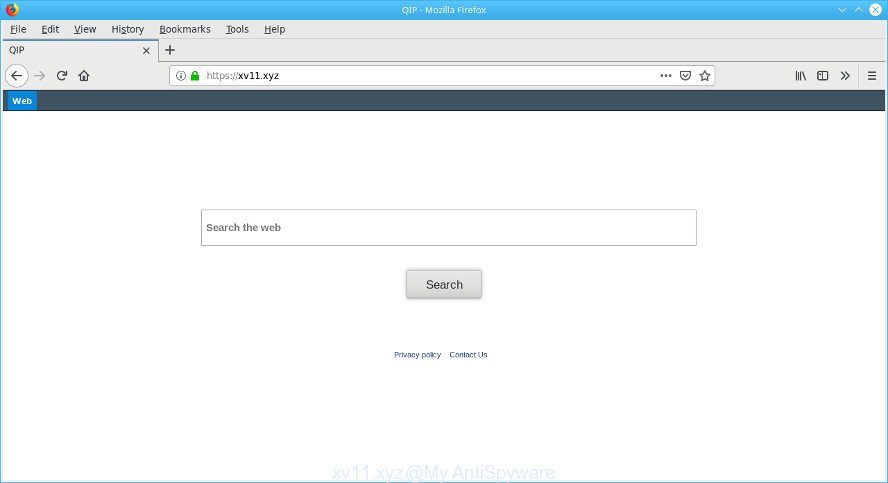
https://xv11.xyz/results.php …
When you are performing searches using the internet browser that has been affected by Xv11.xyz, the search results will be returned from Bing, Yahoo or Google Custom Search. The makers of Xv11.xyz browser hijacker are most likely doing this to generate advertisement revenue from the advertisements shown in the search results.
Another reason why you need to get rid of Xv11.xyz is its online data-tracking activity. It can gather user data, including:
- IP addresses;
- URLs visited;
- search queries/terms;
- clicks on links and ads;
- web browser version information.
Most often, the Xv11.xyz hijacker affects most common web browsers like Microsoft Edge, Chrome, Mozilla Firefox and IE. But such browser hijacker infections as well may infect other internet browsers by changing its shortcuts (adding ‘http://site.address’ into Target field of web-browser’s shortcut). So every time you open the web browser, it will show Xv11.xyz web page. Even if you setup your homepage again, the undesired Xv11.xyz site will be the first thing that you see when you start the internet browser.
Therefore, the browser hijacker is a potentially unwanted application and should not be used. If you realized any of the symptoms mentioned above, we recommend you to complete step-by-step tutorial below to remove the hijacker and get rid of Xv11.xyz from your web-browser settings.
Remove Xv11.xyz from Google Chrome, Firefox, IE, Edge
As with uninstalling adware, malicious software or PUPs, there are few steps you can do. We advise trying them all. If you do only one part of the instructions, then it should be use malicious software removal utility, because it should remove browser hijacker and stop any further infection. But to completely get rid of the Xv11.xyz you’ll have to at least reset your web browser settings such as homepage, search engine by default and newtab page to default state, disinfect web-browsers shortcuts, remove all unwanted and suspicious software, and remove hijacker by malware removal tools. Read it once, after doing so, please print this page as you may need to close your internet browser or restart your machine.
To remove Xv11.xyz, perform the steps below:
- Manual Xv11.xyz removal
- Scan your PC system and remove Xv11.xyz with free utilities
- How to block Xv11.xyz redirect
- How did Xv11.xyz hijacker get on your personal computer
- Finish words
Manual Xv11.xyz removal
Steps to delete Xv11.xyz browser hijacker without any software are presented below. Be sure to carry out the step-by-step guide completely to fully delete this annoying Xv11.xyz .
Uninstall PUPs through the MS Windows Control Panel
The main cause of home page or search provider hijacking could be potentially unwanted apps, adware or other unwanted programs that you may have unintentionally installed on the computer. You need to identify and remove all suspicious software.
Make sure you have closed all internet browsers and other programs. Next, remove any unwanted and suspicious programs from your Control panel.
Windows 10, 8.1, 8
Now, press the Windows button, type “Control panel” in search and press Enter. Select “Programs and Features”, then “Uninstall a program”.

Look around the entire list of apps installed on your system. Most likely, one of them is the hijacker that reroutes your browser to undesired Xv11.xyz site. Choose the suspicious program or the program that name is not familiar to you and uninstall it.
Windows Vista, 7
From the “Start” menu in MS Windows, choose “Control Panel”. Under the “Programs” icon, choose “Uninstall a program”.

Select the suspicious or any unknown programs, then click “Uninstall/Change” button to remove this undesired application from your PC.
Windows XP
Click the “Start” button, select “Control Panel” option. Click on “Add/Remove Programs”.

Select an undesired application, then press “Change/Remove” button. Follow the prompts.
Remove Xv11.xyz from Google Chrome
In order to be sure that there is nothing left behind, we recommend you to reset Chrome browser. It’ll return Chrome settings including new tab page, home page and default search provider to defaults.

- First start the Google Chrome and click Menu button (small button in the form of three dots).
- It will display the Google Chrome main menu. Choose More Tools, then press Extensions.
- You will see the list of installed add-ons. If the list has the extension labeled with “Installed by enterprise policy” or “Installed by your administrator”, then complete the following tutorial: Remove Chrome extensions installed by enterprise policy.
- Now open the Google Chrome menu once again, press the “Settings” menu.
- You will see the Google Chrome’s settings page. Scroll down and click “Advanced” link.
- Scroll down again and click the “Reset” button.
- The Google Chrome will open the reset profile settings page as shown on the image above.
- Next press the “Reset” button.
- Once this procedure is complete, your internet browser’s startpage, default search engine and new tab page will be restored to their original defaults.
- To learn more, read the blog post How to reset Google Chrome settings to default.
Delete Xv11.xyz from Firefox by resetting web browser settings
If Firefox homepage or search provider are hijacked by the Xv11.xyz, your internet browser shows annoying pop up ads, then ‘Reset Firefox’ could solve these problems. However, your saved bookmarks and passwords will not be lost. This will not affect your history, passwords, bookmarks, and other saved data.
First, run the Firefox and click ![]() button. It will show the drop-down menu on the right-part of the internet browser. Further, click the Help button (
button. It will show the drop-down menu on the right-part of the internet browser. Further, click the Help button (![]() ) as shown on the screen below.
) as shown on the screen below.

In the Help menu, select the “Troubleshooting Information” option. Another way to open the “Troubleshooting Information” screen – type “about:support” in the web browser adress bar and press Enter. It will show the “Troubleshooting Information” page as on the image below. In the upper-right corner of this screen, click the “Refresh Firefox” button.

It will open the confirmation prompt. Further, press the “Refresh Firefox” button. The Firefox will begin a task to fix your problems that caused by the Xv11.xyz hijacker infection. Once, it is finished, click the “Finish” button.
Get rid of Xv11.xyz redirect from Internet Explorer
If you find that Internet Explorer web-browser settings like startpage, search engine and new tab had been hijacked, then you may restore your settings, via the reset web browser procedure.
First, start the Internet Explorer. Next, press the button in the form of gear (![]() ). It will show the Tools drop-down menu, press the “Internet Options” as displayed on the screen below.
). It will show the Tools drop-down menu, press the “Internet Options” as displayed on the screen below.

In the “Internet Options” window click on the Advanced tab, then click the Reset button. The Internet Explorer will show the “Reset Internet Explorer settings” window as shown on the image below. Select the “Delete personal settings” check box, then press “Reset” button.

You will now need to restart your computer for the changes to take effect.
Scan your PC system and remove Xv11.xyz with free utilities
Many antivirus companies have developed programs that allow detect and delete hijacker, and thereby return all your typical browsers settings. Below is a a few of the free applications you may want to use. Your personal computer can have a ton of potentially unwanted software, adware and hijacker infections installed at the same time, so we recommend, if any unwanted or harmful application returns after rebooting the system, then launch your system into Safe Mode and run the anti-malware tool once again.
Use Zemana AntiMalware (ZAM) to remove Xv11.xyz browser hijacker
Zemana is a utility that can delete adware, potentially unwanted applications, hijackers and other malware from your computer easily and for free. Zemana Anti-Malware is compatible with most antivirus software. It works under Microsoft Windows (10 – XP, 32 and 64 bit) and uses minimum of computer resources.
Please go to the following link to download the latest version of Zemana Anti-Malware for Microsoft Windows. Save it directly to your Windows Desktop.
164806 downloads
Author: Zemana Ltd
Category: Security tools
Update: July 16, 2019
Once the downloading process is finished, start it and follow the prompts. Once installed, the Zemana Anti-Malware will try to update itself and when this process is finished, click the “Scan” button . Zemana tool will start scanning the whole PC to find out hijacker responsible for redirects to Xv11.xyz.

Review the report and then click “Next” button.

The Zemana will begin to delete browser hijacker related to Xv11.xyz start page.
Delete Xv11.xyz hijacker infection and malicious extensions with HitmanPro
All-in-all, HitmanPro is a fantastic tool to clean your personal computer from any undesired software like browser hijacker that redirects your browser to undesired Xv11.xyz website. The Hitman Pro is portable application that meaning, you do not need to install it to use it. Hitman Pro is compatible with all versions of MS Windows operating system from Windows XP to Windows 10. Both 64-bit and 32-bit systems are supported.

- Click the following link to download HitmanPro. Save it to your Desktop so that you can access the file easily.
- After the downloading process is finished, start the Hitman Pro, double-click the HitmanPro.exe file.
- If the “User Account Control” prompts, press Yes to continue.
- In the Hitman Pro window, click the “Next” to look for Xv11.xyz hijacker and other web browser’s malicious extensions. A system scan can take anywhere from 5 to 30 minutes, depending on your PC. While the HitmanPro program is scanning, you can see how many objects it has identified as threat.
- As the scanning ends, HitmanPro will show a list of found items. You may remove threats (move to Quarantine) by simply click “Next”. Now, press the “Activate free license” button to start the free 30 days trial to delete all malware found.
Scan and free your machine of hijacker infection with MalwareBytes
We suggest using the MalwareBytes Free. You can download and install MalwareBytes Free to search for and remove Xv11.xyz startpage from your PC. When installed and updated, this free malicious software remover automatically scans for and removes all threats present on the computer.

- Click the link below to download MalwareBytes Anti Malware. Save it directly to your Windows Desktop.
Malwarebytes Anti-malware
327060 downloads
Author: Malwarebytes
Category: Security tools
Update: April 15, 2020
- After downloading is complete, close all apps and windows on your system. Open a directory in which you saved it. Double-click on the icon that’s named mb3-setup.
- Further, press Next button and follow the prompts.
- Once installation is complete, click the “Scan Now” button for scanning your machine for the browser hijacker that responsible for browser redirect to the intrusive Xv11.xyz web site. Depending on your PC system, the scan can take anywhere from a few minutes to close to an hour. While the MalwareBytes is scanning, you may see how many objects it has identified either as being malware.
- After finished, MalwareBytes Free will open a list of found threats. In order to remove all threats, simply click “Quarantine Selected”. When the procedure is done, you may be prompted to reboot your PC.
The following video offers a instructions on how to delete browser hijackers, ad supported software and other malware with MalwareBytes.
How to block Xv11.xyz redirect
Run adblocker application like AdGuard in order to block advertisements, malvertisements, pop-ups and online trackers, avoid having to install malicious and adware browser plug-ins and add-ons that affect your personal computer performance and impact your PC system security. Surf the Net anonymously and stay safe online!
Installing the AdGuard is simple. First you’ll need to download AdGuard on your Microsoft Windows Desktop by clicking on the link below.
26841 downloads
Version: 6.4
Author: © Adguard
Category: Security tools
Update: November 15, 2018
After downloading it, run the downloaded file. You will see the “Setup Wizard” screen as shown on the screen below.

Follow the prompts. After the install is done, you will see a window as on the image below.

You can click “Skip” to close the installation application and use the default settings, or press “Get Started” button to see an quick tutorial which will assist you get to know AdGuard better.
In most cases, the default settings are enough and you do not need to change anything. Each time, when you start your personal computer, AdGuard will start automatically and stop unwanted ads, block Xv11.xyz redirect, as well as other malicious or misleading webpages. For an overview of all the features of the program, or to change its settings you can simply double-click on the AdGuard icon, which can be found on your desktop.
How did Xv11.xyz hijacker get on your personal computer
The Xv11.xyz browser hijacker usually spreads along with some free software that you download off of the Internet. Once started, it will infect your PC and alter internet browser’s settings like startpage, new tab and search engine by default without your permission. To avoid infection, in the Setup wizard, you should be be proactive and carefully read the ‘Terms of use’, the ‘license agreement’ and other install screens, as well as to always choose the ‘Manual’ or ‘Advanced’ installation type, when installing anything downloaded from the Web.
Finish words
Now your system should be free of the hijacker responsible for redirections to Xv11.xyz. We suggest that you keep AdGuard (to help you stop unwanted pop-up advertisements and unwanted malicious websites) and Zemana Anti Malware (to periodically scan your system for new malicious software, browser hijacker infections and adware). Make sure that you have all the Critical Updates recommended for Microsoft Windows OS. Without regular updates you WILL NOT be protected when new hijacker infections, harmful software and ad supported software are released.
If you are still having problems while trying to remove Xv11.xyz start page from your web browser, then ask for help here.


















