If your personal files does not open normally, .adobe added at the end of their name then your system is infected with the .Adobe ransomware virus from a family of file-encrypting ransomware. Once launched, it have encrypted all personal files stored on a personal computer drives and attached network drives.
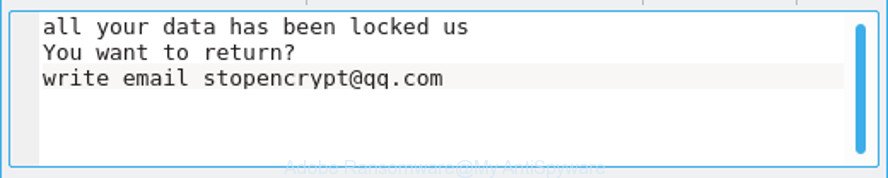
“.Adobe Ransomware” – ransom note
The .Adobe Ransomware is a malicious software which created in order to encrypt documents, photos and music. It hijack a whole computer or its data and demand a ransom in order to unlock (decrypt) them. The creators of the .Adobe ransomware virus have a strong financial motive to infect as many PC systems as possible. The files that will be encrypted include the following file extensions:
.wp7, .xls, .rar, .sav, .sie, .mpqge, .odb, .wsc, .vpk, .eps, .xdl, .xdb, .hvpl, .wma, .gdb, .mcmeta, .x, .xlgc, .cdr, .ztmp, .wbd, .wpg, .lbf, .ltx, .big, .ibank, .mlx, .csv, .syncdb, .wotreplay, .xlsx, .1, .t12, .xf, .kdb, .wp, .dng, .wpe, .vfs0, .sum, .kdc, .nrw, .wri, .pptx, .odt, .wbc, .map, .ybk, .wma, .xbplate, .hkdb, .m3u, .sid, .arch00, .jpe, .z3d, .lrf, .re4, .dcr, .slm, .lvl, .zdb, .wdp, .sis, .bar, .accdb, .m2, .pfx, .0, .rofl, .p7c, .w3x, .srf, .pak, .x3f, .wdb, .xbdoc, .sidn, .dazip, .py, .icxs, .wpd, .m4a, .apk, .wbk, .orf, .xlsx, .wm, .litemod, .xpm, .ai, .pst, .z, .hplg, .itdb, .epk, .zip, .jpg, .psk, .bkf, .ntl, .fsh, .t13, .d3dbsp, .xwp, .xlk, .der, .pptm, .1st, .fpk, .xar, .js, .wpd, .cer, .p7b, .crt, .xll, .pef, .wn, .doc, .iwd, .vdf, .layout, .dbf, .zabw, wallet, .pdf, .wmv, .xyw, .ptx, .esm, .vpp_pc, .css, .arw, .wpl, .wsd, .asset, .wpw, .sr2, .ff, .bik, .ysp, .webp, .zif, .jpeg, .3ds, .sb, .tor, .wbm, .rb, .zdc, .indd, .wb2, .wmd, .mdbackup, .3fr, .mdb, .rwl, .wp4, .forge, .y, .bsa, .mef, .desc, .snx, .wmo, .wpa, .xmind, .vcf, .wgz, .erf, .wsh, .das, .upk, .xxx, .mrwref, .2bp, .menu, .xlsm, .odm, .dba, .raw, .mdf, .flv, .rim, .odc, .yml, .xx, .cfr, .xml, .itm, .svg, .iwi, .webdoc, .tax, .rtf, .wbmp, .pem, .ppt, .xlsb, .wp5, .qic, .wpb, .wbz, .odp, .wire, .zw, .wpt, .ncf, .wcf, .bc7, .pkpass, .avi, .mp4, .sql, .xyp, .xy3, .xmmap, .gho, .dwg, .itl, .wp6, .srw, .vtf, .wps, .x3f, .txt, .zip, .blob
When encrypting a file it will append the .adobe file extension to each encrypted file name to identify that the file has been encrypted. Other known variants of this ransomware use the following file extensions:
- .[stopencrypt@qq.com].adobe”
- .[abibo@protonmail.com].adobe
- .[mercarinotitia@qq.com].adobe
- .[manpecamet1974@aol.com].adobe
- .[kush888@cock.li].adobe
- .[ovro@tuta.io].adobe
- .[parambingobam@cock.li].adobe
- .[avflantuheems1984@aol.com].adobe
For example, a file called sample.doc would be encrypted and renamed to sample.doc.id-USERID.[stopencrypt@qq.com].adobe.
Once this ransomware virus finished enciphering of all documents, photos and music, it will drop a file called ‘FILES ENCRYPTED.txt’ with ransom demanding message. It includes instructions on how to purchase a private key to decrypt all files. An example of the ransom note is:
all your data has been locked us You want to return? write email stopencrypt@qq.com
We suggest you to remove .Adobe Ransomware virus immediately, until the presence of the ransomware virus has not led to even worse consequences. You need to follow the step-by-step guidance below that will help you to completely remove .Adobe ransomware from your computer as well as recover encrypted photos, documents and music, using only few free utilities.
Table of contents
- How to remove .Adobe ransomware virus
- How to decrypt .adobe files
- How to restore .adobe files
- How to protect your system from .Adobe Ransomware
How to remove .Adobe ransomware virus
There are a few methods that can be used to remove .Adobe Ransomware. But, not all ransomware such as this virus can be completely removed utilizing only manual methods. Most commonly you are not able to uninstall any ransomware using standard Microsoft Windows options. In order to remove .Adobe Ransomware you need use reliable removal utilities. Most IT security researchers states that Zemana Anti-malware, Malwarebytes or KVRT tools are a right choice. These free programs are able to look for and delete .Adobe ransomware virus from your computer for free.
Run Zemana Anti-malware to remove .Adobe ransomware
Zemana Anti-malware highly recommended, because it can scan for security threats such as the .Adobe ransomware and other malware that most ‘classic’ antivirus software fail to pick up on. Moreover, if you have any .Adobe Ransomware removal problems which cannot be fixed by this tool automatically, then Zemana Anti-malware provides 24X7 online assistance from the highly experienced support staff.
Installing the Zemana Anti Malware is simple. First you’ll need to download Zemana Anti-Malware (ZAM) from the following link.
164806 downloads
Author: Zemana Ltd
Category: Security tools
Update: July 16, 2019
Once downloading is finished, launch it and follow the prompts. Once installed, the Zemana Free will try to update itself and when this procedure is finished, click the “Scan” button to perform a system scan for the .Adobe ransomware and other kinds of potential threats such as malicious software and PUPs.

This process can take quite a while, so please be patient. During the scan Zemana Free will scan for threats present on your machine. All found items will be marked. You can get rid of them all by simply press “Next” button.

The Zemana Anti-Malware (ZAM) will delete .Adobe ransomware related files, folders and registry keys and add threats to the Quarantine.
How to remove .Adobe Ransomware with MalwareBytes Anti-Malware
Manual .Adobe Ransomware removal requires some computer skills. Some files and registry entries that created by the virus can be not completely removed. We advise that run the MalwareBytes that are completely free your system of virus. Moreover, this free program will allow you to delete malicious software, potentially unwanted programs, adware and toolbars that your PC system can be infected too.

- Installing the MalwareBytes Anti-Malware is simple. First you’ll need to download MalwareBytes Free by clicking on the following link. Save it on your Desktop.
Malwarebytes Anti-malware
327057 downloads
Author: Malwarebytes
Category: Security tools
Update: April 15, 2020
- Once the download is complete, close all software and windows on your machine. Open a folder in which you saved it. Double-click on the icon that’s named mb3-setup.
- Further, click Next button and follow the prompts.
- Once setup is done, press the “Scan Now” button . MalwareBytes Anti Malware (MBAM) program will scan through the whole computer for the .Adobe ransomware and other security threats. Depending on your computer, the scan can take anywhere from a few minutes to close to an hour. During the scan MalwareBytes will look for threats exist on your computer.
- When the scan get finished, a list of all threats found is prepared. Review the results once the utility has finished the system scan. If you think an entry should not be quarantined, then uncheck it. Otherwise, simply press “Quarantine Selected”. Once the cleaning process is done, you can be prompted to reboot your machine.
The following video offers a guidance on how to remove browser hijackers, ad supported software and other malicious software with MalwareBytes Anti Malware (MBAM).
Remove .Adobe ransomware with KVRT
KVRT is a free removal utility which can check your PC system for a wide range of security threats like ransomware, malware and trojans. It will perform a deep scan of your PC system including hard drives and Microsoft Windows registry. After a malicious software is found, it will allow you to get rid of all found threats from your system by a simple click.
Download Kaspersky virus removal tool (KVRT) on your PC system by clicking on the following link.
129232 downloads
Author: Kaspersky® lab
Category: Security tools
Update: March 5, 2018
After downloading is finished, double-click on the KVRT icon. Once initialization process is finished, you’ll see the Kaspersky virus removal tool screen like below.

Click Change Parameters and set a check near all your drives. Press OK to close the Parameters window. Next click Start scan button for scanning your PC for the .Adobe ransomware . A scan can take anywhere from 10 to 30 minutes, depending on the number of files on your computer and the speed of your computer. While the KVRT is checking, you can see how many objects it has identified either as being malicious software.

After the scan get completed, KVRT will open a screen which contains a list of malicious software that has been detected as displayed below.

Once you have selected what you wish to remove from your machine click on Continue to start a cleaning process.
How to decrypt .adobe files
If your documents, photos and music have been locked by the .Adobe Ransomware ransomware, We advises: do not to pay the ransom. If this malicious software make money for its developers, then your payment will only increase attacks against you.
Important to know, currently not possible to decrypt .adobe files without the private key and decrypt program, but you have a chance to recover encrypted personal files for free.
How to restore .adobe files
In some cases, you can recover files encrypted by .Adobe ransomware virus. Try both methods. Important to understand that we cannot guarantee that you will be able to recover all encrypted files.
Restore .adobe encrypted files using Shadow Explorer
If automated backup (System Restore) is enabled, then you can use it to recover all encrypted files to previous versions.
Visit the following page to download ShadowExplorer. Save it to your Desktop so that you can access the file easily.
439450 downloads
Author: ShadowExplorer.com
Category: Security tools
Update: September 15, 2019
After the download is finished, extract the downloaded file to a directory on your computer. This will create the necessary files as displayed below.

Start the ShadowExplorerPortable program. Now select the date (2) that you wish to recover from and the drive (1) you want to recover files (folders) from as displayed below.

On right panel navigate to the file (folder) you want to recover. Right-click to the file or folder and press the Export button as displayed on the screen below.

And finally, specify a directory (your Desktop) to save the shadow copy of encrypted file and press ‘OK’ button.
Run PhotoRec to restore .adobe files
Before a file is encrypted, the .Adobe Ransomware virus makes a copy of this file, encrypts it, and then deletes the original file. This can allow you to recover your files using file restore programs such as PhotoRec.
Download PhotoRec from the link below. Save it to your Desktop so that you can access the file easily.
When the downloading process is complete, open a directory in which you saved it. Right click to testdisk-7.0.win and select Extract all. Follow the prompts. Next please open the testdisk-7.0 folder as on the image below.

Double click on qphotorec_win to run PhotoRec for Microsoft Windows. It’ll open a screen as displayed on the screen below.

Select a drive to recover as displayed in the following example.

You will see a list of available partitions. Select a partition that holds encrypted files as shown on the image below.

Press File Formats button and select file types to recover. You can to enable or disable the restore of certain file types. When this is finished, click OK button.

Next, press Browse button to select where restored photos, documents and music should be written, then press Search.

Count of recovered files is updated in real time. All restored documents, photos and music are written in a folder that you have chosen on the previous step. You can to access the files even if the restore process is not finished.
When the recovery is complete, click on Quit button. Next, open the directory where recovered files are stored. You will see a contents as shown on the image below.

All restored photos, documents and music are written in recup_dir.1, recup_dir.2 … sub-directories. If you’re looking for a specific file, then you can to sort your restored files by extension and/or date/time.
How to protect your system from .Adobe Ransomware
Most antivirus applications already have built-in protection system against the ransomware virus. Therefore, if your PC system does not have an antivirus program, make sure you install it. As an extra protection, use the CryptoPrevent.
Use CryptoPrevent to protect your system from .Adobe Ransomware virus
Download CryptoPrevent on your MS Windows Desktop from the following link.
www.foolishit.com/download/cryptoprevent/
Run it and follow the setup wizard. Once the install is complete, you’ll be displayed a window where you can select a level of protection, as shown below.

Now click the Apply button to activate the protection.
Finish words
After completing the few simple steps above, your PC system should be free from .Adobe Ransomware virus and other malicious software. Your machine will no longer encrypt your files. Unfortunately, if the step-by-step guidance does not help you, then you have caught a new ransomware, and then the best way – ask for help here.





















