What is Error #31(0x1F)? The Error #31(0x1F) is fake pop-up alert or Tech Support Scam. Scammers use “Tech Support Scam” in order to trick you into thinking that Microsoft has detected that your PC is infected with malware. The main motive behind the Error #31(0x1F) pop-up scam is to extort you to gain money as well as installing malware (adware or other unwanted software).
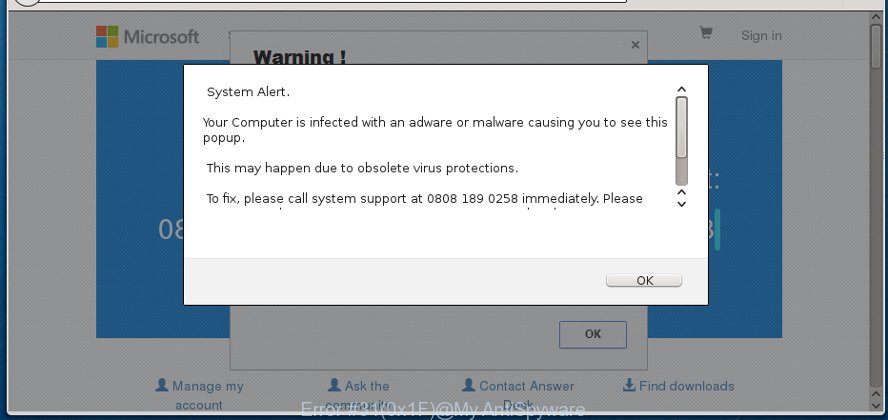
The Error #31(0x1F) is a fake alert (tech support scam)
If your internet browser opens automatically to the Error #31(0x1F) scam, then an unwanted software from the adware (sometimes called ‘ad-supported’ software) category get installed on your PC. Adware is a form of malware. It is developed to bombard you with endless ads and pop up windows that could potentially be dangerous for your computer. The best way to delete adware is to use an adware removal tool.
The full text of the Error #31(0x1F) pop-up is:
WINDOWS SECURITY ALERT: Your Windows Customer ID: WINDOWS10A182404 Call Official Windows Support Tollfree: +1-888-905-1666 Malicious spyware / riskware detected. Error #31(0x1F) Unknown System Failure! Please call WINDOWS SUPPORT NO: +1-888-905-1666 (TOLL FREE) immediately.
When adware gets inside your system, it might carry out various malicious tasks. It can analyze the location and which Web web-sites you visit, and then present advertisements to the types of content, goods or services featured there. Ad supported software authors can gather and sell your browsing information and behavior to third parties.
We suggest to delete the adware which shows fake Error #31(0x1F) pop-up on your PC system, as soon as you found this problem, as it can reroute your internet browser to web-resources that may load other malicious software on your computer.
Remove Error #31(0x1F) pop-up warnings
We recommend opting for automatic Error #31(0x1F) pop up scam removal in order to remove all adware related entries easily. This solution requires scanning the system with reputable antimalware, e.g. Zemana Free, MalwareBytes Anti Malware (MBAM) or HitmanPro. However, if you prefer manual removal steps, you can use the instructions below in this article. Read this manual carefully, bookmark or print it, because you may need to close your web-browser or reboot your PC system.
To remove Error #31(0x1F) pop-up, perform the steps below:
- Remove adware through the MS Windows Control Panel
- Get rid of Error #31(0x1F) pop-up scam from IE
- Remove Error #31(0x1F) fake alerts from Chrome
- Delete Error #31(0x1F) from Mozilla Firefox by resetting web browser settings
- Remove Error #31(0x1F) pop up scam with freeware
- Run AdBlocker to stop Error #31(0x1F) pop-ups
How to delete Error #31(0x1F) pop-up without any software
The adware can change your internet browser settings and redirect you to the websites which may contain countless ads or various security threats, such as browser hijacker, malware or PUPs. Not every antivirus application can detect and delete adware easily from your computer. Follow the guidance below and you can delete Error #31(0x1F) pop up by yourself.
Remove adware through the MS Windows Control Panel
When troubleshooting a machine, one common step is go to MS Windows Control Panel and uninstall suspicious software. The same approach will be used in the removal of Error #31(0x1F) fake alerts. Please use instructions based on your Windows version.
- If you are using Windows 8, 8.1 or 10 then click Windows button, next click Search. Type “Control panel”and press Enter.
- If you are using Windows XP, Vista, 7, then click “Start” button and click “Control Panel”.
- It will display the Windows Control Panel.
- Further, click “Uninstall a program” under Programs category.
- It will show a list of all software installed on the computer.
- Scroll through the all list, and remove dubious and unknown programs. To quickly find the latest installed applications, we recommend sort programs by date.
See more details in the video guidance below.
Get rid of Error #31(0x1F) pop-up scam from IE
The Internet Explorer reset is great if your internet browser is hijacked or you have unwanted addo-ons or toolbars on your browser, which installed by an malware.
First, start the Internet Explorer, press ![]() ) button. Next, press “Internet Options” like below.
) button. Next, press “Internet Options” like below.

In the “Internet Options” screen select the Advanced tab. Next, press Reset button. The IE will display the Reset Internet Explorer settings dialog box. Select the “Delete personal settings” check box and click Reset button.

You will now need to restart your computer for the changes to take effect. It will remove ad-supported software which developed to display misleading Error #31(0x1F) popup warnings within your web-browser, disable malicious and ad-supported browser’s extensions and restore the Internet Explorer’s settings such as start page, search engine and newtab to default state.
Remove Error #31(0x1F) fake alerts from Chrome
Reset Chrome settings can help you solve some problems caused by ad-supported software and remove Error #31(0x1F) popup scam from web-browser. This will also disable harmful plugins as well as clear cookies and site data. When using the reset feature, your personal information like passwords, bookmarks, browsing history and web form auto-fill data will be saved.
Open the Google Chrome menu by clicking on the button in the form of three horizontal dotes (![]() ). It will show the drop-down menu. Select More Tools, then click Extensions.
). It will show the drop-down menu. Select More Tools, then click Extensions.
Carefully browse through the list of installed add-ons. If the list has the add-on labeled with “Installed by enterprise policy” or “Installed by your administrator”, then complete the following guide: Remove Chrome extensions installed by enterprise policy otherwise, just go to the step below.
Open the Google Chrome main menu again, press to “Settings” option.

Scroll down to the bottom of the page and click on the “Advanced” link. Now scroll down until the Reset settings section is visible, as displayed below and click the “Reset settings to their original defaults” button.

Confirm your action, click the “Reset” button.
Delete Error #31(0x1F) from Mozilla Firefox by resetting web browser settings
If the Mozilla Firefox browser program is hijacked, then resetting its settings can help. The Reset feature is available on all modern version of Firefox. A reset can fix many issues by restoring Firefox settings such as default search provider, new tab and homepage to their default values. It will save your personal information such as saved passwords, bookmarks, auto-fill data and open tabs.
Click the Menu button (looks like three horizontal lines), and press the blue Help icon located at the bottom of the drop down menu as shown in the following example.

A small menu will appear, click the “Troubleshooting Information”. On this page, click “Refresh Firefox” button as shown in the figure below.

Follow the onscreen procedure to return your Firefox web browser settings to their default state.
Remove Error #31(0x1F) pop up scam with freeware
It is very difficult for classic antivirus to detect ad supported software and other kinds of potentially unwanted software. We suggest you run a free anti-adware like Zemana AntiMalware (ZAM), MalwareBytes and HitmanPro from our list below. These utilities will help you scan and remove trojans, malware, spyware, keyloggers, bothersome and malicious adware from an infected system.
Scan and clean your browser of Error #31(0x1F) fake alerts with Zemana Anti-Malware
You can get rid of Error #31(0x1F) pop up scam automatically with a help of Zemana Anti Malware. We suggest this malicious software removal utility because it may easily get rid of browser hijackers, potentially unwanted programs, ad supported software which redirects your internet browser to Error #31(0x1F) web-page with all their components such as folders, files and registry entries.
Now you can set up and use Zemana AntiMalware to remove Error #31(0x1F) popup scam from your internet browser by following the steps below:
Please go to the link below to download Zemana setup package named Zemana.AntiMalware.Setup on your PC. Save it on your Windows desktop or in any other place.
164783 downloads
Author: Zemana Ltd
Category: Security tools
Update: July 16, 2019
Run the setup package after it has been downloaded successfully and then follow the prompts to set up this tool on your personal computer.

During installation you can change certain settings, but we suggest you do not make any changes to default settings.
When setup is complete, this malicious software removal tool will automatically start and update itself. You will see its main window as on the image below.

Now press the “Scan” button to perform a system scan with this tool for the ad-supported software that developed to display the Error #31(0x1F) pop-up scam within your internet browser. A scan may take anywhere from 10 to 30 minutes, depending on the number of files on your computer and the speed of your computer. While the utility is checking, you can see count of objects and files has already scanned.

As the scanning ends, Zemana Free will display a screen that contains a list of malicious software that has been found. In order to remove all items, simply click “Next” button.

The Zemana Free will remove adware and move threats to the program’s quarantine. After the clean-up is complete, you can be prompted to reboot your system to make the change take effect.
Remove Error #31(0x1F) pop-up warnings from web browsers with Hitman Pro
HitmanPro is a completely free (30 day trial) tool. You do not need expensive methods to remove adware that causes web-browsers to open misleading Error #31(0x1F) popup scam and other unsafe programs. HitmanPro will remove all the unwanted software such as ad supported software and hijackers at zero cost.

- Hitman Pro can be downloaded from the following link. Save it on your Desktop.
- After the downloading process is complete, start the Hitman Pro, double-click the HitmanPro.exe file.
- If the “User Account Control” prompts, press Yes to continue.
- In the Hitman Pro window, click the “Next” to perform a system scan with this utility for the ad-supported software which causes misleading Error #31(0x1F) pop up warnings on your browser. This process can take some time, so please be patient. While the Hitman Pro program is checking, you can see how many objects it has identified as threat.
- After finished, you’ll be shown the list of all detected items on your PC. Next, you need to click “Next”. Now, click the “Activate free license” button to begin the free 30 days trial to remove all malware found.
Run AdBlocker to stop Error #31(0x1F) pop-ups
In order to increase your security and protect your system against new unwanted advertisements and harmful websites, you need to run ad blocker program that blocks an access to harmful advertisements and web-sites. Moreover, the program can block the display of intrusive advertising, that also leads to faster loading of pages and reduce the consumption of web traffic.
- AdGuard can be downloaded from the following link. Save it to your Desktop.
Adguard download
26839 downloads
Version: 6.4
Author: © Adguard
Category: Security tools
Update: November 15, 2018
- After downloading it, run the downloaded file. You will see the “Setup Wizard” program window. Follow the prompts.
- After the installation is done, click “Skip” to close the setup program and use the default settings, or press “Get Started” to see an quick tutorial that will assist you get to know AdGuard better.
- In most cases, the default settings are enough and you do not need to change anything. Each time, when you start your machine, AdGuard will start automatically and stop unwanted ads, block Error #31(0x1F) scam, as well as other harmful or misleading web-pages. For an overview of all the features of the application, or to change its settings you can simply double-click on the icon called AdGuard, that is located on your desktop.
How was Adware installed on machine
The ad-supported software usually gets on your PC system along with certain free software that you download off of the World Wide Web. In order to avoid infection, in the Setup wizard, you should be be proactive and carefully read the ‘Terms of use’, the ‘license agreement’ and other installation screens, as well as to always select the ‘Manual’ or ‘Advanced’ install method, when installing anything downloaded from the Web.
To sum up
After completing the instructions above, your machine should be free from adware that causes multiple fake alerts and pop ups. The Chrome, MS Edge, Mozilla Firefox and IE will no longer redirect you to various unwanted web-sites similar to the Error #31(0x1F) scam. Unfortunately, if the few simple steps does not help you, then you have caught a new adware, and then the best way – ask for help here.




















