If your browser opens automatically to the Gift Pending scam then this might be a sign that your computer has become a victim of the ‘ad-supported’ software (also known as adware).
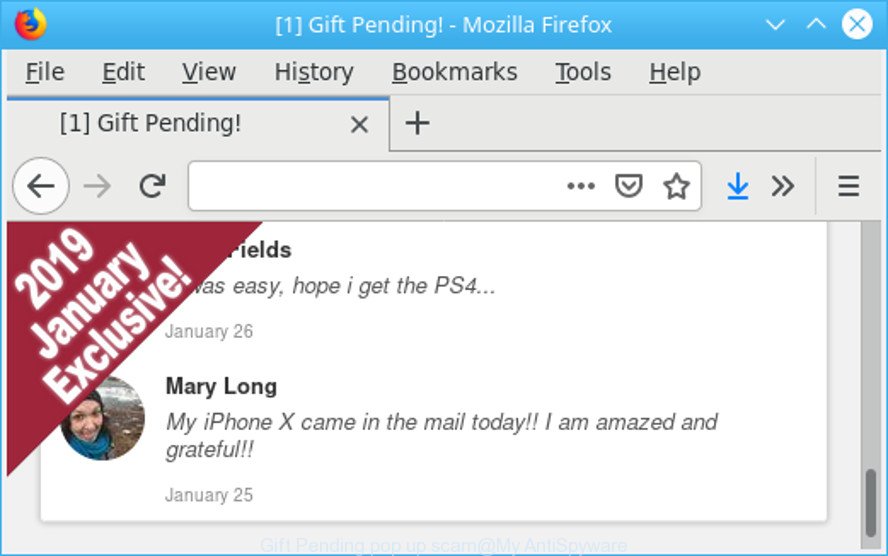
Gift Pending pop up is a scam that designed in order to trick you into filling out an online form with your personal information
What does ad-supported software do? Some of the more common acts on PCs include: adware can display undesired ads;ad supported software can redirect your web browser to undesired websites like Gift Pending; adware can slow down your machine; adware can alter web-browser settings.
The adware run in the background when you are online, and the adware can slow down your machine and affect its performance. There are programs that can get rid of adware from your computer and some of them are free and listed below, such as Zemana, MalwareBytes and HitmanPro.
As well as unwanted web-browser redirects to the Gift Pending scam, the adware may gather your Web browsing activity by recording URLs visited, IP addresses, browser version and type, cookie information, Internet Service Provider (ISP) and websites visited. Such kind of behavior can lead to serious security problems or personal information theft. This is another reason why the adware which causes Gift Pending pop-up scam on your internet browser should be removed as quickly as possible.
So, obviously, you need to delete the adware without a wait. Use the free few simple steps below. This guide will help you clean your machine of ad supported software and thus remove the Gift Pending popup scam.
Remove Gift Pending pop-up scam (Virus removal guidance)
We suggest opting for automatic Gift Pending scam removal in order to remove all adware related entries easily. This way requires scanning the system with reputable anti malware, e.g. Zemana AntiMalware, MalwareBytes AntiMalware (MBAM) or HitmanPro. However, if you prefer manual removal steps, you can use the steps below in this article. Some of the steps will require you to reboot your PC or exit this web page. So, read this guide carefully, then bookmark or print it for later reference.
To remove Gift Pending pop-up scam, perform the steps below:
- Remove suspicious software using MS Windows Control Panel
- Remove Gift Pending scam from Google Chrome
- Delete Gift Pending from Mozilla Firefox by resetting browser settings
- Remove Gift Pending pop-up from Microsoft Internet Explorer
- Remove Gift Pending pop-ups with free programs
- How to stop Gift Pending pop up scam
How to manually remove Gift Pending scam
These steps to remove Gift Pending pop-up without any applications are presented below. Be sure to carry out the step-by-step steps completely to fully delete this ad supported software that displays Gift Pending pop ups on your personal computer.
Remove suspicious software using MS Windows Control Panel
The process of ad-supported software removal is generally the same across all versions of Microsoft Windows OS from 10 to XP. To start with, it’s necessary to check the list of installed software on your computer and delete all unused, unknown and suspicious software.
Windows 8, 8.1, 10
First, click the Windows button
Windows XP, Vista, 7
First, click “Start” and select “Control Panel”.
It will display the Windows Control Panel as displayed in the following example.

Next, click “Uninstall a program” ![]()
It will show a list of all programs installed on your computer. Scroll through the all list, and remove any questionable and unknown applications. To quickly find the latest installed apps, we recommend sort apps by date in the Control panel.
Remove Gift Pending scam from Google Chrome
Reset Google Chrome settings can help you solve some problems caused by adware and get rid of Gift Pending pop-ups from web-browser. This will also disable harmful add-ons as well as clear cookies and site data. However, your saved passwords and bookmarks will not be changed, deleted or cleared.
Open the Google Chrome menu by clicking on the button in the form of three horizontal dotes (![]() ). It will show the drop-down menu. Select More Tools, then press Extensions.
). It will show the drop-down menu. Select More Tools, then press Extensions.
Carefully browse through the list of installed extensions. If the list has the plugin labeled with “Installed by enterprise policy” or “Installed by your administrator”, then complete the following tutorial: Remove Google Chrome extensions installed by enterprise policy otherwise, just go to the step below.
Open the Google Chrome main menu again, press to “Settings” option.

Scroll down to the bottom of the page and click on the “Advanced” link. Now scroll down until the Reset settings section is visible, as shown on the image below and press the “Reset settings to their original defaults” button.

Confirm your action, click the “Reset” button.
Delete Gift Pending from Mozilla Firefox by resetting browser settings
If the Firefox settings like new tab, homepage and search engine by default have been replaced by the adware, then resetting it to the default state can help. It’ll keep your personal information such as browsing history, bookmarks, passwords and web form auto-fill data.
Start the Mozilla Firefox and click the menu button (it looks like three stacked lines) at the top right of the web browser screen. Next, click the question-mark icon at the bottom of the drop-down menu. It will open the slide-out menu.

Select the “Troubleshooting information”. If you’re unable to access the Help menu, then type “about:support” in your address bar and press Enter. It bring up the “Troubleshooting Information” page as shown below.

Click the “Refresh Firefox” button at the top right of the Troubleshooting Information page. Select “Refresh Firefox” in the confirmation dialog box. The Firefox will begin a task to fix your problems that caused by the Gift Pending ad supported software. When, it’s complete, press the “Finish” button.
Remove Gift Pending pop-up from Microsoft Internet Explorer
In order to restore all web-browser newtab, start page and search provider by default you need to reset the Internet Explorer to the state, which was when the Microsoft Windows was installed on your computer.
First, run the Internet Explorer. Next, click the button in the form of gear (![]() ). It will display the Tools drop-down menu, click the “Internet Options” as displayed below.
). It will display the Tools drop-down menu, click the “Internet Options” as displayed below.

In the “Internet Options” window click on the Advanced tab, then click the Reset button. The Internet Explorer will show the “Reset Internet Explorer settings” window as shown on the screen below. Select the “Delete personal settings” check box, then press “Reset” button.

You will now need to reboot your computer for the changes to take effect.
Remove Gift Pending pop-ups with free programs
If you’re not expert at computers, then we advise to use free removal tools listed below to get rid of Gift Pending pop up scam for good. The automatic way is highly recommended. It has less steps and easier to implement than the manual way. Moreover, it lower risk of system damage. So, the automatic Gift Pending removal is a better option.
How to remove Gift Pending pop up with Zemana Anti Malware
Zemana Anti Malware highly recommended, because it can find security threats such ad-supported software and malware that most ‘classic’ antivirus applications fail to pick up on. Moreover, if you have any Gift Pending pop ups removal problems which cannot be fixed by this utility automatically, then Zemana Anti Malware (ZAM) provides 24X7 online assistance from the highly experienced support staff.

- Please go to the following link to download Zemana Anti Malware (ZAM). Save it to your Desktop so that you can access the file easily.
Zemana AntiMalware
164814 downloads
Author: Zemana Ltd
Category: Security tools
Update: July 16, 2019
- At the download page, click on the Download button. Your web-browser will open the “Save as” prompt. Please save it onto your Windows desktop.
- When downloading is finished, please close all applications and open windows on your computer. Next, start a file called Zemana.AntiMalware.Setup.
- This will open the “Setup wizard” of Zemana Free onto your computer. Follow the prompts and do not make any changes to default settings.
- When the Setup wizard has finished installing, the Zemana Free will start and open the main window.
- Further, press the “Scan” button to perform a system scan for the adware that causes internet browsers to display the Gift Pending popups.
- When that process is complete, you’ll be shown the list of all detected threats on your computer.
- When you’re ready, click the “Next” button. The tool will remove ad-supported software which displays Gift Pending pop ups on your machine. After the cleaning procedure is done, you may be prompted to restart the PC system.
- Close the Zemana Free and continue with the next step.
Run Hitman Pro to get rid of Gift Pending scam from web browser
HitmanPro is a free program which made to remove malicious software, potentially unwanted programs, hijackers and adware from your computer running Microsoft Windows 10, 8, 7, XP (32-bit and 64-bit). It will help to search for and remove adware that made to display Gift Pending scam within your web browser, including its files, folders and registry keys.
Download HitmanPro on your Microsoft Windows Desktop from the following link.
Once the downloading process is finished, open the folder in which you saved it and double-click the HitmanPro icon. It will start the Hitman Pro tool. If the User Account Control prompt will ask you want to run the program, press Yes button to continue.

Next, click “Next” for scanning your system for the ad supported software which designed to display Gift Pending pop-up scam within your web browser. A system scan can take anywhere from 5 to 30 minutes, depending on your computer. While the HitmanPro tool is checking, you can see number of objects it has identified as being affected by malicious software.

After the system scan is done, HitmanPro will prepare a list of unwanted applications adware as displayed below.

All detected items will be marked. You can get rid of them all by simply press “Next” button. It will display a dialog box, press the “Activate free license” button. The HitmanPro will delete ad-supported software that causes Gift Pending popups on your web browser and add threats to the Quarantine. Once the cleaning process is finished, the utility may ask you to reboot your PC.
How to delete Gift Pending scam with MalwareBytes Anti Malware
Delete Gift Pending scam manually is difficult and often the adware is not fully removed. Therefore, we suggest you to run the MalwareBytes Anti-Malware which are fully clean your personal computer. Moreover, this free program will help you to remove malware, potentially unwanted software, toolbars and hijacker infections that your system can be infected too.

Click the following link to download MalwareBytes Free. Save it to your Desktop.
327071 downloads
Author: Malwarebytes
Category: Security tools
Update: April 15, 2020
When downloading is finished, run it and follow the prompts. Once installed, the MalwareBytes Free will try to update itself and when this procedure is done, click the “Scan Now” button to look for adware that created to show Gift Pending pop up scam within your web-browser. A scan may take anywhere from 10 to 30 minutes, depending on the count of files on your PC system and the speed of your PC system. While the MalwareBytes AntiMalware tool is checking, you may see count of objects it has identified as being infected by malicious software. Make sure all items have ‘checkmark’ and press “Quarantine Selected” button.
The MalwareBytes is a free program that you can use to remove all detected folders, files, services, registry entries and so on. To learn more about this malicious software removal tool, we suggest you to read and follow the guide or the video guide below.
How to stop Gift Pending pop up scam
It’s important to use ad-blocking software such as AdGuard to protect your computer from malicious web-sites. Most security experts says that it is okay to block advertisements. You should do so just to stay safe! And, of course, the AdGuard can to block Gift Pending and other intrusive websites.
- AdGuard can be downloaded from the following link. Save it to your Desktop.
Adguard download
26843 downloads
Version: 6.4
Author: © Adguard
Category: Security tools
Update: November 15, 2018
- Once the downloading process is complete, launch the downloaded file. You will see the “Setup Wizard” program window. Follow the prompts.
- When the setup is complete, click “Skip” to close the installation application and use the default settings, or click “Get Started” to see an quick tutorial that will help you get to know AdGuard better.
- In most cases, the default settings are enough and you do not need to change anything. Each time, when you start your computer, AdGuard will launch automatically and stop unwanted advertisements and Gift Pending popup scam, block harmful or misleading websites. For an overview of all the features of the program, or to change its settings you can simply double-click on the icon named AdGuard, which can be found on your desktop.
How was Adware installed on computer
Many of the free applications out there install unwanted browser toolbars, hijacker infections and PUPs such as the ad supported software that causes browsers to display the Gift Pending pop up along with them without your knowledge. One has to be attentive while installing freeware in order to avoid accidentally installing third-party apps. It is important that you pay attention to the EULA (End User License Agreements) and choose the Custom, Manual or Advanced setup option as it will typically disclose what third-party applications will also be installed.
Finish words
After completing the few simple steps shown above, your PC should be free from adware that causes multiple Gift Pending popups. The Mozilla Firefox, Microsoft Edge, Chrome and IE will no longer redirect you to various undesired web-pages. Unfortunately, if the steps does not help you, then you have caught a new ad-supported software, and then the best way – ask for help here.


















