If you encounter numerous redirects to the Hyperfeedback1.com, other unreliable or questionable websites on the Mozilla Firefox, Chrome, MS Edge and Microsoft Internet Explorer then that’s a clear sign that you are a victim of undesired software from the adware (also known as ‘ad-supported’ software) category.
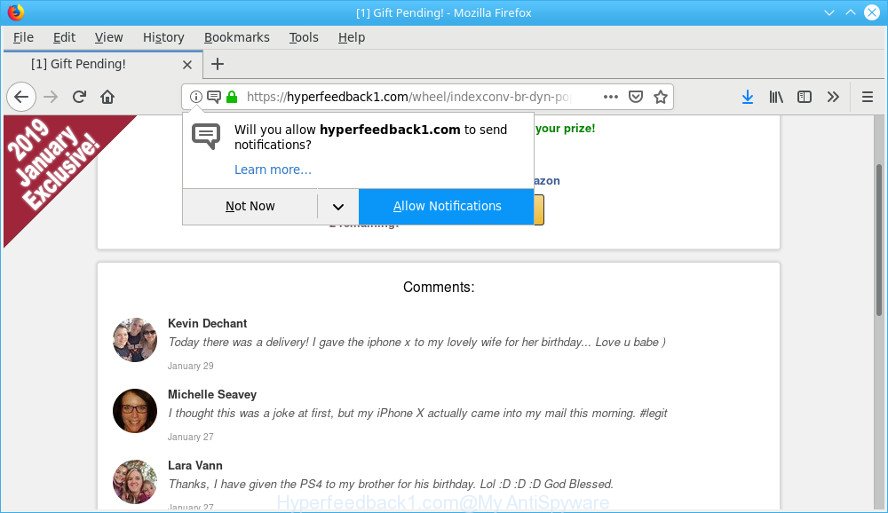
https://hyperfeedback1.com/wheel/ …
Adware can open a large amount of popups within the Microsoft Internet Explorer, Chrome, MS Edge and Firefox screen or redirect you to undesired ad web-pages. The adware run in the background when you’re online, and the adware can slow down your machine and affect its performance. There are programs that can remove ad-supported software from your PC and some of them are free and listed below, such as Zemana Free, MalwareBytes Anti Malware and Hitman Pro.
Even worse, the ad supported software has the ability to gather lots of confidential info about you such as what websites you are opening, what you are looking for the Net and so on. This confidential information, later, may be sold to third parties.
So, if you have found that your internet browser is redirected to an undesired website like Hyperfeedback1.com, then you do not need to wait . Use the step-by-step guidance below. It will help you to clean your PC system from the adware and thus remove Hyperfeedback1.com popups without a wait.
How to remove Hyperfeedback1.com pop-ups
We suggest opting for automatic Hyperfeedback1.com redirect removal in order to remove all adware related entries easily. This way requires scanning the PC system with reputable antimalware, e.g. Zemana, MalwareBytes Anti Malware (MBAM) or Hitman Pro. However, if you prefer manual removal steps, you can follow the steps below in this blog post. Some of the steps will require you to restart your system or exit this site. So, read this guidance carefully, then bookmark or print it for later reference.
To remove Hyperfeedback1.com pop-ups, execute the steps below:
- Uninstall suspicious applications through the Control Panel of your system
- Remove Hyperfeedback1.com popups from Mozilla Firefox
- Remove Hyperfeedback1.com pop-ups from Google Chrome
- Delete Hyperfeedback1.com pop up ads from Microsoft Internet Explorer
- How to delete Hyperfeedback1.com pop-ups automatically
- Block Hyperfeedback1.com and other unwanted web-sites
How to get rid of Hyperfeedback1.com popups without any software
Most common adware may be removed without any antivirus applications. The manual ad-supported software removal is steps that will teach you how to remove the Hyperfeedback1.com ads.
Uninstall suspicious applications through the Control Panel of your system
It is of primary importance to first identify and get rid of all PUPs, ad supported software applications and hijackers through ‘Add/Remove Programs’ (Windows XP) or ‘Uninstall a program’ (Windows 10, 8, 7) section of your Microsoft Windows Control Panel.
Windows 10, 8.1, 8
Click the Windows logo, and then click Search ![]() . Type ‘Control panel’and press Enter as shown in the following example.
. Type ‘Control panel’and press Enter as shown in the following example.

Once the ‘Control Panel’ opens, click the ‘Uninstall a program’ link under Programs category as displayed in the following example.

Windows 7, Vista, XP
Open Start menu and select the ‘Control Panel’ at right as shown on the image below.

Then go to ‘Add/Remove Programs’ or ‘Uninstall a program’ (Microsoft Windows 7 or Vista) as displayed in the figure below.

Carefully browse through the list of installed programs and remove all questionable and unknown software. We suggest to click ‘Installed programs’ and even sorts all installed applications by date. After you have found anything questionable that may be the ad supported software responsible for Hyperfeedback1.com pop ups or other PUP (potentially unwanted program), then choose this program and click ‘Uninstall’ in the upper part of the window. If the questionable application blocked from removal, then use Revo Uninstaller Freeware to completely remove it from your machine.
Remove Hyperfeedback1.com popups from Mozilla Firefox
If your Firefox web browser is redirected to Hyperfeedback1.com without your permission or an unknown search engine opens results for your search, then it may be time to perform the browser reset. It’ll keep your personal information like browsing history, bookmarks, passwords and web form auto-fill data.
Run the Mozilla Firefox and click the menu button (it looks like three stacked lines) at the top right of the browser screen. Next, press the question-mark icon at the bottom of the drop-down menu. It will open the slide-out menu.

Select the “Troubleshooting information”. If you are unable to access the Help menu, then type “about:support” in your address bar and press Enter. It bring up the “Troubleshooting Information” page as on the image below.

Click the “Refresh Firefox” button at the top right of the Troubleshooting Information page. Select “Refresh Firefox” in the confirmation dialog box. The Firefox will start a procedure to fix your problems that caused by the Hyperfeedback1.com adware. When, it is finished, click the “Finish” button.
Remove Hyperfeedback1.com pop-ups from Google Chrome
If you have adware, Hyperfeedback1.com pop-ups problems or Chrome is running slow, then reset Chrome can help you. In this guide we’ll show you the method to reset your Chrome settings and data to original state without reinstall.

- First launch the Google Chrome and press Menu button (small button in the form of three dots).
- It will display the Google Chrome main menu. Select More Tools, then click Extensions.
- You’ll see the list of installed add-ons. If the list has the extension labeled with “Installed by enterprise policy” or “Installed by your administrator”, then complete the following steps: Remove Chrome extensions installed by enterprise policy.
- Now open the Google Chrome menu once again, click the “Settings” menu.
- You will see the Google Chrome’s settings page. Scroll down and press “Advanced” link.
- Scroll down again and click the “Reset” button.
- The Google Chrome will show the reset profile settings page as on the image above.
- Next click the “Reset” button.
- Once this task is finished, your browser’s search provider by default, new tab page and home page will be restored to their original defaults.
- To learn more, read the article How to reset Chrome settings to default.
Delete Hyperfeedback1.com pop up ads from Microsoft Internet Explorer
By resetting Internet Explorer internet browser you return your web browser settings to its default state. This is first when troubleshooting problems that might have been caused by adware that causes multiple unwanted pop-ups.
First, launch the IE, click ![]() ) button. Next, click “Internet Options” as displayed below.
) button. Next, click “Internet Options” as displayed below.

In the “Internet Options” screen select the Advanced tab. Next, press Reset button. The IE will show the Reset Internet Explorer settings prompt. Select the “Delete personal settings” check box and click Reset button.

You will now need to restart your system for the changes to take effect. It will get rid of adware responsible for redirecting your internet browser to the Hyperfeedback1.com webpage, disable malicious and ad-supported web browser’s extensions and restore the IE’s settings like new tab, default search engine and start page to default state.
How to delete Hyperfeedback1.com pop-ups automatically
Manual removal guidance does not always help to completely get rid of the adware, as it’s not easy to identify and remove components of adware and all malicious files from hard disk. Therefore, it is recommended that you run malware removal tool to completely remove Hyperfeedback1.com off your internet browser. Several free malware removal tools are currently available that can be used against the adware. The optimum way would be to run Zemana AntiMalware (ZAM), MalwareBytes and Hitman Pro.
How to automatically get rid of Hyperfeedback1.com pop up ads with Zemana AntiMalware (ZAM)
Zemana Anti Malware (ZAM) is a malicious software removal tool made for Microsoft Windows. This utility will help you remove Hyperfeedback1.com popup advertisements, various types of malware (including browser hijacker infections and potentially unwanted software) from your computer. It has simple and user friendly interface. While the Zemana does its job, your PC system will run smoothly.
Visit the following page to download the latest version of Zemana AntiMalware (ZAM) for Microsoft Windows. Save it on your Desktop.
164813 downloads
Author: Zemana Ltd
Category: Security tools
Update: July 16, 2019
After the downloading process is done, start it and follow the prompts. Once installed, the Zemana will try to update itself and when this process is done, press the “Scan” button . Zemana Free program will scan through the whole PC for the adware that causes a large number of intrusive Hyperfeedback1.com pop-up advertisements.

While the Zemana Anti-Malware (ZAM) is checking, you can see how many objects it has identified either as being malware. When you’re ready, press “Next” button.

The Zemana AntiMalware will remove adware which cause undesired Hyperfeedback1.com pop up ads to appear and move items to the program’s quarantine.
Scan and clean your PC of adware with HitmanPro
The Hitman Pro utility is free (30 day trial) and easy to use. It may scan and remove malware, PUPs and ad-supported software in Microsoft Internet Explorer, Firefox, Edge and Google Chrome web-browsers and thereby remove all annoying Hyperfeedback1.com ads. Hitman Pro is powerful enough to find and remove malicious registry entries and files that are hidden on the computer.
Visit the following page to download HitmanPro. Save it on your Microsoft Windows desktop.
After the downloading process is complete, open the directory in which you saved it. You will see an icon like below.

Double click the HitmanPro desktop icon. After the utility is opened, you will see a screen like below.

Further, click “Next” button . HitmanPro program will scan through the whole personal computer for the ad supported software that causes a lot of annoying Hyperfeedback1.com popup ads. A scan may take anywhere from 10 to 30 minutes, depending on the number of files on your machine and the speed of your personal computer. When Hitman Pro completes the scan, a list of all threats detected is produced as shown in the figure below.

Make sure all threats have ‘checkmark’ and press “Next” button. It will show a prompt, click the “Activate free license” button.
Block Hyperfeedback1.com and other unwanted web-sites
If you surf the World Wide Web, you can’t avoid malvertising. But you can protect your web-browser against it. Download and run an ad-blocker program. AdGuard is an ad blocker which can filter out a large amount of of the malicious advertising, stoping dynamic scripts from loading harmful content.
Download AdGuard by clicking on the following link. Save it on your Desktop.
26842 downloads
Version: 6.4
Author: © Adguard
Category: Security tools
Update: November 15, 2018
After downloading it, double-click the downloaded file to start it. The “Setup Wizard” window will show up on the computer screen as on the image below.

Follow the prompts. AdGuard will then be installed and an icon will be placed on your desktop. A window will show up asking you to confirm that you want to see a quick guide as displayed in the following example.

Click “Skip” button to close the window and use the default settings, or press “Get Started” to see an quick guidance that will assist you get to know AdGuard better.
Each time, when you launch your computer, AdGuard will start automatically and stop unwanted ads, block Hyperfeedback1.com, as well as other malicious or misleading websites. For an overview of all the features of the program, or to change its settings you can simply double-click on the AdGuard icon, that may be found on your desktop.
Prevent Adware from installing
The adware usually is bundled with certain free applications that you download off of the Net. In order to avoid infection, in the Setup wizard, you should be be proactive and carefully read the ‘Terms of use’, the ‘license agreement’ and other setup screens, as well as to always choose the ‘Manual’ or ‘Advanced’ installation method, when installing anything downloaded from the Net.
To sum up
Now your computer should be free of the ad-supported software responsible for redirecting your browser to the Hyperfeedback1.com site. We suggest that you keep AdGuard (to help you stop unwanted advertisements and undesired harmful web sites) and Zemana (to periodically scan your computer for new malware, browser hijackers and ad supported software). Make sure that you have all the Critical Updates recommended for Microsoft Windows OS. Without regular updates you WILL NOT be protected when new browser hijacker infections, malicious programs and adware are released.
If you are still having problems while trying to get rid of Hyperfeedback1.com ads from your internet browser, then ask for help here.


















