If you find that the Mozilla Firefox, IE, Google Chrome and Edge are rerouted to the previously unseen web-page named the Smart-screen.xyz then it is possible that your browser has been infected by the nasty ‘ad-supported’ software (also known as adware).
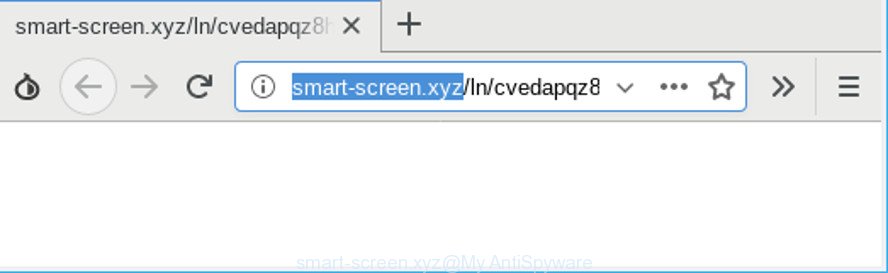
http://smart-screen.xyz/ln/ …
Many computer users consider adware, browser hijackers, keyloggers, malware as the same thing. They are all forms of malware that each behave differently. The word ‘adware’ is a combination of two words ‘ad’ and ‘software’. Adware presents advertisements on an infected personal computer. Not very dangerous for PC users, but very profitable for the the software authors.
Does adware steal your data? The ad-supported software is often harmless, but sometimes the ad supported software you inadvertently download can also be spyware. Spyware can sometimes seek out your privacy data stored on the computer, collect this information and use it to steal your identity.
The guidance below explaining steps to remove Smart-screen.xyz popups problem. Feel free to use it for removal of the adware that may attack IE, Mozilla Firefox, Microsoft Edge and Google Chrome and other popular web-browsers. The few simple steps will help you remove adware and thus clean your internet browser from all undesired advertisements.
How to remove Smart-screen.xyz pop-ups
In order to get rid of Smart-screen.xyz pop-up advertisements, start by closing any applications and popups that are open. If a pop-up won’t close, then close your web-browser (Internet Explorer, Edge, Firefox and Google Chrome). If a application won’t close then please restart your PC system. Next, follow the steps below.
To remove Smart-screen.xyz pop-ups, execute the following steps:
- Uninstall suspicious software using Windows Control Panel
- Remove Smart-screen.xyz redirect from IE
- Remove Smart-screen.xyz from Firefox by resetting web browser settings
- Remove Smart-screen.xyz pop-ups from Google Chrome
- Delete Smart-screen.xyz pop-ups with free programs
- How to stop Smart-screen.xyz redirect
How to manually get rid of Smart-screen.xyz
To remove Smart-screen.xyz popups, adware and other unwanted applications you can try to do so manually. Unfortunately some of the adware won’t show up in your program list, but some ad-supported software may. In this case, you may be able to remove it via the uninstall function of your machine. You can do this by following the steps below.
Uninstall suspicious software using Windows Control Panel
First method for manual ad supported software removal is to go into the Microsoft Windows “Control Panel”, then “Uninstall a program” console. Take a look at the list of programs on your computer and see if there are any dubious and unknown apps. If you see any, you need to remove them. Of course, before doing so, you can do an Internet search to find details on the application. If it is a potentially unwanted program, ad supported software or malicious software, you will likely find information that says so.
Windows 10, 8.1, 8
Click the MS Windows logo, and then click Search ![]() . Type ‘Control panel’and press Enter as displayed below.
. Type ‘Control panel’and press Enter as displayed below.

When the ‘Control Panel’ opens, click the ‘Uninstall a program’ link under Programs category as shown below.

Windows 7, Vista, XP
Open Start menu and select the ‘Control Panel’ at right as displayed in the following example.

Then go to ‘Add/Remove Programs’ or ‘Uninstall a program’ (Windows 7 or Vista) as on the image below.

Carefully browse through the list of installed programs and delete all questionable and unknown software. We suggest to click ‘Installed programs’ and even sorts all installed applications by date. After you’ve found anything dubious that may be the adware that cause unwanted Smart-screen.xyz pop ups to appear or other PUP (potentially unwanted program), then select this program and press ‘Uninstall’ in the upper part of the window. If the questionable program blocked from removal, then use Revo Uninstaller Freeware to completely get rid of it from your system.
Remove Smart-screen.xyz redirect from IE
In order to restore all browser search engine by default, newtab page and homepage you need to reset the Internet Explorer to the state, that was when the MS Windows was installed on your computer.
First, run the IE, then press ‘gear’ icon ![]() . It will open the Tools drop-down menu on the right part of the web-browser, then press the “Internet Options” as on the image below.
. It will open the Tools drop-down menu on the right part of the web-browser, then press the “Internet Options” as on the image below.

In the “Internet Options” screen, select the “Advanced” tab, then press the “Reset” button. The Internet Explorer will display the “Reset Internet Explorer settings” prompt. Further, click the “Delete personal settings” check box to select it. Next, press the “Reset” button like below.

Once the task is complete, click “Close” button. Close the Internet Explorer and reboot your PC system for the changes to take effect. This step will help you to restore your browser’s search provider, new tab page and start page to default state.
Remove Smart-screen.xyz from Firefox by resetting web browser settings
If the Mozilla Firefox web browser is redirected to Smart-screen.xyz and you want to restore the Firefox settings back to their original settings, then you should follow the few simple steps below. However, your themes, bookmarks, history, passwords, and web form auto-fill information will not be deleted.
Start the Firefox and press the menu button (it looks like three stacked lines) at the top right of the web-browser screen. Next, press the question-mark icon at the bottom of the drop-down menu. It will open the slide-out menu.

Select the “Troubleshooting information”. If you’re unable to access the Help menu, then type “about:support” in your address bar and press Enter. It bring up the “Troubleshooting Information” page as on the image below.

Click the “Refresh Firefox” button at the top right of the Troubleshooting Information page. Select “Refresh Firefox” in the confirmation prompt. The Firefox will begin a task to fix your problems that caused by the Smart-screen.xyz adware. After, it is finished, click the “Finish” button.
Remove Smart-screen.xyz pop-ups from Google Chrome
Like other modern internet browsers, the Chrome has the ability to reset the settings to their default values and thereby restore the web browser’s settings like new tab, home page and search provider by default that have been replaced by the adware that responsible for web-browser redirect to the intrusive Smart-screen.xyz web page.
First launch the Google Chrome. Next, click the button in the form of three horizontal dots (![]() ).
).
It will open the Google Chrome menu. Select More Tools, then click Extensions. Carefully browse through the list of installed extensions. If the list has the extension signed with “Installed by enterprise policy” or “Installed by your administrator”, then complete the following tutorial: Remove Chrome extensions installed by enterprise policy.
Open the Google Chrome menu once again. Further, press the option called “Settings”.

The internet browser will show the settings screen. Another solution to show the Chrome’s settings – type chrome://settings in the web-browser adress bar and press Enter
Scroll down to the bottom of the page and click the “Advanced” link. Now scroll down until the “Reset” section is visible, as displayed below and click the “Reset settings to their original defaults” button.

The Google Chrome will show the confirmation dialog box as shown in the figure below.

You need to confirm your action, click the “Reset” button. The web-browser will start the process of cleaning. After it is complete, the browser’s settings including search provider, new tab and home page back to the values which have been when the Chrome was first installed on your system.
Delete Smart-screen.xyz pop-ups with free programs
Manual removal tutorial does not always help to completely delete the adware, as it’s not easy to identify and remove components of adware and all malicious files from hard disk. Therefore, it’s recommended that you run malicious software removal utility to completely remove Smart-screen.xyz off your internet browser. Several free malicious software removal tools are currently available that may be used against the adware. The optimum solution would be to use Zemana Anti Malware (ZAM), MalwareBytes and HitmanPro.
Automatically get rid of Smart-screen.xyz redirect with Zemana
Zemana Anti-Malware (ZAM) is an amazing tool to remove Smart-screen.xyz redirect from the Chrome, Microsoft Edge, Firefox and IE. It also removes malware and adware from your computer. It improves your system’s performance by removing PUPs.
Zemana can be downloaded from the following link. Save it on your Desktop.
164780 downloads
Author: Zemana Ltd
Category: Security tools
Update: July 16, 2019
Once the download is done, close all windows on your personal computer. Further, open the install file called Zemana.AntiMalware.Setup. If the “User Account Control” dialog box pops up like below, click the “Yes” button.

It will display the “Setup wizard” which will allow you install Zemana on the computer. Follow the prompts and do not make any changes to default settings.

Once setup is done successfully, Zemana Free will automatically run and you can see its main window as shown below.

Next, click the “Scan” button to perform a system scan with this tool for the adware that cause undesired Smart-screen.xyz pop-up advertisements to appear. A system scan can take anywhere from 5 to 30 minutes, depending on your PC system. During the scan Zemana AntiMalware will scan for threats present on your computer.

After the checking is done, Zemana Free will show you the results. Review the report and then click “Next” button.

The Zemana will delete ad supported software that responsible for the appearance of Smart-screen.xyz ads and add items to the Quarantine. When the cleaning process is finished, you can be prompted to reboot your computer.
How to stop Smart-screen.xyz redirect
By installing an ad-blocking application like AdGuard, you’re able to stop Smart-screen.xyz, autoplaying video ads and remove lots of distracting and unwanted ads on web-pages.
- Installing the AdGuard is simple. First you’ll need to download AdGuard on your PC system by clicking on the link below.
Adguard download
26839 downloads
Version: 6.4
Author: © Adguard
Category: Security tools
Update: November 15, 2018
- Once the download is done, run the downloaded file. You will see the “Setup Wizard” program window. Follow the prompts.
- When the setup is done, click “Skip” to close the installation application and use the default settings, or click “Get Started” to see an quick tutorial that will allow you get to know AdGuard better.
- In most cases, the default settings are enough and you do not need to change anything. Each time, when you run your computer, AdGuard will start automatically and stop unwanted advertisements, block Smart-screen.xyz, as well as other malicious or misleading web-sites. For an overview of all the features of the program, or to change its settings you can simply double-click on the icon called AdGuard, that is located on your desktop.
Where the adware comes from
Most commonly, the free applications installation package includes additional applications such as this adware that responsible for the appearance of Smart-screen.xyz ads. So, be very careful when you agree to install anything. The best way – is to choose a Custom, Advanced or Manual install type. Here uncheck all bundled applications in which you are unsure or that causes even a slightest suspicion.
Finish words
Now your system should be clean of the ad supported software responsible for Smart-screen.xyz pop ups. We suggest that you keep AdGuard (to help you block unwanted popup ads and undesired harmful sites) and Zemana AntiMalware (ZAM) (to periodically scan your PC system for new malware, hijackers and ad-supported software). Make sure that you have all the Critical Updates recommended for MS Windows OS. Without regular updates you WILL NOT be protected when new browser hijackers, harmful apps and adware are released.
If you are still having problems while trying to get rid of Smart-screen.xyz popup ads from your web-browser, then ask for help here.



















