Unwanted Mizdok.com pop-ups, notifications or ads, especially if those ads occur frequently and unexpectedly, can be indicative of adware (also known as ‘ad-supported’ software) installed on your computer.
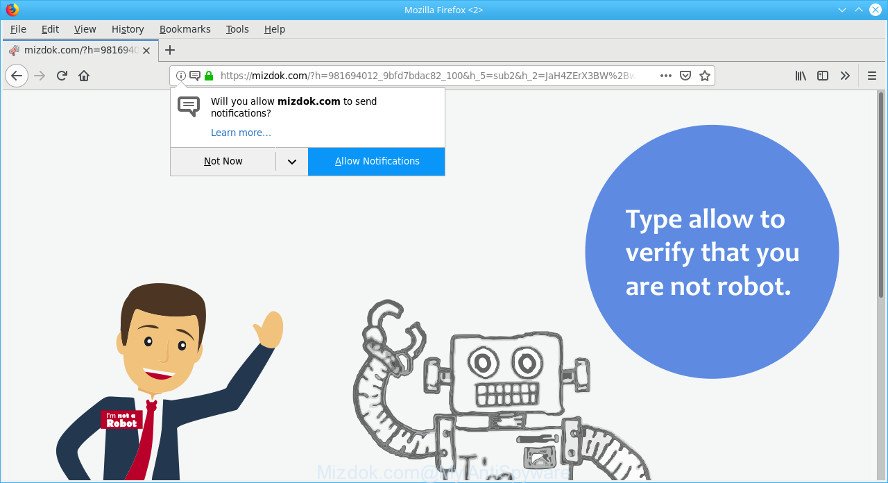
https://mizdok.com/?h= …
What does adware mean? Adware is short for ad supported software. Additionally, some malicious software has adware built into the program. How does adware work? Adware shows unwanted ads that appear in pop ups or advertising links on computer screens. Clicks on the advertisements produce a monetary payoff for the software creators.
The ad-supported software may insert a large number of ads directly to the web pages that you visit, creating a sense that the advertising links have been added by the creators of the web-site. Moreover, legal advertising links may be replaced on the fake advertisements, that will offer to download and install various unnecessary and harmful programs.
The worst is, the adware can gather marketing-type data about you (your ip address, what is a website you are viewing now, what you are looking for on the Net, which links you are clicking), which can later transfer to third parties.
To find out how to get rid of Mizdok.com ads, we advise to read the few simple steps added to this article below. The tutorial was designed by experienced security experts who discovered a solution to delete the annoying ad supported software out of the system.
Remove Mizdok.com pop-ups, ads, notifications
Even if you have the up-to-date classic antivirus installed, and you’ve checked your computer for malicious software and removed anything found, you need to do the guidance below. The Mizdok.com advertisements removal is not simple as installing another antivirus. Classic antivirus software are not developed to run together and will conflict with each other, or possibly crash Windows. Instead we suggest complete the manual steps below after that run Zemana AntiMalware (ZAM), MalwareBytes Free or Hitman Pro, which are free programs dedicated to search for and remove adware that causes a huge number of annoying Mizdok.com pop up advertisements. Use these utilities to ensure the ad-supported software is removed.
To remove Mizdok.com pop-ups, perform the steps below:
- Manual Mizdok.com popups removal
- Run free malware removal utilities to completely get rid of Mizdok.com popups
- How to stop Mizdok.com pop ups
- How does your computer get infected with adware
- Finish words
Manual Mizdok.com popups removal
These steps to remove Mizdok.com pop ups without any apps are presented below. Be sure to carry out the step-by-step steps completely to fully delete this adware that causes web browsers to show unwanted Mizdok.com pop up advertisements.
Uninstall ad supported software through the Windows Control Panel
First of all, check the list of installed apps on your personal computer and delete all unknown and recently installed applications. If you see an unknown program with incorrect spelling or varying capital letters, it have most likely been installed by malware and you should clean it off first with malicious software removal utility like Zemana Anti-malware.
Make sure you have closed all browsers and other programs. Next, remove any unwanted and suspicious apps from your Control panel.
Windows 10, 8.1, 8
Now, click the Windows button, type “Control panel” in search and press Enter. Select “Programs and Features”, then “Uninstall a program”.

Look around the entire list of apps installed on your PC system. Most likely, one of them is the adware that causes internet browsers to open intrusive Mizdok.com pop ups. Choose the questionable program or the program that name is not familiar to you and delete it.
Windows Vista, 7
From the “Start” menu in Windows, choose “Control Panel”. Under the “Programs” icon, choose “Uninstall a program”.

Choose the questionable or any unknown software, then click “Uninstall/Change” button to uninstall this undesired program from your personal computer.
Windows XP
Click the “Start” button, select “Control Panel” option. Click on “Add/Remove Programs”.

Choose an undesired program, then click “Change/Remove” button. Follow the prompts.
Remove Mizdok.com pop-ups from Google Chrome
Reset Chrome settings to get rid of Mizdok.com advertisements. If you are still experiencing issues with Mizdok.com redirect, you need to reset Google Chrome browser to its original state. This step needs to be performed only if adware has not been removed by the previous steps.
First start the Google Chrome. Next, press the button in the form of three horizontal dots (![]() ).
).
It will display the Chrome menu. Select More Tools, then click Extensions. Carefully browse through the list of installed addons. If the list has the addon signed with “Installed by enterprise policy” or “Installed by your administrator”, then complete the following instructions: Remove Google Chrome extensions installed by enterprise policy.
Open the Google Chrome menu once again. Further, press the option named “Settings”.

The internet browser will show the settings screen. Another way to show the Chrome’s settings – type chrome://settings in the browser adress bar and press Enter
Scroll down to the bottom of the page and click the “Advanced” link. Now scroll down until the “Reset” section is visible, as shown on the screen below and click the “Reset settings to their original defaults” button.

The Chrome will open the confirmation dialog box as displayed on the image below.

You need to confirm your action, press the “Reset” button. The web-browser will launch the task of cleaning. After it is done, the web-browser’s settings including new tab page, startpage and search provider by default back to the values which have been when the Chrome was first installed on your system.
Remove Mizdok.com redirect from Internet Explorer
The Internet Explorer reset is great if your web browser is hijacked or you have unwanted addo-ons or toolbars on your internet browser, which installed by an malicious software.
First, start the IE. Next, click the button in the form of gear (![]() ). It will show the Tools drop-down menu, click the “Internet Options” as displayed on the image below.
). It will show the Tools drop-down menu, click the “Internet Options” as displayed on the image below.

In the “Internet Options” window click on the Advanced tab, then press the Reset button. The IE will open the “Reset Internet Explorer settings” window as displayed on the image below. Select the “Delete personal settings” check box, then click “Reset” button.

You will now need to reboot your system for the changes to take effect.
Remove Mizdok.com from Mozilla Firefox by resetting web browser settings
If the Firefox browser is re-directed to Mizdok.com and you want to restore the Mozilla Firefox settings back to their default values, then you should follow the step-by-step guidance below. It’ll save your personal information like saved passwords, bookmarks, auto-fill data and open tabs.
First, launch the Firefox and click ![]() button. It will open the drop-down menu on the right-part of the internet browser. Further, click the Help button (
button. It will open the drop-down menu on the right-part of the internet browser. Further, click the Help button (![]() ) like below.
) like below.

In the Help menu, select the “Troubleshooting Information” option. Another way to open the “Troubleshooting Information” screen – type “about:support” in the internet browser adress bar and press Enter. It will show the “Troubleshooting Information” page as shown below. In the upper-right corner of this screen, click the “Refresh Firefox” button.

It will display the confirmation prompt. Further, click the “Refresh Firefox” button. The Firefox will start a task to fix your problems that caused by the Mizdok.com adware. Once, it is done, click the “Finish” button.
Run free malware removal utilities to completely get rid of Mizdok.com popups
After completing the manual removal steps above all unwanted software, malicious web-browser’s extensions and ad supported software that responsible for the appearance of Mizdok.com pop ups should be removed. If the problem with Mizdok.com ads is still remained, then we advise to scan your machine for any remaining malicious components. Use recommended free adware removal programs below.
Use Zemana Anti Malware (ZAM) to remove Mizdok.com
You can download and use the Zemana Anti Malware (ZAM) for free. This antimalware tool will scan all the MS Windows registry keys and files in your PC along with the system settings and web browser add-ons. If it finds any malware, adware or harmful extension that is responsible for Mizdok.com redirect then the Zemana Anti-Malware will get rid of them from your personal computer completely.
Download Zemana AntiMalware (ZAM) on your Microsoft Windows Desktop from the link below.
164815 downloads
Author: Zemana Ltd
Category: Security tools
Update: July 16, 2019
Once the downloading process is done, run it and follow the prompts. Once installed, the Zemana Anti Malware will try to update itself and when this process is finished, press the “Scan” button to perform a system scan with this utility for the adware which cause annoying Mizdok.com popup advertisements to appear.

When a malicious software, adware or PUPs are detected, the number of the security threats will change accordingly. All detected items will be marked. You can remove them all by simply click “Next” button.

The Zemana AntiMalware (ZAM) will get rid of adware that responsible for the appearance of Mizdok.com advertisements.
Delete Mizdok.com pop-ups from internet browsers with Hitman Pro
The Hitman Pro tool is free (30 day trial) and easy to use. It can check and remove malware, potentially unwanted applications and adware in Mozilla Firefox, Google Chrome, MS Edge and Microsoft Internet Explorer web-browsers and thereby delete all unwanted Mizdok.com pop up ads. Hitman Pro is powerful enough to find and get rid of harmful registry entries and files that are hidden on the personal computer.
Hitman Pro can be downloaded from the following link. Save it on your Desktop.
When the download is done, open the file location. You will see an icon like below.

Double click the Hitman Pro desktop icon. Once the tool is started, you will see a screen like below.

Further, click “Next” button to perform a system scan for the adware that causes multiple undesired popup ads. Depending on your system, the scan may take anywhere from a few minutes to close to an hour. As the scanning ends, the results are displayed in the scan report as shown on the screen below.

Once you’ve selected what you wish to remove from your computer click “Next” button. It will open a prompt, press the “Activate free license” button.
Get rid of Mizdok.com ads with MalwareBytes Free
We recommend using the MalwareBytes Anti-Malware (MBAM) that are completely clean your computer of the adware. The free tool is an advanced malware removal application created by (c) Malwarebytes lab. This program uses the world’s most popular anti-malware technology. It is able to help you remove intrusive Mizdok.com redirect from your web-browsers, potentially unwanted software, malware, hijackers, toolbars, ransomware and other security threats from your personal computer for free.
Download MalwareBytes Anti Malware on your Windows Desktop from the link below.
327072 downloads
Author: Malwarebytes
Category: Security tools
Update: April 15, 2020
Once the download is finished, close all windows on your PC. Further, launch the file called mb3-setup. If the “User Account Control” prompt pops up like below, press the “Yes” button.

It will display the “Setup wizard” that will help you install MalwareBytes Anti-Malware (MBAM) on the computer. Follow the prompts and don’t make any changes to default settings.

Once installation is finished successfully, click Finish button. Then MalwareBytes Anti-Malware will automatically start and you may see its main window as displayed in the figure below.

Next, click the “Scan Now” button to perform a system scan for the adware which causes unwanted Mizdok.com popup ads. A scan may take anywhere from 10 to 30 minutes, depending on the number of files on your machine and the speed of your machine. When a malicious software, adware or potentially unwanted applications are found, the number of the security threats will change accordingly.

When the system scan is finished, a list of all threats found is created. Review the results once the tool has done the system scan. If you think an entry should not be quarantined, then uncheck it. Otherwise, simply press “Quarantine Selected” button.

The MalwareBytes Anti-Malware (MBAM) will get rid of adware that responsible for web browser reroute to the undesired Mizdok.com web page and add items to the Quarantine. Once disinfection is complete, you may be prompted to reboot your computer. We advise you look at the following video, which completely explains the process of using the MalwareBytes AntiMalware to remove browser hijackers, ad supported software and other malicious software.
How to stop Mizdok.com pop ups
One of the worst things is the fact that you cannot stop all those annoying web sites like Mizdok.com using only built-in Microsoft Windows capabilities. However, there is a program out that you can use to block intrusive internet browser redirects, ads and pop ups in any modern internet browsers including Internet Explorer, Chrome, Edge and Mozilla Firefox. It’s named Adguard and it works very well.
AdGuard can be downloaded from the following link. Save it on your Microsoft Windows desktop or in any other place.
26843 downloads
Version: 6.4
Author: © Adguard
Category: Security tools
Update: November 15, 2018
After downloading it, double-click the downloaded file to start it. The “Setup Wizard” window will show up on the computer screen like below.

Follow the prompts. AdGuard will then be installed and an icon will be placed on your desktop. A window will show up asking you to confirm that you want to see a quick guide as shown on the image below.

Click “Skip” button to close the window and use the default settings, or click “Get Started” to see an quick guide which will assist you get to know AdGuard better.
Each time, when you run your system, AdGuard will start automatically and stop unwanted ads, Mizdok.com popups, as well as other harmful or misleading websites. For an overview of all the features of the program, or to change its settings you can simply double-click on the AdGuard icon, that is located on your desktop.
How does your computer get infected with adware
Many adware are included in the free software installer. Most commonly, a user have a chance to disable all included “offers”, but some setup packages are developed to confuse the average users, in order to trick them into installing the ad supported software which made to redirect your web-browser to various ad webpages such as the Mizdok.com. Anyway, easier to prevent the ad-supported software rather than clean up your personal computer after one. So, keep the web browser updated (turn on automatic updates), run a good antivirus software, double check a freeware before you open it (do a google search, scan a downloaded file with VirusTotal), avoid harmful and unknown web sites.
Finish words
Now your system should be free of the adware that causes web-browsers to show unwanted Mizdok.com advertisements. We suggest that you keep AdGuard (to help you stop unwanted pop-up advertisements and unwanted harmful websites) and Zemana (to periodically scan your PC system for new malware, hijackers and ad-supported software). Make sure that you have all the Critical Updates recommended for MS Windows operating system. Without regular updates you WILL NOT be protected when new browser hijacker infections, malicious apps and ad-supported software are released.
If you are still having problems while trying to remove Mizdok.com pop-up advertisements from your internet browser, then ask for help here.


















