If you are reading this article, then it means that you are seeing the Search.sprintfair.com web-site instead of your homepage or when you open a new tab or perform an internet search you’re automatically re-directed to the unwanted web site. All of these problems with your MAC system caused by browser hijacker, which is often installs on the MAC OS with some free applications. You probably want to know methods of removing Search.sprintfair.com startpage as well as to return your internet browser’s newtab, search provider and home page. In the steps below we will tell you about how to solve your problems.
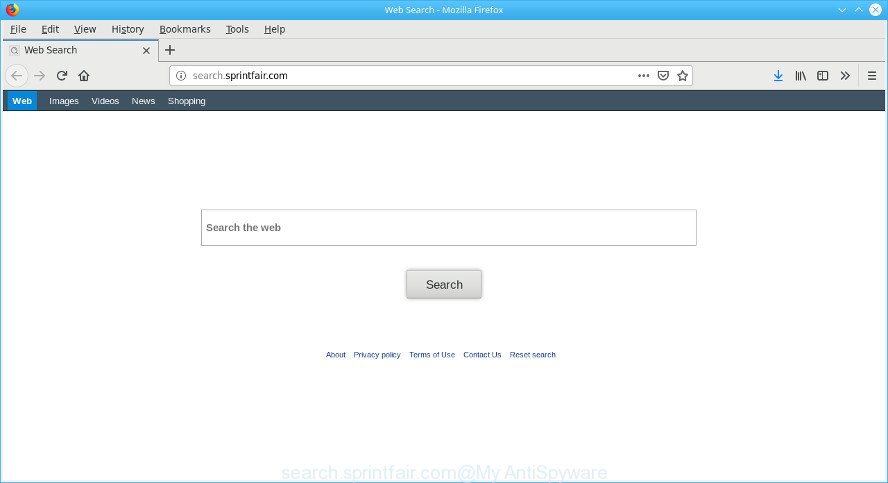
http://search.sprintfair.com/
When the Search.sprintfair.com hijacker infection is installed on a internet browser, it might:
- set search.sprintfair.com as search engine by default, new tab, and startpage;
- prevent users from replacing search provider or home page address;
- redirect your queries to sponsored sites;
- provide altered search results;
- record your search queries;
- periodically redirects to questionable webpages;
- display intrusive advertisements;
- collect Net surfing habits and transfer it third party companies.
Another reason why you need to get rid of Search.sprintfair.com is its online data-tracking activity. It can collect personal info, including:
- IP addresses;
- URLs visited;
- search queries/terms;
- clicks on links and ads;
- browser version information.
Therefore, the browser hijacker is a potentially undesired program and should not be used. If you found any of the symptoms mentioned above, we suggest you to perform few simple steps below to remove the browser hijacker infection and remove Search.sprintfair.com from your web browser settings.
Remove Search.sprintfair.com from Chrome, Safari, Firefox(removal tutorial)
There are a simple manual instructions below that will assist you to delete Search.sprintfair.com from your Mac OS. The most effective solution to remove this browser hijacker is to complete the manual removal steps and then run MalwareBytes AntiMalware (MBAM) automatic tool (it is free). The manual solution will help to weaken this browser hijacker infection and these malicious software removal utilities will completely get rid of Search.sprintfair.com and revert back the Safari, Firefox and Google Chrome settings to default.
To remove Search.sprintfair.com, perform the steps below:
- How to manually remove Search.sprintfair.com
- Scan your MAC system and remove Search.sprintfair.com with free utilities
- Use AdBlocker to block Search.sprintfair.com and stay safe online
- Prevent Search.sprintfair.com browser hijacker from installing
- Finish words
How to manually remove Search.sprintfair.com
Most common hijacker infections may be deleted without any antivirus applications. The manual browser hijacker removal is steps that will teach you how to get rid of Search.sprintfair.com . If you do not want to remove Search.sprintfair.com in the manually due to the fact that you are not skilled at computer, then you can use free removal tools listed below.
Delete potentially unwanted apps using the Finder
First method for manual hijacker removal is to go into the Finder, then Applications. Take a look at the list of apps on your machine and see if there are any suspicious and unknown applications. If you see any, you need to delete them. Of course, before doing so, you can do an Internet search to find details on the application. If it is a potentially unwanted application, ad-supported software or malware, you will likely find information that says so.
Open Finder and click “Applications”.

Carefully browse through the list of installed applications and remove all suspicious and unknown applications.
Once you’ve found anything suspicious that may be the hijacker infection that responsible for browser redirect to the undesired Search.sprintfair.com web page or other potentially unwanted application (PUA), then right click this program and select “Move to Trash”. Once complete, Empty Trash.
Remove Search.sprintfair.com from Chrome
Like other modern web browsers, the Google Chrome has the ability to reset the settings to their default values and thereby restore the web browser search engine by default, start page and newtab page that have been changed by the Search.sprintfair.com browser hijacker.
First run the Google Chrome. Next, press the button in the form of three horizontal dots (![]() ).
).
It will display the Chrome menu. Choose More Tools, then click Extensions. Carefully browse through the list of installed extensions. If the list has the addon signed with “Installed by enterprise policy” or “Installed by your administrator”, then complete the following tutorial: Remove Chrome extensions installed by enterprise policy.
Open the Chrome menu once again. Further, press the option called “Settings”.

The web browser will open the settings screen. Another way to open the Google Chrome’s settings – type chrome://settings in the web-browser adress bar and press Enter
Scroll down to the bottom of the page and click the “Advanced” link. Now scroll down until the “Reset” section is visible, as shown below and click the “Reset settings to their original defaults” button.

The Chrome will show the confirmation prompt as shown below.

You need to confirm your action, click the “Reset” button. The internet browser will run the task of cleaning. After it’s done, the web browser’s settings including start page, search engine by default and new tab page back to the values which have been when the Chrome was first installed on your machine.
Remove Search.sprintfair.com from Mozilla Firefox
If the Mozilla Firefox web browser program is hijacked, then resetting its settings can help. The Reset feature is available on all modern version of Mozilla Firefox. A reset can fix many issues by restoring Mozilla Firefox settings such as default search provider, new tab page and start page to their default state. However, your saved bookmarks and passwords will not be lost. This will not affect your history, passwords, bookmarks, and other saved data.
Start the Firefox and press the menu button (it looks like three stacked lines) at the top right of the web-browser screen. Next, click the question-mark icon at the bottom of the drop-down menu. It will display the slide-out menu.

Select the “Troubleshooting information”. If you’re unable to access the Help menu, then type “about:support” in your address bar and press Enter. It bring up the “Troubleshooting Information” page as shown in the following example.

Click the “Refresh Firefox” button at the top right of the Troubleshooting Information page. Select “Refresh Firefox” in the confirmation dialog box. The Firefox will start a process to fix your problems that caused by the Search.sprintfair.com browser hijacker. After, it’s complete, click the “Finish” button.
Remove Search.sprintfair.com from Safari
The Safari reset is great if your web browser is hijacked or you’ve unwanted extensions or toolbars on your internet browser, that installed by a malicious software.
Run Safari internet browser. Next, select Preferences from the Safari menu.

First, click the “Security” icon. Here, choose “Block pop-up windows”. It will block some types of pop ups.
Now, click the “Extensions” tab. Look for dubious extensions on left panel, select it, then click the “Uninstall” button. Most important to remove all dubious plugins from Safari.
Once complete, check your start page and search engine settings. Click “General” icon. Make sure that the “Homepage” field contains the website you want or is empty.

Make sure that the “Search engine” setting shows your preferred search provider. In some versions of Safari, this setting is in the “Search” tab.
Scan your MAC system and remove Search.sprintfair.com with free utilities
If you’re unsure how to remove Search.sprintfair.com hijacker infection easily, consider using automatic hijacker removal software that listed below. It will identify the hijacker infection that responsible for web-browser redirect to the annoying Search.sprintfair.com site and delete it from your MAC OS for free.
Run MalwareBytes to remove hijacker
Manual Search.sprintfair.com removal requires some computer skills. Some files and registry entries that created by the hijacker can be not completely removed. We suggest that use the MalwareBytes that are fully clean your MAC system of hijacker infection. Moreover, this free program will allow you to remove malicious software, PUPs, adware and toolbars that your MAC can be infected too.

- Click the following link to download the latest version of MalwareBytes Free for Apple Mac.
Malwarebytes Anti-malware (Mac)
21174 downloads
Author: Malwarebytes
Category: Security tools
Update: September 10, 2020
- Once downloading is complete, close all programs and windows on your MAC system. Open a file location. Run the downloaded file and follow the prompts.
- Press the “Scan” button to perform a system scan with this tool for the browser hijacker that responsible for web-browser redirect to the annoying Search.sprintfair.com page. A system scan may take anywhere from 5 to 30 minutes, depending on your Apple Mac. While the utility is checking, you can see number of objects and files has already scanned.
- Once that process is done, MalwareBytes will show you the results. In order to get rid of all items, simply click “Remove Selected Items”.
Use AdBlocker to block Search.sprintfair.com and stay safe online
It’s important to use ad-blocking programs like AdGuard to protect your MAC from malicious sites. Most security experts says that it is okay to stop advertisements. You should do so just to stay safe! And, of course, the AdGuard can to stop Search.sprintfair.com and other intrusive sites.

- Visit the following page to download the latest version of AdGuard for Mac.
AdGuard for Mac download
3887 downloads
Author: © Adguard
Category: Security tools
Update: January 17, 2018
- When downloading is complete, start the downloaded file. You will see the “Setup Wizard” program window. Follow the prompts.
- Once the install is finished, click “Skip” to close the install application and use the default settings, or click “Get Started” to see an quick tutorial that will help you get to know AdGuard better.
- In most cases, the default settings are enough and you do not need to change anything. Each time, when you start your MAC, AdGuard will run automatically and stop unwanted ads, block Search.sprintfair.com, as well as other malicious or misleading websites.
Prevent Search.sprintfair.com browser hijacker from installing
The Search.sprintfair.com hijacker infection actively distributed with freeware, as a part of the installer of these programs. Therefore, it is very important, when installing an unknown application even downloaded from well-known or big hosting site, read the Terms of use and the Software license, as well as to choose the Manual, Advanced or Custom setup method. In this mode, you can disable the installation of unneeded modules and software and protect your MAC OS from such browser hijackers as the Search.sprintfair.com. Unfortunately, most users when installing unknown applications, simply click the Next button, and do not read any information that the freeware display them during its install.
Finish words
Now your machine should be clean of the hijacker that responsible for internet browser reroute to the annoying Search.sprintfair.com web-site. We suggest that you keep AdGuard (to help you stop unwanted popups and undesired harmful websites) and MalwareBytes Anti-Malware (MBAM) (to periodically scan your computer for new browser hijackers and other malicious software).
If you are still having problems while trying to remove Search.sprintfair.com home page from the Mozilla Firefox, Safari and Google Chrome, then ask for help here here.

















