If you keep receiving unwanted Gurabinhetot.info pop-ups, ads or notifications, when you surf the Web with the Chrome, Mozilla Firefox, Microsoft Internet Explorer and MS Edge, then most probably that your web-browser has become a victim of an ‘ad-supported’ software (also known as adware).
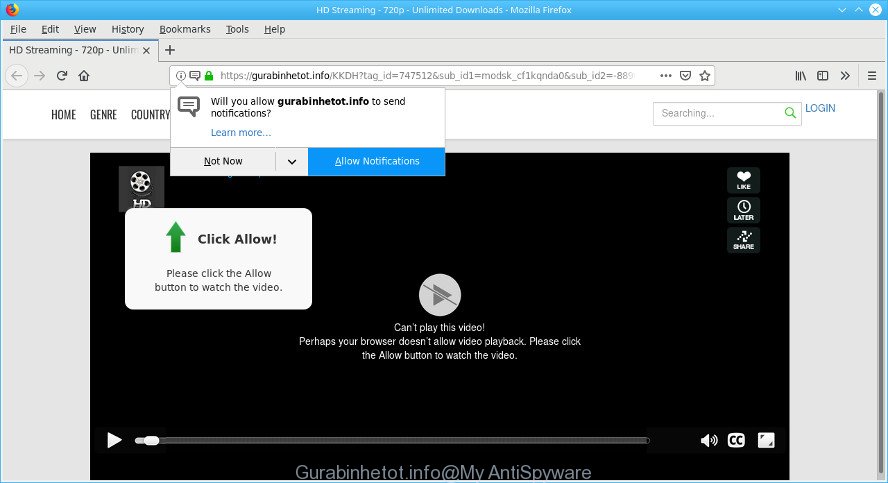
https://gurabinhetot.info/ …
What does adware mean? Adware is something which you should be aware of even if you run Google Chrome or other modern web browser. This is the name given to apps that have been developed to display unwanted ads, notifications and pop up deals onto your internet browser screen. The reason for adware’s existence is to make revenue for its developer.
It’s not a good idea to have an undesired program like the adware that responsible for the appearance of Gurabinhetot.info popups. The reason for this is simple, it doing things you don’t know about. And of course you completely do not know what will happen when you click on any Gurabinhetot.info advertisements.
The worst is, the ad supported software can be used to collect a wide variety of your user information which may be later transferred to third parties. You do not know if your home address, account names and passwords are safe.
If you are unfortunate have adware or malicious software running on your machine, you can follow the suggestions here to get rid of Gurabinhetot.info redirect from your web-browser.
Remove Gurabinhetot.info popups, ads, notifications (Virus removal guidance)
Without a doubt, the ad supported software is harmful to your machine. So you need to quickly and completely get rid of this adware that causes multiple undesired pop-up advertisements. To get rid of this ad supported software, you can use the manual removal guidance that are given below or free malware removal utility such as Zemana Anti Malware (ZAM), MalwareBytes Anti-Malware or Hitman Pro (all are free). We recommend you use automatic removal method which will help you to get rid of Gurabinhetot.info popups easily and safely. Manual removal is best used only if you’re well versed in computer or in the case where adware is not removed automatically. Some of the steps will require you to reboot your machine or shut down this web page. So, read this guidance carefully, then bookmark or print it for later reference.
To remove Gurabinhetot.info pop-ups, complete the following steps:
- Delete suspicious software by using Microsoft Windows Control Panel
- Remove Gurabinhetot.info from Mozilla Firefox by resetting browser settings
- Remove Gurabinhetot.info pop-ups from Internet Explorer
- Remove Gurabinhetot.info popups from Google Chrome
- How to get rid of Gurabinhetot.info pop-ups with free software
- Use AdBlocker to block Gurabinhetot.info and stay safe online
Get rid of Gurabinhetot.info advertisements without any tools
The ad-supported software can modify your browser settings and reroute you to the web pages which may contain tons of advertisements or various security threats, such as hijacker infection, malware or PUPs. Not every antivirus application can detect and remove adware easily from the system. Follow the steps below and you can get rid of Gurabinhetot.info ads by yourself.
Delete suspicious software by using Microsoft Windows Control Panel
Some of potentially unwanted software, adware and hijackers can be deleted using the Add/Remove programs utility that is located in the MS Windows Control Panel. So, if you are running any version of Windows and you have noticed an unwanted application, then first try to delete it through Add/Remove programs.
Windows 8, 8.1, 10
First, click Windows button

When the ‘Control Panel’ opens, click the ‘Uninstall a program’ link under Programs category as shown on the image below.

You will see the ‘Uninstall a program’ panel as displayed in the following example.

Very carefully look around the entire list of apps installed on your PC system. Most probably, one of them is the adware responsible for redirecting your browser to the Gurabinhetot.info website. If you have many apps installed, you can help simplify the search of malicious software by sort the list by date of installation. Once you have found a dubious, unwanted or unused program, right click to it, after that click ‘Uninstall’.
Windows XP, Vista, 7
First, press ‘Start’ button and select ‘Control Panel’ at right panel as displayed below.

When the Windows ‘Control Panel’ opens, you need to press ‘Uninstall a program’ under ‘Programs’ as shown below.

You will see a list of apps installed on your PC. We recommend to sort the list by date of installation to quickly find the programs that were installed last. Most probably, it’s the adware that responsible for internet browser redirect to the unwanted Gurabinhetot.info webpage. If you’re in doubt, you can always check the application by doing a search for her name in Google, Yahoo or Bing. After the application which you need to uninstall is found, simply click on its name, and then click ‘Uninstall’ as shown in the following example.

Remove Gurabinhetot.info from Mozilla Firefox by resetting browser settings
If the Firefox web browser application is hijacked, then resetting its settings can help. The Reset feature is available on all modern version of Mozilla Firefox. A reset can fix many issues by restoring Mozilla Firefox settings such as search provider, new tab page and home page to their original settings. Essential information such as bookmarks, browsing history, passwords, cookies, auto-fill data and personal dictionaries will not be removed.
First, start the Firefox. Next, click the button in the form of three horizontal stripes (![]() ). It will show the drop-down menu. Next, click the Help button (
). It will show the drop-down menu. Next, click the Help button (![]() ).
).

In the Help menu press the “Troubleshooting Information”. In the upper-right corner of the “Troubleshooting Information” page press on “Refresh Firefox” button as on the image below.

Confirm your action, press the “Refresh Firefox”.
Remove Gurabinhetot.info pop-ups from Internet Explorer
In order to restore all browser search provider by default, startpage and newtab page you need to reset the IE to the state, which was when the Microsoft Windows was installed on your machine.
First, run the Internet Explorer, then press ‘gear’ icon ![]() . It will display the Tools drop-down menu on the right part of the internet browser, then press the “Internet Options” as displayed in the figure below.
. It will display the Tools drop-down menu on the right part of the internet browser, then press the “Internet Options” as displayed in the figure below.

In the “Internet Options” screen, select the “Advanced” tab, then click the “Reset” button. The Internet Explorer will display the “Reset Internet Explorer settings” dialog box. Further, press the “Delete personal settings” check box to select it. Next, click the “Reset” button as displayed on the screen below.

When the procedure is done, click “Close” button. Close the Internet Explorer and restart your machine for the changes to take effect. This step will help you to restore your web browser’s new tab page, start page and default search engine to default state.
Remove Gurabinhetot.info popups from Google Chrome
Reset Google Chrome settings to remove Gurabinhetot.info redirect. If you are still experiencing issues with Gurabinhetot.info advertisements, you need to reset Google Chrome browser to its original settings. This step needs to be performed only if adware has not been removed by the previous steps.
First launch the Chrome. Next, click the button in the form of three horizontal dots (![]() ).
).
It will open the Chrome menu. Choose More Tools, then click Extensions. Carefully browse through the list of installed extensions. If the list has the plugin signed with “Installed by enterprise policy” or “Installed by your administrator”, then complete the following guidance: Remove Google Chrome extensions installed by enterprise policy.
Open the Chrome menu once again. Further, click the option named “Settings”.

The internet browser will open the settings screen. Another method to display the Google Chrome’s settings – type chrome://settings in the browser adress bar and press Enter
Scroll down to the bottom of the page and click the “Advanced” link. Now scroll down until the “Reset” section is visible, as on the image below and click the “Reset settings to their original defaults” button.

The Chrome will open the confirmation prompt like below.

You need to confirm your action, press the “Reset” button. The browser will run the process of cleaning. Once it’s complete, the browser’s settings including start page, newtab and search engine back to the values which have been when the Chrome was first installed on your system.
How to get rid of Gurabinhetot.info pop-ups with free software
If you are not expert at computer technology, then all your attempts to get rid of Gurabinhetot.info popups and notifications by completing the manual steps above might result in failure. To find and remove all of malware related files and registry entries that keep this adware on your computer, run free anti malware software such as Zemana Free, MalwareBytes Anti Malware and HitmanPro from our list below.
How to automatically remove Gurabinhetot.info pop-ups with Zemana AntiMalware (ZAM)
If you need a free tool that can easily get rid of Gurabinhetot.info ads, then use Zemana Free. This is a very handy application, which is primarily designed to quickly look for and remove adware and malware infecting web-browsers and changing their settings.
Please go to the link below to download the latest version of Zemana for Microsoft Windows. Save it on your Windows desktop.
164815 downloads
Author: Zemana Ltd
Category: Security tools
Update: July 16, 2019
Once downloading is finished, close all windows on your computer. Further, launch the install file named Zemana.AntiMalware.Setup. If the “User Account Control” prompt pops up as shown on the screen below, click the “Yes” button.

It will open the “Setup wizard” which will assist you install Zemana AntiMalware (ZAM) on the PC system. Follow the prompts and do not make any changes to default settings.

Once install is complete successfully, Zemana will automatically start and you can see its main window as shown below.

Next, click the “Scan” button . Zemana Free program will scan through the whole computer for the adware that responsible for web-browser redirect to the unwanted Gurabinhetot.info website. A system scan can take anywhere from 5 to 30 minutes, depending on your machine. During the scan Zemana AntiMalware will scan for threats exist on your system.

After Zemana AntiMalware (ZAM) completes the scan, Zemana Anti-Malware will open a list of found threats. When you are ready, press “Next” button.

The Zemana will delete adware that causes multiple intrusive ads. After the procedure is done, you may be prompted to restart your system.
Use AdBlocker to block Gurabinhetot.info and stay safe online
By installing an adblocker application like AdGuard, you’re able to block Gurabinhetot.info, autoplaying video ads and remove lots of distracting and undesired ads on websites.
AdGuard can be downloaded from the following link. Save it on your MS Windows desktop or in any other place.
26843 downloads
Version: 6.4
Author: © Adguard
Category: Security tools
Update: November 15, 2018
Once the downloading process is done, double-click the downloaded file to launch it. The “Setup Wizard” window will show up on the computer screen as shown on the image below.

Follow the prompts. AdGuard will then be installed and an icon will be placed on your desktop. A window will show up asking you to confirm that you want to see a quick instructions as shown on the image below.

Click “Skip” button to close the window and use the default settings, or press “Get Started” to see an quick tutorial which will assist you get to know AdGuard better.
Each time, when you start your computer, AdGuard will start automatically and stop unwanted ads, block Gurabinhetot.info, as well as other harmful or misleading sites. For an overview of all the features of the program, or to change its settings you can simply double-click on the AdGuard icon, that can be found on your desktop.
How did you get infected with Adware
The ad supported software usually is bundled within various freeware. In most cases, it may be bundled within the install packages from Softonic, Cnet, Soft32, Brothersoft or other similar webpages. So, you should run any files downloaded from the Net with great caution, read the User agreement, Software license and Terms of use. In the process of installing a new program, you should select a Manual, Advanced or Custom installation method to control what components and third-party software to be installed, otherwise you run the risk of infecting your PC system with an ad-supported software responsible for Gurabinhetot.info pop-up ads.
To sum up
After completing the steps outlined above, your computer should be clean from this adware and other malware. The Microsoft Edge, Google Chrome, Internet Explorer and Firefox will no longer show unwanted Gurabinhetot.info site when you surf the Internet. Unfortunately, if the tutorial does not help you, then you have caught a new adware, and then the best way – ask for help.
Please create a new question by using the “Ask Question” button in the Questions and Answers. Try to give us some details about your problems, so we can try to help you more accurately. Wait for one of our trained “Security Team” or Site Administrator to provide you with knowledgeable assistance tailored to your problem with the annoying Gurabinhetot.info advertisements.

















