Have you ever seen undesired ads, pop-ups or notifications from Rectanthenwirit.info? This problem can happen if an adware (sometimes called ‘ad-supported’ software) took control of your PC or browser. In order to remove Rectanthenwirit.info pop-ups, we advise you to completely use the steps below.
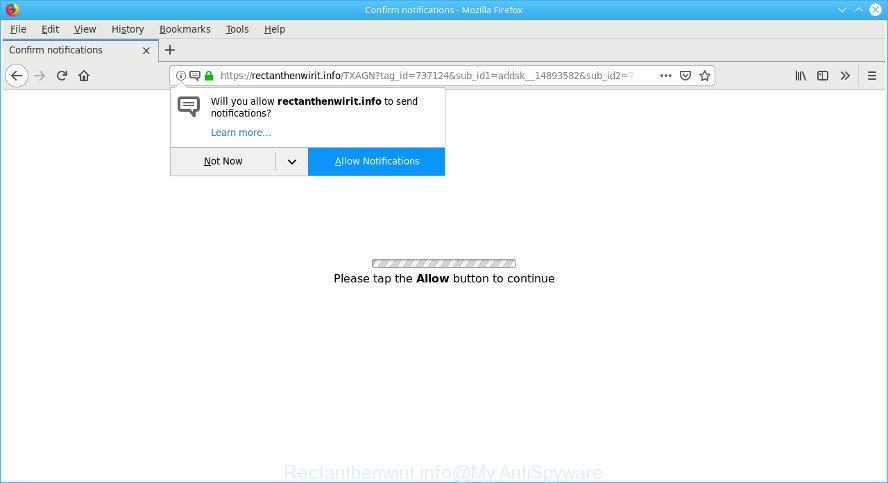
https://rectanthenwirit.info/ …
What is the purpose of adware? Adware is short for ad supported software. Additionally, some malware has adware built into the program. How does ad supported software work? Adware displays undesired ads that appear in pop ups or advertising banners on computer screens. Clicks on the ads produce a monetary payoff for the software producers.
Even worse, the ad-supported software can be used to gather lots of user data such as what web-pages you are opening, what you are looking for the Net and so on. This confidential info, afterwards, may be transferred third party companies.
So, if you happen to encounter undesired popups, ads or notifications, then be quick and take effort to remove ad-supported software immediately. Follow the steps below to remove Rectanthenwirit.info pop-ups. Let us know how you managed by sending us your comments please.
How to remove Rectanthenwirit.info popups, ads, notifications (Virus removal guide)
There present several free ad-supported software removal tools. Also it is possible to get rid of Rectanthenwirit.info pop up advertisements manually. But we advise to combine all these ways below into the one removal algorithm. Follow the steps of the instructions. Certain of the steps will require you to restart your computer or close this webpage. So, read this guide carefully, then bookmark or print it for later reference.
To remove Rectanthenwirit.info pop-ups, use the steps below:
- How to remove Rectanthenwirit.info ads without any software
- How to remove Rectanthenwirit.info popups with free programs
- Block Rectanthenwirit.info and other undesired pages
- How does your PC get infected with Rectanthenwirit.info popups
- Finish words
How to remove Rectanthenwirit.info ads without any software
The step-by-step guide will help you get rid of Rectanthenwirit.info popups. These Rectanthenwirit.info removal steps work for the Firefox, Internet Explorer, Edge and Google Chrome, as well as every version of OS.
Delete potentially unwanted programs using Windows Control Panel
Check out the Windows Control Panel (Programs and Features section) to see all installed programs. We suggest to click on the “Date Installed” in order to sort the list of apps by the date you installed them. If you see any unknown and dubious applications, they are the ones you need to uninstall.
Windows 8, 8.1, 10
First, click Windows button

Once the ‘Control Panel’ opens, press the ‘Uninstall a program’ link under Programs category as shown on the image below.

You will see the ‘Uninstall a program’ panel like below.

Very carefully look around the entire list of applications installed on your machine. Most likely, one of them is the ad supported software responsible for redirecting your web-browser to the Rectanthenwirit.info web-page. If you’ve many programs installed, you can help simplify the search of harmful applications by sort the list by date of installation. Once you have found a suspicious, unwanted or unused program, right click to it, after that click ‘Uninstall’.
Windows XP, Vista, 7
First, press ‘Start’ button and select ‘Control Panel’ at right panel as shown in the following example.

When the Windows ‘Control Panel’ opens, you need to click ‘Uninstall a program’ under ‘Programs’ as on the image below.

You will see a list of programs installed on your system. We recommend to sort the list by date of installation to quickly find the apps that were installed last. Most probably, it is the ad-supported software responsible for Rectanthenwirit.info ads. If you’re in doubt, you can always check the program by doing a search for her name in Google, Yahoo or Bing. When the program which you need to delete is found, simply click on its name, and then press ‘Uninstall’ like below.

Remove Rectanthenwirit.info popup advertisements from Firefox
This step will help you remove Rectanthenwirit.info popup advertisements, third-party toolbars, disable harmful extensions and revert back your default startpage, new tab page and search provider settings.
Launch the Firefox and click the menu button (it looks like three stacked lines) at the top right of the internet browser screen. Next, click the question-mark icon at the bottom of the drop-down menu. It will show the slide-out menu.

Select the “Troubleshooting information”. If you are unable to access the Help menu, then type “about:support” in your address bar and press Enter. It bring up the “Troubleshooting Information” page as shown on the screen below.

Click the “Refresh Firefox” button at the top right of the Troubleshooting Information page. Select “Refresh Firefox” in the confirmation dialog box. The Firefox will start a process to fix your problems that caused by the Rectanthenwirit.info adware. Once, it’s done, click the “Finish” button.
Delete Rectanthenwirit.info redirect from IE
By resetting Internet Explorer web-browser you restore your browser settings to its default state. This is first when troubleshooting problems that might have been caused by adware that responsible for web browser redirect to the intrusive Rectanthenwirit.info web site.
First, open the Internet Explorer, then press ‘gear’ icon ![]() . It will display the Tools drop-down menu on the right part of the web-browser, then click the “Internet Options” as displayed below.
. It will display the Tools drop-down menu on the right part of the web-browser, then click the “Internet Options” as displayed below.

In the “Internet Options” screen, select the “Advanced” tab, then click the “Reset” button. The Microsoft Internet Explorer will display the “Reset Internet Explorer settings” dialog box. Further, press the “Delete personal settings” check box to select it. Next, click the “Reset” button as shown on the screen below.

When the process is finished, click “Close” button. Close the Microsoft Internet Explorer and restart your system for the changes to take effect. This step will help you to restore your internet browser’s search provider by default, newtab and start page to default state.
Remove Rectanthenwirit.info pop ups from Google Chrome
Another solution to get rid of Rectanthenwirit.info pop-ups from Chrome is Reset Chrome settings. This will disable harmful addons and reset Google Chrome settings to original settings. However, your themes, bookmarks, history, passwords, and web form auto-fill information will not be deleted.
Open the Google Chrome menu by clicking on the button in the form of three horizontal dotes (![]() ). It will show the drop-down menu. Choose More Tools, then press Extensions.
). It will show the drop-down menu. Choose More Tools, then press Extensions.
Carefully browse through the list of installed plugins. If the list has the extension labeled with “Installed by enterprise policy” or “Installed by your administrator”, then complete the following instructions: Remove Chrome extensions installed by enterprise policy otherwise, just go to the step below.
Open the Chrome main menu again, press to “Settings” option.

Scroll down to the bottom of the page and click on the “Advanced” link. Now scroll down until the Reset settings section is visible, as displayed in the figure below and click the “Reset settings to their original defaults” button.

Confirm your action, click the “Reset” button.
How to remove Rectanthenwirit.info popups with free programs
If you are not expert at computer technology, then all your attempts to remove Rectanthenwirit.info pop up ads by completing the manual steps above might result in failure. To find and remove all of the adware related files and registry entries that keep this ad supported software on your PC, run free anti-malware software like Zemana AntiMalware (ZAM), MalwareBytes Free and Hitman Pro from our list below.
Delete Rectanthenwirit.info redirect with Zemana
Does Zemana AntiMalware remove ad-supported software that responsible for browser reroute to the undesired Rectanthenwirit.info website? The adware is often installed with malware which can force you to install an application such as keyloggers you don’t want. Therefore, suggest using the Zemana. It is a utility made to scan and remove ad supported software and other malware from your computer for free.
Click the link below to download Zemana Anti Malware. Save it to your Desktop.
164814 downloads
Author: Zemana Ltd
Category: Security tools
Update: July 16, 2019
When downloading is finished, close all windows on your computer. Further, start the install file named Zemana.AntiMalware.Setup. If the “User Account Control” dialog box pops up as shown below, click the “Yes” button.

It will show the “Setup wizard” that will help you install Zemana Free on the PC. Follow the prompts and do not make any changes to default settings.

Once installation is finished successfully, Zemana will automatically start and you can see its main window as displayed in the following example.

Next, click the “Scan” button to perform a system scan for the adware which causes undesired Rectanthenwirit.info ads. This process can take quite a while, so please be patient. When a threat is detected, the number of the security threats will change accordingly.

When Zemana AntiMalware has completed scanning, Zemana will open a list of detected threats. Review the scan results and then click “Next” button.

The Zemana Free will get rid of ad supported software that causes web-browsers to display unwanted Rectanthenwirit.info advertisements and move items to the program’s quarantine. When that process is finished, you can be prompted to restart your PC system.
Run Hitman Pro to get rid of Rectanthenwirit.info redirect
All-in-all, HitmanPro is a fantastic utility to free your personal computer from any unwanted apps such as ad supported software that causes tons of intrusive Rectanthenwirit.info pop-up ads. The HitmanPro is portable application that meaning, you do not need to install it to run it. HitmanPro is compatible with all versions of MS Windows operating system from Microsoft Windows XP to Windows 10. Both 64-bit and 32-bit systems are supported.
HitmanPro can be downloaded from the following link. Save it to your Desktop so that you can access the file easily.
After the download is done, open the folder in which you saved it. You will see an icon like below.

Double click the Hitman Pro desktop icon. When the tool is started, you will see a screen as on the image below.

Further, click “Next” button to perform a system scan for the ad-supported software related to Rectanthenwirit.info advertisements. Depending on your computer, the scan can take anywhere from a few minutes to close to an hour. Once finished, HitmanPro will open a list of all threats found by the scan as displayed on the screen below.

When you’re ready, click “Next” button. It will show a prompt, click the “Activate free license” button.
Remove Rectanthenwirit.info pop-up ads with MalwareBytes Anti-Malware
If you’re having issues with Rectanthenwirit.info pop-up ads removal, then check out MalwareBytes Free. This is a tool that can help clean up your system and improve your speeds for free. Find out more below.
MalwareBytes can be downloaded from the following link. Save it directly to your Microsoft Windows Desktop.
327071 downloads
Author: Malwarebytes
Category: Security tools
Update: April 15, 2020
After the download is done, close all applications and windows on your system. Double-click the setup file called mb3-setup. If the “User Account Control” prompt pops up as displayed below, click the “Yes” button.

It will open the “Setup wizard” which will help you install MalwareBytes Anti Malware (MBAM) on your computer. Follow the prompts and do not make any changes to default settings.

Once setup is complete successfully, click Finish button. MalwareBytes Anti-Malware (MBAM) will automatically start and you can see its main screen as shown on the image below.

Now click the “Scan Now” button to perform a system scan for the ad supported software that causes intrusive Rectanthenwirit.info pop-up advertisements. While the MalwareBytes Anti Malware is scanning, you can see number of objects it has identified either as being malware.

When the scanning is complete, MalwareBytes Free will display a list of all items found by the scan. Review the scan results and then press “Quarantine Selected” button. The MalwareBytes Free will remove adware that responsible for web browser redirect to the intrusive Rectanthenwirit.info webpage and move threats to the program’s quarantine. When the process is done, you may be prompted to reboot the PC system.

We recommend you look at the following video, which completely explains the process of using the MalwareBytes to remove adware, hijacker and other malware.
Block Rectanthenwirit.info and other undesired pages
We advise to install an adblocker application which can stop Rectanthenwirit.info and other unwanted websites. The ad blocker tool like AdGuard is a application which basically removes advertising from the Internet and blocks access to malicious web-pages. Moreover, security experts says that using ad-blocker apps is necessary to stay safe when surfing the Internet.
- Visit the following page to download the latest version of AdGuard for Microsoft Windows. Save it on your Desktop.
Adguard download
26843 downloads
Version: 6.4
Author: © Adguard
Category: Security tools
Update: November 15, 2018
- Once the download is complete, launch the downloaded file. You will see the “Setup Wizard” program window. Follow the prompts.
- When the installation is finished, click “Skip” to close the installation program and use the default settings, or press “Get Started” to see an quick tutorial that will assist you get to know AdGuard better.
- In most cases, the default settings are enough and you do not need to change anything. Each time, when you start your personal computer, AdGuard will run automatically and stop undesired ads, block Rectanthenwirit.info, as well as other harmful or misleading websites. For an overview of all the features of the application, or to change its settings you can simply double-click on the icon called AdGuard, that may be found on your desktop.
How does your PC get infected with Rectanthenwirit.info popups
Many of the free programs out there install undesired internet browser toolbars, hijackers and potentially unwanted applications along with them without your knowledge. One has to be attentive while installing free software in order to avoid accidentally installing additional programs. It is important that you pay attention to the EULA (End User License Agreements) and choose the Custom, Manual or Advanced setup mode as it will typically disclose what additional apps will also be installed.
Finish words
After completing the guidance shown above, your personal computer should be free from ad supported software that responsible for the appearance of Rectanthenwirit.info pop up advertisements and other malware. The Edge, Internet Explorer, Google Chrome and Mozilla Firefox will no longer redirect you to various annoying webpages like Rectanthenwirit.info. Unfortunately, if the step-by-step guide does not help you, then you have caught a new ad-supported software, and then the best way – ask for help here.


















