Search.byomlapp.com takes control of the Mozilla Firefox, Google Chrome and Safari now and I can’t use my internet browsers smoothly, please help! What is the Search.byomlapp.com used for? How can I get rid of Search.byomlapp.com? Experienced security experts named the Search.byomlapp.com a browser hijacker. It can make changes to the web browser’s start page, new tab and search engine. If you want to get more information about the browser hijacker and know how to completely get rid of Search.byomlapp.com from your browser, please read through this article.
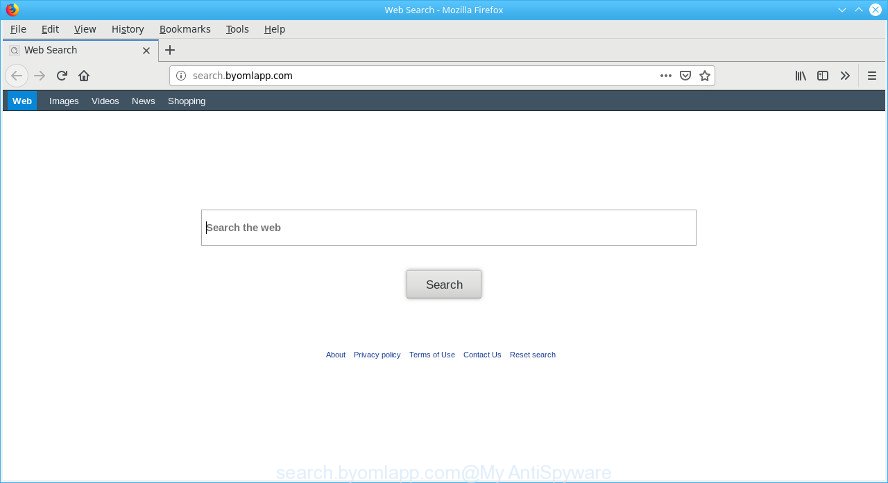
When the Search.byomlapp.com hijacker is installed on a internet browser, it might:
- set search.byomlapp.com as default search provider, newtab, and home page;
- prevent users from replacing search engine or start page address;
- reroute your queries to sponsored webpages;
- provide altered search results;
- record your search queries;
- occasionally redirects to questionable web pages;
- show annoying ads;
- collect Internet browsing habits and transfer it third party companies.
While the Search.byomlapp.com browser hijacker is active, you won’t be able to restore the Safari, Mozilla Firefox and Chrome’ settings such as newtab, default search engine and start page. If you try to set your homepage to be Google, Bing or Yahoo, those settings will be automatically modified to Search.byomlapp.com with the next MAC reboot. But this does not mean that you should just ignore it or get along with this fact. Because this is not the best option, due to the Search.byomlapp.com redirect you can have problems with the Safari, Mozilla Firefox and Chrome, undesired advertisements and even user data theft.
It is important, don’t use Search.byomlapp.com website and don’t click on advertisements placed on it, as they can lead you to a more malicious or misleading web sites. The best option is to use the guide posted below to clean your MAC of hijacker, remove the Search.byomlapp.com redirect, and thereby restore your previous start page and search engine.
Remove Search.byomlapp.com from Mac
We can help you remove Search.byomlapp.com, without the need to take your machine to a professional. Simply follow the removal tutorial below if you currently have the annoying hijacker on your MAC and want to delete it. If you have any difficulty while trying to remove the browser hijacker, feel free to ask for our assist in the comment section below. Read it once, after doing so, please print this page as you may need to exit your internet browser or restart your MAC.
To remove Search.byomlapp.com, perform the steps below:
- Manual Search.byomlapp.com removal
- Scan your machine and remove Search.byomlapp.com with free utilities
- How to block Search.byomlapp.com
- Prevent Search.byomlapp.com hijacker from installing
- Finish words
Manual Search.byomlapp.com removal
If you perform exactly the steps below you should be able to remove the Search.byomlapp.com from the Firefox, Google Chrome and Safari web browsers.
Removing the Search.byomlapp.com, check the list of installed apps first
First, you should try to identify and uninstall the application that causes the appearance of annoying ads or browser redirect, using the Applications list which is located in the Finder.

- Open the Finder.
- Click “Applications”.
- It will open a list of all applications installed on the machine.
- Scroll through the all list, and uninstall dubious and unknown programs. Pay maximum attention to the program you installed last.
- Drag the suspicious program from the Applications folder to the Trash.
- Empty Trash.
Remove Search.byomlapp.com from Safari
If you find that Safari web browser settings like home page, new tab and default search provider having been hijacked, then you may return your settings, via the reset web browser process.
Run Safari browser. Next, select Preferences from the Safari menu.

First, click the “Security” tab. Here, choose “Block pop-up windows”. It will block some types of pop-ups.
Now, click the “Extensions” icon. Look for questionable add-ons on left panel, select it, then press the “Uninstall” button. Most important to delete all suspicious addons from Safari.
Once complete, check your startpage and search provider settings. Click “General” icon. Make sure that the “Homepage” field contains the website you want or is empty.

Make sure that the “Search engine” setting shows your preferred search engine. In some versions of Safari, this setting is in the “Search” tab.
Get rid of Search.byomlapp.com redirect from Mozilla Firefox
Resetting Firefox internet browser will reset all the settings to their default values and will remove Search.byomlapp.com, malicious add-ons and extensions. Essential information such as bookmarks, browsing history, passwords, cookies, auto-fill data and personal dictionaries will not be removed.
Press the Menu button (looks like three horizontal lines), and press the blue Help icon located at the bottom of the drop down menu as shown in the following example.

A small menu will appear, click the “Troubleshooting Information”. On this page, press “Refresh Firefox” button as on the image below.

Follow the onscreen procedure to revert back your Firefox internet browser settings to their original settings.
Get rid of Search.byomlapp.com from Chrome
In this step we are going to show you how to reset Chrome settings. PUPs like the Search.byomlapp.com can make changes to your browser settings including new tab page, default search provider and startpage, add toolbars and undesired extensions. By resetting Google Chrome settings you will get rid of Search.byomlapp.com and reset unwanted changes caused by browser hijacker infection. Essential information such as bookmarks, browsing history, passwords, cookies, auto-fill data and personal dictionaries will not be removed.
Open the Chrome menu by clicking on the button in the form of three horizontal dotes (![]() ). It will show the drop-down menu. Choose More Tools, then click Extensions.
). It will show the drop-down menu. Choose More Tools, then click Extensions.
Carefully browse through the list of installed extensions. If the list has the extension labeled with “Installed by enterprise policy” or “Installed by your administrator”, then complete the following tutorial: Remove Chrome extensions installed by enterprise policy otherwise, just go to the step below.
Open the Google Chrome main menu again, click to “Settings” option.

Scroll down to the bottom of the page and click on the “Advanced” link. Now scroll down until the Reset settings section is visible, as on the image below and click the “Reset settings to their original defaults” button.

Confirm your action, click the “Reset” button.
Scan your machine and remove Search.byomlapp.com with free utilities
Manual removal is not always as effective as you might think. Often, even the most experienced users can not completely remove browser hijacker from the infected MAC system. So, we recommend to scan your MAC OS for any remaining malicious components with free browser hijacker removal apps below.
Run MalwareBytes Anti-Malware to delete Search.byomlapp.com start page
Manual Search.byomlapp.com home page removal requires some computer skills. Some files and registry entries that created by the hijacker can be not completely removed. We advise that use the MalwareBytes that are completely free your Apple Mac of browser hijacker infection. Moreover, this free application will help you to remove malicious software, potentially unwanted programs, adware and toolbars that your MAC OS can be infected too.
Download MalwareBytes by clicking on the following link.
20945 downloads
Author: Malwarebytes
Category: Security tools
Update: September 10, 2020
After the download is done, close all windows on your MAC system. Further, open the saved file. Follow the prompts.
The MalwareBytes AntiMalware will automatically run and you can see its main window like below.
Next, click the “Scan Now” button . MalwareBytes AntiMalware (MBAM) program will scan through the whole MAC for the Search.byomlapp.com browser hijacker and other web-browser’s harmful add-ons. This task can take some time, so please be patient. While the MalwareBytes Anti Malware program is scanning, you may see how many objects it has identified as threat.

Once the scan is finished, MalwareBytes Free will show a list of detected items. Once you’ve selected what you want to remove from your Apple Mac click “Remove Selected Items” button.

The MalwareBytes AntiMalware will begin to remove hijacker that developed to reroute your internet browser to the Search.byomlapp.com web page.
How to block Search.byomlapp.com
The AdGuard is a very good ad blocker program for the Google Chrome, Mozilla Firefox and Safari, with active user support. It does a great job by removing certain types of annoying advertisements, popunders, popups, annoying new tab pages, and even full page ads and website overlay layers. Of course, the AdGuard can stop the Search.byomlapp.com redirect automatically or by using a custom filter rule.

Click the following link to download the latest version of AdGuard for Mac OS.
3753 downloads
Author: © Adguard
Category: Security tools
Update: January 17, 2018
Once the download is finished, run the downloaded file. The “Setup Wizard” window will show up on the computer screen.
Follow the prompts. AdGuard will then be installed. A window will show up asking you to confirm that you want to see a quick tutorial. Press “Skip” button to close the window and use the default settings, or press “Get Started” to see an quick guidance that will assist you get to know AdGuard better.
Each time, when you start your computer, AdGuard will start automatically and stop unwanted ads, block Search.byomlapp.com, as well as other malicious or misleading pages.
Prevent Search.byomlapp.com hijacker from installing
The hijacker usually is bundled within free software that downloaded from the Internet. Which means that you need to be proactive and carefully read the Terms of use and the License agreement properly. For the most part, the Search.byomlapp.com hijacker will be clearly described, so take the time to carefully read all the information about the software that you downloaded and want to install on your Apple Mac. In the Setup wizard, you should select the Advanced, Custom or Manual installation mode to control what components and optional programs to be installed.
Finish words
After completing the few simple steps shown above, your machine should be clean from this hijacker and other malware. The Mozilla Firefox, Chrome and Safari will no longer display undesired Search.byomlapp.com webpage on startup. Unfortunately, if the step-by-step guide does not help you, then you have caught a new hijacker, and then the best way – ask for help.
Please create a new question by using the “Ask Question” button in the Questions and Answers. Try to give us some details about your problems, so we can try to help you more accurately. Wait for one of our trained “Security Team” or Site Administrator to provide you with knowledgeable assistance tailored to your problem with the unwanted Search.byomlapp.com redirect.

















