Computer security experts has determined that ESpeedDownload Search is a PUP (potentially unwanted program) from the group of browser hijackers. The so-called ‘browser hijacker’ is created to manipulate your internet browser’s settings like homepage, search provider by default and newtab, to alter your startpage or search engine, so that the affected browser visits an annoying site instead of your selected one. In the steps below, we’ll explain all the general features of the ESpeedDownload Search hijacker and it’s typical behavior on the computer, as well as best possible ways of removing ESpeedDownload Search from your Internet Explorer, Chrome, Edge and Firefox.
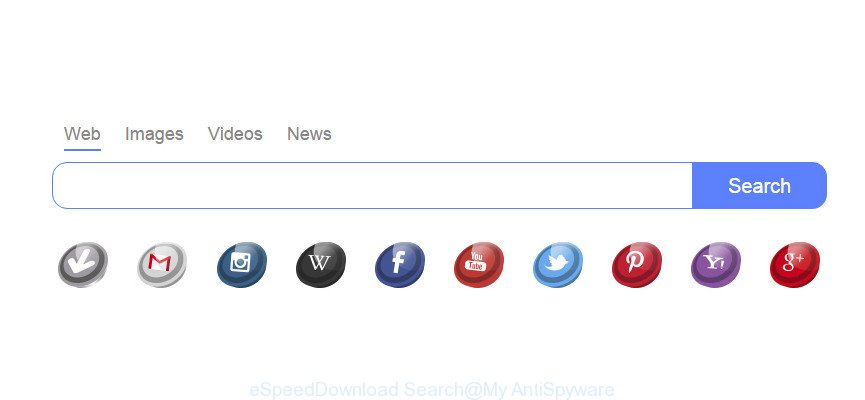
‘eSpeedDownload Search’ makes unwanted changes to web-browser settings
The ESpeedDownload Search browser hijacker takes over your browser’s default search engine and controls what will be shown to you whenever you do a searching. Other than the search results, it also provides lots of intrusive ads on the search page. Some of these ads designed to trick you into buying some questionable products and software. Moreover, sometimes, those ads could reroute you to misleading or malicious pages.
Another reason why you need to remove ESpeedDownload Search is its online data-tracking activity. It can gather privacy info, including:
- IP addresses;
- URLs visited;
- search queries/terms;
- clicks on links and ads;
- web browser version information.
We recommend you to get rid of ESpeedDownload Search and free your machine of browser hijacker as quickly as possible, until the presence of the browser hijacker has not led to even worse consequences. You need to follow the guide below that will allow you to completely remove ESpeedDownload Search search, using only the built-in Windows features and a few of specialized free tools.
How to remove ESpeedDownload Search from PC
There are a simple manual steps below that will help you to remove ESpeedDownload Search from your Microsoft Windows machine. The most effective solution to remove this hijacker is to follow the manual removal tutorial and then run Zemana Free, MalwareBytes Anti Malware (MBAM) or Hitman Pro automatic tools (all are free). The manual way will help to weaken this browser hijacker infection and these malicious software removal utilities will completely delete ESpeedDownload Search and restore the Edge, Firefox, IE and Google Chrome settings to default.
To remove ESpeedDownload Search, follow the steps below:
- How to remove ESpeedDownload Search redirect without any software
- ESpeedDownload Search automatic removal
- How to stay safe online
- How to avoid setup of browser hijacker?
- Finish words
How to remove ESpeedDownload Search redirect without any software
The steps will help you delete ESpeedDownload Search redirect. These ESpeedDownload Search removal steps work for the Mozilla Firefox, Edge, Google Chrome and Internet Explorer, as well as every version of computer operating system.
Remove suspicious programs using Windows Control Panel
First of all, check the list of installed apps on your system and remove all unknown and recently installed software. If you see an unknown application with incorrect spelling or varying capital letters, it have most likely been installed by malware and you should clean it off first with malware removal tool such as Zemana Anti-malware.
Windows 8, 8.1, 10
First, click the Windows button
Windows XP, Vista, 7
First, click “Start” and select “Control Panel”.
It will display the Windows Control Panel as shown on the image below.

Next, click “Uninstall a program” ![]()
It will open a list of all apps installed on your machine. Scroll through the all list, and delete any dubious and unknown applications. To quickly find the latest installed programs, we recommend sort apps by date in the Control panel.
Delete ESpeedDownload Search from Firefox
If the Mozilla Firefox web-browser startpage, new tab and default search engine are changed to ESpeedDownload Search and you want to restore the settings back to their original settings, then you should follow the step-by-step guidance below. It will save your personal information such as saved passwords, bookmarks, auto-fill data and open tabs.
First, run the Mozilla Firefox and click ![]() button. It will display the drop-down menu on the right-part of the web-browser. Further, click the Help button (
button. It will display the drop-down menu on the right-part of the web-browser. Further, click the Help button (![]() ) as displayed on the image below.
) as displayed on the image below.

In the Help menu, select the “Troubleshooting Information” option. Another way to open the “Troubleshooting Information” screen – type “about:support” in the internet browser adress bar and press Enter. It will open the “Troubleshooting Information” page as shown in the figure below. In the upper-right corner of this screen, click the “Refresh Firefox” button.

It will show the confirmation dialog box. Further, click the “Refresh Firefox” button. The Mozilla Firefox will begin a task to fix your problems that caused by the ESpeedDownload Search hijacker. After, it is complete, click the “Finish” button.
Remove ESpeedDownload Search from Microsoft Internet Explorer
The Microsoft Internet Explorer reset is great if your web-browser is hijacked or you’ve unwanted add-ons or toolbars on your internet browser, that installed by a malware.
First, run the Internet Explorer, click ![]() ) button. Next, click “Internet Options” as shown on the screen below.
) button. Next, click “Internet Options” as shown on the screen below.

In the “Internet Options” screen select the Advanced tab. Next, click Reset button. The IE will open the Reset Internet Explorer settings dialog box. Select the “Delete personal settings” check box and click Reset button.

You will now need to reboot your machine for the changes to take effect. It will delete browser hijacker infection that responsible for web-browser redirect to the annoying ESpeedDownload Search site, disable malicious and ad-supported web browser’s extensions and restore the Internet Explorer’s settings like newtab page, search engine and homepage to default state.
Get rid of ESpeedDownload Search from Google Chrome
If Chrome default search provider, homepage and new tab page were hijacked by ESpeedDownload Search then ‘Reset Chrome’ is a method that helps to revert back the web browser to its factory state. To reset Chrome to the original defaults, follow the instructions below.

- First, start the Chrome and press the Menu icon (icon in the form of three dots).
- It will open the Google Chrome main menu. Choose More Tools, then press Extensions.
- You’ll see the list of installed plugins. If the list has the extension labeled with “Installed by enterprise policy” or “Installed by your administrator”, then complete the following instructions: Remove Chrome extensions installed by enterprise policy.
- Now open the Google Chrome menu once again, click the “Settings” menu.
- Next, click “Advanced” link, that located at the bottom of the Settings page.
- On the bottom of the “Advanced settings” page, click the “Reset settings to their original defaults” button.
- The Chrome will display the reset settings dialog box as shown on the image above.
- Confirm the web browser’s reset by clicking on the “Reset” button.
- To learn more, read the post How to reset Google Chrome settings to default.
ESpeedDownload Search automatic removal
If your PC is still infected with the ESpeedDownload Search hijacker, then the best way of detection and removal is to use an anti malware scan on the personal computer. Download free malicious software removal tools below and run a full system scan. It will allow you get rid of all components of the browser hijacker infection from hardisk and Windows registry.
How to get rid of ESpeedDownload Search with Zemana Anti-Malware (ZAM)
We recommend you use the Zemana which are completely clean your personal computer. Moreover, the tool will allow you delete PUPs, malicious software, toolbars and ad supported software that your computer can be infected too.
Now you can set up and use Zemana to get rid of ESpeedDownload Search from your browser by following the steps below:
Click the following link to download Zemana installer named Zemana.AntiMalware.Setup on your machine. Save it to your Desktop so that you can access the file easily.
164815 downloads
Author: Zemana Ltd
Category: Security tools
Update: July 16, 2019
Run the installer after it has been downloaded successfully and then follow the prompts to install this tool on your computer.

During install you can change some settings, but we suggest you don’t make any changes to default settings.
When install is finished, this malware removal tool will automatically launch and update itself. You will see its main window as displayed on the screen below.

Now click the “Scan” button to begin checking your personal computer for the browser hijacker responsible for redirecting your internet browser to ESpeedDownload Search. While the Zemana Anti Malware (ZAM) application is checking, you can see how many objects it has identified as threat.

As the scanning ends, Zemana will show a screen which contains a list of malicious software that has been detected. Next, you need to click “Next” button.

The Zemana Anti Malware will delete ESpeedDownload Search. After the clean-up is complete, you may be prompted to reboot your PC system to make the change take effect.
Use HitmanPro to remove ESpeedDownload Search
Hitman Pro is a free removal tool that can be downloaded and use to delete hijackers, adware, malware, PUPs, toolbars and other threats from your PC. You may use this utility to find threats even if you have an antivirus or any other security program.

- Please go to the following link to download the latest version of Hitman Pro for Microsoft Windows. Save it to your Desktop.
- When the downloading process is done, start the HitmanPro, double-click the HitmanPro.exe file.
- If the “User Account Control” prompts, press Yes to continue.
- In the HitmanPro window, click the “Next” . Hitman Pro tool will begin scanning the whole PC to find out browser hijacker which designed to reroute your browser to the ESpeedDownload Search web page. A system scan can take anywhere from 5 to 30 minutes, depending on your system. When a threat is detected, the count of the security threats will change accordingly. Wait until the the checking is finished.
- After the system scan is finished, Hitman Pro will produce a list of unwanted applications adware. In order to get rid of all items, simply click “Next”. Now, click the “Activate free license” button to start the free 30 days trial to remove all malicious software found.
Use MalwareBytes to get rid of ESpeedDownload Search
If you are still having problems with the ESpeedDownload Search — or just wish to check your personal computer occasionally for hijacker and other malicious software — download MalwareBytes AntiMalware (MBAM). It is free for home use, and identifies and deletes various undesired applications that attacks your PC or degrades machine performance. MalwareBytes Free can remove adware, PUPs as well as malicious software, including ransomware and trojans.

Visit the following page to download MalwareBytes AntiMalware (MBAM). Save it to your Desktop.
327072 downloads
Author: Malwarebytes
Category: Security tools
Update: April 15, 2020
Once the downloading process is complete, run it and follow the prompts. Once installed, the MalwareBytes will try to update itself and when this procedure is done, click the “Scan Now” button to perform a system scan for the ESpeedDownload Search hijacker and other unwanted web-browser’s extensions. This task can take quite a while, so please be patient. All detected items will be marked. You can delete them all by simply click “Quarantine Selected” button.
The MalwareBytes Free is a free program that you can use to delete all detected folders, files, services, registry entries and so on. To learn more about this malware removal utility, we recommend you to read and follow the few simple steps or the video guide below.
How to stay safe online
If you want to remove undesired advertisements, browser redirections and pop-ups, then install an adblocker program such as AdGuard. It can stop browser redirects, unwanted advertisements, pop-ups and block sites from tracking your online activities when using the Firefox, Google Chrome, Internet Explorer and Microsoft Edge. So, if you like browse the World Wide Web, but you do not like unwanted ads and want to protect your system from malicious sites, then the AdGuard is your best choice.
Download AdGuard by clicking on the link below. Save it on your MS Windows desktop.
26843 downloads
Version: 6.4
Author: © Adguard
Category: Security tools
Update: November 15, 2018
After downloading is complete, start the downloaded file. You will see the “Setup Wizard” screen as shown in the following example.

Follow the prompts. After the install is finished, you will see a window as shown below.

You can press “Skip” to close the setup program and use the default settings, or press “Get Started” button to see an quick tutorial which will help you get to know AdGuard better.
In most cases, the default settings are enough and you do not need to change anything. Each time, when you start your PC, AdGuard will start automatically and stop unwanted ads, block malicious or misleading pages. For an overview of all the features of the program, or to change its settings you can simply double-click on the AdGuard icon, that can be found on your desktop.
How to avoid setup of browser hijacker?
The ESpeedDownload Search browser hijacker come bundled with various free applications. This means that you need to be very careful when installing apps downloaded from the Web, even from a large proven hosting. Be sure to read the Terms of Use and the Software license, select only the Manual, Advanced or Custom installation type, switch off all additional modules and applications are offered to install.
Finish words
After completing the guidance above, your system should be clean from this browser hijacker and other malware. The Microsoft Internet Explorer, Mozilla Firefox, Chrome and Edge will no longer display undesired ESpeedDownload Search web page on startup. Unfortunately, if the tutorial does not help you, then you have caught a new hijacker, and then the best way – ask for help.
Please create a new question by using the “Ask Question” button in the Questions and Answers. Try to give us some details about your problems, so we can try to help you more accurately. Wait for one of our trained “Security Team” or Site Administrator to provide you with knowledgeable assistance tailored to your problem with the undesired ESpeedDownload Search startpage.

















