Did you get undesired pop-ups, advertisements or notifications from Geofright.com and wonder where it came from? It means that you’ve an adware (sometimes called ‘ad-supported’ software) installed on your computer. Here’s below how the Geofright.com pop-ups looked like when I got it on my personal computer.
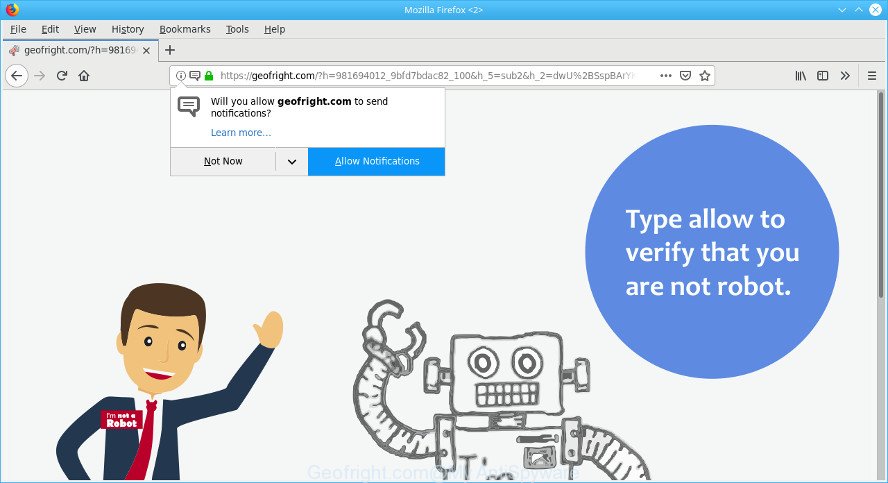
The adware can end up on your PC system in various methods. In many cases is when you download and install free programs and forget to uncheck the box for the third-party programs installation. Don’t panic because we have got the solution. Here’s a guide on how to get rid of intrusive Geofright.com pop-ups from the Firefox, Chrome, Internet Explorer and MS Edge and other web-browsers.
The adware that responsible for the appearance of Geofright.com pop ups can attack your PC’s internet browsers like the Internet Explorer, Google Chrome, Mozilla Firefox and Edge. Maybe you approve the idea that the popups from it is just a small problem. But these intrusive Geofright.com ads eat computer resources and slow down your personal computer’s performance.
Even worse, the adware can collect a wide variety of privacy data (your ip address, what is a site you are viewing now, what you are looking for on the World Wide Web, which links you are clicking), which can later transfer to third parties.
Ad-supported software is usually written in ways common to malicious software, spyware and hijackers. In order to remove adware and thus get rid of Geofright.com pop-ups, you will need follow the steps below or run free ad-supported software removal utility listed below.
How to remove Geofright.com pop-ups, ads, notifications (Virus removal guide)
We suggest opting for automatic Geofright.com pop-up ads removal in order to delete all adware related entries easily. This solution requires scanning the machine with reputable anti-malware, e.g. Zemana, MalwareBytes Anti Malware (MBAM) or Hitman Pro. However, if you prefer manual removal steps, you can use the guide below in this post. Read it once, after doing so, please print this page as you may need to shut down your internet browser or reboot your computer.
To remove Geofright.com pop-ups, complete the following steps:
- Manual Geofright.com pop-up ads removal
- Remove Geofright.com pop ups with free applications
- How to block Geofright.com
- How can you prevent the Geofright.com pop up ads
- Finish words
Manual Geofright.com pop-up ads removal
Most common adware may be deleted without any antivirus apps. The manual ad-supported software removal is step-by-step tutorial that will teach you how to remove the Geofright.com pop up ads.
Uninstall Geofright.com associated software by using MS Windows Control Panel
First of all, check the list of installed applications on your PC and remove all unknown and recently installed apps. If you see an unknown application with incorrect spelling or varying capital letters, it have most likely been installed by malicious software and you should clean it off first with malware removal utility like Zemana Anti-malware.
Windows 8, 8.1, 10
First, click Windows button

Once the ‘Control Panel’ opens, click the ‘Uninstall a program’ link under Programs category as shown on the screen below.

You will see the ‘Uninstall a program’ panel as shown on the image below.

Very carefully look around the entire list of software installed on your personal computer. Most probably, one of them is the adware responsible for redirects to the Geofright.com. If you’ve many software installed, you can help simplify the search of harmful apps by sort the list by date of installation. Once you have found a suspicious, unwanted or unused program, right click to it, after that click ‘Uninstall’.
Windows XP, Vista, 7
First, click ‘Start’ button and select ‘Control Panel’ at right panel as displayed on the image below.

Once the Windows ‘Control Panel’ opens, you need to click ‘Uninstall a program’ under ‘Programs’ as shown on the screen below.

You will see a list of applications installed on your PC system. We recommend to sort the list by date of installation to quickly find the apps that were installed last. Most probably, it’s the ad-supported software related to Geofright.com advertisements. If you are in doubt, you can always check the application by doing a search for her name in Google, Yahoo or Bing. After the program which you need to remove is found, simply press on its name, and then click ‘Uninstall’ as displayed in the figure below.

Get rid of Geofright.com pop-up ads from Internet Explorer
If you find that IE browser settings like start page, new tab page and default search engine had been replaced by adware that responsible for web browser redirect to the annoying Geofright.com web-page, then you may restore your settings, via the reset browser procedure.
First, run the IE, click ![]() ) button. Next, click “Internet Options” as shown in the following example.
) button. Next, click “Internet Options” as shown in the following example.

In the “Internet Options” screen select the Advanced tab. Next, click Reset button. The Internet Explorer will open the Reset Internet Explorer settings prompt. Select the “Delete personal settings” check box and press Reset button.

You will now need to reboot your PC system for the changes to take effect. It will remove ad supported software that developed to reroute your browser to various ad web-pages like the Geofright.com, disable malicious and ad-supported web-browser’s extensions and restore the Internet Explorer’s settings like search engine by default, new tab page and startpage to default state.
Delete Geofright.com popup ads from Firefox
If the Firefox settings like startpage, default search engine and new tab have been changed by the ad-supported software, then resetting it to the default state can help. It will keep your personal information such as browsing history, bookmarks, passwords and web form auto-fill data.
First, launch the Firefox and click ![]() button. It will display the drop-down menu on the right-part of the web browser. Further, click the Help button (
button. It will display the drop-down menu on the right-part of the web browser. Further, click the Help button (![]() ) like below.
) like below.

In the Help menu, select the “Troubleshooting Information” option. Another way to open the “Troubleshooting Information” screen – type “about:support” in the internet browser adress bar and press Enter. It will display the “Troubleshooting Information” page as on the image below. In the upper-right corner of this screen, press the “Refresh Firefox” button.

It will open the confirmation dialog box. Further, click the “Refresh Firefox” button. The Mozilla Firefox will start a process to fix your problems that caused by the Geofright.com adware. Once, it’s complete, press the “Finish” button.
Remove Geofright.com popups from Chrome
The ad supported software can modify your Google Chrome settings without your knowledge. You may see an unwanted site as your search provider or start page, additional add-ons and toolbars. Reset Google Chrome web browser will help you to remove Geofright.com advertisements and reset the unwanted changes caused by adware. It’ll save your personal information like saved passwords, bookmarks, auto-fill data and open tabs.
First launch the Google Chrome. Next, click the button in the form of three horizontal dots (![]() ).
).
It will open the Chrome menu. Select More Tools, then press Extensions. Carefully browse through the list of installed addons. If the list has the extension signed with “Installed by enterprise policy” or “Installed by your administrator”, then complete the following guidance: Remove Chrome extensions installed by enterprise policy.
Open the Google Chrome menu once again. Further, press the option called “Settings”.

The web-browser will open the settings screen. Another way to open the Google Chrome’s settings – type chrome://settings in the web browser adress bar and press Enter
Scroll down to the bottom of the page and click the “Advanced” link. Now scroll down until the “Reset” section is visible, as shown in the following example and click the “Reset settings to their original defaults” button.

The Chrome will show the confirmation dialog box as shown on the image below.

You need to confirm your action, click the “Reset” button. The web-browser will start the procedure of cleaning. When it is complete, the web browser’s settings including new tab, search provider by default and homepage back to the values which have been when the Google Chrome was first installed on your system.
Remove Geofright.com pop ups with free applications
If you are not expert at computer technology, then all your attempts to remove Geofright.com popups by following the manual steps above might result in failure. To find and remove all of the ad-supported software related files and registry entries that keep this adware on your personal computer, run free antimalware software such as Zemana, MalwareBytes Anti-Malware (MBAM) and Hitman Pro from our list below.
Automatically delete Geofright.com redirect with Zemana AntiMalware (ZAM)
Zemana Free is an amazing tool to remove Geofright.com pop-up ads from the Microsoft Internet Explorer, Firefox, Edge and Chrome. It also removes malicious software and adware from your personal computer. It improves your system’s performance by removing potentially unwanted software.
Download Zemana AntiMalware on your MS Windows Desktop from the link below.
164813 downloads
Author: Zemana Ltd
Category: Security tools
Update: July 16, 2019
After the download is complete, close all apps and windows on your personal computer. Double-click the install file named Zemana.AntiMalware.Setup. If the “User Account Control” prompt pops up as displayed on the image below, click the “Yes” button.

It will open the “Setup wizard” that will help you set up Zemana on your computer. Follow the prompts and don’t make any changes to default settings.

Once installation is finished successfully, Zemana AntiMalware (ZAM) will automatically start and you can see its main screen as shown in the following example.

Now click the “Scan” button . Zemana application will scan through the whole computer for the adware responsible for redirects to the Geofright.com. A system scan can take anywhere from 5 to 30 minutes, depending on your PC. While the Zemana AntiMalware (ZAM) is checking, you can see how many objects it has identified either as being malicious software.

After Zemana completes the scan, Zemana Anti-Malware (ZAM) will open you the results. Make sure all items have ‘checkmark’ and click “Next” button. The Zemana will remove adware related to Geofright.com redirect and move threats to the program’s quarantine. Once the cleaning process is finished, you may be prompted to restart the personal computer.
Delete Geofright.com redirect and harmful extensions with HitmanPro
Hitman Pro will help delete adware that causes a huge number of annoying Geofright.com popup ads that slow down your PC system. The hijackers, adware and other potentially unwanted applications slow your internet browser down and try to trick you into clicking on suspicious ads and links. HitmanPro removes the ad supported software and lets you enjoy your computer without Geofright.com advertisements.
Download Hitman Pro on your Windows Desktop from the following link.
Once downloading is done, open the directory in which you saved it and double-click the Hitman Pro icon. It will run the HitmanPro utility. If the User Account Control prompt will ask you want to run the program, press Yes button to continue.

Next, click “Next” . Hitman Pro program will scan through the whole computer for the ad supported software that causes browsers to show annoying Geofright.com pop-up ads. This process can take quite a while, so please be patient. While the Hitman Pro utility is checking, you can see number of objects it has identified as being affected by malware.

When HitmanPro completes the scan, HitmanPro will produce a list of unwanted applications adware as shown in the following example.

Review the report and then click “Next” button. It will display a dialog box, press the “Activate free license” button. The HitmanPro will delete adware which causes unwanted Geofright.com pop-ups. After disinfection is done, the utility may ask you to restart your PC.
Get rid of Geofright.com redirect with MalwareBytes Anti-Malware (MBAM)
Manual Geofright.com pop up advertisements removal requires some computer skills. Some files and registry entries that created by the adware may be not completely removed. We advise that use the MalwareBytes that are completely clean your PC of adware. Moreover, the free application will allow you to remove malicious software, PUPs, hijackers and toolbars that your PC can be infected too.

Visit the following page to download MalwareBytes AntiMalware. Save it directly to your MS Windows Desktop.
327071 downloads
Author: Malwarebytes
Category: Security tools
Update: April 15, 2020
Once downloading is complete, run it and follow the prompts. Once installed, the MalwareBytes Free will try to update itself and when this process is finished, press the “Scan Now” button . MalwareBytes program will scan through the whole machine for the ad-supported software which cause intrusive Geofright.com popup ads to appear. Depending on your machine, the scan can take anywhere from a few minutes to close to an hour. When a malicious software, adware or PUPs are found, the number of the security threats will change accordingly. Wait until the the checking is complete. Review the report and then click “Quarantine Selected” button.
The MalwareBytes is a free program that you can use to remove all detected folders, files, services, registry entries and so on. To learn more about this malicious software removal utility, we advise you to read and follow the few simple steps or the video guide below.
How to block Geofright.com
It is also critical to protect your web-browsers from harmful websites and ads by using an ad-blocker program like AdGuard. Security experts says that it will greatly reduce the risk of malware, and potentially save lots of money. Additionally, the AdGuard can also protect your privacy by blocking almost all trackers.
Please go to the following link to download AdGuard. Save it on your Microsoft Windows desktop.
26843 downloads
Version: 6.4
Author: © Adguard
Category: Security tools
Update: November 15, 2018
After downloading it, run the downloaded file. You will see the “Setup Wizard” screen like below.

Follow the prompts. When the installation is finished, you will see a window as shown in the figure below.

You can press “Skip” to close the installation program and use the default settings, or press “Get Started” button to see an quick tutorial that will allow you get to know AdGuard better.
In most cases, the default settings are enough and you do not need to change anything. Each time, when you launch your PC, AdGuard will launch automatically and stop unwanted advertisements, block Geofright.com, as well as other malicious or misleading sites. For an overview of all the features of the program, or to change its settings you can simply double-click on the AdGuard icon, which is located on your desktop.
How can you prevent the Geofright.com pop up ads
The ad supported software is usually gets onto PC system by being attached to free software and install themselves, with or without your knowledge, on your PC. This happens especially when you are installing a free software. The application install package tricks you into accepting the setup of optional software, which you don’t really want. Moreover, some paid apps can also install optional software which you don’t want! Therefore, always download free software and paid apps from reputable download web-pages. Use ONLY custom or manual install option and never blindly click Next button.
Finish words
Now your PC should be clean of the adware that causes annoying Geofright.com popup ads. We suggest that you keep AdGuard (to help you block unwanted popup ads and intrusive malicious sites) and Zemana AntiMalware (to periodically scan your system for new ad-supported softwares and other malware). Probably you are running an older version of Java or Adobe Flash Player. This can be a security risk, so download and install the latest version right now.
If you are still having problems while trying to get rid of Geofright.com popup advertisements from the MS Edge, IE, Firefox and Chrome, then ask for help here here.


















