If you find yourself facing unwanted Howningretoneand.info pop-ups, ads or notifcations on your screen, then you need to know that adware (sometimes called ‘ad-supported’ software) was installed on your personal computer.
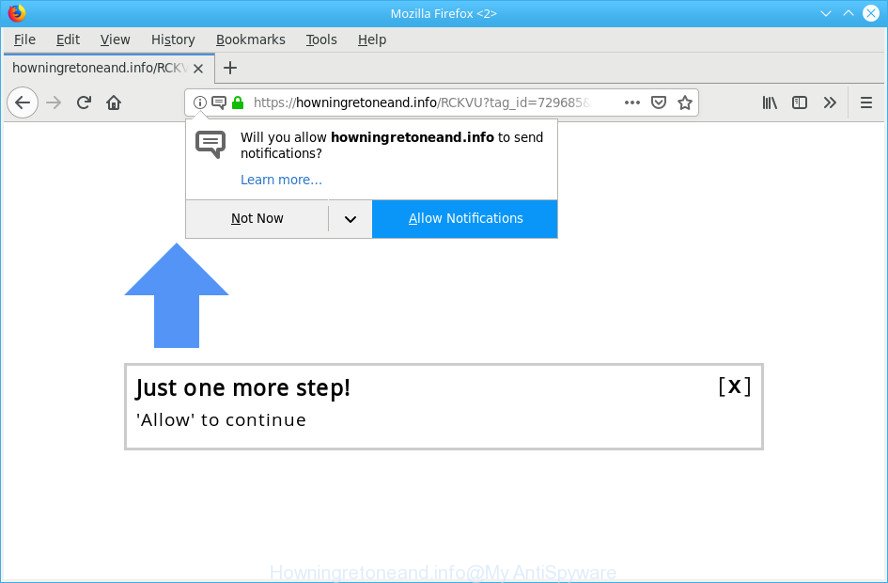
https://howningretoneand.info/ …
By definition, ad-supported software is a piece of programs which presents ads on a PC. However, people basically use the word ‘adware’ to describe a form of malicious software that presents unwanted advertisements to the user. Most commonly, this kind of adware do not have any uninstall procedures and can use technologies that are similar to those used by malicious software to penetrate the system.
It’s probably that you might be bothered with the ad-supported software related to Howningretoneand.info popup advertisements. You should not disregard this undesired software. The ad-supported software might not only show annoying ads, but redirect your web-browser to malicious web pages.
The worst is, the adware can be used to collect marketing-type data about you that may be later sold to third parties. You do not know if your home address, account names and passwords are safe.
Thus, the adware is quite dangerous. So, we recommend you remove it from your machine sooner. Follow the tutorial presented below to remove Howningretoneand.info popups from the IE, Mozilla Firefox, Edge and Google Chrome.
Remove Howningretoneand.info pop ups, ads, notifications (Virus removal guide)
There are several steps to deleting the ad-supported software that causes internet browsers to show intrusive Howningretoneand.info pop up advertisements, because it installs itself so deeply into Windows. You need to delete all suspicious and unknown apps, then delete malicious extensions from the Firefox, Google Chrome, Edge and Internet Explorer and other web-browsers you have installed. Finally, you need to reset your web-browser settings to remove any changes the adware has made, and then scan your personal computer with Zemana Free, MalwareBytes Free or Hitman Pro to ensure the adware is fully removed. It will take a while.
To remove Howningretoneand.info pop-ups, use the steps below:
- Remove Howningretoneand.info pop-up ads without any utilities
- Remove Howningretoneand.info popups with free programs
- How to block Howningretoneand.info
- How can you prevent the adware
- To sum up
Remove Howningretoneand.info pop-up ads without any utilities
If you perform exactly the steps below you should be able to delete the Howningretoneand.info pop up ads from the Chrome, Internet Explorer, Mozilla Firefox and Edge browsers.
Remove suspicious software through the Control Panel of your computer
First of all, check the list of installed software on your system and uninstall all unknown and recently installed applications. If you see an unknown application with incorrect spelling or varying capital letters, it have most likely been installed by malicious software and you should clean it off first with malware removal tool such as Zemana Anti-malware.
Windows 10, 8.1, 8
Click the Microsoft Windows logo, and then click Search ![]() . Type ‘Control panel’and press Enter as shown below.
. Type ‘Control panel’and press Enter as shown below.

After the ‘Control Panel’ opens, click the ‘Uninstall a program’ link under Programs category as displayed on the screen below.

Windows 7, Vista, XP
Open Start menu and choose the ‘Control Panel’ at right as displayed in the following example.

Then go to ‘Add/Remove Programs’ or ‘Uninstall a program’ (MS Windows 7 or Vista) like below.

Carefully browse through the list of installed apps and remove all suspicious and unknown programs. We recommend to click ‘Installed programs’ and even sorts all installed programs by date. After you have found anything dubious that may be the adware that responsible for browser redirect to the undesired Howningretoneand.info web page or other potentially unwanted application (PUA), then select this application and press ‘Uninstall’ in the upper part of the window. If the dubious program blocked from removal, then run Revo Uninstaller Freeware to fully delete it from your computer.
Delete Howningretoneand.info popups from Internet Explorer
In order to restore all web-browser home page, default search engine and new tab page you need to reset the Internet Explorer to the state, that was when the Windows was installed on your PC system.
First, launch the Microsoft Internet Explorer, press ![]() ) button. Next, press “Internet Options” like below.
) button. Next, press “Internet Options” like below.

In the “Internet Options” screen select the Advanced tab. Next, press Reset button. The Internet Explorer will display the Reset Internet Explorer settings dialog box. Select the “Delete personal settings” check box and click Reset button.

You will now need to reboot your machine for the changes to take effect. It will remove ad-supported software responsible for redirects to the Howningretoneand.info, disable malicious and ad-supported browser’s extensions and restore the Internet Explorer’s settings such as home page, search provider by default and new tab to default state.
Remove Howningretoneand.info pop-up ads from Mozilla Firefox
If the Mozilla Firefox browser is redirected to Howningretoneand.info and you want to restore the Mozilla Firefox settings back to their original settings, then you should follow the tutorial below. It’ll keep your personal information like browsing history, bookmarks, passwords and web form auto-fill data.
First, open the Firefox. Next, click the button in the form of three horizontal stripes (![]() ). It will open the drop-down menu. Next, click the Help button (
). It will open the drop-down menu. Next, click the Help button (![]() ).
).

In the Help menu click the “Troubleshooting Information”. In the upper-right corner of the “Troubleshooting Information” page click on “Refresh Firefox” button as displayed on the image below.

Confirm your action, press the “Refresh Firefox”.
Remove Howningretoneand.info pop-ups from Chrome
Another method to delete Howningretoneand.info pop-ups from Chrome is Reset Chrome settings. This will disable harmful extensions and reset Google Chrome settings to original state. Essential information like bookmarks, browsing history, passwords, cookies, auto-fill data and personal dictionaries will not be removed.

- First, start the Google Chrome and click the Menu icon (icon in the form of three dots).
- It will show the Chrome main menu. Select More Tools, then click Extensions.
- You will see the list of installed plugins. If the list has the add-on labeled with “Installed by enterprise policy” or “Installed by your administrator”, then complete the following instructions: Remove Chrome extensions installed by enterprise policy.
- Now open the Chrome menu once again, click the “Settings” menu.
- Next, click “Advanced” link, that located at the bottom of the Settings page.
- On the bottom of the “Advanced settings” page, click the “Reset settings to their original defaults” button.
- The Google Chrome will display the reset settings dialog box as shown on the image above.
- Confirm the browser’s reset by clicking on the “Reset” button.
- To learn more, read the article How to reset Google Chrome settings to default.
Remove Howningretoneand.info popups with free programs
In order to completely remove Howningretoneand.info popups, you not only need to remove ad-supported software from your PC, but also get rid of all its components in your PC system including Windows registry entries. We suggest to download and run free removal tools to automatically clean your computer of adware that causes web browsers to show unwanted Howningretoneand.info popups.
How to automatically remove Howningretoneand.info pop-up ads with Zemana AntiMalware
Zemana Anti Malware (ZAM) is extremely fast and ultra light weight malicious software removal tool. It will allow you get rid of Howningretoneand.info pop-ups, adware, PUPs and other malicious software. This application gives real-time protection that never slow down your personal computer. Zemana Anti Malware is created for experienced and beginner computer users. The interface of this tool is very easy to use, simple and minimalist.
Now you can setup and use Zemana AntiMalware (ZAM) to delete Howningretoneand.info pop ups from your internet browser by following the steps below:
Visit the page linked below to download Zemana installer called Zemana.AntiMalware.Setup on your computer. Save it directly to your Windows Desktop.
164815 downloads
Author: Zemana Ltd
Category: Security tools
Update: July 16, 2019
Run the installer after it has been downloaded successfully and then follow the prompts to install this tool on your computer.

During installation you can change certain settings, but we suggest you don’t make any changes to default settings.
When installation is complete, this malicious software removal utility will automatically run and update itself. You will see its main window as shown on the screen below.

Now press the “Scan” button for checking your personal computer for the ad supported software that causes multiple undesired pop-up advertisements. This process can take quite a while, so please be patient. When a malware, adware or PUPs are detected, the number of the security threats will change accordingly. Wait until the the checking is complete.

When Zemana has completed scanning your system, Zemana Anti Malware (ZAM) will show a scan report. All detected threats will be marked. You can remove them all by simply press “Next” button.

The Zemana Free will begin to delete adware that causes multiple unwanted ads. After finished, you can be prompted to restart your PC to make the change take effect.
Scan your personal computer and get rid of Howningretoneand.info ads with Hitman Pro
Hitman Pro is a free removal utility that can check your system for a wide range of security threats like malicious software, adwares, potentially unwanted applications as well as ad-supported software which cause undesired Howningretoneand.info pop-up advertisements to appear. It will perform a deep scan of your PC including hard drives and MS Windows registry. Once a malicious software is found, it will help you to remove all found threats from your machine by a simple click.
Download Hitman Pro on your MS Windows Desktop by clicking on the following link.
Download and run Hitman Pro on your machine. Once started, click “Next” button to scan for adware responsible for redirecting your web-browser to the Howningretoneand.info web page. Depending on your personal computer, the scan may take anywhere from a few minutes to close to an hour. When a threat is detected, the number of the security threats will change accordingly. Wait until the the checking is complete..

Once Hitman Pro has completed scanning, Hitman Pro will produce a list of undesired programs ad supported software.

You may get rid of threats (move to Quarantine) by simply click Next button.
It will show a dialog box, press the “Activate free license” button to begin the free 30 days trial to get rid of all malicious software found.
How to delete Howningretoneand.info with MalwareBytes AntiMalware
We suggest using the MalwareBytes which are completely clean your computer of the adware. The free tool is an advanced malicious software removal application created by (c) Malwarebytes lab. This application uses the world’s most popular antimalware technology. It’s able to help you delete intrusive Howningretoneand.info redirect from your internet browsers, PUPs, malicious software, browser hijackers, toolbars, ransomware and other security threats from your PC for free.

Visit the page linked below to download MalwareBytes AntiMalware (MBAM). Save it to your Desktop so that you can access the file easily.
327072 downloads
Author: Malwarebytes
Category: Security tools
Update: April 15, 2020
After downloading is complete, run it and follow the prompts. Once installed, the MalwareBytes Free will try to update itself and when this process is finished, click the “Scan Now” button for scanning your computer for the adware that causes multiple undesired popup ads. A system scan can take anywhere from 5 to 30 minutes, depending on your personal computer. While the MalwareBytes is checking, you can see how many objects it has identified either as being malicious software. Make sure all threats have ‘checkmark’ and click “Quarantine Selected” button.
The MalwareBytes AntiMalware is a free program that you can use to get rid of all detected folders, files, services, registry entries and so on. To learn more about this malicious software removal utility, we recommend you to read and follow the steps or the video guide below.
How to block Howningretoneand.info
It is also critical to protect your web browsers from malicious websites and advertisements by using an ad-blocking application like AdGuard. Security experts says that it’ll greatly reduce the risk of malware, and potentially save lots of money. Additionally, the AdGuard can also protect your privacy by blocking almost all trackers.
Visit the following page to download the latest version of AdGuard for MS Windows. Save it on your Windows desktop or in any other place.
26843 downloads
Version: 6.4
Author: © Adguard
Category: Security tools
Update: November 15, 2018
When the downloading process is finished, launch the downloaded file. You will see the “Setup Wizard” screen like below.

Follow the prompts. After the installation is done, you will see a window as shown on the image below.

You can click “Skip” to close the installation application and use the default settings, or click “Get Started” button to see an quick tutorial which will assist you get to know AdGuard better.
In most cases, the default settings are enough and you don’t need to change anything. Each time, when you launch your personal computer, AdGuard will start automatically and stop undesired advertisements, block Howningretoneand.info, as well as other harmful or misleading pages. For an overview of all the features of the application, or to change its settings you can simply double-click on the AdGuard icon, which can be found on your desktop.
How can you prevent the adware
The ad-supported software usually spreads along with free applications which downloaded from the Web. Which means that you need to be proactive and carefully read the Terms of use and the License agreement properly. For the most part, the adware will be clearly described, so take the time to carefully read all the information about the software that you downloaded and want to install on your computer. In the Setup wizard, you should choose the Advanced, Custom or Manual installation mode to control what components and bundled programs to be installed, otherwise you run the risk of infecting your system with an ad supported software such as the adware related to Howningretoneand.info pop ups.
To sum up
Now your computer should be free of the adware that causes internet browsers to open undesired Howningretoneand.info pop ups. We suggest that you keep AdGuard (to help you block unwanted ads and annoying harmful web-pages) and Zemana Free (to periodically scan your personal computer for new malicious software, browser hijacker infections and adware). Make sure that you have all the Critical Updates recommended for MS Windows operating system. Without regular updates you WILL NOT be protected when new browser hijackers, harmful programs and adware are released.
If you are still having problems while trying to remove Howningretoneand.info redirect from your web browser, then ask for help here.


















