According to computer security professionals, Pureleisurefun is a program that falls under the category of software from adware (sometimes named ‘ad-supported’ software).
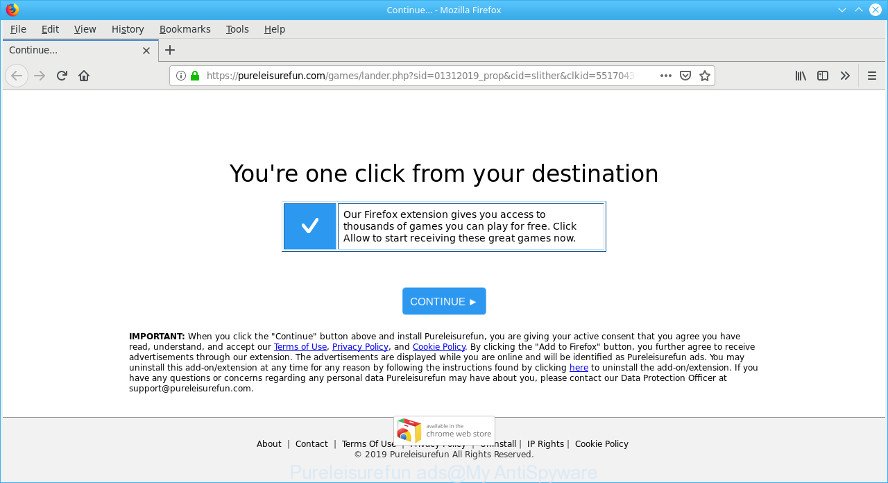
What does adware do? Adware’s basic purpose is to present advertisements. These ads are often presented as in-text links, unclosable windows or various offers and deals. Ad-supported software may work like Spyware, since it sends user data such as searches and trends to advertisers.
Even worse, the ad supported software can analyze your browsing, and gain access to your personal information and, later, can share it with third-parties. Thus, there are more than enough reasons to remove Pureleisurefun advertisements from your computer.
We strongly recommend that you perform the steps below which will allow you to remove Pureleisurefun ads using the standard features of Windows and some proven free programs.
Remove Pureleisurefun ads (removal guide)
Without a doubt, the ad-supported software is harmful to your machine. So you need to quickly and completely remove this adware that causes a large amount of intrusive Pureleisurefun advertisements. To delete this ad-supported software, you can use the manual removal guidance that are given below or free malware removal utility such as Zemana Anti Malware (ZAM), MalwareBytes Free or HitmanPro (all are free). We advise you use automatic removal way that will help you to get rid of Pureleisurefun advertisements easily and safely. Manual removal is best used only if you are well versed in personal computer or in the case where ad-supported software is not deleted automatically. Certain of the steps will require you to restart your system or close this site. So, read this tutorial carefully, then bookmark or print it for later reference.
To remove Pureleisurefun ads, execute the following steps:
- Manual Pureleisurefun ads removal
- Scan your system and remove Pureleisurefun advertisements with free utilities
- Use AdBlocker to stay safe online
- How to avoid install of adware
- To sum up
Manual Pureleisurefun ads removal
If you perform exactly the step-by-step tutorial below you should be able to get rid of the Pureleisurefun ads from the Microsoft Internet Explorer, Edge, Mozilla Firefox and Google Chrome web-browsers.
Delete suspicious software by using Microsoft Windows Control Panel
First, you should try to identify and remove the application that causes the appearance of unwanted advertisements or web browser redirect, using the ‘Uninstall a program’ which is located in the ‘Control panel’.
Make sure you have closed all browsers and other applications. Next, uninstall any unwanted and suspicious software from your Control panel.
Windows 10, 8.1, 8
Now, click the Windows button, type “Control panel” in search and press Enter. Select “Programs and Features”, then “Uninstall a program”.

Look around the entire list of apps installed on your computer. Most likely, one of them is the adware that cause unwanted Pureleisurefun ads to appear. Select the suspicious application or the application that name is not familiar to you and remove it.
Windows Vista, 7
From the “Start” menu in Windows, select “Control Panel”. Under the “Programs” icon, select “Uninstall a program”.

Select the questionable or any unknown apps, then click “Uninstall/Change” button to remove this unwanted program from your personal computer.
Windows XP
Click the “Start” button, select “Control Panel” option. Click on “Add/Remove Programs”.

Choose an undesired program, then press “Change/Remove” button. Follow the prompts.
Delete Pureleisurefun ads from Mozilla Firefox
If the Mozilla Firefox web browser is re-directed to unwanted ads and you want to restore the Mozilla Firefox settings back to their original settings, then you should follow the guidance below. It will save your personal information such as saved passwords, bookmarks, auto-fill data and open tabs.
First, open the Mozilla Firefox and click ![]() button. It will display the drop-down menu on the right-part of the internet browser. Further, click the Help button (
button. It will display the drop-down menu on the right-part of the internet browser. Further, click the Help button (![]() ) as shown in the figure below.
) as shown in the figure below.

In the Help menu, select the “Troubleshooting Information” option. Another way to open the “Troubleshooting Information” screen – type “about:support” in the web-browser adress bar and press Enter. It will display the “Troubleshooting Information” page as displayed in the figure below. In the upper-right corner of this screen, click the “Refresh Firefox” button.

It will display the confirmation prompt. Further, press the “Refresh Firefox” button. The Mozilla Firefox will start a task to fix your problems that caused by the Pureleisurefun ad-supported software. After, it is finished, press the “Finish” button.
Remove Pureleisurefun ads from Chrome
Reset Google Chrome settings to remove Pureleisurefun advertisements. If you are still experiencing issues with Pureleisurefun ads, you need to reset Google Chrome browser to its original settings. This step needs to be performed only if ad supported software has not been removed by the previous steps.

- First start the Chrome and click Menu button (small button in the form of three dots).
- It will show the Chrome main menu. Choose More Tools, then click Extensions.
- You’ll see the list of installed extensions. If the list has the extension labeled with “Installed by enterprise policy” or “Installed by your administrator”, then complete the following tutorial: Remove Chrome extensions installed by enterprise policy.
- Now open the Chrome menu once again, click the “Settings” menu.
- You will see the Google Chrome’s settings page. Scroll down and click “Advanced” link.
- Scroll down again and click the “Reset” button.
- The Google Chrome will show the reset profile settings page as shown on the image above.
- Next press the “Reset” button.
- Once this process is complete, your web-browser’s search engine by default, newtab and startpage will be restored to their original defaults.
- To learn more, read the article How to reset Google Chrome settings to default.
Remove Pureleisurefun ads from IE
By resetting Microsoft Internet Explorer web-browser you restore your web browser settings to its default state. This is first when troubleshooting problems that might have been caused by ad-supported software which developed to redirect your web browser to various ad web pages.
First, run the Microsoft Internet Explorer. Next, press the button in the form of gear (![]() ). It will display the Tools drop-down menu, click the “Internet Options” as displayed in the following example.
). It will display the Tools drop-down menu, click the “Internet Options” as displayed in the following example.

In the “Internet Options” window click on the Advanced tab, then click the Reset button. The Microsoft Internet Explorer will open the “Reset Internet Explorer settings” window like below. Select the “Delete personal settings” check box, then press “Reset” button.

You will now need to restart your personal computer for the changes to take effect.
Scan your system and remove Pureleisurefun advertisements with free utilities
If you’re an unskilled computer user, then we suggest to run free removal tools listed below to remove Pureleisurefun advertisements for good. The automatic method is highly recommended. It has less steps and easier to implement than the manual method. Moreover, it lower risk of system damage. So, the automatic Pureleisurefun removal is a better option.
How to automatically get rid of Pureleisurefun ads with Zemana Anti-Malware (ZAM)
Zemana is a malware removal tool created for MS Windows. This tool will help you delete Pureleisurefun ads, various types of malware (including hijackers and PUPs) from your computer. It has simple and user friendly interface. While the Zemana AntiMalware (ZAM) does its job, your personal computer will run smoothly.

- Visit the page linked below to download the latest version of Zemana Free for Microsoft Windows. Save it directly to your Microsoft Windows Desktop.
Zemana AntiMalware
164818 downloads
Author: Zemana Ltd
Category: Security tools
Update: July 16, 2019
- At the download page, click on the Download button. Your web-browser will show the “Save as” prompt. Please save it onto your Windows desktop.
- When the downloading process is complete, please close all apps and open windows on your PC system. Next, start a file called Zemana.AntiMalware.Setup.
- This will run the “Setup wizard” of Zemana Free onto your system. Follow the prompts and don’t make any changes to default settings.
- When the Setup wizard has finished installing, the Zemana AntiMalware will run and display the main window.
- Further, click the “Scan” button to detect the Pureleisurefun and other PUPs. This process can take quite a while, so please be patient. While the Zemana Anti Malware (ZAM) program is scanning, you can see number of objects it has identified as threat.
- Once Zemana Free has finished scanning your PC system, Zemana AntiMalware will show a scan report.
- You may remove threats (move to Quarantine) by simply click the “Next” button. The tool will remove ad supported software that causes multiple intrusive ads and add items to the Quarantine. When the clean-up is finished, you may be prompted to reboot the computer.
- Close the Zemana Free and continue with the next step.
Remove Pureleisurefun with Hitman Pro
Hitman Pro is a free portable application that scans your personal computer for ad supported software, PUPs and browser hijackers and allows delete them easily. Moreover, it will also help you get rid of any malicious web browser extensions and add-ons.
Hitman Pro can be downloaded from the following link. Save it to your Desktop so that you can access the file easily.
When downloading is finished, open the folder in which you saved it and double-click the HitmanPro icon. It will run the Hitman Pro utility. If the User Account Control prompt will ask you want to start the program, press Yes button to continue.

Next, click “Next” to search for the Pureleisurefun adware.

Once that process is finished, Hitman Pro will show you the results like below.

All detected threats will be marked. You can remove them all by simply press “Next” button. It will display a dialog box, click the “Activate free license” button. The Hitman Pro will remove ad supported software that causes a large amount of undesired Pureleisurefun advertisements. When disinfection is done, the tool may ask you to restart your system.
How to automatically remove Pureleisurefun with MalwareBytes
If you’re still having issues with the Pureleisurefun advertisements — or just wish to check your computer occasionally for ad supported software and other malicious software — download MalwareBytes AntiMalware. It’s free for home use, and scans for and removes various undesired apps that attacks your PC system or degrades machine performance. MalwareBytes Anti-Malware can remove adware, potentially unwanted applications as well as malware, including ransomware and trojans.

Visit the following page to download MalwareBytes Anti Malware (MBAM). Save it directly to your MS Windows Desktop.
327074 downloads
Author: Malwarebytes
Category: Security tools
Update: April 15, 2020
When the download is finished, run it and follow the prompts. Once installed, the MalwareBytes will try to update itself and when this task is complete, click the “Scan Now” button . MalwareBytes Free application will scan through the whole computer for the Pureleisurefun adware. A system scan can take anywhere from 5 to 30 minutes, depending on your computer. During the scan MalwareBytes Anti Malware will search for threats present on your computer. Review the report and then click “Quarantine Selected” button.
The MalwareBytes is a free program that you can use to remove all detected folders, files, services, registry entries and so on. To learn more about this malicious software removal utility, we recommend you to read and follow the instructions or the video guide below.
Use AdBlocker to stay safe online
If you browse the World Wide Web, you cannot avoid malicious advertising. But you can protect your browser against it. Download and use an ad blocking program. AdGuard is an ad-blocking that can filter out a large count of of the malvertising, stoping dynamic scripts from loading harmful content.
AdGuard can be downloaded from the following link. Save it on your Desktop.
26848 downloads
Version: 6.4
Author: © Adguard
Category: Security tools
Update: November 15, 2018
Once downloading is complete, run the downloaded file. You will see the “Setup Wizard” screen as shown in the following example.

Follow the prompts. Once the installation is done, you will see a window like below.

You can press “Skip” to close the setup application and use the default settings, or click “Get Started” button to see an quick tutorial which will help you get to know AdGuard better.
In most cases, the default settings are enough and you do not need to change anything. Each time, when you launch your computer, AdGuard will start automatically and stop unwanted advertisements, block malicious or misleading web-pages. For an overview of all the features of the program, or to change its settings you can simply double-click on the AdGuard icon, which is located on your desktop.
How to avoid install of adware
The ad-supported software usually spreads together with various free applications. In many cases, it can be bundled within the installers from Softonic, Cnet, Soft32, Brothersoft or other similar websites. So, you should run any files downloaded from the Internet with great caution, read the User agreement, Software license and Terms of use. In the process of installing a new program, you should select a Manual, Advanced or Custom installation mode to control what components and third-party software to be installed, otherwise you run the risk of infecting your machine with other PUP.
To sum up
Now your computer should be free of the adware that causes multiple annoying advertisements. We suggest that you keep AdGuard (to help you block unwanted advertisements and intrusive harmful web sites) and Zemana Free (to periodically scan your PC system for new malicious software, browser hijacker infections and adware). Make sure that you have all the Critical Updates recommended for Windows operating system. Without regular updates you WILL NOT be protected when new hijacker infections, harmful software and adware are released.
If you are still having problems while trying to remove Pureleisurefun ads from your web browser, then ask for help here.

















