What is Com-care-macbook-system.live? The Com-care-macbook-system.live is a misleading webpage. It is created in order to trick you into downloading and installing a questionable software (so-called MacCleaner).
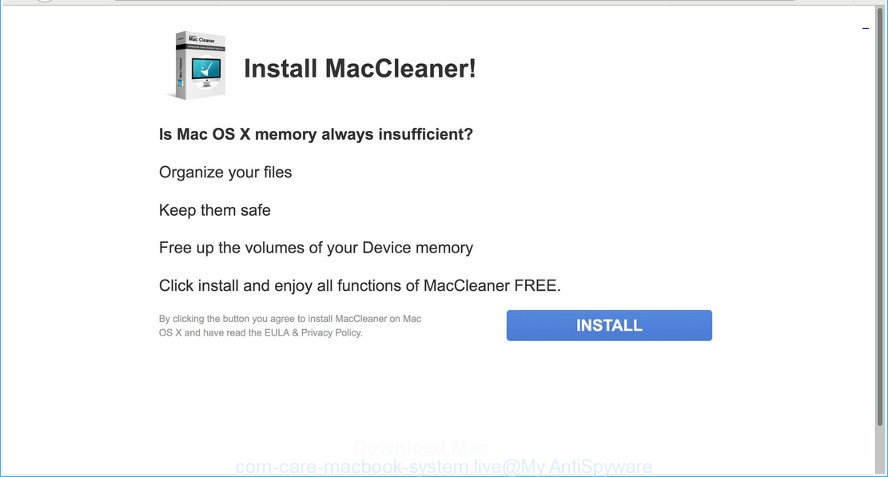
http://www.apple.com-care-macbook-system.live/new/?campid= …
If you encounter various redirects to the Com-care-macbook-system.live, other unreliable or suspicious web-sites on the Safari, Google Chrome and Firefox then may be possible that you’re a victim of adware (also known as ‘ad-supported’ software).
Many computer users consider adware, browser hijackers, spyware, trojans as the same thing. They are all types of unwanted apps that each behave differently. The word ‘adware’ is a combination of two words ‘ad’ and ‘software’. Adware displays advertisements on an infected machine. Not very dangerous for computer users, but very profitable for the the software producers.
Take a deep breath. Learn everything you should know about Com-care-macbook-system.live removal, how to remove ad-supported software from your web-browser and MAC OS. Find the best free adware and malware removal tools here!
Remove Com-care-macbook-system.live pop-ups (Virus removal guide)
The answer is right here on this web page. We have put together simplicity and efficiency. It will help you easily to free your MAC OS of adware that causes multiple unwanted pop-up ads. Moreover, you can choose manual or automatic removal solution. If you’re familiar with the Apple Mac then use manual removal, otherwise run the free antimalware utility created specifically to delete adware. Of course, you can combine both methods. Read it once, after doing so, please print this page as you may need to shut down your web-browser or restart your Apple Mac.
To remove Com-care-macbook-system.live pop-ups, execute the following steps:
- Manual Com-care-macbook-system.live popups removal
- Com-care-macbook-system.live popups automatic removal
- Use AdBlocker to block Com-care-macbook-system.live and stay safe online
- How can you prevent your computer from the attack of Com-care-macbook-system.live ads
- Finish words
Manual Com-care-macbook-system.live popups removal
The adware can modify your browser settings and redirect you to the sites which may contain countless advertisements or various security threats, such as hijacker infection, malicious software or PUPs. Not every antivirus program can detect and remove adware easily from the browser. Follow the instructions below and you can remove Com-care-macbook-system.live redirect by yourself.
Delete suspicious programs using the Finder
Check out the Finder (Applications section) to see all installed apps. If you see any unknown and questionable programs, they are the ones you need to delete.
Make sure you have closed all web-browsers and other applications. Next, uninstall any undesired and suspicious applications from MAC using the Finder.
Open Finder and click “Applications”.

Look around the entire list of software installed on your MAC system. Most probably, one of them is the ad supported software that causes lots of undesired Com-care-macbook-system.live pop-up advertisements. Choose the dubious application or the program that name is not familiar to you and uninstall it.
Drag the dubious program from the Applications folder to the Trash.
Most important, don’t forget, select Finder -> Empty Trash.
Delete Com-care-macbook-system.live redirect from Mozilla Firefox
If your Mozilla Firefox internet browser is redirected to Com-care-macbook-system.live without your permission or an unknown search engine shows results for your search, then it may be time to perform the web-browser reset. However, your themes, bookmarks, history, passwords, and web form auto-fill information will not be deleted.
First, launch the Mozilla Firefox and press ![]() button. It will show the drop-down menu on the right-part of the internet browser. Further, press the Help button (
button. It will show the drop-down menu on the right-part of the internet browser. Further, press the Help button (![]() ) like below.
) like below.

In the Help menu, select the “Troubleshooting Information” option. Another way to open the “Troubleshooting Information” screen – type “about:support” in the web browser adress bar and press Enter. It will display the “Troubleshooting Information” page as shown in the figure below. In the upper-right corner of this screen, click the “Refresh Firefox” button.

It will display the confirmation dialog box. Further, press the “Refresh Firefox” button. The Mozilla Firefox will start a process to fix your problems that caused by the Com-care-macbook-system.live adware. After, it is finished, click the “Finish” button.
Remove Com-care-macbook-system.live popup ads from Chrome
Like other modern web browsers, the Chrome has the ability to reset the settings to their default values and thereby recover the web-browser’s settings like search engine by default, start page and newtab page that have been changed by the adware that redirects your web-browser to the undesired Com-care-macbook-system.live web page.
First start the Chrome. Next, click the button in the form of three horizontal dots (![]() ).
).
It will display the Chrome menu. Choose More Tools, then press Extensions. Carefully browse through the list of installed extensions. If the list has the plugin signed with “Installed by enterprise policy” or “Installed by your administrator”, then complete the following guidance: Remove Chrome extensions installed by enterprise policy.
Open the Chrome menu once again. Further, click the option named “Settings”.

The web-browser will display the settings screen. Another solution to open the Chrome’s settings – type chrome://settings in the web browser adress bar and press Enter
Scroll down to the bottom of the page and click the “Advanced” link. Now scroll down until the “Reset” section is visible, as displayed on the screen below and click the “Reset settings to their original defaults” button.

The Google Chrome will show the confirmation dialog box as displayed below.

You need to confirm your action, press the “Reset” button. The web-browser will run the procedure of cleaning. When it is finished, the internet browser’s settings including start page, default search engine and newtab back to the values which have been when the Chrome was first installed on your Apple Mac.
Get rid of Com-care-macbook-system.live ads from Safari
By resetting Safari web browser you revert back your web browser settings to its default state. This is first when troubleshooting problems that might have been caused by ad-supported software that made to redirect your browser to various ad sites like the Com-care-macbook-system.live.
Run Safari internet browser. Next, choose Preferences from the Safari menu.

First, click the “Security” icon. Here, choose “Block pop-up windows”. It will stop some types of popups.
Now, click the “Extensions” tab. Look for questionable addons on left panel, choose it, then press the “Uninstall” button. Most important to delete all suspicious plugins from Safari.
Once complete, check your home page and search provider settings. Click “General” icon. Make sure that the “Homepage” field contains the website you want or is empty.

Make sure that the “Search engine” setting shows your preferred search provider. In some versions of Safari, this setting is in the “Search” tab.
Com-care-macbook-system.live redirect automatic removal
In order to completely remove Com-care-macbook-system.live, you not only need to uninstall ad supported software from your machine, but also delete all its components in your machine including system folders. We recommend to download and run free removal tools to automatically free your machine of adware related to Com-care-macbook-system.live popup ads.
How to get rid of Com-care-macbook-system.live with MalwareBytes Anti-Malware (MBAM)
You can get rid of Com-care-macbook-system.live popup ads automatically through the use of MalwareBytes. We suggest this free malware removal utility because it can easily remove browser hijacker, ad supported software, potentially unwanted programs and toolbars with all their components such as files, folders and registry entries.
Visit the page linked below to download MalwareBytes Anti-Malware.
20945 downloads
Author: Malwarebytes
Category: Security tools
Update: September 10, 2020
When the download is finished, close all windows on your MAC OS. Further, launch the saved file. Follow the prompts.
The MalwareBytes Free will automatically start and you can see its main window as shown in the following example.
Next, click the “Scan Now” button to find out adware related to Com-care-macbook-system.live ads. This procedure can take some time, so please be patient.

Once MalwareBytes has finished scanning, a list of all items found is produced. All found threats will be marked. You can delete them all by simply press “Remove Selected Items” button.

The MalwareBytes AntiMalware will remove adware which cause intrusive Com-care-macbook-system.live popup ads to appear.
Use AdBlocker to block Com-care-macbook-system.live and stay safe online
In order to increase your security and protect your MAC OS against new unwanted ads and malicious web-pages, you need to use ad-blocker application that blocks an access to malicious advertisements and pages. Moreover, the program can stop the display of intrusive advertising, which also leads to faster loading of web pages and reduce the consumption of web traffic.

- Visit the following page to download the latest version of AdGuard for Mac.
AdGuard for Mac download
3754 downloads
Author: © Adguard
Category: Security tools
Update: January 17, 2018
- When downloading is finished, launch the downloaded file. You will see the “Setup Wizard” program window. Follow the prompts.
- After the install is done, press “Skip” to close the install program and use the default settings, or press “Get Started” to see an quick tutorial that will assist you get to know AdGuard better.
- In most cases, the default settings are enough and you don’t need to change anything. Each time, when you run your MAC system, AdGuard will start automatically and stop unwanted ads, block Com-care-macbook-system.live, as well as other harmful or misleading web pages.
How can you prevent your computer from the attack of Com-care-macbook-system.live ads
In most cases the adware gets onto machine by being attached to various free software, as a bonus. Therefore it is very important at the stage of installing software downloaded from the Internet carefully review the Terms of use and the License agreement, as well as to always select the Advanced, Custom or Manual installation mode. In this method, you can turn off all unwanted add-ons, including this ad supported software, which will be installed along with the desired program.
Finish words
Now your computer should be free of the adware responsible for redirections to the Com-care-macbook-system.live. We suggest that you keep AdGuard (to help you block unwanted pop ups and unwanted malicious websites) and MalwareBytes Free (to periodically scan your machine for new malicious software, hijacker infections and adware). Make sure that you have all the Critical Updates recommended for Mac OS. Without regular updates you WILL NOT be protected when new browser hijackers, harmful applications and ad-supported software are released.
If you are still having problems while trying to remove Com-care-macbook-system.live pop ups from your web-browser, then ask for help here.
















