If you encounter constant redirects to the “To download the file click allow” scam, other unreliable or suspicious webpages on the Internet Explorer, Google Chrome, Firefox and MS Edge then that’s a clear sign that your personal computer has become a victim of the adware (also known as ‘ad-supported’ software).
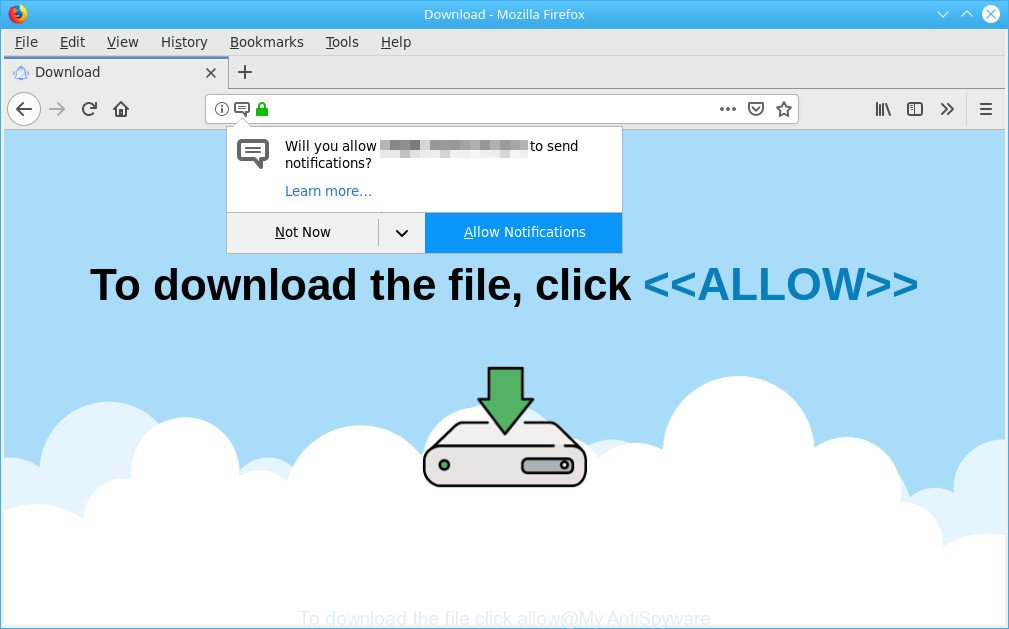
“To download the file click allow” scam is created in order to trick you into subscribing to push notifications (pop up ads)
What is adware? Adware is short for ‘ad supported’ software. Additionally, some malicious software has adware built into the application. How does adware work? Adware shows undesired ads that appear in unclosable windows or in-text links on computer screens. Clicks on the ads produce a monetary payoff for the software authors.
It is not a good idea to have an unwanted program such as the ad-supported software that cause “To download the file click allow” pop ups to appear. The reason for this is simple, it doing things you do not know about. And of course you completely do not know what will happen when you click anything in the “To download the file click allow” popups.
As well as unwanted web browser redirects to “To download the file click allow” scam, the adware can collect your Internet surfing activity by saving URLs visited, IP addresses, internet browser version and type, cookie information, Internet Service Provider (ISP) and webpages visited. Such kind of behavior can lead to serious security problems or privacy info theft. This is another reason why the adware that causes web browsers to open the “To download the file click allow” popup scam should be removed sooner.
We strongly recommend that you perform the step-by-step tutorial below which will allow you to remove “To download the file click allow” pop up using the standard features of Windows and some proven free applications.
How to remove “To download the file click allow” pop-up scam (Virus removal guide)
Not all unwanted software like adware that developed to show “To download the file click allow” scam within your browser are easily uninstallable. You might see pop-ups, deals, text links, in-text ads, banners and other type of ads in the Microsoft Edge, Google Chrome, Firefox and Internet Explorer and might not be able to figure out the program responsible for this activity. The reason for this is that many undesired apps neither appear in Windows Control Panel. Therefore in order to fully remove “To download the file click allow” pop-up, you need to follow the steps below. Some of the steps will require you to reboot your computer or shut down this web-page. So, read this guide carefully, then bookmark or print it for later reference.
To remove “To download the file click allow” pop-up scam, perform the following steps:
- Delete “To download the file click allow” pop-up scam without any utilities
- How to automatically get rid of “To download the file click allow” pop-ups
- Block “To download the file click allow” scam and other undesired web-pages
- How can you prevent your system from the attack of “To download the file click allow” scam
- To sum up
Delete “To download the file click allow” pop-up scam without any utilities
Most common adware may be uninstalled without any antivirus programs. The manual ad supported software removal is step-by-step guide that will teach you how to delete the “To download the file click allow” pop up scam.
Uninstall suspicious programs through the Control Panel of your machine
The main cause of “To download the file click allow” pop up scam could be PUPs, ad-supported software or other unwanted programs that you may have accidentally installed on the system. You need to find and uninstall all questionable programs.
- If you are using Windows 8, 8.1 or 10 then click Windows button, next press Search. Type “Control panel”and press Enter.
- If you are using Windows XP, Vista, 7, then click “Start” button and click “Control Panel”.
- It will open the Windows Control Panel.
- Further, press “Uninstall a program” under Programs category.
- It will open a list of all programs installed on the machine.
- Scroll through the all list, and remove suspicious and unknown applications. To quickly find the latest installed applications, we recommend sort programs by date.
See more details in the video guidance below.
Get rid of “To download the file click allow” scam from IE
By resetting Microsoft Internet Explorer web browser you restore your internet browser settings to its default state. This is basic when troubleshooting problems that might have been caused by adware which designed to show “To download the file click allow” pop-up within your internet browser.
First, launch the IE, click ![]() ) button. Next, click “Internet Options” as displayed below.
) button. Next, click “Internet Options” as displayed below.

In the “Internet Options” screen select the Advanced tab. Next, click Reset button. The Internet Explorer will show the Reset Internet Explorer settings dialog box. Select the “Delete personal settings” check box and press Reset button.

You will now need to reboot your computer for the changes to take effect. It will get rid of adware that causes web-browsers to show the “To download the file click allow” popup scam, disable malicious and ad-supported browser’s extensions and restore the IE’s settings such as default search provider, startpage and new tab page to default state.
Get rid of “To download the file click allow” from Firefox by resetting internet browser settings
The Mozilla Firefox reset will delete redirects to intrusive “To download the file click allow” web page, modified preferences, extensions and security settings. It will keep your personal information such as browsing history, bookmarks, passwords and web form auto-fill data.
First, launch the Mozilla Firefox and press ![]() button. It will display the drop-down menu on the right-part of the internet browser. Further, click the Help button (
button. It will display the drop-down menu on the right-part of the internet browser. Further, click the Help button (![]() ) as displayed in the following example.
) as displayed in the following example.

In the Help menu, select the “Troubleshooting Information” option. Another way to open the “Troubleshooting Information” screen – type “about:support” in the internet browser adress bar and press Enter. It will open the “Troubleshooting Information” page as shown on the image below. In the upper-right corner of this screen, click the “Refresh Firefox” button.

It will show the confirmation prompt. Further, click the “Refresh Firefox” button. The Mozilla Firefox will begin a task to fix your problems that caused by the “To download the file click allow” ad supported software. After, it is done, press the “Finish” button.
Remove “To download the file click allow” scam from Google Chrome
Resetting Google Chrome to original settings is effective in uninstalling the “To download the file click allow” pop-ups from your web browser. This way is always advisable to perform if you have difficulty in removing changes caused by ad-supported software.

- First start the Google Chrome and click Menu button (small button in the form of three dots).
- It will show the Chrome main menu. Select More Tools, then click Extensions.
- You will see the list of installed extensions. If the list has the extension labeled with “Installed by enterprise policy” or “Installed by your administrator”, then complete the following guidance: Remove Chrome extensions installed by enterprise policy.
- Now open the Google Chrome menu once again, click the “Settings” menu.
- You will see the Google Chrome’s settings page. Scroll down and press “Advanced” link.
- Scroll down again and click the “Reset” button.
- The Chrome will display the reset profile settings page as on the image above.
- Next click the “Reset” button.
- Once this process is finished, your web-browser’s newtab page, homepage and default search provider will be restored to their original defaults.
- To learn more, read the post How to reset Chrome settings to default.
How to automatically get rid of “To download the file click allow” pop-ups
The ad-supported software can hide its components which are difficult for you to find out and delete completely. This may lead to the fact that after some time, the adware that causes “To download the file click allow” pop-up on your browser once again infect your PC system. Moreover, We want to note that it is not always safe to delete ad-supported software manually, if you do not have much experience in setting up and configuring the MS Windows operating system. The best way to scan for and remove adware is to run free malicious software removal applications.
Delete “To download the file click allow” scam with Zemana
Zemana AntiMalware is extremely fast and ultra light weight malware removal utility. It will allow you get rid of “To download the file click allow” pop up scam, ad-supported software, potentially unwanted software and other malware. This program gives real-time protection that never slow down your personal computer. Zemana AntiMalware (ZAM) is made for experienced and beginner computer users. The interface of this tool is very easy to use, simple and minimalist.
Download Zemana Anti-Malware (ZAM) by clicking on the following link. Save it on your Windows desktop or in any other place.
164814 downloads
Author: Zemana Ltd
Category: Security tools
Update: July 16, 2019
Once downloading is done, close all apps and windows on your PC. Double-click the set up file named Zemana.AntiMalware.Setup. If the “User Account Control” dialog box pops up as shown on the image below, click the “Yes” button.

It will open the “Setup wizard” which will help you install Zemana Anti Malware on your PC. Follow the prompts and don’t make any changes to default settings.

Once install is finished successfully, Zemana Anti Malware will automatically start and you can see its main screen like below.

Now press the “Scan” button to perform a system scan for the adware which causes “To download the file click allow” pop ups on your web browser. A system scan can take anywhere from 5 to 30 minutes, depending on your computer. During the scan Zemana will detect threats exist on your personal computer.

As the scanning ends, Zemana Anti-Malware (ZAM) will prepare a list of unwanted applications. Review the report and then click “Next” button. The Zemana Free will start to remove adware that causes multiple “To download the file click allow” pop ups. When the clean-up is complete, you may be prompted to reboot the computer.
Use HitmanPro to remove “To download the file click allow” pop up from web-browser
The Hitman Pro utility is free (30 day trial) and easy to use. It can scan and delete malware, PUPs and adware in Internet Explorer, Chrome, Edge and Mozilla Firefox web browsers and thereby remove all annoying “To download the file click allow” ads. HitmanPro is powerful enough to find and remove harmful registry entries and files that are hidden on the computer.

- Hitman Pro can be downloaded from the following link. Save it to your Desktop.
- Once downloading is complete, start the HitmanPro, double-click the HitmanPro.exe file.
- If the “User Account Control” prompts, click Yes to continue.
- In the HitmanPro window, click the “Next” to perform a system scan with this utility for the adware that causes multiple “To download the file click allow” pop ups. This process can take some time, so please be patient. While the HitmanPro utility is checking, you can see how many objects it has identified as being affected by malware.
- As the scanning ends, HitmanPro will open a list of detected items. You may remove threats (move to Quarantine) by simply click “Next”. Now, press the “Activate free license” button to begin the free 30 days trial to remove all malware found.
Remove “To download the file click allow” pop-up with MalwareBytes Free
We suggest using the MalwareBytes Free. You may download and install MalwareBytes AntiMalware to find out adware and thereby delete “To download the file click allow” pop-up from your browsers. When installed and updated, this free malware remover automatically detects and removes all threats present on the PC system.

Click the following link to download the latest version of MalwareBytes Anti Malware (MBAM) for MS Windows. Save it to your Desktop so that you can access the file easily.
327072 downloads
Author: Malwarebytes
Category: Security tools
Update: April 15, 2020
After the downloading process is finished, run it and follow the prompts. Once installed, the MalwareBytes AntiMalware will try to update itself and when this task is finished, click the “Scan Now” button for checking your computer for the ad supported software that causes “To download the file click allow” scam on your browser. While the utility is checking, you may see count of objects and files has already scanned. Review the scan results and then press “Quarantine Selected” button.
The MalwareBytes Free is a free application that you can use to delete all detected folders, files, services, registry entries and so on. To learn more about this malicious software removal tool, we recommend you to read and follow the instructions or the video guide below.
Block “To download the file click allow” scam and other undesired web-pages
Run ad-blocker program like AdGuard in order to block advertisements, malvertisements, pop-ups and online trackers, avoid having to install harmful and adware browser plug-ins and add-ons that affect your computer performance and impact your PC system security. Surf the Web anonymously and stay safe online!
Please go to the following link to download AdGuard. Save it to your Desktop.
26843 downloads
Version: 6.4
Author: © Adguard
Category: Security tools
Update: November 15, 2018
Once the downloading process is complete, double-click the downloaded file to start it. The “Setup Wizard” window will show up on the computer screen as shown on the image below.

Follow the prompts. AdGuard will then be installed and an icon will be placed on your desktop. A window will show up asking you to confirm that you want to see a quick instructions as shown on the screen below.

Click “Skip” button to close the window and use the default settings, or click “Get Started” to see an quick guidance which will allow you get to know AdGuard better.
Each time, when you start your computer, AdGuard will start automatically and stop undesired ads, block “To download the file click allow” scam, as well as other malicious or misleading websites. For an overview of all the features of the program, or to change its settings you can simply double-click on the AdGuard icon, which is located on your desktop.
How can you prevent your system from the attack of “To download the file click allow” scam
The adware gets onto computer by being attached to many freeware and commercial software. This PUP can be installed in background without user consent, but usually it is introduced to a user when a downloaded program are installed. So, read term of use and user agreement very carefully before installing any software or otherwise you can end up with another adware on your PC system, such as this adware that causes web browsers to show the “To download the file click allow” pop-up scam.
To sum up
After completing the few simple steps above, your PC system should be clean from this adware and other malware. The Mozilla Firefox, IE, Google Chrome and MS Edge will no longer display undesired “To download the file click allow” popups when you surf the World Wide Web. Unfortunately, if the guidance does not help you, then you have caught a new ad-supported software, and then the best way – ask for help.
Please create a new question by using the “Ask Question” button in the Questions and Answers. Try to give us some details about your problems, so we can try to help you more accurately. Wait for one of our trained “Security Team” or Site Administrator to provide you with knowledgeable assistance tailored to your problem with the annoying “To download the file click allow” pop-up scam.


















