If your browser gets redirected to misleading web-site called Eegookiz.com or unwanted ads are displayed where they should not be then it’s possible that you are a victim of potentially unwanted application (PUA) from the adware (sometimes called ‘ad-supported’ software) family.
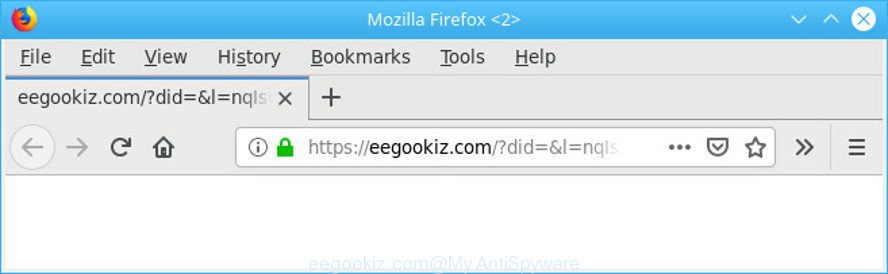
https://eegookiz.com/?did=&l= …
Ad supported software is developed to display advertisements on the machine or redirect your search requests to advertising websites. Adware has been installed on many PC systems around the world without users permission, so you are one of many. Most likely, you do not even know how and where Adware has got into your personal computer. In the steps below, we will explain its typical behavior on your computer, as well as effective solutions to get rid of Eegookiz.com pop up ads from your web-browser.
How to remove Eegookiz.com pop ups
When the adware gets installed on your system without your knowledge, it’s not easy to delete. Most often, there is no Uninstall application which simply delete the adware responsible for redirects to the Eegookiz.com from your system. So, we recommend using several well-proven free specialized tools such as Zemana AntiMalware, MalwareBytes AntiMalware (MBAM) or HitmanPro. But the best way to remove Eegookiz.com pop-ups will be to perform several manual steps, after that additionally use antimalware utilities.
To remove Eegookiz.com pop-ups, complete the steps below:
- Remove Eegookiz.com redirect without any utilities
- How to automatically get rid of Eegookiz.com popup advertisements
- How to stop Eegookiz.com popup ads
- How did Eegookiz.com pop up ads get on your machine
- Finish words
Remove Eegookiz.com redirect without any utilities
The instructions will help you remove Eegookiz.com popups. These Eegookiz.com removal steps work for the Firefox, IE, Google Chrome and Edge, as well as every version of operating system.
Uninstall adware through the MS Windows Control Panel
Check out the MS Windows Control Panel (Programs and Features section) to see all installed applications. We suggest to click on the “Date Installed” in order to sort the list of software by the date you installed them. If you see any unknown and suspicious programs, they are the ones you need to uninstall.
Windows 8, 8.1, 10
First, press the Windows button
Windows XP, Vista, 7
First, press “Start” and select “Control Panel”.
It will open the Windows Control Panel as shown in the following example.

Next, click “Uninstall a program” ![]()
It will show a list of all applications installed on your personal computer. Scroll through the all list, and remove any suspicious and unknown applications. To quickly find the latest installed apps, we recommend sort apps by date in the Control panel.
Remove Eegookiz.com ads from Firefox
If the Mozilla Firefox settings like new tab page, search engine by default and start page have been modified by the adware, then resetting it to the default state can help. However, your saved bookmarks and passwords will not be lost. This will not affect your history, passwords, bookmarks, and other saved data.
First, run the Firefox. Next, click the button in the form of three horizontal stripes (![]() ). It will open the drop-down menu. Next, click the Help button (
). It will open the drop-down menu. Next, click the Help button (![]() ).
).

In the Help menu click the “Troubleshooting Information”. In the upper-right corner of the “Troubleshooting Information” page click on “Refresh Firefox” button as shown in the figure below.

Confirm your action, click the “Refresh Firefox”.
Remove Eegookiz.com pop-ups from Google Chrome
Reset Google Chrome settings to delete Eegookiz.com popups. If you are still experiencing issues with Eegookiz.com pop-ups, you need to reset Google Chrome browser to its original state. This step needs to be performed only if ad-supported software has not been removed by the previous steps.

- First, run the Chrome and click the Menu icon (icon in the form of three dots).
- It will show the Chrome main menu. Select More Tools, then click Extensions.
- You will see the list of installed add-ons. If the list has the addon labeled with “Installed by enterprise policy” or “Installed by your administrator”, then complete the following tutorial: Remove Chrome extensions installed by enterprise policy.
- Now open the Google Chrome menu once again, click the “Settings” menu.
- Next, click “Advanced” link, which located at the bottom of the Settings page.
- On the bottom of the “Advanced settings” page, press the “Reset settings to their original defaults” button.
- The Google Chrome will show the reset settings dialog box as shown on the screen above.
- Confirm the web browser’s reset by clicking on the “Reset” button.
- To learn more, read the post How to reset Chrome settings to default.
Remove Eegookiz.com pop-ups from Internet Explorer
In order to restore all browser new tab, home page and search provider by default you need to reset the Internet Explorer to the state, that was when the Microsoft Windows was installed on your computer.
First, launch the Internet Explorer, click ![]() ) button. Next, click “Internet Options” as shown below.
) button. Next, click “Internet Options” as shown below.

In the “Internet Options” screen select the Advanced tab. Next, press Reset button. The Microsoft Internet Explorer will show the Reset Internet Explorer settings dialog box. Select the “Delete personal settings” check box and click Reset button.

You will now need to reboot your PC system for the changes to take effect. It will remove adware that causes multiple intrusive pop-up advertisements, disable malicious and ad-supported browser’s extensions and restore the Internet Explorer’s settings such as newtab, home page and default search provider to default state.
How to automatically get rid of Eegookiz.com popup advertisements
It’s very difficult for classic anti-virus to detect ad-supported software and other kinds of PUPs. We recommend you run a free anti-adware like Zemana Free, MalwareBytes and HitmanPro from our list below. These utilities will allow you scan and remove trojans, malware, spyware, keyloggers, bothersome and malicious adware from an infected PC.
Get rid of Eegookiz.com popup ads with Zemana Anti-Malware (ZAM)
Thinking about delete Eegookiz.com ads from your browser? Then pay attention to Zemana Anti-Malware. This is a well-known utility, originally created just to detect and get rid of malware, ad-supported software and PUPs. But by now it has seriously changed and can not only rid you of malicious software, but also protect your computer from malicious software and adware, as well as identify and get rid of common viruses and trojans.

- Download Zemana on your system from the link below.
Zemana AntiMalware
164814 downloads
Author: Zemana Ltd
Category: Security tools
Update: July 16, 2019
- When downloading is done, close all programs and windows on your machine. Open a folder in which you saved it. Double-click on the icon that’s named Zemana.AntiMalware.Setup.
- Further, click Next button and follow the prompts.
- Once install is complete, press the “Scan” button to perform a system scan with this utility for the adware which cause undesired Eegookiz.com pop ups to appear. This task can take quite a while, so please be patient. While the Zemana Free utility is checking, you can see how many objects it has identified as being infected by malware.
- When Zemana Free completes the scan, Zemana will create a list of undesired programs adware. In order to remove all threats, simply click “Next”. When the process is finished, you can be prompted to restart your system.
Scan and free your system of adware with Hitman Pro
HitmanPro is a free removal utility that can scan your system for a wide range of security threats like malicious software, adwares, potentially unwanted applications as well as adware that responsible for the appearance of Eegookiz.com pop up advertisements. It will perform a deep scan of your system including hard drives and Windows registry. Once a malicious software is detected, it will help you to get rid of all found threats from your computer with a simple click.

- Installing the Hitman Pro is simple. First you’ll need to download Hitman Pro on your machine by clicking on the following link.
- When downloading is complete, double click the HitmanPro icon. Once this tool is started, click “Next” button to perform a system scan for the adware related to Eegookiz.com pop-up ads. A system scan may take anywhere from 5 to 30 minutes, depending on your computer. When a threat is found, the number of the security threats will change accordingly.
- As the scanning ends, the results are displayed in the scan report. Review the report and then click “Next” button. Now press the “Activate free license” button to begin the free 30 days trial to remove all malware found.
How to get rid of Eegookiz.com with MalwareBytes Anti Malware (MBAM)
We recommend using the MalwareBytes. You can download and install MalwareBytes Free to scan for adware and thereby remove Eegookiz.com pop ups from your internet browsers. When installed and updated, this free malicious software remover automatically identifies and deletes all threats present on the computer.
Please go to the following link to download the latest version of MalwareBytes for Windows. Save it directly to your Microsoft Windows Desktop.
327071 downloads
Author: Malwarebytes
Category: Security tools
Update: April 15, 2020
After the download is complete, close all apps and windows on your computer. Open a directory in which you saved it. Double-click on the icon that’s called mb3-setup as on the image below.
![]()
When the setup starts, you will see the “Setup wizard” which will help you set up Malwarebytes on your machine.

Once setup is complete, you’ll see window as shown below.

Now press the “Scan Now” button to start checking your personal computer for the adware responsible for redirects to the Eegookiz.com. This procedure can take some time, so please be patient. While the MalwareBytes Anti-Malware (MBAM) is checking, you can see how many objects it has identified either as being malicious software.

Once MalwareBytes Anti-Malware has finished scanning your computer, MalwareBytes AntiMalware (MBAM) will show a list of all items detected by the scan. You may remove threats (move to Quarantine) by simply press “Quarantine Selected” button.

The Malwarebytes will now get rid of adware that responsible for web browser redirect to the intrusive Eegookiz.com site and move items to the program’s quarantine. After disinfection is finished, you may be prompted to reboot your PC system.

The following video explains steps on how to remove hijacker, adware and other malicious software with MalwareBytes AntiMalware (MBAM).
How to stop Eegookiz.com popup ads
Use ad blocker program such as AdGuard in order to block ads, malvertisements, pop-ups and online trackers, avoid having to install harmful and adware browser plug-ins and add-ons that affect your PC performance and impact your computer security. Browse the Web anonymously and stay safe online!
Installing the AdGuard is simple. First you will need to download AdGuard by clicking on the following link.
26843 downloads
Version: 6.4
Author: © Adguard
Category: Security tools
Update: November 15, 2018
Once downloading is done, start the downloaded file. You will see the “Setup Wizard” screen as shown on the image below.

Follow the prompts. When the installation is complete, you will see a window as on the image below.

You can click “Skip” to close the install program and use the default settings, or press “Get Started” button to see an quick tutorial which will assist you get to know AdGuard better.
In most cases, the default settings are enough and you do not need to change anything. Each time, when you start your system, AdGuard will run automatically and stop unwanted ads, block Eegookiz.com, as well as other harmful or misleading web-sites. For an overview of all the features of the program, or to change its settings you can simply double-click on the AdGuard icon, that may be found on your desktop.
How did Eegookiz.com pop up ads get on your machine
Usually, adware gets into your computer as part of a bundle with free applications, sharing files and other unsafe programs that you downloaded from the Net. The developers of this ad supported software pays software makers for distributing adware within their programs. So, third-party software is often included as part of the installer. In order to avoid the installation of any ad-supported software that causes multiple undesired pop-ups: select only Manual, Custom or Advanced installation mode and uncheck all third-party software in which you are unsure.
Finish words
Now your PC system should be clean of the adware that responsible for browser redirect to the intrusive Eegookiz.com webpage. We suggest that you keep AdGuard (to help you block unwanted popups and undesired harmful web-pages) and Zemana Anti Malware (to periodically scan your computer for new ad-supported softwares and other malware). Probably you are running an older version of Java or Adobe Flash Player. This can be a security risk, so download and install the latest version right now.
If you are still having problems while trying to get rid of Eegookiz.com advertisements from the Google Chrome, Firefox, Internet Explorer and Edge, then ask for help here here.


















