Every time, when you browse the Internet with your internet browser the Click.newpush.support pop-ups, ads or notifications keeps annoying you? It means that the adware (also known as ‘ad-supported’ software) get installed on your computer.
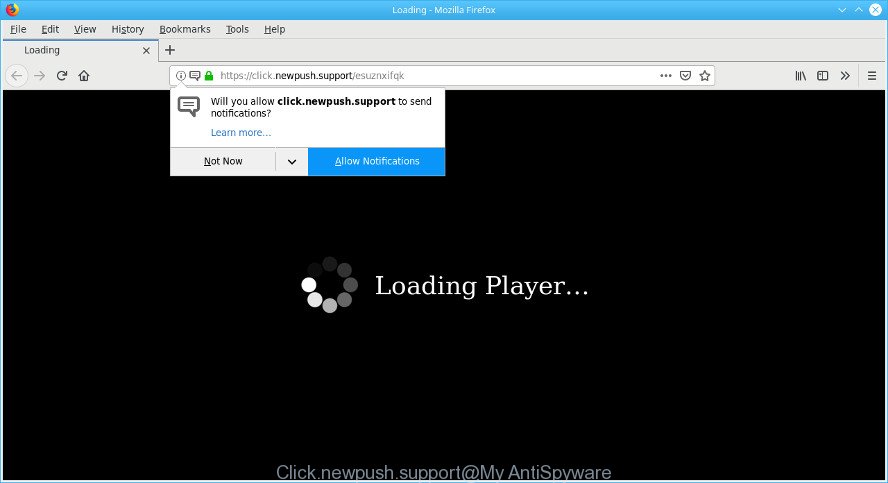
https://click.newpush.support/ …
Adware is an advertising malicious software. It is designed just that: present unwanted advertisements using intrusive and at times dangerous ways. You should remove this adware sooner. Here, in this article below, you can found the best possible guidance on How to remove Click.newpush.support pop-ups from your computer for free.
The ad-supported software related to Click.newpush.support ads may inject a large amount of advertisements directly to the websites that you visit, creating a sense that the advertising banners have been added by the authors of the web page. Moreover, legal advertising links may be replaced on the fake ads, that will offer to download and install various unnecessary and harmful programs.
The worst is, the adware can gather a wide variety of personal data such as what sites you are opening, what you are looking for the Internet and so on. This user information, later, may be used for marketing purposes.
If the Mozilla Firefox, Edge, IE and Chrome have been infected by the ad supported software, you must have finished any of the steps above. Once you’ve removed Click.newpush.support popup ads from your computer by following our suggestions below, make sure not to commit the same mistakes again in the future.
Remove Click.newpush.support pop ups, ads, notifications
There present several free ad supported software removal utilities. Also it is possible to remove Click.newpush.support ads manually. But we advise to combine all these ways below into the one removal algorithm. Follow the steps of the tutorial. Certain of the steps below will require you to exit this webpage. So, please read the guidance carefully, after that bookmark or print it for later reference.
To remove Click.newpush.support pop-ups, use the following steps:
- How to remove Click.newpush.support popups without any software
- Remove Click.newpush.support pop-up advertisements with freeware
- Use AdBlocker to block Click.newpush.support and stay safe online
- How to avoid install of Click.newpush.support popups
- Finish words
How to remove Click.newpush.support popups without any software
The following instructions is a step-by-step guide, which will help you manually remove Click.newpush.support pop up advertisements from the Microsoft Edge, Internet Explorer, Mozilla Firefox and Google Chrome. If you do not want to remove adware in the manually due to the fact that you are an unskilled computer user, then you can use free removal tools listed below.
Remove adware programs through the Control Panel of your PC
First, go to Windows Control Panel and remove suspicious apps, all programs you don’t remember installing. It’s important to pay the most attention to software you installed just before Click.newpush.support redirect appeared on your web browser. If you do not know what a program does, look for the answer on the Web.
Windows 8, 8.1, 10
First, click the Windows button
Windows XP, Vista, 7
First, press “Start” and select “Control Panel”.
It will show the Windows Control Panel like below.

Next, click “Uninstall a program” ![]()
It will show a list of all apps installed on your PC. Scroll through the all list, and remove any suspicious and unknown software. To quickly find the latest installed apps, we recommend sort applications by date in the Control panel.
Remove Click.newpush.support pop-ups from Chrome
If you have adware problem or the Chrome is running slow, then reset Google Chrome settings can help you. In the steps below we will show you a way to reset your Chrome settings to default state without reinstall. This will also help to delete Click.newpush.support advertisements from your browser.

- First, run the Chrome and click the Menu icon (icon in the form of three dots).
- It will display the Google Chrome main menu. Select More Tools, then click Extensions.
- You will see the list of installed extensions. If the list has the add-on labeled with “Installed by enterprise policy” or “Installed by your administrator”, then complete the following steps: Remove Chrome extensions installed by enterprise policy.
- Now open the Chrome menu once again, press the “Settings” menu.
- Next, press “Advanced” link, which located at the bottom of the Settings page.
- On the bottom of the “Advanced settings” page, press the “Reset settings to their original defaults” button.
- The Chrome will display the reset settings dialog box as shown on the screen above.
- Confirm the internet browser’s reset by clicking on the “Reset” button.
- To learn more, read the article How to reset Chrome settings to default.
Remove Click.newpush.support from Mozilla Firefox by resetting internet browser settings
If Mozilla Firefox settings are hijacked by the adware, your browser shows annoying pop-up ads, then ‘Reset Mozilla Firefox’ could solve these problems. However, your themes, bookmarks, history, passwords, and web form auto-fill information will not be deleted.
Press the Menu button (looks like three horizontal lines), and click the blue Help icon located at the bottom of the drop down menu as on the image below.

A small menu will appear, click the “Troubleshooting Information”. On this page, click “Refresh Firefox” button as shown in the figure below.

Follow the onscreen procedure to revert back your Mozilla Firefox browser settings to their default state.
Remove Click.newpush.support pop-ups from Microsoft Internet Explorer
The Internet Explorer reset is great if your web-browser is hijacked or you have unwanted addo-ons or toolbars on your web browser, that installed by an malware.
First, open the Internet Explorer. Next, press the button in the form of gear (![]() ). It will open the Tools drop-down menu, click the “Internet Options” as shown on the screen below.
). It will open the Tools drop-down menu, click the “Internet Options” as shown on the screen below.

In the “Internet Options” window click on the Advanced tab, then click the Reset button. The IE will show the “Reset Internet Explorer settings” window as on the image below. Select the “Delete personal settings” check box, then click “Reset” button.

You will now need to reboot your computer for the changes to take effect.
Remove Click.newpush.support pop-up advertisements with freeware
It is very difficult for classic anti-virus to detect ad supported software and other kinds of PUPs. We suggest you use a free anti-adware such as Zemana Anti Malware, MalwareBytes and HitmanPro from our list below. These utilities will allow you scan and remove trojans, malware, spyware, keyloggers, bothersome and malicious ad-supported software from an infected computer.
How to automatically remove Click.newpush.support redirect with Zemana AntiMalware
Thinking about get rid of Click.newpush.support advertisements from your web-browser? Then pay attention to Zemana Anti-Malware (ZAM). This is a well-known tool, originally created just to scan for and delete malware, adware and PUPs. But by now it has seriously changed and can not only rid you of malicious software, but also protect your system from malicious software and adware, as well as find and remove common viruses and trojans.
Installing the Zemana Free is simple. First you’ll need to download Zemana Free on your Microsoft Windows Desktop from the following link.
164814 downloads
Author: Zemana Ltd
Category: Security tools
Update: July 16, 2019
When the downloading process is complete, start it and follow the prompts. Once installed, the Zemana Anti-Malware will try to update itself and when this procedure is done, click the “Scan” button to perform a system scan with this utility for the adware that developed to redirect your web-browser to various ad sites such as the Click.newpush.support.

This task can take quite a while, so please be patient. While the tool is scanning, you can see how many objects and files has already scanned. Review the report and then press “Next” button.

The Zemana AntiMalware (ZAM) will remove ad-supported software that responsible for internet browser redirect to the unwanted Click.newpush.support web page and move items to the program’s quarantine.
Run HitmanPro to get rid of Click.newpush.support pop up advertisements
Hitman Pro is a free program that created to get rid of malware, PUPs, hijackers and ad-supported software from your machine running Microsoft Windows 10, 8, 7, XP (32-bit and 64-bit). It’ll help to detect and get rid of adware related to Click.newpush.support pop-ups, including its files, folders and registry keys.
Visit the page linked below to download HitmanPro. Save it on your MS Windows desktop or in any other place.
When the downloading process is finished, open the file location. You will see an icon like below.

Double click the HitmanPro desktop icon. After the tool is started, you will see a screen as shown below.

Further, press “Next” button to locate adware that responsible for the appearance of Click.newpush.support pop up ads. Depending on your computer, the scan can take anywhere from a few minutes to close to an hour. After the scan get finished, HitmanPro will open a scan report like below.

Next, you need to click “Next” button. It will show a dialog box, click the “Activate free license” button.
Remove Click.newpush.support popups with MalwareBytes Free
We suggest using the MalwareBytes Anti-Malware which are completely clean your personal computer of the adware. The free utility is an advanced malicious software removal program made by (c) Malwarebytes lab. This application uses the world’s most popular anti malware technology. It’s able to help you remove undesired Click.newpush.support pop-ups from your browsers, PUPs, malware, hijacker infections, toolbars, ransomware and other security threats from your machine for free.

- MalwareBytes Anti-Malware (MBAM) can be downloaded from the following link. Save it to your Desktop.
Malwarebytes Anti-malware
327071 downloads
Author: Malwarebytes
Category: Security tools
Update: April 15, 2020
- After the download is complete, close all software and windows on your machine. Open a file location. Double-click on the icon that’s named mb3-setup.
- Further, click Next button and follow the prompts.
- Once installation is finished, click the “Scan Now” button to start scanning your personal computer for the ad supported software responsible for redirects to the Click.newpush.support. Depending on your computer, the scan can take anywhere from a few minutes to close to an hour. When a malicious software, adware or potentially unwanted apps are detected, the number of the security threats will change accordingly. Wait until the the scanning is finished.
- Once MalwareBytes Anti Malware (MBAM) has finished scanning your computer, MalwareBytes AntiMalware will display a scan report. Review the report and then press “Quarantine Selected”. After the cleaning procedure is finished, you may be prompted to restart your system.
The following video offers a few simple steps on how to remove browser hijackers, adware and other malware with MalwareBytes Free.
Use AdBlocker to block Click.newpush.support and stay safe online
It’s important to use ad blocking software like AdGuard to protect your system from harmful sites. Most security experts says that it is okay to block advertisements. You should do so just to stay safe! And, of course, the AdGuard may to stop Click.newpush.support and other annoying web-sites.
Download AdGuard on your computer from the following link.
26843 downloads
Version: 6.4
Author: © Adguard
Category: Security tools
Update: November 15, 2018
After the downloading process is finished, double-click the downloaded file to start it. The “Setup Wizard” window will show up on the computer screen like below.

Follow the prompts. AdGuard will then be installed and an icon will be placed on your desktop. A window will show up asking you to confirm that you want to see a quick guidance as on the image below.

Click “Skip” button to close the window and use the default settings, or click “Get Started” to see an quick tutorial that will assist you get to know AdGuard better.
Each time, when you start your machine, AdGuard will run automatically and stop undesired ads, block Click.newpush.support, as well as other harmful or misleading web sites. For an overview of all the features of the application, or to change its settings you can simply double-click on the AdGuard icon, which is located on your desktop.
How to avoid install of Click.newpush.support popups
The adware gets onto machine by being attached to some free software. So always read carefully the install screens, disclaimers, ‘Terms of Use’ and ‘Software license’ appearing during the install procedure. Additionally pay attention for optional programs which are being installed along with the main program. Ensure that you unchecked all of them! Also, run an ad blocker application that will help to block malicious, misleading, illegitimate or untrustworthy websites.
Finish words
Now your machine should be free of the ad-supported software responsible for redirecting your internet browser to the Click.newpush.support webpage. We suggest that you keep Zemana (to periodically scan your computer for new adwares and other malware) and AdGuard (to help you stop undesired popup ads and harmful websites). Moreover, to prevent any adware, please stay clear of unknown and third party software, make sure that your antivirus application, turn on the option to search for PUPs.
If you need more help with Click.newpush.support pop-up ads related issues, go to here.


















