The Ihosetch.com is a misleading web-site that designed to trick you into subscribing to push notifications. If your internet browser is being re-directed to the Ihosetch.com, then may be possible that your browser has become a victim of malware from the adware (sometimes called ‘ad-supported’ software) family.
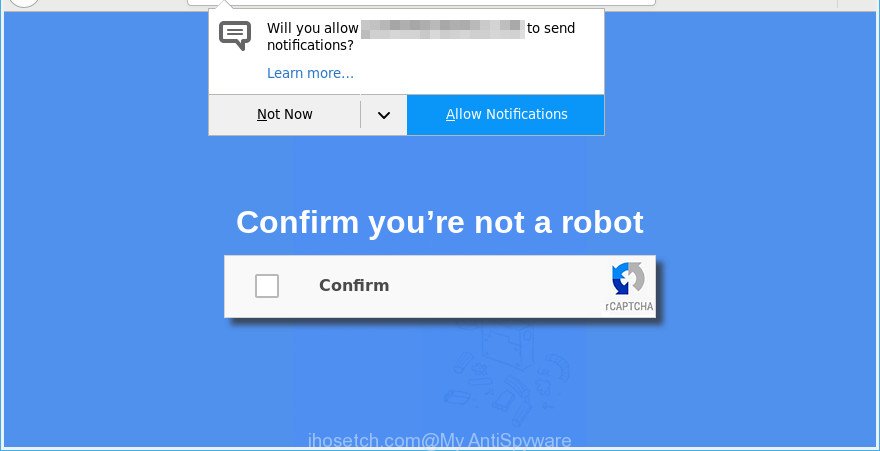
https://ihosetch.com/?r=/mb/han&pbk3= …
Many computer users consider adware, PUPs, spyware, malware as the same thing. They are all forms of unwanted apps that each behave differently. The word ‘adware’ is a combination of two words ‘ad’ and ‘software’. Adware shows advertisements on an affected system. Not very dangerous for users, but very profitable for the the software producers.
The adware run in the background when you’re online, and the ad-supported software can slow down your system and affect its performance. There are applications that can remove adware from your computer and some of them are free and listed below, such as Zemana Anti Malware, MalwareBytes Free and Hitman Pro.
As well as undesired web browser redirects to Ihosetch.com, the ad supported software can gather your Web surfing activity by recording URLs visited, IP addresses, browser version and type, cookie information, Internet Service Provider (ISP) and pages visited. Such kind of behavior can lead to serious security problems or privacy info theft. This is another reason why the adware which reroutes your browser to the intrusive Ihosetch.com website should be uninstalled without a wait.
We suggest you to remove adware and clean your PC from Ihosetch.com popups immediately, until the presence of the ad supported software has not led to even worse consequences. You need to follow the steps below that will allow you to completely remove the reroute to Ihosetch.com undesired website, using only the built-in Microsoft Windows features and several free malicious software removal utilities of well-known antivirus software companies.
How to remove Ihosetch.com popups, ads, notifications
We are presenting various solutions to remove Ihosetch.com pop-ups from the Mozilla Firefox, IE, MS Edge and Google Chrome using only internal Windows functions. Most of ad-supported software and PUPs can be deleted through these processes. If these steps does not help to remove Ihosetch.com ads, then it’s better to use a free malware removal utilities linked below.
To remove Ihosetch.com pop-ups, execute the steps below:
- How to manually get rid of Ihosetch.com
- Scan your computer and remove Ihosetch.com pop ups with free tools
- Use AdBlocker to block Ihosetch.com and stay safe online
- How does your personal computer get infected with adware
- To sum up
How to manually get rid of Ihosetch.com
The adware can change your internet browser settings and reroute you to the web-pages which may contain lots of advertisements or various security threats, such as hijacker, malware or PUPs. Not every antivirus program can find and remove adware easily from your system. Follow the few simple steps below and you can remove Ihosetch.com popup advertisements by yourself.
Uninstall questionable programs using Windows Control Panel
It is of primary importance to first identify and remove all PUPs, ad-supported software applications and browser hijackers through ‘Add/Remove Programs’ (Windows XP) or ‘Uninstall a program’ (Windows 10, 8, 7) section of your Microsoft Windows Control Panel.
- If you are using Windows 8, 8.1 or 10 then click Windows button, next click Search. Type “Control panel”and press Enter.
- If you are using Windows XP, Vista, 7, then click “Start” button and click “Control Panel”.
- It will show the Windows Control Panel.
- Further, click “Uninstall a program” under Programs category.
- It will show a list of all apps installed on the computer.
- Scroll through the all list, and remove suspicious and unknown programs. To quickly find the latest installed software, we recommend sort apps by date.
See more details in the video guidance below.
Remove Ihosetch.com popups from Chrome
Reset Chrome settings to get rid of Ihosetch.com pop-ups. If you are still experiencing issues with Ihosetch.com popup ads, you need to reset Google Chrome browser to its default values. This step needs to be performed only if adware has not been removed by the previous steps.
Open the Chrome menu by clicking on the button in the form of three horizontal dotes (![]() ). It will show the drop-down menu. Select More Tools, then click Extensions.
). It will show the drop-down menu. Select More Tools, then click Extensions.
Carefully browse through the list of installed extensions. If the list has the plugin labeled with “Installed by enterprise policy” or “Installed by your administrator”, then complete the following steps: Remove Chrome extensions installed by enterprise policy otherwise, just go to the step below.
Open the Google Chrome main menu again, click to “Settings” option.

Scroll down to the bottom of the page and click on the “Advanced” link. Now scroll down until the Reset settings section is visible, as on the image below and click the “Reset settings to their original defaults” button.

Confirm your action, press the “Reset” button.
Remove Ihosetch.com advertisements from Microsoft Internet Explorer
The Microsoft Internet Explorer reset is great if your browser is hijacked or you have unwanted addo-ons or toolbars on your web-browser, that installed by an malware.
First, run the Microsoft Internet Explorer, click ![]() ) button. Next, click “Internet Options” as displayed on the screen below.
) button. Next, click “Internet Options” as displayed on the screen below.

In the “Internet Options” screen select the Advanced tab. Next, press Reset button. The IE will show the Reset Internet Explorer settings dialog box. Select the “Delete personal settings” check box and click Reset button.

You will now need to restart your PC for the changes to take effect. It will remove ad supported software which redirects your browser to the annoying Ihosetch.com web site, disable malicious and ad-supported web-browser’s extensions and restore the IE’s settings like homepage, search engine and newtab to default state.
Remove Ihosetch.com from Mozilla Firefox by resetting web browser settings
If Mozilla Firefox settings are hijacked by the ad supported software, your internet browser shows undesired pop-up advertisements, then ‘Reset Mozilla Firefox’ could solve these problems. Essential information such as bookmarks, browsing history, passwords, cookies, auto-fill data and personal dictionaries will not be removed.
Start the Mozilla Firefox and press the menu button (it looks like three stacked lines) at the top right of the web browser screen. Next, press the question-mark icon at the bottom of the drop-down menu. It will show the slide-out menu.

Select the “Troubleshooting information”. If you’re unable to access the Help menu, then type “about:support” in your address bar and press Enter. It bring up the “Troubleshooting Information” page as shown below.

Click the “Refresh Firefox” button at the top right of the Troubleshooting Information page. Select “Refresh Firefox” in the confirmation dialog box. The Mozilla Firefox will start a task to fix your problems that caused by the Ihosetch.com adware. Once, it is done, press the “Finish” button.
Scan your computer and remove Ihosetch.com pop ups with free tools
Manual removal is not always as effective as you might think. Often, even the most experienced users may not completely get rid of ad supported software that causes web-browsers to show intrusive Ihosetch.com popup advertisements. So, we suggest to check your PC for any remaining harmful components with free ad-supported software removal applications below.
Use Zemana AntiMalware to delete Ihosetch.com
You can get rid of Ihosetch.com ads automatically with a help of Zemana Anti Malware. We recommend this malicious software removal tool because it may easily delete hijacker infections, potentially unwanted programs, adware which redirects your web-browser to Ihosetch.com web-site with all their components such as folders, files and registry entries.

- Zemana Anti Malware can be downloaded from the following link. Save it on your MS Windows desktop.
Zemana AntiMalware
165499 downloads
Author: Zemana Ltd
Category: Security tools
Update: July 16, 2019
- At the download page, click on the Download button. Your web browser will open the “Save as” prompt. Please save it onto your Windows desktop.
- When the download is done, please close all applications and open windows on your machine. Next, start a file named Zemana.AntiMalware.Setup.
- This will start the “Setup wizard” of Zemana Anti Malware onto your computer. Follow the prompts and do not make any changes to default settings.
- When the Setup wizard has finished installing, the Zemana AntiMalware (ZAM) will open and display the main window.
- Further, click the “Scan” button . Zemana program will scan through the whole system for the ad supported software that causes web-browsers to show unwanted Ihosetch.com pop up advertisements. This task can take some time, so please be patient. When a threat is found, the count of the security threats will change accordingly.
- When that process is finished, Zemana Free will open a screen which contains a list of malicious software that has been detected.
- All found items will be marked. You can get rid of them all by simply press the “Next” button. The tool will remove adware that causes internet browsers to open unwanted Ihosetch.com pop-up ads and move items to the program’s quarantine. After disinfection is complete, you may be prompted to reboot the PC system.
- Close the Zemana Anti-Malware and continue with the next step.
Scan and free your computer of adware with HitmanPro
All-in-all, Hitman Pro is a fantastic tool to free your personal computer from any undesired software like ad-supported software responsible for Ihosetch.com popup advertisements. The HitmanPro is portable program that meaning, you do not need to install it to run it. Hitman Pro is compatible with all versions of MS Windows operating system from Windows XP to Windows 10. Both 64-bit and 32-bit systems are supported.
HitmanPro can be downloaded from the following link. Save it to your Desktop.
Once the downloading process is finished, open the directory in which you saved it and double-click the Hitman Pro icon. It will start the HitmanPro utility. If the User Account Control prompt will ask you want to open the program, press Yes button to continue.

Next, press “Next” for checking your machine for the adware related to Ihosetch.com pop ups. This procedure can take some time, so please be patient. While the HitmanPro utility is scanning, you can see number of objects it has identified as being affected by malicious software.

When the scan is finished, HitmanPro will display a scan report as shown below.

Review the report and then click “Next” button. It will show a prompt, click the “Activate free license” button. The Hitman Pro will get rid of ad supported software that causes web browsers to display intrusive Ihosetch.com popups. Once that process is finished, the tool may ask you to restart your system.
Automatically get rid of Ihosetch.com pop ups with MalwareBytes AntiMalware (MBAM)
Trying to remove Ihosetch.com redirect can become a battle of wills between the adware infection and you. MalwareBytes can be a powerful ally, removing most of today’s ad supported software, malware and PUPs with ease. Here’s how to use MalwareBytes Anti-Malware (MBAM) will help you win.

Please go to the link below to download MalwareBytes Anti Malware (MBAM). Save it to your Desktop so that you can access the file easily.
327717 downloads
Author: Malwarebytes
Category: Security tools
Update: April 15, 2020
After downloading is done, run it and follow the prompts. Once installed, the MalwareBytes Free will try to update itself and when this procedure is done, click the “Scan Now” button . MalwareBytes Free tool will start scanning the whole system to find out adware that causes browsers to show unwanted Ihosetch.com advertisements. Depending on your computer, the scan may take anywhere from a few minutes to close to an hour. While the MalwareBytes Free is scanning, you may see count of objects it has identified either as being malware. Review the results once the tool has complete the system scan. If you think an entry should not be quarantined, then uncheck it. Otherwise, simply click “Quarantine Selected” button.
The MalwareBytes Free is a free program that you can use to remove all detected folders, files, services, registry entries and so on. To learn more about this malicious software removal tool, we recommend you to read and follow the few simple steps or the video guide below.
Use AdBlocker to block Ihosetch.com and stay safe online
If you want to delete unwanted ads, browser redirects and popups, then install an adblocker program like AdGuard. It can stop Ihosetch.com, advertisements, pop ups and block web sites from tracking your online activities when using the MS Edge, Google Chrome, Firefox and Internet Explorer. So, if you like browse the World Wide Web, but you don’t like annoying advertisements and want to protect your system from harmful web sites, then the AdGuard is your best choice.
Click the link below to download AdGuard. Save it to your Desktop.
27035 downloads
Version: 6.4
Author: © Adguard
Category: Security tools
Update: November 15, 2018
Once the download is done, start the downloaded file. You will see the “Setup Wizard” screen as shown on the screen below.

Follow the prompts. Once the installation is finished, you will see a window as on the image below.

You can click “Skip” to close the setup application and use the default settings, or click “Get Started” button to see an quick tutorial which will help you get to know AdGuard better.
In most cases, the default settings are enough and you do not need to change anything. Each time, when you start your personal computer, AdGuard will run automatically and stop undesired ads, block Ihosetch.com, as well as other malicious or misleading web-pages. For an overview of all the features of the program, or to change its settings you can simply double-click on the AdGuard icon, that is located on your desktop.
How does your personal computer get infected with adware
The majority of ad supported software is bundled with free software or even paid apps that Net users can easily download online. The install packages of such software, in many cases, clearly show that they will install bundled apps. The option is given to users to block the install of any optional programs. So, in order to avoid the install of any adware: read all disclaimers and install screens very carefully, select only Custom or Advanced installation type and uncheck all bundled applications in which you are unsure.
To sum up
Now your PC system should be clean of the ad-supported software that responsible for the appearance of Ihosetch.com pop-ups. We suggest that you keep Zemana (to periodically scan your computer for new ad supported softwares and other malware) and AdGuard (to help you block unwanted popup advertisements and malicious web-sites). Moreover, to prevent any ad supported software, please stay clear of unknown and third party applications, make sure that your antivirus program, turn on the option to search for PUPs.
If you need more help with Ihosetch.com ads related issues, go to here.


















