If you encounter constant redirects to the Looksslike.com, other unreliable or suspicious webpages on the MS Edge, Microsoft Internet Explorer, Chrome and Mozilla Firefox then it could mean that your internet browser is infected by the obnoxious adware (also known as ‘ad-supported’ software).
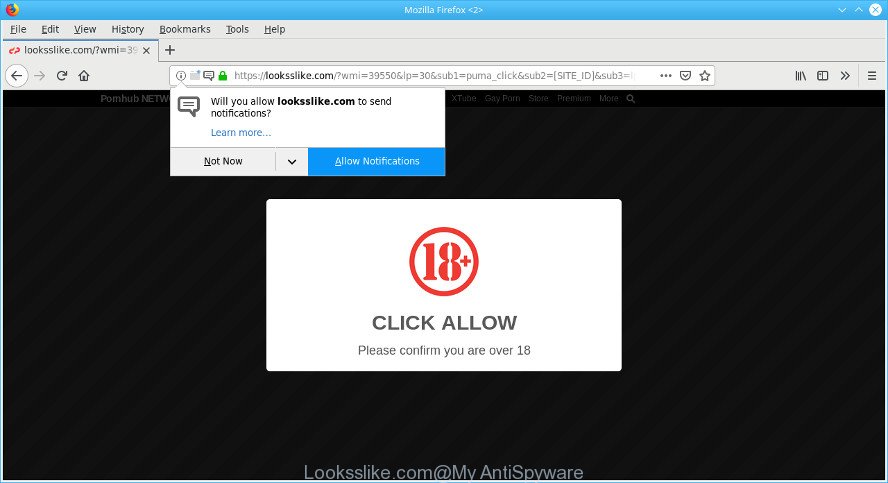
https://looksslike.com/?wmi= …
Why is adware considered to be a security threat? Ad-supported software is considered a potentially security threat because it often installed on computer without the consent of the user. The adware usually just shows unwanted ads, but sometimes adware can be used to obtain your privacy data.
It’s not a good idea to have an undesired program like the ad-supported software related to Looksslike.com popups. The reason for this is simple, it doing things you do not know about. And of course you completely do not know what will happen when you click anything in the Looksslike.com popups.
Even worse, the adware can collect lots of marketing-type data about you that can be later sold to third party companies. You don’t know if your home address, account names and passwords are safe.
Therefore it’s very important to follow the guide below immediately. The steps will help you to remove adware as well as clean your computer from the Looksslike.com popups. What is more, the instructions below will allow you delete other malicious applications such as unwanted toolbars and browser hijackers, that can be installed onto personal computer along with the adware.
How to remove Looksslike.com pop-ups, ads, notifications
In order to remove Looksslike.com pop up advertisements from the Microsoft Internet Explorer, Google Chrome, MS Edge and Mozilla Firefox, you need to reset the web-browser settings. Additionally, you should look up for other dubious entries, such as files, programs, web browser addons and shortcut files. However, if you want to remove Looksslike.com popups easily, you should run reputable anti malware tool and let it do the job for you.
To remove Looksslike.com pop-ups, perform the steps below:
- Manual Looksslike.com ads removal
- Looksslike.com popup advertisements automatic removal
- How to block Looksslike.com
- How does your PC system get infected with adware
- To sum up
Manual Looksslike.com ads removal
The following instructions is a step-by-step guide, which will help you manually remove Looksslike.com popup advertisements from the Internet Explorer, Firefox, Chrome and Edge. If you do not want to remove adware in the manually due to the fact that you are not skilled at computer, then you can use free removal utilities listed below.
Delete adware through the Windows Control Panel
Check out the Microsoft Windows Control Panel (Programs and Features section) to see all installed software. We recommend to click on the “Date Installed” in order to sort the list of software by the date you installed them. If you see any unknown and suspicious applications, they are the ones you need to remove.
Windows 8, 8.1, 10
First, press the Windows button
Windows XP, Vista, 7
First, click “Start” and select “Control Panel”.
It will open the Windows Control Panel as shown on the screen below.

Next, press “Uninstall a program” ![]()
It will display a list of all apps installed on your computer. Scroll through the all list, and delete any dubious and unknown apps. To quickly find the latest installed software, we recommend sort apps by date in the Control panel.
Remove Looksslike.com from Mozilla Firefox by resetting web-browser settings
If Firefox settings are hijacked by the ad-supported software, your web browser displays unwanted pop-up ads, then ‘Reset Mozilla Firefox’ could solve these problems. It will keep your personal information such as browsing history, bookmarks, passwords and web form auto-fill data.
Start the Firefox and click the menu button (it looks like three stacked lines) at the top right of the internet browser screen. Next, click the question-mark icon at the bottom of the drop-down menu. It will display the slide-out menu.

Select the “Troubleshooting information”. If you’re unable to access the Help menu, then type “about:support” in your address bar and press Enter. It bring up the “Troubleshooting Information” page as displayed in the following example.

Click the “Refresh Firefox” button at the top right of the Troubleshooting Information page. Select “Refresh Firefox” in the confirmation prompt. The Mozilla Firefox will start a process to fix your problems that caused by the Looksslike.com adware. After, it’s finished, press the “Finish” button.
Get rid of Looksslike.com redirect from IE
In order to recover all internet browser home page, search engine by default and new tab page you need to reset the Microsoft Internet Explorer to the state, which was when the Windows was installed on your system.
First, run the Internet Explorer. Next, click the button in the form of gear (![]() ). It will display the Tools drop-down menu, click the “Internet Options” as shown in the following example.
). It will display the Tools drop-down menu, click the “Internet Options” as shown in the following example.

In the “Internet Options” window click on the Advanced tab, then click the Reset button. The Internet Explorer will open the “Reset Internet Explorer settings” window as displayed below. Select the “Delete personal settings” check box, then click “Reset” button.

You will now need to reboot your computer for the changes to take effect.
Remove Looksslike.com popups from Chrome
Reset Google Chrome will help you to get rid of Looksslike.com pop up advertisements from your browser as well as to recover web browser settings infected by adware. All unwanted, harmful and ‘ad-supported’ plugins will also be uninstalled from the web browser. However, your saved bookmarks and passwords will not be lost. This will not affect your history, passwords, bookmarks, and other saved data.
First start the Google Chrome. Next, click the button in the form of three horizontal dots (![]() ).
).
It will show the Google Chrome menu. Select More Tools, then click Extensions. Carefully browse through the list of installed extensions. If the list has the plugin signed with “Installed by enterprise policy” or “Installed by your administrator”, then complete the following guide: Remove Google Chrome extensions installed by enterprise policy.
Open the Chrome menu once again. Further, click the option called “Settings”.

The browser will display the settings screen. Another method to show the Google Chrome’s settings – type chrome://settings in the web-browser adress bar and press Enter
Scroll down to the bottom of the page and click the “Advanced” link. Now scroll down until the “Reset” section is visible, as displayed in the figure below and click the “Reset settings to their original defaults” button.

The Google Chrome will show the confirmation dialog box as displayed on the screen below.

You need to confirm your action, press the “Reset” button. The internet browser will start the procedure of cleaning. After it is finished, the browser’s settings including newtab, default search engine and homepage back to the values which have been when the Google Chrome was first installed on your machine.
Looksslike.com popup advertisements automatic removal
The manual guidance above is tedious to follow and can not always help to completely remove the Looksslike.com popup ads. Here I am telling you an automatic solution to remove this adware from your personal computer completely. Zemana AntiMalware, MalwareBytes Anti Malware (MBAM) and Hitman Pro are anti malware utilities that can detect and remove all kinds of malware including adware responsible for redirecting your web-browser to the Looksslike.com site.
Remove Looksslike.com redirect with Zemana Anti-Malware (ZAM)
Zemana AntiMalware is a malicious software removal utility made for MS Windows. This utility will help you delete Looksslike.com pop-ups, various types of malware (including browser hijackers and potentially unwanted applications) from your machine. It has simple and user friendly interface. While the Zemana AntiMalware does its job, your computer will run smoothly.
Zemana can be downloaded from the following link. Save it on your Windows desktop.
164799 downloads
Author: Zemana Ltd
Category: Security tools
Update: July 16, 2019
After the download is done, close all windows on your computer. Further, run the install file called Zemana.AntiMalware.Setup. If the “User Account Control” dialog box pops up like below, click the “Yes” button.

It will show the “Setup wizard” which will help you install Zemana on the machine. Follow the prompts and do not make any changes to default settings.

Once installation is complete successfully, Zemana Free will automatically start and you may see its main window as displayed on the image below.

Next, click the “Scan” button to detect ad supported software which redirects your web-browser to the undesired Looksslike.com web site. A system scan can take anywhere from 5 to 30 minutes, depending on your personal computer. While the Zemana Anti Malware utility is checking, you can see how many objects it has identified as being infected by malicious software.

As the scanning ends, Zemana Anti Malware will create a list of unwanted programs ad-supported software. Review the scan results and then click “Next” button.

The Zemana Free will remove ad-supported software responsible for Looksslike.com redirect. When that process is finished, you may be prompted to restart your computer.
Run Hitman Pro to remove Looksslike.com pop up advertisements
Hitman Pro is a free removal tool that can be downloaded and use to remove ad supported software that causes multiple unwanted ads, browser hijacker infections, malicious software, PUPs, toolbars and other threats from your system. You can run this utility to scan for threats even if you have an antivirus or any other security program.
Visit the page linked below to download the latest version of Hitman Pro for Windows. Save it on your Windows desktop.
When downloading is complete, open the file location and double-click the HitmanPro icon. It will run the HitmanPro tool. If the User Account Control prompt will ask you want to start the program, press Yes button to continue.

Next, press “Next” to perform a system scan for the ad supported software that cause intrusive Looksslike.com popup ads to appear. This task can take some time, so please be patient.

After HitmanPro has completed scanning your computer, you may check all items detected on your computer as shown on the image below.

Review the results once the utility has complete the system scan. If you think an entry should not be quarantined, then uncheck it. Otherwise, simply click “Next” button. It will display a prompt, click the “Activate free license” button. The HitmanPro will remove adware responsible for Looksslike.com pop-up advertisements and add threats to the Quarantine. When the task is complete, the tool may ask you to restart your PC.
Run MalwareBytes AntiMalware to delete Looksslike.com popups
You can delete Looksslike.com pop-ups automatically through the use of MalwareBytes. We recommend this free malware removal utility because it can easily remove hijacker infections, ad supported software, PUPs and toolbars with all their components such as files, folders and registry entries.
Visit the following page to download the latest version of MalwareBytes Anti Malware for MS Windows. Save it directly to your Windows Desktop.
327051 downloads
Author: Malwarebytes
Category: Security tools
Update: April 15, 2020
When downloading is done, close all programs and windows on your computer. Open a directory in which you saved it. Double-click on the icon that’s called mb3-setup as shown on the image below.
![]()
When the installation begins, you will see the “Setup wizard” that will help you set up Malwarebytes on your computer.

Once install is finished, you will see window as on the image below.

Now click the “Scan Now” button to begin scanning your system for the adware which cause intrusive Looksslike.com pop up ads to appear. A scan can take anywhere from 10 to 30 minutes, depending on the count of files on your computer and the speed of your personal computer. While the MalwareBytes is checking, you may see how many objects it has identified either as being malicious software.

After MalwareBytes completes the scan, MalwareBytes Free will display a screen that contains a list of malicious software that has been found. Next, you need to click “Quarantine Selected” button.

The Malwarebytes will now begin to delete adware which causes unwanted Looksslike.com advertisements. Once the clean-up is done, you may be prompted to restart your system.

The following video explains step-by-step tutorial on how to remove browser hijacker infection, adware and other malware with MalwareBytes Anti Malware (MBAM).
How to block Looksslike.com
We recommend to install an ad blocker program which can block Looksslike.com and other undesired web sites. The ad-blocking tool like AdGuard is a program that basically removes advertising from the Net and stops access to malicious web-pages. Moreover, security experts says that using ad blocker applications is necessary to stay safe when surfing the Internet.
- AdGuard can be downloaded from the following link. Save it directly to your MS Windows Desktop.
Adguard download
26840 downloads
Version: 6.4
Author: © Adguard
Category: Security tools
Update: November 15, 2018
- After the downloading process is finished, start the downloaded file. You will see the “Setup Wizard” program window. Follow the prompts.
- Once the install is finished, click “Skip” to close the install program and use the default settings, or click “Get Started” to see an quick tutorial which will allow you get to know AdGuard better.
- In most cases, the default settings are enough and you don’t need to change anything. Each time, when you launch your computer, AdGuard will run automatically and stop undesired advertisements, block Looksslike.com, as well as other harmful or misleading web sites. For an overview of all the features of the application, or to change its settings you can simply double-click on the icon called AdGuard, which can be found on your desktop.
How does your PC system get infected with adware
In many cases the adware gets onto machine by being attached to free applications. So, think back, have you ever download and run any free programs? Because most users, in the Setup Wizard, simply press the Next button and don’t read any information like ‘Terms of use’ and ‘Software license’. This leads to the fact that the system is infected and all your web-browsers configured to show lots of undesired Looksslike.com popups.
To sum up
Now your personal computer should be free of the ad-supported software that causes a ton of intrusive Looksslike.com pop-ups. We suggest that you keep Zemana Free (to periodically scan your PC system for new ad-supported softwares and other malware) and AdGuard (to help you block intrusive ads and malicious pages). Moreover, to prevent any adware, please stay clear of unknown and third party apps, make sure that your antivirus program, turn on the option to scan for potentially unwanted software.
If you need more help with Looksslike.com pop-up advertisements related issues, go to here.



















