What is MapsFox? The MapsFox is an ‘ad-supported’ software (also known as adware) to created to display unsolicited advertisements from various third-party ad networks.
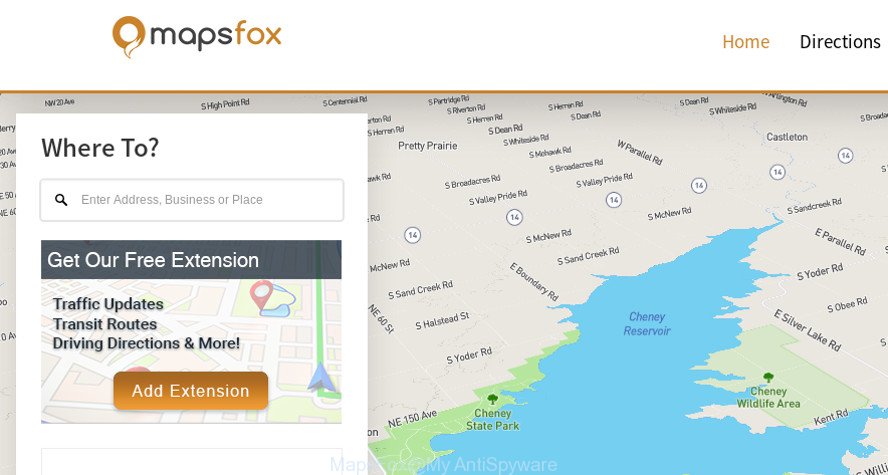
The ad supported software can end up on your system in various methods. In most cases is when you download and install free software and forget to uncheck the box for the third-party software installation. Do not panic because we have got the solution. Here’s a instructions on how to get rid of unwanted MapsFox from the Microsoft Internet Explorer, Firefox, MS Edge and Chrome and other internet browsers.
The MapsFox adware that causes lots of unwanted ads, is not a virus, but the virus behaves similarly. It alters web browser settings and blocks them from changing. Also the adware can inject sponsored links within the Edge, Microsoft Internet Explorer, Chrome and Firefox’s screen.
Ad-supported software can install a component that enables its creator to track which web sites you visit, which products you look at upon those pages. They are then able to choose the type of advertisements they show you. So, if you had ad supported software on your system, there is a good chance you have another that is gathering and sharing your personal data with third parties, without your say-so.
So, if you happen to encounter undesired MapsFox ad supported software, then be quick and take effort to remove MapsFox ad supported software that causes multiple annoying ads and pop-ups as soon as possible. Follow the step-by-step tutorial below to delete MapsFox . Let us know how you managed by sending us your comments please.
Remove MapsFox ads (Adware removal tutorial)
Not all undesired programs like MapsFox adware that causes unwanted pop-up ads are easily uninstallable. You might see pop ups, deals, text links, in-text ads, banners and other type of advertisements in the Internet Explorer, MS Edge, Google Chrome and Firefox and might not be able to figure out the program responsible for this activity. The reason for this is that many undesired programs neither appear in MS Windows Control Panel. Therefore in order to fully get rid of MapsFox , you need to complete the steps below. Some of the steps below will require you to exit this web site. So, please read the step-by-step tutorial carefully, after that bookmark or print it for later reference.
To remove MapsFox ads, execute the steps below:
- Remove MapsFox adware without any tools
- MapsFox ad-supported software automatic removal
- Use AdBlocker to stay safe online
- How to prevent MapsFox from getting inside your computer
- To sum up
Remove MapsFox adware without any tools
To get rid of MapsFox adware, ad-supported software and other unwanted apps you can try to do so manually. Unfortunately some of the ad-supported software won’t show up in your application list, but some adware may. In this case, you may be able to remove it via the uninstall function of your PC. You can do this by completing the steps below.
Delete potentially unwanted apps using MS Windows Control Panel
First method for manual adware removal is to go into the Windows “Control Panel”, then “Uninstall a program” console. Take a look at the list of apps on your computer and see if there are any dubious and unknown programs. If you see any, you need to delete them. Of course, before doing so, you can do an Net search to find details on the application. If it is a potentially unwanted program, ad supported software or malware, you will likely find information that says so.
- If you are using Windows 8, 8.1 or 10 then click Windows button, next click Search. Type “Control panel”and press Enter.
- If you are using Windows XP, Vista, 7, then click “Start” button and click “Control Panel”.
- It will display the Windows Control Panel.
- Further, click “Uninstall a program” under Programs category.
- It will open a list of all programs installed on the system.
- Scroll through the all list, and uninstall questionable and unknown applications. To quickly find the latest installed software, we recommend sort programs by date.
See more details in the video instructions below.
Remove MapsFox ad supported software from Chrome
In this step we are going to show you how to reset Chrome settings. potentially unwanted apps such as the adware can make changes to your browser settings, add toolbars and undesired plugins. By resetting Chrome settings you will remove MapsFox and reset unwanted changes caused by adware. It will keep your personal information like browsing history, bookmarks, passwords and web form auto-fill data.

- First, launch the Google Chrome and click the Menu icon (icon in the form of three dots).
- It will open the Chrome main menu. Choose More Tools, then press Extensions.
- You’ll see the list of installed addons. If the list has the extension labeled with “Installed by enterprise policy” or “Installed by your administrator”, then complete the following tutorial: Remove Chrome extensions installed by enterprise policy.
- Now open the Google Chrome menu once again, press the “Settings” menu.
- Next, click “Advanced” link, that located at the bottom of the Settings page.
- On the bottom of the “Advanced settings” page, click the “Reset settings to their original defaults” button.
- The Chrome will open the reset settings dialog box as shown on the screen above.
- Confirm the web-browser’s reset by clicking on the “Reset” button.
- To learn more, read the article How to reset Chrome settings to default.
Get rid of MapsFox adware from Firefox
This step will help you get rid of MapsFox ad-supported software, third-party toolbars, disable malicious extensions and restore your default homepage, newtab and search engine settings.
Run the Firefox and click the menu button (it looks like three stacked lines) at the top right of the browser screen. Next, click the question-mark icon at the bottom of the drop-down menu. It will show the slide-out menu.

Select the “Troubleshooting information”. If you are unable to access the Help menu, then type “about:support” in your address bar and press Enter. It bring up the “Troubleshooting Information” page as shown in the following example.

Click the “Refresh Firefox” button at the top right of the Troubleshooting Information page. Select “Refresh Firefox” in the confirmation prompt. The Firefox will begin a procedure to fix your problems that caused by the MapsFox adware. When, it’s done, press the “Finish” button.
Remove MapsFox from Microsoft Internet Explorer
The Microsoft Internet Explorer reset is great if your browser is hijacked or you have unwanted add-ons or toolbars on your internet browser, that installed by an malicious software.
First, start the IE. Next, press the button in the form of gear (![]() ). It will display the Tools drop-down menu, press the “Internet Options” as on the image below.
). It will display the Tools drop-down menu, press the “Internet Options” as on the image below.

In the “Internet Options” window click on the Advanced tab, then press the Reset button. The Internet Explorer will show the “Reset Internet Explorer settings” window as displayed in the figure below. Select the “Delete personal settings” check box, then click “Reset” button.

You will now need to restart your computer for the changes to take effect.
MapsFox ad-supported software automatic removal
In order to completely remove MapsFox, you not only need to remove ad-supported software from your PC, but also get rid of all its components in your machine including Windows registry entries. We advise to download and use free removal tools to automatically clean your machine of MapsFox ad supported software that causes web-browsers to display annoying pop-ups.
How to automatically delete MapsFox ad-supported software with Zemana Anti-Malware
Zemana Anti Malware (ZAM) is a malware removal utility created for Windows. This tool will allow you delete MapsFox adware, various types of malicious software (including browser hijackers and potentially unwanted apps) from your system. It has simple and user friendly interface. While the Zemana Anti-Malware (ZAM) does its job, your computer will run smoothly.
Now you can setup and use Zemana Free to remove MapsFox adware from your browser by following the steps below:
Visit the page linked below to download Zemana installation package named Zemana.AntiMalware.Setup on your system. Save it directly to your Microsoft Windows Desktop.
164814 downloads
Author: Zemana Ltd
Category: Security tools
Update: July 16, 2019
Start the installer after it has been downloaded successfully and then follow the prompts to install this utility on your PC.

During installation you can change certain settings, but we recommend you don’t make any changes to default settings.
When install is finished, this malicious software removal tool will automatically start and update itself. You will see its main window as shown in the figure below.

Now click the “Scan” button . Zemana Free application will scan through the whole PC for the MapsFox adware that causes intrusive ads. This process can take quite a while, so please be patient. While the tool is checking, you can see how many objects and files has already scanned.

After the checking is complete, you can check all threats found on your computer. Review the report and then click “Next” button.

The Zemana AntiMalware will begin to remove MapsFox adware that causes unwanted advertisements. After finished, you can be prompted to restart your computer to make the change take effect.
Remove MapsFox and harmful extensions with HitmanPro
Hitman Pro will help remove MapsFox which causes intrusive pop-up ads that slow down your PC. The hijackers, ad-supported software and other PUPs slow your web-browser down and try to mislead you into clicking on misleading advertisements and links. Hitman Pro removes the adware and lets you enjoy your personal computer without MapsFox .

- Installing the HitmanPro is simple. First you’ll need to download Hitman Pro on your MS Windows Desktop by clicking on the link below.
- Once the download is finished, launch the Hitman Pro, double-click the HitmanPro.exe file.
- If the “User Account Control” prompts, click Yes to continue.
- In the HitmanPro window, click the “Next” . Hitman Pro program will scan through the whole PC for the MapsFox adware which causes annoying pop up advertisements. This task may take quite a while, so please be patient. During the scan HitmanPro will scan for threats exist on your PC.
- Once finished, Hitman Pro will open a list of found items. When you’re ready, click “Next”. Now, click the “Activate free license” button to start the free 30 days trial to remove all malicious software found.
Scan and clean your personal computer of adware with MalwareBytes Anti Malware (MBAM)
If you’re still having problems with the MapsFox ad supported software — or just wish to scan your system occasionally for ad supported software and other malware — download MalwareBytes Free. It is free for home use, and detects and removes various undesired programs that attacks your computer or degrades machine performance. MalwareBytes Anti-Malware (MBAM) can remove adware, potentially unwanted programs as well as malware, including ransomware and trojans.
MalwareBytes Anti Malware can be downloaded from the following link. Save it on your Windows desktop or in any other place.
327071 downloads
Author: Malwarebytes
Category: Security tools
Update: April 15, 2020
Once downloading is finished, close all programs and windows on your personal computer. Double-click the install file named mb3-setup. If the “User Account Control” dialog box pops up as displayed below, click the “Yes” button.

It will open the “Setup wizard” that will help you install MalwareBytes AntiMalware on your computer. Follow the prompts and do not make any changes to default settings.

Once installation is finished successfully, press Finish button. MalwareBytes will automatically start and you can see its main screen as shown in the figure below.

Now click the “Scan Now” button to perform a system scan with this utility for the MapsFox adware that redirects your browser to annoying ad web sites. Depending on your machine, the scan can take anywhere from a few minutes to close to an hour. During the scan MalwareBytes Free will locate threats exist on your personal computer.

After the scan get completed, MalwareBytes AntiMalware will prepare a list of unwanted programs adware. Next, you need to press “Quarantine Selected” button. The MalwareBytes Anti Malware (MBAM) will get rid of MapsFox ad supported software which causes intrusive pop up advertisements. When that process is finished, you may be prompted to reboot the personal computer.

We advise you look at the following video, which completely explains the procedure of using the MalwareBytes to remove adware, browser hijacker and other malware.
Use AdBlocker to stay safe online
In order to increase your security and protect your system against new undesired ads and malicious web-sites, you need to use ad blocker application that stops an access to harmful advertisements and websites. Moreover, the program can stop the open of intrusive advertising, which also leads to faster loading of web pages and reduce the consumption of web traffic.
- Please go to the following link to download the latest version of AdGuard for Microsoft Windows. Save it on your MS Windows desktop or in any other place.
Adguard download
26843 downloads
Version: 6.4
Author: © Adguard
Category: Security tools
Update: November 15, 2018
- When the downloading process is complete, start the downloaded file. You will see the “Setup Wizard” program window. Follow the prompts.
- After the install is finished, press “Skip” to close the install program and use the default settings, or click “Get Started” to see an quick tutorial that will allow you get to know AdGuard better.
- In most cases, the default settings are enough and you don’t need to change anything. Each time, when you start your computer, AdGuard will start automatically and stop unwanted advertisements, block malicious or misleading web-pages. For an overview of all the features of the program, or to change its settings you can simply double-click on the icon named AdGuard, which may be found on your desktop.
How to prevent MapsFox from getting inside your computer
The ad-supported software may be spread with the help of trojan horses and other forms of malicious software, but in many cases, the ad supported software spreads bundled with some free applications. Many developers of free software include additional applications in their installer. Sometimes it’s possible to avoid the install of any ad supported software: carefully read the Terms of Use and the Software license, select only Manual, Custom or Advanced install method, uncheck all checkboxes before clicking Install or Next button while installing new free applications.
To sum up
Now your system should be free of the MapsFox ad-supported software which cause undesired popup ads to appear. We suggest that you keep AdGuard (to help you stop unwanted pop up ads and annoying malicious web-pages) and Zemana (to periodically scan your personal computer for new malicious software, browser hijackers and adware). Make sure that you have all the Critical Updates recommended for MS Windows operating system. Without regular updates you WILL NOT be protected when new hijackers, harmful applications and ad-supported software are released.
If you are still having problems while trying to delete MapsFox adware from your browser, then ask for help here.


















