Are you facing a problem with the Firefox, Edge, Chrome and Internet Explorer internet browsers that constantly redirects to an unwanted web page named Natureappflow.com? Then, there are chances that are your computer is infected by potentially unwanted application (PUA) from the adware (sometimes named ‘ad-supported’ software) category.
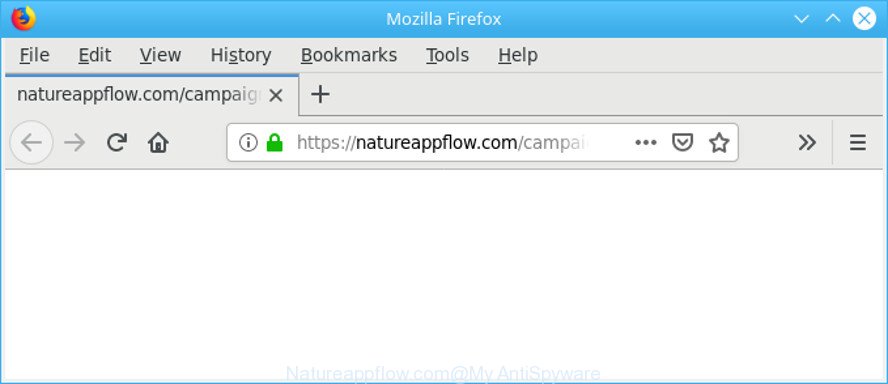
https://natureappflow.com/campaign/ …
The adware modifies the Microsoft Edge, Google Chrome, Internet Explorer and Firefox settings to show a large amount of intrusive advertisements on all websites, including sites where previously you advertisements have never seen. These ads can be varied: pop-up windows, boxes, in-text ads, different sized banners and so on. Also, the adware responsible for redirections to the Natureappflow.com can cause your Internet connection to be slow or freeze your web-browser.
Even worse, the adware be able to collect marketing-type data about you (your ip address, what is a page you are viewing now, what you are looking for on the World Wide Web, which links you are clicking), which can later transfer to third parties.
If you noticed any of the symptoms mentioned above, we suggest you to complete step-by-step guidance below to remove the adware and remove Natureappflow.com pop-up advertisements from your internet browser.
How to remove Natureappflow.com redirect
There are a few methods which can be used to get rid of Natureappflow.com redirect. But, not all potentially unwanted apps such as this adware can be completely removed using only manual solutions. In many cases you are not able to delete any ad-supported software utilizing standard MS Windows options. In order to get rid of Natureappflow.com pop-up ads you need complete a few manual steps and use reliable removal utilities. Most security professionals states that Zemana Free, MalwareBytes or Hitman Pro tools are a right choice. These free programs are able to detect and delete Natureappflow.com popups from your computer and revert back your browser settings to defaults.
To remove Natureappflow.com redirect, execute the following steps:
- Get rid of Natureappflow.com pop-ups without any utilities
- Get rid of Natureappflow.com ads with free applications
- Run AdBlocker to block Natureappflow.com and stay safe online
- How to prevent adware from getting inside your machine
- Finish words
Get rid of Natureappflow.com pop-ups without any utilities
These steps to get rid of Natureappflow.com pop up ads without any applications are presented below. Be sure to carry out the step-by-step guidance completely to fully remove this adware that cause undesired Natureappflow.com pop up advertisements to appear.
Uninstall adware programs through the Control Panel of your PC
Some programs are free only because their installation package contains an ad supported software. This unwanted software generates revenue for the creators when it is installed. More often this adware can be deleted by simply uninstalling it from the ‘Uninstall a Program’ that is located in Microsoft Windows control panel.
Windows 10, 8.1, 8
Click the Microsoft Windows logo, and then click Search ![]() . Type ‘Control panel’and press Enter as on the image below.
. Type ‘Control panel’and press Enter as on the image below.

Once the ‘Control Panel’ opens, click the ‘Uninstall a program’ link under Programs category as on the image below.

Windows 7, Vista, XP
Open Start menu and select the ‘Control Panel’ at right as shown on the image below.

Then go to ‘Add/Remove Programs’ or ‘Uninstall a program’ (Windows 7 or Vista) like below.

Carefully browse through the list of installed apps and get rid of all dubious and unknown programs. We suggest to click ‘Installed programs’ and even sorts all installed programs by date. Once you’ve found anything questionable that may be the adware which cause intrusive Natureappflow.com pop-ups to appear or other potentially unwanted application (PUA), then choose this application and click ‘Uninstall’ in the upper part of the window. If the questionable program blocked from removal, then use Revo Uninstaller Freeware to completely remove it from your PC.
Remove Natureappflow.com pop-up ads from Chrome
Reset Google Chrome settings can help you solve some problems caused by adware and remove Natureappflow.com pop-ups from internet browser. This will also disable harmful add-ons as well as clear cookies and site data. It will keep your personal information such as browsing history, bookmarks, passwords and web form auto-fill data.

- First start the Chrome and click Menu button (small button in the form of three dots).
- It will show the Google Chrome main menu. Choose More Tools, then click Extensions.
- You will see the list of installed plugins. If the list has the plugin labeled with “Installed by enterprise policy” or “Installed by your administrator”, then complete the following guide: Remove Chrome extensions installed by enterprise policy.
- Now open the Chrome menu once again, press the “Settings” menu.
- You will see the Google Chrome’s settings page. Scroll down and press “Advanced” link.
- Scroll down again and press the “Reset” button.
- The Chrome will display the reset profile settings page as shown on the screen above.
- Next press the “Reset” button.
- Once this task is finished, your web browser’s new tab page, default search engine and homepage will be restored to their original defaults.
- To learn more, read the blog post How to reset Chrome settings to default.
Get rid of Natureappflow.com from Firefox by resetting browser settings
If your Firefox web browser is rerouted to Natureappflow.com without your permission or an unknown search engine shows results for your search, then it may be time to perform the web-browser reset. However, your saved bookmarks and passwords will not be lost. This will not affect your history, passwords, bookmarks, and other saved data.
First, launch the Firefox. Next, click the button in the form of three horizontal stripes (![]() ). It will show the drop-down menu. Next, click the Help button (
). It will show the drop-down menu. Next, click the Help button (![]() ).
).

In the Help menu press the “Troubleshooting Information”. In the upper-right corner of the “Troubleshooting Information” page press on “Refresh Firefox” button as shown below.

Confirm your action, click the “Refresh Firefox”.
Remove Natureappflow.com ads from Internet Explorer
By resetting Internet Explorer web-browser you return your web-browser settings to its default state. This is basic when troubleshooting problems that might have been caused by adware that responsible for browser redirect to the annoying Natureappflow.com website.
First, run the IE, click ![]() ) button. Next, click “Internet Options” as shown on the image below.
) button. Next, click “Internet Options” as shown on the image below.

In the “Internet Options” screen select the Advanced tab. Next, press Reset button. The IE will open the Reset Internet Explorer settings dialog box. Select the “Delete personal settings” check box and click Reset button.

You will now need to restart your personal computer for the changes to take effect. It will remove adware that causes a large number of annoying Natureappflow.com advertisements, disable malicious and ad-supported internet browser’s extensions and restore the Internet Explorer’s settings such as new tab page, startpage and search engine by default to default state.
Get rid of Natureappflow.com ads with free applications
It is not enough to get rid of Natureappflow.com pop-up advertisements from your browser by following the manual steps above to solve all problems. Some the ad supported software related files may remain on your system and they will restore the adware even after you remove it. For that reason we recommend to use free anti malware tool such as Zemana, MalwareBytes Free and Hitman Pro. Either of those programs should can be used to look for and remove adware which cause annoying Natureappflow.com ads to appear.
How to automatically remove Natureappflow.com advertisements with Zemana Anti-Malware (ZAM)
If you need a free tool that can easily remove Natureappflow.com popup advertisements, then use Zemana AntiMalware. This is a very handy program, which is primarily designed to quickly scan for and get rid of adware and malware affecting browsers and modifying their settings.

- Installing the Zemana Anti Malware (ZAM) is simple. First you’ll need to download Zemana on your personal computer by clicking on the following link.
Zemana AntiMalware
164813 downloads
Author: Zemana Ltd
Category: Security tools
Update: July 16, 2019
- When the downloading process is finished, close all apps and windows on your system. Open a file location. Double-click on the icon that’s named Zemana.AntiMalware.Setup.
- Further, click Next button and follow the prompts.
- Once installation is done, press the “Scan” button to detect adware that responsible for the appearance of Natureappflow.com redirect. This task can take quite a while, so please be patient. When a malware, ad-supported software or PUPs are detected, the number of the security threats will change accordingly.
- When the scan get finished, you will be shown the list of all found items on your system. Next, you need to click “Next”. Once disinfection is complete, you can be prompted to restart your PC system.
Scan your system and delete Natureappflow.com redirect with Hitman Pro
HitmanPro is a free removal utility which can check your system for a wide range of security threats such as malware, ad supported softwares, PUPs as well as adware that designed to redirect your browser to various ad web sites like the Natureappflow.com. It will perform a deep scan of your system including hard drives and Microsoft Windows registry. Once a malicious software is found, it will allow you to remove all found threats from your computer with a simple click.
Download Hitman Pro on your Windows Desktop from the following link.
Once the downloading process is finished, open the file location. You will see an icon like below.

Double click the Hitman Pro desktop icon. After the utility is started, you will see a screen as on the image below.

Further, click “Next” button to perform a system scan with this utility for the ad-supported software that causes multiple intrusive advertisements. A system scan can take anywhere from 5 to 30 minutes, depending on your computer. Once Hitman Pro completes the scan, the results are displayed in the scan report as shown in the following example.

Make sure all threats have ‘checkmark’ and click “Next” button. It will display a dialog box, click the “Activate free license” button.
Automatically remove Natureappflow.com popup advertisements with MalwareBytes
Remove Natureappflow.com ads manually is difficult and often the ad supported software is not fully removed. Therefore, we suggest you to use the MalwareBytes that are completely clean your computer. Moreover, this free program will help you to remove malware, PUPs, toolbars and browser hijacker infections that your computer may be infected too.

- Download MalwareBytes Anti-Malware (MBAM) on your MS Windows Desktop from the link below.
Malwarebytes Anti-malware
327071 downloads
Author: Malwarebytes
Category: Security tools
Update: April 15, 2020
- When the download is finished, close all software and windows on your machine. Open a file location. Double-click on the icon that’s named mb3-setup.
- Further, press Next button and follow the prompts.
- Once installation is finished, click the “Scan Now” button . MalwareBytes utility will begin scanning the whole computer to find out ad supported software which redirects your web browser to the unwanted Natureappflow.com webpage. A scan may take anywhere from 10 to 30 minutes, depending on the number of files on your personal computer and the speed of your system. During the scan MalwareBytes AntiMalware will search for threats present on your PC system.
- After the scanning is complete, MalwareBytes Anti-Malware (MBAM) will display you the results. Review the scan results and then press “Quarantine Selected”. After disinfection is finished, you can be prompted to reboot your machine.
The following video offers a steps on how to delete hijackers, adware and other malware with MalwareBytes Anti-Malware.
Run AdBlocker to block Natureappflow.com and stay safe online
In order to increase your security and protect your PC against new annoying advertisements and malicious web-sites, you need to run ad-blocking program that stops an access to harmful advertisements and web-pages. Moreover, the program may stop the show of intrusive advertising, which also leads to faster loading of pages and reduce the consumption of web traffic.
Please go to the link below to download the latest version of AdGuard for MS Windows. Save it to your Desktop.
26843 downloads
Version: 6.4
Author: © Adguard
Category: Security tools
Update: November 15, 2018
After downloading it, double-click the downloaded file to launch it. The “Setup Wizard” window will show up on the computer screen as shown in the following example.

Follow the prompts. AdGuard will then be installed and an icon will be placed on your desktop. A window will show up asking you to confirm that you want to see a quick guide as shown in the following example.

Click “Skip” button to close the window and use the default settings, or click “Get Started” to see an quick guide that will assist you get to know AdGuard better.
Each time, when you start your PC system, AdGuard will launch automatically and stop undesired advertisements, block Natureappflow.com, as well as other harmful or misleading web pages. For an overview of all the features of the program, or to change its settings you can simply double-click on the AdGuard icon, that can be found on your desktop.
How to prevent adware from getting inside your machine
Probably adware get installed onto your PC system when you have installed some free programs such as E-Mail checker, PDF creator, video codec, etc. Because, most commonly, the ad-supported software can be bundled within the installers from Softonic, Cnet, Soft32, Brothersoft or other similar webpages that hosts free applications. So, you should run any files downloaded from the World Wide Web with great caution! Always carefully read the ‘User agreement’, ‘Software license’ and ‘Terms of use’. In the procedure of installing a new program, you need to select a ‘Manual’, ‘Advanced’ or ‘Custom’ installation method to control what components and optional apps to be installed.
Finish words
Once you have finished the few simple steps outlined above, your computer should be clean from this adware and other malware. The MS Edge, Internet Explorer, Google Chrome and Mozilla Firefox will no longer open annoying Natureappflow.com page when you browse the Internet. Unfortunately, if the instructions does not help you, then you have caught a new ad supported software, and then the best way – ask for help.
Please create a new question by using the “Ask Question” button in the Questions and Answers. Try to give us some details about your problems, so we can try to help you more accurately. Wait for one of our trained “Security Team” or Site Administrator to provide you with knowledgeable assistance tailored to your problem with the undesired Natureappflow.com pop-up advertisements.


















