The FunkyStreams is a potentially unwanted application (PUA) from the group of hijackers. When the MS Edge, Internet Explorer, Google Chrome and Firefox is affected with this browser hijacker, web-browser’s settings such as search provider by default, start page and newtab may be changed without permission. Whenever you start the web browser, the FunkyStreams appears as your home page instead of your previous start page. All the time, while the FunkyStreams page will be set as your homepage and search provider, its authors will can collect a wide variety of your privacy info, everything related to what are you doing on the Net.
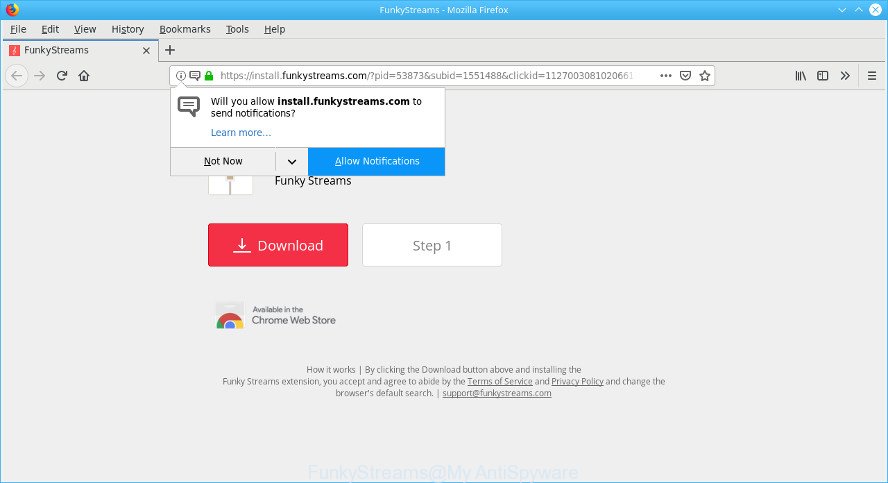
When you’re performing searches using the internet browser that has been affected with FunkyStreams, the search results will be returned from Bing, Yahoo or Google Custom Search. The devs behind FunkyStreams hijacker infection are most probably doing this to make advertisement money from the ads displayed in the search results.
Another reason why you need to get rid of FunkyStreams is its online data-tracking activity. It can gather user info, including:
- IP addresses;
- URLs visited;
- search queries/terms;
- clicks on links and advertisements;
- web-browser version information.
We strongly recommend you to complete the guidance which follow below. We will show you how to get rid of browser hijacker and thereby remove FunkyStreams redirect from your Firefox, Chrome, Internet Explorer and Edge forever.
How to remove FunkyStreams from Chrome, Firefox, IE, Edge
The answer is right here on this page. We have put together simplicity and efficiency. It will allow you easily to clean your machine of hijacker. Moreover, you may choose manual or automatic removal method. If you are familiar with the machine then use manual removal, otherwise run the free antimalware utility developed specifically to remove hijacker such as FunkyStreams. Of course, you can combine both methods. Some of the steps below will require you to shut down this web site. So, please read the steps carefully, after that bookmark or print it for later reference.
To remove FunkyStreams, perform the steps below:
- How to delete FunkyStreams without any software
- Scan your system and remove FunkyStreams with free utilities
- Run AdBlocker to stay safe online
- How did FunkyStreams browser hijacker get on your personal computer
- To sum up
How to delete FunkyStreams without any software
Most common browser hijacker infections may be removed without any antivirus applications. The manual browser hijacker infection removal is steps that will teach you how to delete FunkyStreams . If you do not want to get rid of FunkyStreams in the manually due to the fact that you are not skilled at computer, then you can use free removal utilities listed below.
Delete questionable programs using MS Windows Control Panel
The process of browser hijacker infection removal is generally the same across all versions of Windows OS from 10 to XP. To start with, it is necessary to check the list of installed applications on your computer and uninstall all unused, unknown and questionable apps.
Windows 10, 8.1, 8
Click the MS Windows logo, and then press Search ![]() . Type ‘Control panel’and press Enter like below.
. Type ‘Control panel’and press Enter like below.

When the ‘Control Panel’ opens, click the ‘Uninstall a program’ link under Programs category like below.

Windows 7, Vista, XP
Open Start menu and select the ‘Control Panel’ at right as shown on the image below.

Then go to ‘Add/Remove Programs’ or ‘Uninstall a program’ (Windows 7 or Vista) as on the image below.

Carefully browse through the list of installed software and delete all questionable and unknown apps. We recommend to click ‘Installed programs’ and even sorts all installed apps by date. When you have found anything suspicious that may be the FunkyStreams hijacker and other web-browser’s harmful extensions or other potentially unwanted application (PUA), then choose this program and press ‘Uninstall’ in the upper part of the window. If the questionable program blocked from removal, then run Revo Uninstaller Freeware to fully get rid of it from your machine.
Delete FunkyStreams search from Firefox
Resetting your Firefox is good initial troubleshooting step for any issues with your web-browser program, including the redirect to FunkyStreams web-site. When using the reset feature, your personal information such as passwords, bookmarks, browsing history and web form auto-fill data will be saved.
First, launch the Firefox and press ![]() button. It will open the drop-down menu on the right-part of the internet browser. Further, click the Help button (
button. It will open the drop-down menu on the right-part of the internet browser. Further, click the Help button (![]() ) as displayed in the figure below.
) as displayed in the figure below.

In the Help menu, select the “Troubleshooting Information” option. Another way to open the “Troubleshooting Information” screen – type “about:support” in the internet browser adress bar and press Enter. It will show the “Troubleshooting Information” page like below. In the upper-right corner of this screen, click the “Refresh Firefox” button.

It will open the confirmation prompt. Further, click the “Refresh Firefox” button. The Firefox will begin a procedure to fix your problems that caused by the FunkyStreams browser hijacker. When, it’s done, click the “Finish” button.
Remove FunkyStreams from IE
If you find that Microsoft Internet Explorer internet browser settings such as startpage, new tab and search provider had been hijacked, then you may return your settings, via the reset browser procedure.
First, start the Internet Explorer, then press ‘gear’ icon ![]() . It will show the Tools drop-down menu on the right part of the browser, then press the “Internet Options” as displayed on the image below.
. It will show the Tools drop-down menu on the right part of the browser, then press the “Internet Options” as displayed on the image below.

In the “Internet Options” screen, select the “Advanced” tab, then press the “Reset” button. The Microsoft Internet Explorer will show the “Reset Internet Explorer settings” dialog box. Further, click the “Delete personal settings” check box to select it. Next, click the “Reset” button as displayed on the screen below.

After the task is finished, click “Close” button. Close the Internet Explorer and reboot your computer for the changes to take effect. This step will help you to restore your browser’s startpage, search provider and new tab to default state.
Get rid of FunkyStreams from Chrome
Like other modern web browsers, the Google Chrome has the ability to reset the settings to their default values and thereby recover the web browser search provider by default, startpage and new tab that have been replaced by the FunkyStreams browser hijacker.
Open the Chrome menu by clicking on the button in the form of three horizontal dotes (![]() ). It will show the drop-down menu. Choose More Tools, then click Extensions.
). It will show the drop-down menu. Choose More Tools, then click Extensions.
Carefully browse through the list of installed add-ons. If the list has the plugin labeled with “Installed by enterprise policy” or “Installed by your administrator”, then complete the following instructions: Remove Chrome extensions installed by enterprise policy otherwise, just go to the step below.
Open the Chrome main menu again, click to “Settings” option.

Scroll down to the bottom of the page and click on the “Advanced” link. Now scroll down until the Reset settings section is visible, as displayed on the image below and click the “Reset settings to their original defaults” button.

Confirm your action, click the “Reset” button.
Scan your system and remove FunkyStreams with free utilities
Use malware removal tools to remove FunkyStreams automatically. The freeware utilities specially created for hijacker infection, ad supported software and other potentially unwanted applications removal. These tools can delete most of hijacker from Google Chrome, Mozilla Firefox, MS Edge and Internet Explorer. Moreover, it may remove all components of FunkyStreams from Windows registry and system drives.
Remove FunkyStreams with Zemana Free
We recommend using the Zemana Free that are completely clean your computer of the hijacker infection. The tool is an advanced malware removal program designed by (c) Zemana lab. It is able to help you remove PUPs, hijacker infections, adware, malware, toolbars, ransomware and other security threats from your PC for free.
Download Zemana on your computer from the following link.
164807 downloads
Author: Zemana Ltd
Category: Security tools
Update: July 16, 2019
When downloading is finished, run it and follow the prompts. Once installed, the Zemana Anti-Malware (ZAM) will try to update itself and when this task is finished, click the “Scan” button to start checking your personal computer for the FunkyStreams hijacker and other unwanted software.

A system scan may take anywhere from 5 to 30 minutes, depending on your system. While the Zemana Anti Malware (ZAM) program is checking, you may see how many objects it has identified as threat. In order to delete all threats, simply press “Next” button.

The Zemana AntiMalware (ZAM) will remove hijacker which redirects your web-browser to intrusive FunkyStreams web-site and add items to the Quarantine.
Scan and free your machine of browser hijacker infection with HitmanPro
Hitman Pro is a free removal utility which can scan your PC system for a wide range of security threats like adware, malicious software, PUPs as well as browser hijacker infection which developed to reroute your internet browser to the FunkyStreams web site. It will perform a deep scan of your computer including hard drives and Microsoft Windows registry. When a malicious software is detected, it will allow you to get rid of all found threats from your machine by a simple click.

- Installing the Hitman Pro is simple. First you’ll need to download HitmanPro on your computer by clicking on the link below.
- When the downloading process is done, double click the Hitman Pro icon. Once this tool is started, click “Next” button to find hijacker that responsible for web-browser redirect to the annoying FunkyStreams web-page. While the Hitman Pro utility is checking, you can see how many objects it has identified as being infected by malicious software.
- Once the scanning is finished, HitmanPro will show you the results. In order to get rid of all items, simply click “Next” button. Now click the “Activate free license” button to start the free 30 days trial to remove all malware found.
Scan and free your personal computer of hijacker infection with MalwareBytes
Manual FunkyStreams removal requires some computer skills. Some files and registry entries that created by the hijacker infection can be not completely removed. We recommend that use the MalwareBytes AntiMalware that are fully clean your computer of hijacker. Moreover, this free program will allow you to get rid of malware, PUPs, adware and toolbars that your computer may be infected too.

- MalwareBytes Anti Malware can be downloaded from the following link. Save it to your Desktop so that you can access the file easily.
Malwarebytes Anti-malware
327064 downloads
Author: Malwarebytes
Category: Security tools
Update: April 15, 2020
- At the download page, click on the Download button. Your internet browser will show the “Save as” prompt. Please save it onto your Windows desktop.
- After the downloading process is complete, please close all software and open windows on your computer. Double-click on the icon that’s called mb3-setup.
- This will open the “Setup wizard” of MalwareBytes onto your personal computer. Follow the prompts and do not make any changes to default settings.
- When the Setup wizard has finished installing, the MalwareBytes AntiMalware (MBAM) will launch and show the main window.
- Further, click the “Scan Now” button for checking your personal computer for the hijacker that responsible for browser redirect to the undesired FunkyStreams web-page. This procedure may take quite a while, so please be patient.
- As the scanning ends, you’ll be shown the list of all detected threats on your computer.
- In order to delete all threats, simply click the “Quarantine Selected” button. Once finished, you may be prompted to restart the computer.
- Close the Anti Malware and continue with the next step.
Video instruction, which reveals in detail the steps above.
Run AdBlocker to stay safe online
One of the worst things is the fact that you cannot block all those unwanted web-sites like FunkyStreams using only built-in Windows capabilities. However, there is a application out that you can use to stop unwanted browser redirections, ads and popups in any modern browsers including Internet Explorer, Edge, Mozilla Firefox and Google Chrome. It’s named Adguard and it works very well.
- Installing the AdGuard is simple. First you will need to download AdGuard by clicking on the following link.
Adguard download
26841 downloads
Version: 6.4
Author: © Adguard
Category: Security tools
Update: November 15, 2018
- When the downloading process is finished, start the downloaded file. You will see the “Setup Wizard” program window. Follow the prompts.
- Once the installation is complete, click “Skip” to close the setup program and use the default settings, or press “Get Started” to see an quick tutorial that will allow you get to know AdGuard better.
- In most cases, the default settings are enough and you don’t need to change anything. Each time, when you run your machine, AdGuard will start automatically and stop undesired advertisements, block harmful or misleading web pages. For an overview of all the features of the application, or to change its settings you can simply double-click on the icon named AdGuard, that is located on your desktop.
How did FunkyStreams browser hijacker get on your personal computer
The FunkyStreams hijacker usually come bundled with another program in the same setup file. The risk of this is especially high for the various free programs downloaded from the Internet. The authors of the applications are hoping that users will use the quick setup type, that is simply to click the Next button, without paying attention to the information on the screen and don’t carefully considering every step of the installation procedure. Thus, the hijacker can infiltrate your personal computer without your knowledge. Therefore, it’s very important to read all the information that tells the program during installation, including the ‘Terms of Use’ and ‘Software license’. Use only the Manual, Custom or Advanced installation option. This mode will help you to disable all optional and unwanted software and components.
To sum up
Now your system should be free of the hijacker that cause FunkyStreams webpage to appear. We suggest that you keep Zemana Anti-Malware (to periodically scan your PC system for new hijackers and other malware) and AdGuard (to help you stop annoying popup ads and harmful webpages). Moreover, to prevent any browser hijacker infection, please stay clear of unknown and third party apps, make sure that your antivirus program, turn on the option to search for PUPs.
If you need more help with FunkyStreams redirect related issues, go to here.


















