Every time, when you browse the World Wide Web with your web-browser the Hecherthepar.pro popups, ads or notifications keeps annoying you? It means that your internet browser has become the victim of the adware (sometimes named ‘ad-supported’ software).
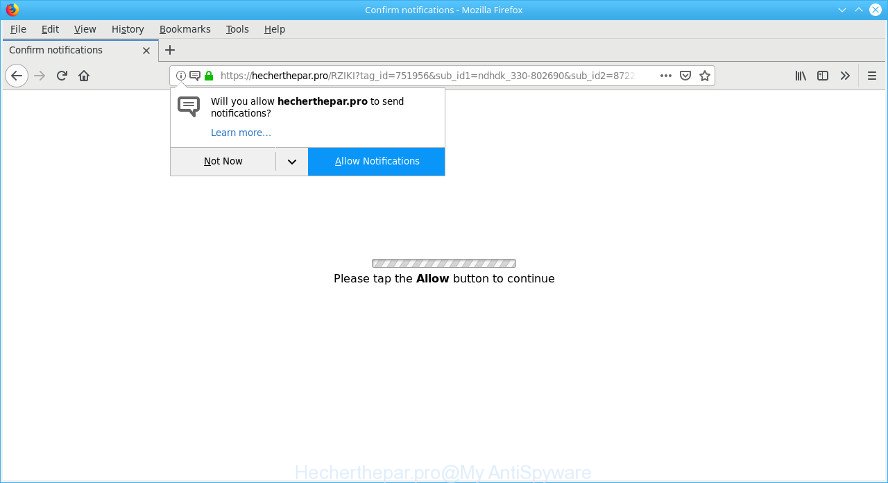
https://hecherthepar.pro/ is a misleading web-site
The adware usually gets installed as a part of some free applications. Do not be surprised, it happens, especially if you are an active Internet user. But this does not mean that you should reconcile with these unwanted redirects and pop-up advertisements. You need to follow the instructions below to clean your computer as soon as possible, as the ad-supported software can be a way to affect your computer with more dangerous malicious software like viruses and trojans. The tutorial that follow, I’ll show you how to remove ad-supported software and thus remove Hecherthepar.pro pop ups from your machine forever.
The adware that responsible for the appearance of Hecherthepar.pro popup ads can attack your PC system’s web browsers like the Firefox, Edge, Chrome and Internet Explorer. Maybe you approve the idea that the pop-up advertisements from it is just a small problem. But these undesired Hecherthepar.pro advertisements eat personal computer resources and slow down your personal computer’s performance.
The worst is, the ad-supported software can be used to gather marketing-type data about you (your ip address, what is a page you are viewing now, what you are looking for on the World Wide Web, which links you are clicking), which can later transfer to third parties.
Therefore, the ad-supported software is a potentially unwanted program and should not be used. If you realized any of the symptoms mentioned above, we suggest you to follow few simple steps below to remove the adware and remove Hecherthepar.pro redirect from your web browser.
How to remove Hecherthepar.pro pop ups, ads, notifications
There are several steps to deleting the adware responsible for redirecting your web browser to the Hecherthepar.pro web site, because it installs itself so deeply into Microsoft Windows. You need to remove all suspicious and unknown software, then get rid of harmful add-ons from the Internet Explorer, Edge, Chrome and Mozilla Firefox and other internet browsers you have installed. Finally, you need to reset your internet browser settings to remove any changes the adware has made, and then check your PC system with Zemana Free, MalwareBytes Anti Malware (MBAM) or HitmanPro to ensure the ad-supported software is fully removed. It will take a while.
To remove Hecherthepar.pro pop-ups, perform the steps below:
- Remove Hecherthepar.pro popup advertisements without any utilities
- How to delete Hecherthepar.pro pop ups with freeware
- Use AdBlocker to block Hecherthepar.pro and stay safe online
- Tips to prevent Hecherthepar.pro pop-up ads and other unwanted applications
- Finish words
Remove Hecherthepar.pro popup advertisements without any utilities
The ad-supported software can alter your web-browser settings and redirect you to the web-pages which may contain countless advertisements or various security threats, like browser hijacker, malware or potentially unwanted programs. Not every antivirus program can identify and delete ad supported software easily from the system. Follow the few simple steps below and you can delete Hecherthepar.pro redirect by yourself.
Remove ad-supported software through the MS Windows Control Panel
In order to remove potentially unwanted applications like this adware, open the Windows Control Panel and click on “Uninstall a program”. Check the list of installed programs. For the ones you do not know, run an Internet search to see if they are ad supported software, hijacker or PUPs. If yes, delete them off. Even if they are just a software which you do not use, then removing them off will increase your personal computer start up time and speed dramatically.
Press Windows button ![]() , then press Search
, then press Search ![]() . Type “Control panel”and press Enter. If you using Windows XP or Windows 7, then press “Start” and select “Control Panel”. It will display the Windows Control Panel as shown below.
. Type “Control panel”and press Enter. If you using Windows XP or Windows 7, then press “Start” and select “Control Panel”. It will display the Windows Control Panel as shown below.

Further, press “Uninstall a program” ![]()
It will open a list of all programs installed on your system. Scroll through the all list, and remove any questionable and unknown software.
Get rid of Hecherthepar.pro popups from Firefox
If your Mozilla Firefox browser is re-directed to Hecherthepar.pro without your permission or an unknown search provider opens results for your search, then it may be time to perform the browser reset. However, your themes, bookmarks, history, passwords, and web form auto-fill information will not be deleted.
First, open the Mozilla Firefox and press ![]() button. It will display the drop-down menu on the right-part of the internet browser. Further, click the Help button (
button. It will display the drop-down menu on the right-part of the internet browser. Further, click the Help button (![]() ) as displayed in the following example.
) as displayed in the following example.

In the Help menu, select the “Troubleshooting Information” option. Another way to open the “Troubleshooting Information” screen – type “about:support” in the web-browser adress bar and press Enter. It will display the “Troubleshooting Information” page as displayed on the image below. In the upper-right corner of this screen, click the “Refresh Firefox” button.

It will show the confirmation prompt. Further, press the “Refresh Firefox” button. The Firefox will start a process to fix your problems that caused by the Hecherthepar.pro adware. When, it is finished, click the “Finish” button.
Remove Hecherthepar.pro pop ups from Chrome
If you have adware problem or the Google Chrome is running slow, then reset Google Chrome settings can help you. In the steps below we will show you a method to reset your Google Chrome settings to original state without reinstall. This will also help to remove Hecherthepar.pro redirect from your internet browser.
First run the Google Chrome. Next, press the button in the form of three horizontal dots (![]() ).
).
It will open the Chrome menu. Choose More Tools, then press Extensions. Carefully browse through the list of installed extensions. If the list has the extension signed with “Installed by enterprise policy” or “Installed by your administrator”, then complete the following instructions: Remove Chrome extensions installed by enterprise policy.
Open the Google Chrome menu once again. Further, press the option named “Settings”.

The web-browser will display the settings screen. Another way to open the Chrome’s settings – type chrome://settings in the internet browser adress bar and press Enter
Scroll down to the bottom of the page and click the “Advanced” link. Now scroll down until the “Reset” section is visible, as displayed below and click the “Reset settings to their original defaults” button.

The Google Chrome will display the confirmation dialog box as shown below.

You need to confirm your action, click the “Reset” button. The browser will start the task of cleaning. When it’s complete, the browser’s settings including startpage, new tab page and search engine back to the values that have been when the Google Chrome was first installed on your computer.
Get rid of Hecherthepar.pro pop up ads from IE
The Internet Explorer reset is great if your internet browser is hijacked or you have unwanted addo-ons or toolbars on your web browser, that installed by an malware.
First, start the Internet Explorer, then click ‘gear’ icon ![]() . It will display the Tools drop-down menu on the right part of the browser, then click the “Internet Options” as displayed on the screen below.
. It will display the Tools drop-down menu on the right part of the browser, then click the “Internet Options” as displayed on the screen below.

In the “Internet Options” screen, select the “Advanced” tab, then click the “Reset” button. The Internet Explorer will display the “Reset Internet Explorer settings” dialog box. Further, click the “Delete personal settings” check box to select it. Next, click the “Reset” button as on the image below.

When the task is done, click “Close” button. Close the IE and reboot your personal computer for the changes to take effect. This step will help you to restore your web browser’s search engine by default, home page and new tab to default state.
How to delete Hecherthepar.pro pop ups with freeware
Manual removal is not always as effective as you might think. Often, even the most experienced users may not completely remove ad supported software that causes multiple unwanted pop-ups. So, we recommend to scan your system for any remaining harmful components with free adware removal programs below.
Use Zemana Anti Malware to get rid of Hecherthepar.pro pop ups
Zemana highly recommended, because it can search for security threats such ad-supported software and malware that most ‘classic’ antivirus applications fail to pick up on. Moreover, if you have any Hecherthepar.pro ads removal problems which cannot be fixed by this tool automatically, then Zemana Free provides 24X7 online assistance from the highly experienced support staff.
Now you can install and use Zemana AntiMalware (ZAM) to remove Hecherthepar.pro advertisements from your internet browser by following the steps below:
Visit the page linked below to download Zemana Anti-Malware install package called Zemana.AntiMalware.Setup on your computer. Save it to your Desktop so that you can access the file easily.
164810 downloads
Author: Zemana Ltd
Category: Security tools
Update: July 16, 2019
Start the setup file after it has been downloaded successfully and then follow the prompts to install this utility on your computer.

During installation you can change certain settings, but we suggest you don’t make any changes to default settings.
When install is finished, this malicious software removal tool will automatically start and update itself. You will see its main window as shown on the screen below.

Now press the “Scan” button for checking your personal computer for the ad-supported software which cause unwanted Hecherthepar.pro pop-up advertisements to appear. Depending on your computer, the scan can take anywhere from a few minutes to close to an hour. During the scan Zemana Free will detect threats present on your system.

After the scan is done, the results are displayed in the scan report. Review the scan results and then click “Next” button.

The Zemana Free will remove adware responsible for Hecherthepar.pro pop-up ads and add items to the Quarantine. After the process is finished, you can be prompted to reboot your PC to make the change take effect.
Remove Hecherthepar.pro pop-up ads from browsers with HitmanPro
Hitman Pro cleans your computer from hijackers, PUPs, unwanted toolbars, browser extensions and other undesired programs like adware that causes a large count of intrusive Hecherthepar.pro ads. The free removal tool will help you enjoy your system to its fullest. HitmanPro uses advanced behavioral detection technologies to find if there are unwanted apps in your machine. You can review the scan results, and select the items you want to erase.

- Visit the following page to download the latest version of Hitman Pro for MS Windows. Save it on your Desktop.
- Once downloading is done, double click the Hitman Pro icon. Once this utility is started, click “Next” button to perform a system scan with this utility for the ad supported software which causes intrusive Hecherthepar.pro ads. A scan may take anywhere from 10 to 30 minutes, depending on the number of files on your machine and the speed of your computer. While the HitmanPro utility is scanning, you may see number of objects it has identified as being affected by malware.
- After HitmanPro completes the scan, Hitman Pro will show a list of all threats detected by the scan. Review the results once the tool has complete the system scan. If you think an entry should not be quarantined, then uncheck it. Otherwise, simply press “Next” button. Now click the “Activate free license” button to begin the free 30 days trial to remove all malware found.
Scan and clean your computer of adware with MalwareBytes
Trying to delete Hecherthepar.pro advertisements can become a battle of wills between the adware infection and you. MalwareBytes Free can be a powerful ally, removing most of today’s adware, malware and PUPs with ease. Here’s how to use MalwareBytes AntiMalware (MBAM) will help you win.

Download MalwareBytes AntiMalware on your machine by clicking on the following link.
327067 downloads
Author: Malwarebytes
Category: Security tools
Update: April 15, 2020
When the downloading process is done, run it and follow the prompts. Once installed, the MalwareBytes Anti-Malware will try to update itself and when this process is finished, press the “Scan Now” button to start scanning your computer for the adware that made to reroute your web browser to various ad sites like the Hecherthepar.pro. A scan can take anywhere from 10 to 30 minutes, depending on the number of files on your PC and the speed of your PC. Once you’ve selected what you wish to remove from your PC click “Quarantine Selected” button.
The MalwareBytes AntiMalware is a free program that you can use to remove all detected folders, files, services, registry entries and so on. To learn more about this malicious software removal utility, we recommend you to read and follow the few simple steps or the video guide below.
Use AdBlocker to block Hecherthepar.pro and stay safe online
One of the worst things is the fact that you cannot stop all those annoying web-pages such as Hecherthepar.pro using only built-in Windows capabilities. However, there is a application out that you can use to block annoying web browser redirects, ads and pop ups in any modern web browsers including Firefox, IE, Edge and Chrome. It is called Adguard and it works very well.
Installing the AdGuard is simple. First you’ll need to download AdGuard on your MS Windows Desktop from the link below.
26841 downloads
Version: 6.4
Author: © Adguard
Category: Security tools
Update: November 15, 2018
After downloading is finished, double-click the downloaded file to start it. The “Setup Wizard” window will show up on the computer screen like below.

Follow the prompts. AdGuard will then be installed and an icon will be placed on your desktop. A window will show up asking you to confirm that you want to see a quick guidance as displayed on the image below.

Press “Skip” button to close the window and use the default settings, or click “Get Started” to see an quick guidance that will allow you get to know AdGuard better.
Each time, when you run your machine, AdGuard will launch automatically and stop undesired ads, block Hecherthepar.pro, as well as other malicious or misleading pages. For an overview of all the features of the application, or to change its settings you can simply double-click on the AdGuard icon, that can be found on your desktop.
Tips to prevent Hecherthepar.pro pop-up ads and other unwanted applications
In most cases, the free programs setup file includes optional programs such as this adware that causes a large number of annoying Hecherthepar.pro ads. So, be very careful when you agree to install anything. The best way – is to choose a Custom, Advanced or Manual install mode. Here uncheck all additional apps in which you are unsure or that causes even a slightest suspicion.
Finish words
Now your machine should be free of the adware related to Hecherthepar.pro redirect. We suggest that you keep AdGuard (to help you stop unwanted advertisements and annoying harmful websites) and Zemana Anti Malware (to periodically scan your system for new ad supported softwares and other malware). Probably you are running an older version of Java or Adobe Flash Player. This can be a security risk, so download and install the latest version right now.
If you are still having problems while trying to remove Hecherthepar.pro advertisements from the Microsoft Edge, Chrome, Microsoft Internet Explorer and Mozilla Firefox, then ask for help here here.


















