If you keep getting unwanted Hengaredi.pro pop-ups, ads or notifications, while surfing online using the Mozilla Firefox, Google Chrome, IE and Edge, then you need to know that your computer has become a victim of malicious software from the adware (also known as ‘ad-supported’ software) family.
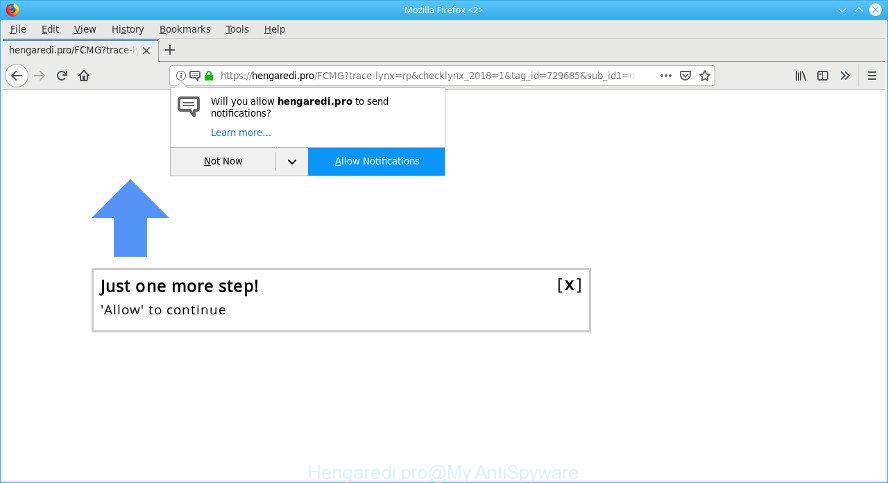
https://hengaredi.pro/ …
What is Adware? Adware is a form of malware that designed to show ads on the computer or redirect your search requests to advertising pages. Ad supported software has been installed on many machines around the world without users permission, so you’re one of many. Most probably, you don’t even know how and where Adware has got into your computer.
While the PC system is affected with the ad supported software that causes multiple annoying ads, when you launch the Edge, Internet Explorer, Google Chrome and Firefox or open any site, you may see in your internet browser’s status bar the following messages: ‘Waiting for Hengaredi.pro’, ‘Transferring data from Hengaredi.pro’, ‘Looking up Hengaredi.pro’, ‘Read Hengaredi.pro’, ‘Connected to Hengaredi.pro’.
The worst is, the adware can collect confidential data such as what web-pages you are opening, what you are looking for the Web and so on. This privacy data, subsequently, may be used for marketing purposes.
Adware is usually written in ways common to malware, spyware and hijackers. In order to get rid of ad supported software and thus get rid of Hengaredi.pro popups, you will need use the steps below or run free ad-supported software removal tool listed below.
Remove Hengaredi.pro pop-ups, ads, notifications (Virus removal guide)
In the step-by-step tutorial below, we’ll try to cover the Edge, Firefox, Chrome and Internet Explorer and provide general help to delete Hengaredi.pro pop up advertisements. You may find some minor differences in your MS Windows install. No matter, you should be okay if you follow the steps outlined below: delete all suspicious and unknown applications, reset browsers settings, fix web browsers shortcuts, delete harmful scheduled tasks, run free malware removal tools. Certain of the steps will require you to reboot your computer or shut down this page. So, read this tutorial carefully, then bookmark or print it for later reference.
To remove Hengaredi.pro pop-ups, perform the steps below:
- How to remove Hengaredi.pro advertisements without any software
- Get rid of Hengaredi.pro popups with free applications
- How to block Hengaredi.pro
- How did adware get on your personal computer
- Finish words
How to remove Hengaredi.pro advertisements without any software
Manually deleting the Hengaredi.pro pop-up advertisements is also possible, although this approach takes time and technical prowess. You can sometimes locate adware in your computer’s list of installed applications and uninstall it as you would any other unwanted application.
Uninstall Hengaredi.pro associated software by using Windows Control Panel
We suggest that you start the personal computer cleaning procedure by checking the list of installed programs and uninstall all unknown or questionable apps. This is a very important step, as mentioned above, very often the harmful applications such as adware and hijacker infections may be bundled with freeware. Remove the unwanted programs can get rid of the intrusive ads or internet browser redirect.
Windows 8, 8.1, 10
First, press the Windows button
Windows XP, Vista, 7
First, press “Start” and select “Control Panel”.
It will open the Windows Control Panel as displayed below.

Next, click “Uninstall a program” ![]()
It will display a list of all apps installed on your personal computer. Scroll through the all list, and remove any suspicious and unknown software. To quickly find the latest installed programs, we recommend sort software by date in the Control panel.
Remove Hengaredi.pro pop up ads from Firefox
Resetting your Firefox is good initial troubleshooting step for any issues with your web browser program, including the redirect to Hengaredi.pro web-site. However, your saved passwords and bookmarks will not be changed, deleted or cleared.
Click the Menu button (looks like three horizontal lines), and click the blue Help icon located at the bottom of the drop down menu as displayed on the image below.

A small menu will appear, click the “Troubleshooting Information”. On this page, click “Refresh Firefox” button like below.

Follow the onscreen procedure to restore your Mozilla Firefox browser settings to their default state.
Remove Hengaredi.pro popups from Google Chrome
Reset Chrome settings to remove Hengaredi.pro popups. If you are still experiencing issues with Hengaredi.pro pop ups, you need to reset Chrome browser to its original settings. This step needs to be performed only if ad supported software has not been removed by the previous steps.

- First, run the Chrome and click the Menu icon (icon in the form of three dots).
- It will open the Google Chrome main menu. Select More Tools, then click Extensions.
- You’ll see the list of installed add-ons. If the list has the extension labeled with “Installed by enterprise policy” or “Installed by your administrator”, then complete the following guidance: Remove Chrome extensions installed by enterprise policy.
- Now open the Google Chrome menu once again, click the “Settings” menu.
- Next, click “Advanced” link, that located at the bottom of the Settings page.
- On the bottom of the “Advanced settings” page, press the “Reset settings to their original defaults” button.
- The Chrome will display the reset settings dialog box as on the image above.
- Confirm the internet browser’s reset by clicking on the “Reset” button.
- To learn more, read the blog post How to reset Google Chrome settings to default.
Remove Hengaredi.pro ads from Internet Explorer
In order to restore all web browser default search provider, new tab and homepage you need to reset the Internet Explorer to the state, that was when the Microsoft Windows was installed on your PC system.
First, start the Microsoft Internet Explorer, press ![]() ) button. Next, click “Internet Options” like below.
) button. Next, click “Internet Options” like below.

In the “Internet Options” screen select the Advanced tab. Next, click Reset button. The Microsoft Internet Explorer will show the Reset Internet Explorer settings dialog box. Select the “Delete personal settings” check box and press Reset button.

You will now need to restart your computer for the changes to take effect. It will get rid of adware which redirects your browser to the intrusive Hengaredi.pro page, disable malicious and ad-supported web browser’s extensions and restore the Microsoft Internet Explorer’s settings such as newtab page, default search engine and homepage to default state.
Get rid of Hengaredi.pro popups with free applications
Manual removal guide may not be for everyone. Each Hengaredi.pro removal step above, such as removing dubious applications, restoring infected shortcuts, removing the adware from system settings, must be performed very carefully. If you are unsure about the steps above, then we recommend that you follow the automatic Hengaredi.pro removal instructions listed below.
Get rid of Hengaredi.pro redirect with Zemana Anti-Malware
We recommend using the Zemana Anti Malware which are completely clean your computer of the adware. The tool is an advanced malware removal program developed by (c) Zemana lab. It’s able to help you get rid of PUPs, browser hijackers, malware, toolbars, ransomware and ad supported software which developed to redirect your web browser to various ad pages such as the Hengaredi.pro.

- Download Zemana Anti Malware by clicking on the link below.
Zemana AntiMalware
165499 downloads
Author: Zemana Ltd
Category: Security tools
Update: July 16, 2019
- At the download page, click on the Download button. Your web browser will show the “Save as” dialog box. Please save it onto your Windows desktop.
- When the downloading process is finished, please close all applications and open windows on your machine. Next, start a file named Zemana.AntiMalware.Setup.
- This will start the “Setup wizard” of Zemana Anti Malware (ZAM) onto your personal computer. Follow the prompts and don’t make any changes to default settings.
- When the Setup wizard has finished installing, the Zemana Free will start and open the main window.
- Further, click the “Scan” button to start checking your computer for the ad-supported software which cause unwanted Hengaredi.pro pop up advertisements to appear. This process may take some time, so please be patient. While the utility is scanning, you can see count of objects and files has already scanned.
- When finished, Zemana Anti Malware (ZAM) will open a list of detected threats.
- All found items will be marked. You can remove them all by simply press the “Next” button. The tool will start to delete ad-supported software related to Hengaredi.pro redirect. When disinfection is complete, you may be prompted to reboot the system.
- Close the Zemana and continue with the next step.
Delete Hengaredi.pro popups and harmful extensions with HitmanPro
In order to make sure that no more harmful folders and files linked to adware are inside your personal computer, you must run another effective malicious software scanner. We recommend to use HitmanPro. No installation is necessary with this tool.
Installing the HitmanPro is simple. First you’ll need to download Hitman Pro on your PC system by clicking on the following link.
Once the downloading process is done, open the file location. You will see an icon like below.

Double click the Hitman Pro desktop icon. Once the tool is started, you will see a screen as on the image below.

Further, click “Next” button to perform a system scan for the ad supported software which reroutes your web browser to the undesired Hengaredi.pro site. A scan may take anywhere from 10 to 30 minutes, depending on the number of files on your machine and the speed of your PC. After the system scan is finished, Hitman Pro will show a list of all threats found by the scan as shown on the screen below.

Review the results once the utility has finished the system scan. If you think an entry should not be quarantined, then uncheck it. Otherwise, simply click “Next” button. It will show a dialog box, click the “Activate free license” button.
Run MalwareBytes to delete Hengaredi.pro pop up advertisements
Manual Hengaredi.pro redirect removal requires some computer skills. Some files and registry entries that created by the adware may be not completely removed. We advise that use the MalwareBytes Anti Malware (MBAM) that are completely clean your computer of adware. Moreover, the free application will allow you to get rid of malicious software, potentially unwanted apps, hijackers and toolbars that your computer can be infected too.
MalwareBytes can be downloaded from the following link. Save it on your Microsoft Windows desktop.
327717 downloads
Author: Malwarebytes
Category: Security tools
Update: April 15, 2020
After the download is finished, close all windows on your PC. Further, start the file called mb3-setup. If the “User Account Control” dialog box pops up as on the image below, click the “Yes” button.

It will open the “Setup wizard” which will help you setup MalwareBytes on the machine. Follow the prompts and don’t make any changes to default settings.

Once installation is done successfully, press Finish button. Then MalwareBytes Free will automatically start and you can see its main window as shown in the following example.

Next, click the “Scan Now” button to begin scanning your PC for the ad-supported software that causes multiple unwanted popup advertisements. A system scan can take anywhere from 5 to 30 minutes, depending on your PC system. While the MalwareBytes Free utility is scanning, you can see how many objects it has identified as being affected by malicious software.

As the scanning ends, MalwareBytes Free will display a screen which contains a list of malware that has been detected. When you’re ready, click “Quarantine Selected” button.

The MalwareBytes AntiMalware (MBAM) will get rid of ad supported software related to Hengaredi.pro popups and move threats to the program’s quarantine. Once the clean-up is finished, you can be prompted to restart your system. We recommend you look at the following video, which completely explains the process of using the MalwareBytes to delete browser hijackers, ad-supported software and other malicious software.
How to block Hengaredi.pro
Enabling an adblocker program such as AdGuard is an effective way to alleviate the risks. Additionally, ad blocking programs will also protect you from malicious advertisements and web pages, and, of course, block redirection chain to Hengaredi.pro and similar web sites.
- Visit the following page to download AdGuard. Save it to your Desktop.
Adguard download
27035 downloads
Version: 6.4
Author: © Adguard
Category: Security tools
Update: November 15, 2018
- After downloading it, start the downloaded file. You will see the “Setup Wizard” program window. Follow the prompts.
- Once the installation is done, click “Skip” to close the setup application and use the default settings, or click “Get Started” to see an quick tutorial that will assist you get to know AdGuard better.
- In most cases, the default settings are enough and you don’t need to change anything. Each time, when you start your personal computer, AdGuard will launch automatically and stop undesired ads, block Hengaredi.pro, as well as other harmful or misleading web sites. For an overview of all the features of the program, or to change its settings you can simply double-click on the icon named AdGuard, which can be found on your desktop.
How did adware get on your personal computer
The adware is bundled with various freeware. This means that you need to be very careful when installing apps downloaded from the World Wide Web, even from a large proven hosting. Be sure to read the Terms of Use and the Software license, select only the Manual, Advanced or Custom installation option, switch off all additional modules and programs are offered to install.
Finish words
Now your PC system should be free of the adware responsible for unwanted Hengaredi.pro pop-ups. We suggest that you keep Zemana (to periodically scan your machine for new ad supported softwares and other malicious software) and AdGuard (to help you block undesired popup ads and harmful web-sites). Moreover, to prevent any adware, please stay clear of unknown and third party applications, make sure that your antivirus application, turn on the option to search for PUPs.
If you need more help with Hengaredi.pro pop up ads related issues, go to here.


















