What is Dipladoks.org? The Dipladoks.org is a malicious web-site that always redirects you to various advertising web sites. Some of them can be suspicious or misleading web sites. Cyber security professionals have determined that users are rerouted to Dipladoks.org by a variety of PUPs from the adware (also known as ‘ad-supported’ software) group.
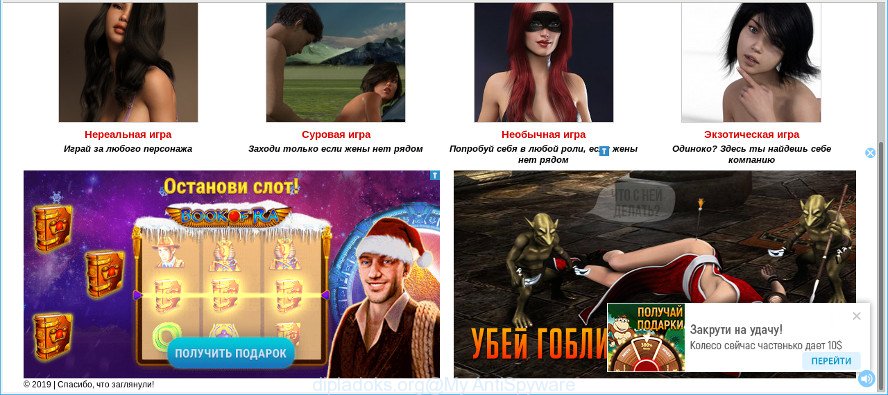
http://www.dipladoks.org/
Adware is a form of malicious software that created to display unwanted commercials on the affected PC. In this post we will discuss what ad supported software is and how can you remove Dipladoks.org popups virus from the Microsoft Internet Explorer, Mozilla Firefox, Edge and Chrome manually or with free adware removal tools compatible with Microsoft Windows 10 (8, 7 and XP).
It’s not a good idea to have a malware that causes the Dipladoks.org popups. The reason for this is simple, it doing things you don’t know about. And of course you completely don’t know what will happen when you click anything in the Dipladoks.org pop up ads.
As well as undesired web-browser redirections to Dipladoks.org, the ad-supported software may collect your Net browsing activity by recording URLs visited, IP addresses, browser version and type, cookie information, Internet Service Provider (ISP) and pages visited. Such kind of behavior can lead to serious security problems or user data theft. This is another reason why the ad supported software that causes a lot of annoying Dipladoks.org popups should be removed as soon as possible.
Most often, the adware affects the most common internet browsers such as the Internet Explorer, Mozilla Firefox, MS Edge and Google Chrome. But such the harmful software as well may affect another internet browsers by changing its shortcuts (adding an argument like ‘http://www.dipladoks.org/’ into Target field of a internet browser’s shortcut file). So every time you run the browser, it’ll redirect to the Dipladoks.org web page.
We recommend you get rid of adware that responsible for web browser redirect to the unwanted Dipladoks.org page ASAP. This will also prevent the adware from tracking your online activities. A full Dipladoks.org pop up ads removal can be easily carried out using manual or automatic method listed below.
Remove Dipladoks.org redirect (Virus removal guide)
There are a few methods that can be used to delete Dipladoks.org pop-ups. But, not all PUPs like this adware can be completely removed using only manual methods. Most often you’re not able to remove any adware using standard Microsoft Windows options. In order to delete Dipladoks.org advertisements you need complete a few manual steps and run reliable removal tools. Most cyber security professionals states that Zemana Free, MalwareBytes AntiMalware or Hitman Pro utilities are a right choice. These free programs are able to locate and delete Dipladoks.org redirect from your system and return your browser settings to defaults.
To remove Dipladoks.org redirect, use the steps below:
- How to remove Dipladoks.org pop up ads without any software
- Deleting the Dipladoks.org, check the list of installed software first
- Disinfect the web browser’s shortcuts to remove Dipladoks.org redirect
- Delete unwanted Scheduled Tasks
- Delete Dipladoks.org pop-up ads from Microsoft Internet Explorer
- Remove Dipladoks.org from Mozilla Firefox by resetting internet browser settings
- Remove Dipladoks.org pop ups from Google Chrome
- How to automatically delete Dipladoks.org popup advertisements
- How to stop Dipladoks.org redirect
- Do not know how your web browser has been hijacked by Dipladoks.org pop-ups?
- To sum up
How to remove Dipladoks.org pop up ads without any software
These steps to delete Dipladoks.org pop up advertisements without any programs are presented below. Be sure to carry out the step-by-step guide completely to fully remove this adware responsible for redirects to the Dipladoks.org.
Deleting the Dipladoks.org, check the list of installed software first
The best way to begin the computer cleanup is to delete unknown and questionable applications. Using the MS Windows Control Panel you can do this quickly and easily. This step, in spite of its simplicity, should not be ignored, because the removing of unneeded apps can clean up the Internet Explorer, Chrome, MS Edge and Firefox from pop up ads, hijackers and so on.
Press Windows button ![]() , then click Search
, then click Search ![]() . Type “Control panel”and press Enter. If you using Windows XP or Windows 7, then press “Start” and select “Control Panel”. It will show the Windows Control Panel as displayed below.
. Type “Control panel”and press Enter. If you using Windows XP or Windows 7, then press “Start” and select “Control Panel”. It will show the Windows Control Panel as displayed below.

Further, click “Uninstall a program” ![]()
It will show a list of all programs installed on your computer. Scroll through the all list, and remove any dubious and unknown applications.
Disinfect the web browser’s shortcuts to remove Dipladoks.org redirect
Unfortunately, the adware that causes web-browsers to open annoying Dipladoks.org popup ads, can also hijack Windows shortcut files (mostly, your internet browsers shortcut files), so that the Dipladoks.org ad site will be shown when you open the MS Edge, Internet Explorer, Firefox and Chrome or another web-browser.
Open the properties of the web browser shortcut file. Right click on the shortcut of infected internet browser and choose the “Properties” option and it’ll open the properties of the shortcut file. Next, choose the “Shortcut” tab and have a look at the Target field as displayed on the image below.

Normally, if the last word in the Target field is chrome.exe, iexplore.exe, firefox.exe. Be sure to pay attention to the extension, should be “exe”! All shortcuts that have been changed by adware that responsible for web-browser reroute to the intrusive Dipladoks.org web page, usually point to .bat, .cmd or .url files instead of .exe as displayed in the following example

Another variant, an address has been added at the end of the line. In this case the Target field looks such as …Application\chrome.exe” http://site.address as displayed below.

In order to fix the hijacked shortcut, you need to insert right path to the Target field or remove an address (if it has been added at the end). You can use the following information to fix your shortcut files which have been modified by adware related to Dipladoks.org pop up ads.
| Google Chrome | C:\Program Files (x86)\Google\Chrome\Application\chrome.exe |
| C:\Program Files\Google\Chrome\Application\chrome.exe | |
| Mozilla Firefox | C:\Program Files\Mozilla Firefox\firefox.exe |
| Internet Explorer | C:\Program Files (x86)\Internet Explorer\iexplore.exe |
| C:\Program Files\Internet Explorer\iexplore.exe | |
| Opera | C:\Program Files (x86)\Opera\launcher.exe |
| C:\Program Files\Opera\launcher.exe |
Once is finished, click OK to save changes. Repeat the step for all web-browsers which are redirected to the Dipladoks.org unwanted web site.
Delete unwanted Scheduled Tasks
Once installed, the ad-supported software can add a task in to the Windows Task Scheduler Library. Due to this, every time when you run your system, it will display the Dipladoks.org webpage. So, you need to check the Task Scheduler Library and remove all harmful tasks that have been created by adware.
Press Windows and R keys on the keyboard together. This shows a dialog box that titled as Run. In the text field, type “taskschd.msc” (without the quotes) and click OK. Task Scheduler window opens. In the left-hand side, press “Task Scheduler Library”, as on the image below.

Task scheduler
In the middle part you will see a list of installed tasks. Please choose the first task, its properties will be display just below automatically. Next, press the Actions tab. Pay attention to that it launches on your PC system. Found something like “explorer.exe http://www.dipladoks.org/” or “chrome.exe http://www.dipladoks.org/”, then remove this malicious task. If you are not sure that executes the task, check it through a search engine. If it’s a component of the unwanted apps, then this task also should be removed.
Having defined the task that you want to get rid of, then press on it with the right mouse button and choose Delete as displayed on the image below.

Delete a task
Repeat this step, if you have found a few tasks which have been created by adware. Once is finished, close the Task Scheduler window.
Delete Dipladoks.org pop-up ads from Microsoft Internet Explorer
If you find that IE web-browser settings such as new tab page, start page and search provider by default had been modified by adware that causes undesired Dipladoks.org pop-up advertisements, then you may return your settings, via the reset web-browser procedure.
First, launch the Internet Explorer, then click ‘gear’ icon ![]() . It will display the Tools drop-down menu on the right part of the web browser, then click the “Internet Options” as displayed in the following example.
. It will display the Tools drop-down menu on the right part of the web browser, then click the “Internet Options” as displayed in the following example.

In the “Internet Options” screen, select the “Advanced” tab, then press the “Reset” button. The Internet Explorer will show the “Reset Internet Explorer settings” prompt. Further, click the “Delete personal settings” check box to select it. Next, click the “Reset” button as shown below.

After the process is finished, press “Close” button. Close the Internet Explorer and reboot your system for the changes to take effect. This step will help you to restore your browser’s start page, new tab and search engine to default state.
Remove Dipladoks.org from Mozilla Firefox by resetting internet browser settings
If the Firefox web browser is redirected to Dipladoks.org and you want to restore the Mozilla Firefox settings back to their default values, then you should follow the tutorial below. However, your themes, bookmarks, history, passwords, and web form auto-fill information will not be deleted.
First, start the Firefox. Next, click the button in the form of three horizontal stripes (![]() ). It will display the drop-down menu. Next, press the Help button (
). It will display the drop-down menu. Next, press the Help button (![]() ).
).

In the Help menu click the “Troubleshooting Information”. In the upper-right corner of the “Troubleshooting Information” page press on “Refresh Firefox” button as displayed below.

Confirm your action, click the “Refresh Firefox”.
Remove Dipladoks.org pop ups from Google Chrome
Reset Google Chrome settings to remove Dipladoks.org pop-up ads. If you are still experiencing issues with Dipladoks.org pop-up advertisements, you need to reset Chrome browser to its default state. This step needs to be performed only if ad-supported software has not been removed by the previous steps.
Open the Google Chrome menu by clicking on the button in the form of three horizontal dotes (![]() ). It will display the drop-down menu. Choose More Tools, then press Extensions.
). It will display the drop-down menu. Choose More Tools, then press Extensions.
Carefully browse through the list of installed add-ons. If the list has the extension labeled with “Installed by enterprise policy” or “Installed by your administrator”, then complete the following guidance: Remove Chrome extensions installed by enterprise policy otherwise, just go to the step below.
Open the Google Chrome main menu again, press to “Settings” option.

Scroll down to the bottom of the page and click on the “Advanced” link. Now scroll down until the Reset settings section is visible, as displayed below and click the “Reset settings to their original defaults” button.

Confirm your action, click the “Reset” button.
How to automatically delete Dipladoks.org popup advertisements
Manual removal is not always as effective as you might think. Often, even the most experienced users can not completely delete adware that causes unwanted Dipladoks.org advertisements. So, we suggest to check your personal computer for any remaining harmful components with free ad supported software removal software below.
How to automatically delete Dipladoks.org pop-up advertisements with Zemana Free
Zemana Anti-Malware (ZAM) is free full featured malware removal tool. It can check your files and Microsoft Windows registry in real-time. Zemana Anti-Malware can help to remove Dipladoks.org advertisements, other potentially unwanted software, malicious software and adware. It uses 1% of your PC resources. This tool has got simple and beautiful interface and at the same time best possible protection for your machine.
Zemana can be downloaded from the following link. Save it on your Microsoft Windows desktop or in any other place.
165499 downloads
Author: Zemana Ltd
Category: Security tools
Update: July 16, 2019
When downloading is finished, close all software and windows on your system. Double-click the install file called Zemana.AntiMalware.Setup. If the “User Account Control” dialog box pops up as shown on the screen below, click the “Yes” button.

It will open the “Setup wizard” which will help you set up Zemana Anti-Malware on your PC system. Follow the prompts and don’t make any changes to default settings.

Once installation is complete successfully, Zemana Anti Malware will automatically start and you can see its main screen like below.

Now click the “Scan” button to start scanning your personal computer for the ad-supported software responsible for Dipladoks.org ads. Depending on your PC, the scan may take anywhere from a few minutes to close to an hour. While the Zemana Free application is checking, you can see number of objects it has identified as threat.

After finished, you will be displayed the list of all detected threats on your personal computer. All found items will be marked. You can remove them all by simply press “Next” button. The Zemana Anti-Malware (ZAM) will start to get rid of ad-supported software that responsible for browser reroute to the unwanted Dipladoks.org web page. Once the clean-up is complete, you may be prompted to restart the system.
Run Hitman Pro to remove Dipladoks.org pop-up ads from internet browser
Hitman Pro is a free removal tool that can check your machine for a wide range of security threats such as malicious software, adwares, potentially unwanted applications as well as ad-supported software which developed to redirect your browser to various ad web pages such as the Dipladoks.org. It will perform a deep scan of your PC including hard drives and Windows registry. Once a malicious software is found, it will help you to get rid of all found threats from your computer by a simple click.

- HitmanPro can be downloaded from the following link. Save it on your Desktop.
- After downloading is finished, double click the HitmanPro icon. Once this utility is launched, click “Next” button to search for adware that responsible for the appearance of Dipladoks.org popups. Depending on your machine, the scan can take anywhere from a few minutes to close to an hour. During the scan HitmanPro will detect threats exist on your personal computer.
- As the scanning ends, HitmanPro will display you the results. Review the results once the tool has finished the system scan. If you think an entry should not be quarantined, then uncheck it. Otherwise, simply press “Next” button. Now click the “Activate free license” button to begin the free 30 days trial to get rid of all malicious software found.
How to get rid of Dipladoks.org with MalwareBytes Anti Malware
If you are having issues with Dipladoks.org pop up advertisements removal, then check out MalwareBytes Anti-Malware (MBAM). This is a utility that can help clean up your personal computer and improve your speeds for free. Find out more below.
Visit the following page to download the latest version of MalwareBytes for MS Windows. Save it on your Windows desktop.
327717 downloads
Author: Malwarebytes
Category: Security tools
Update: April 15, 2020
When downloading is finished, close all windows on your computer. Further, open the file named mb3-setup. If the “User Account Control” dialog box pops up as shown below, click the “Yes” button.

It will display the “Setup wizard” that will assist you setup MalwareBytes Free on the computer. Follow the prompts and do not make any changes to default settings.

Once setup is done successfully, click Finish button. Then MalwareBytes AntiMalware will automatically run and you can see its main window as displayed in the figure below.

Next, press the “Scan Now” button to perform a system scan with this utility for the adware which created to redirect your browser to various ad web-sites such as the Dipladoks.org. A system scan can take anywhere from 5 to 30 minutes, depending on your PC system. While the MalwareBytes AntiMalware (MBAM) is scanning, you can see number of objects it has identified either as being malware.

Once the scan is finished, MalwareBytes AntiMalware will show a screen which contains a list of malicious software that has been detected. In order to remove all threats, simply click “Quarantine Selected” button.

The MalwareBytes AntiMalware (MBAM) will start to remove ad supported software responsible for redirections to the Dipladoks.org. After that process is finished, you can be prompted to restart your computer. We recommend you look at the following video, which completely explains the procedure of using the MalwareBytes Anti-Malware to get rid of browser hijackers, adware and other malicious software.
How to stop Dipladoks.org redirect
The AdGuard is a very good ad blocking application for the Google Chrome, MS Edge, Mozilla Firefox and Microsoft Internet Explorer, with active user support. It does a great job by removing certain types of undesired advertisements, popunders, pop ups, undesired new tabs, and even full page advertisements and web page overlay layers. Of course, the AdGuard can stop the Dipladoks.org pop-up advertisements automatically or by using a custom filter rule.
Please go to the following link to download AdGuard. Save it to your Desktop.
27035 downloads
Version: 6.4
Author: © Adguard
Category: Security tools
Update: November 15, 2018
When the download is finished, start the downloaded file. You will see the “Setup Wizard” screen as shown in the following example.

Follow the prompts. After the installation is done, you will see a window as shown in the following example.

You can press “Skip” to close the installation program and use the default settings, or click “Get Started” button to see an quick tutorial that will allow you get to know AdGuard better.
In most cases, the default settings are enough and you do not need to change anything. Each time, when you start your computer, AdGuard will start automatically and stop undesired advertisements, block Dipladoks.org, as well as other harmful or misleading web-sites. For an overview of all the features of the application, or to change its settings you can simply double-click on the AdGuard icon, which can be found on your desktop.
Do not know how your web browser has been hijacked by Dipladoks.org pop-ups?
The majority of adware spreads along with free applications or even paid software that Internet users can easily download online. The setup files of such applications, in many cases, clearly display that they will install optional programs. The option is given to users to stop the installation of any third-party software. So, in order to avoid the installation of any ad supported software: read all disclaimers and install screens very carefully, choose only Custom or Advanced install method and reject all third-party software in which you are unsure.
To sum up
Now your system should be clean of the ad-supported software that developed to reroute your web browser to the Dipladoks.org. We suggest that you keep AdGuard (to help you stop unwanted popups and annoying malicious webpages) and Zemana AntiMalware (ZAM) (to periodically scan your computer for new ad-supported softwares and other malicious software). Probably you are running an older version of Java or Adobe Flash Player. This can be a security risk, so download and install the latest version right now.
If you are still having problems while trying to remove Dipladoks.org pop-up ads from the Microsoft Edge, IE, Chrome and Firefox, then ask for help here here.



















Great site you have got here.. It’s hard to find high quality writing like yours nowadays.
I truly appreciate people like you! Take care!!