Q. I need help with the Houndrefronsof.club pop-up ads. It keeps popping up while I’m surfing the Internet. What is this, my computer is affected with malware?
A. If you are experiencing constant pop-up advertisements, redirects to web-pages you did not intend to visit, then most probably that you’ve an undesired software from the ‘ad-supported’ software (also known as adware) group installed on your personal computer.
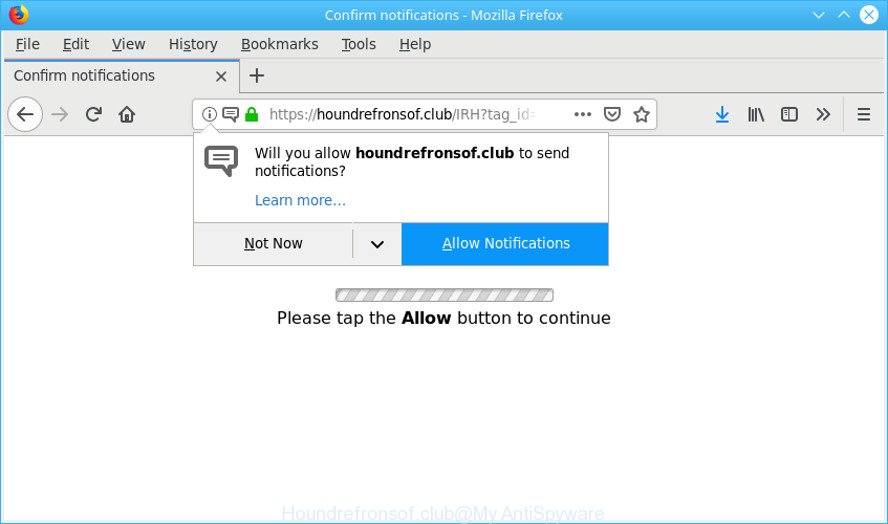
https://houndrefronsof.club/ …
Ad-supported software is a form of malware that designed to show annoying pop-up deals on the infected machine. In this blog post we will discuss what adware is and how can you get rid of Houndrefronsof.club pop-up ads from the Chrome, Edge, Internet Explorer and Firefox manually or with free ad supported software removal tools compatible with MS Windows 10 (8, 7 and XP).
It’s probably that you might be bothered with the ad supported software responsible for the Houndrefronsof.club popups. You should not disregard this unwanted software. The adware might not only show unwanted advertisements, but reroute your internet browser to misleading websites.
The worst is, Adware be able to gather your browsing history and confidential information, including passwords and credit card numbers. In the future, privacy info can be sold to third parties.
It is important, do not use Houndrefronsof.club webpage and don’t click on “allow” button placed on it, as they can lead you to a more malicious or misleading sites. The best option is to use the guidance posted below to clean your machine of ad supported software and thereby delete Houndrefronsof.club pop-up ads.
Remove Houndrefronsof.club pop-ups, ads, notifications (Virus removal guide)
We can help you delete Houndrefronsof.club pop-ups from your web-browsers, without the need to take your PC system to a professional. Simply follow the removal steps below if you currently have the intrusive adware on your system and want to delete it. If you have any difficulty while trying to remove the adware that responsible for the appearance of Houndrefronsof.club advertisements, feel free to ask for our assist in the comment section below. Read this manual carefully, bookmark or print it, because you may need to exit your internet browser or reboot your machine.
To remove Houndrefronsof.club pop-ups, use the steps below:
- How to remove Houndrefronsof.club popup advertisements without any software
- Remove Houndrefronsof.club popups with free software
- How to block Houndrefronsof.club
- Don’t know how your web-browser has been hijacked by adware?
- To sum up
How to remove Houndrefronsof.club popup advertisements without any software
The useful removal instructions for the Houndrefronsof.club redirect. The detailed procedure can be followed by anyone as it really does take you step-by-step. If you follow this process to remove Houndrefronsof.club popups let us know how you managed by sending us your comments please.
Remove potentially unwanted apps through the Windows Control Panel
Some of potentially unwanted software, adware and browser hijackers can be deleted using the Add/Remove programs tool which can be found in the MS Windows Control Panel. So, if you’re running any version of Windows and you have noticed an unwanted program, then first try to remove it through Add/Remove programs.
Windows 10, 8.1, 8
Click the Microsoft Windows logo, and then press Search ![]() . Type ‘Control panel’and press Enter as displayed below.
. Type ‘Control panel’and press Enter as displayed below.

Once the ‘Control Panel’ opens, click the ‘Uninstall a program’ link under Programs category as shown in the following example.

Windows 7, Vista, XP
Open Start menu and choose the ‘Control Panel’ at right as displayed in the following example.

Then go to ‘Add/Remove Programs’ or ‘Uninstall a program’ (Windows 7 or Vista) as on the image below.

Carefully browse through the list of installed programs and get rid of all questionable and unknown applications. We recommend to press ‘Installed programs’ and even sorts all installed apps by date. After you have found anything dubious that may be the ad-supported software that causes multiple undesired ads or other potentially unwanted application (PUA), then choose this program and click ‘Uninstall’ in the upper part of the window. If the dubious program blocked from removal, then run Revo Uninstaller Freeware to fully remove it from your machine.
Remove Houndrefronsof.club redirect from IE
If you find that IE web-browser settings like newtab page, home page and default search provider had been modified by ad-supported software responsible for redirecting your web-browser to the Houndrefronsof.club web-site, then you may restore your settings, via the reset browser procedure.
First, open the IE, then click ‘gear’ icon ![]() . It will show the Tools drop-down menu on the right part of the browser, then click the “Internet Options” as shown below.
. It will show the Tools drop-down menu on the right part of the browser, then click the “Internet Options” as shown below.

In the “Internet Options” screen, select the “Advanced” tab, then press the “Reset” button. The Internet Explorer will open the “Reset Internet Explorer settings” dialog box. Further, click the “Delete personal settings” check box to select it. Next, click the “Reset” button as on the image below.

After the process is finished, click “Close” button. Close the IE and reboot your system for the changes to take effect. This step will help you to restore your internet browser’s default search engine, newtab and startpage to default state.
Remove Houndrefronsof.club from Mozilla Firefox by resetting internet browser settings
Resetting Firefox web-browser will reset all the settings to their default values and will remove Houndrefronsof.club pop up advertisements, malicious add-ons and extensions. When using the reset feature, your personal information like passwords, bookmarks, browsing history and web form auto-fill data will be saved.
Start the Firefox and click the menu button (it looks like three stacked lines) at the top right of the web-browser screen. Next, press the question-mark icon at the bottom of the drop-down menu. It will open the slide-out menu.

Select the “Troubleshooting information”. If you are unable to access the Help menu, then type “about:support” in your address bar and press Enter. It bring up the “Troubleshooting Information” page as shown in the following example.

Click the “Refresh Firefox” button at the top right of the Troubleshooting Information page. Select “Refresh Firefox” in the confirmation prompt. The Firefox will begin a task to fix your problems that caused by the Houndrefronsof.club ad-supported software. Once, it’s complete, press the “Finish” button.
Remove Houndrefronsof.club pop ups from Chrome
If you have ad-supported software, Houndrefronsof.club popups problems or Chrome is running slow, then reset Chrome can help you. In this guide we’ll show you the method to reset your Chrome settings and data to original state without reinstall.
Open the Chrome menu by clicking on the button in the form of three horizontal dotes (![]() ). It will display the drop-down menu. Choose More Tools, then click Extensions.
). It will display the drop-down menu. Choose More Tools, then click Extensions.
Carefully browse through the list of installed add-ons. If the list has the extension labeled with “Installed by enterprise policy” or “Installed by your administrator”, then complete the following guide: Remove Google Chrome extensions installed by enterprise policy otherwise, just go to the step below.
Open the Google Chrome main menu again, press to “Settings” option.

Scroll down to the bottom of the page and click on the “Advanced” link. Now scroll down until the Reset settings section is visible, as displayed on the screen below and press the “Reset settings to their original defaults” button.

Confirm your action, press the “Reset” button.
Remove Houndrefronsof.club popups with free software
It is very difficult for classic anti-virus to detect ad-supported software and other kinds of PUPs. We recommend you run a free anti-adware such as Zemana Free, MalwareBytes and Hitman Pro from our list below. These utilities will allow you scan and remove trojans, malware, spyware, keyloggers, bothersome and malicious adware from an infected system.
Get rid of Houndrefronsof.club popups with Zemana Anti Malware (ZAM)
Zemana is a lightweight tool which developed to use alongside your antivirus software, detecting and uninstalling malicious software, adware and potentially unwanted applications that other programs miss. Zemana is easy to use, fast, does not use many resources and have great detection and removal rates.
Please go to the link below to download Zemana Anti-Malware. Save it directly to your MS Windows Desktop.
164813 downloads
Author: Zemana Ltd
Category: Security tools
Update: July 16, 2019
Once the download is done, close all software and windows on your personal computer. Double-click the install file called Zemana.AntiMalware.Setup. If the “User Account Control” dialog box pops up as displayed on the image below, click the “Yes” button.

It will open the “Setup wizard” that will help you install Zemana Free on your computer. Follow the prompts and do not make any changes to default settings.

Once install is finished successfully, Zemana Anti Malware (ZAM) will automatically start and you can see its main screen like below.

Now click the “Scan” button to perform a system scan with this tool for the ad-supported software responsible for redirects to the Houndrefronsof.club. A scan may take anywhere from 10 to 30 minutes, depending on the count of files on your PC system and the speed of your PC. While the Zemana AntiMalware program is scanning, you can see how many objects it has identified as threat.

Once the scanning is finished, Zemana Anti-Malware will display a list of found items. You may get rid of threats (move to Quarantine) by simply press “Next” button. The Zemana Anti Malware will delete adware that causes lots of intrusive Houndrefronsof.club popup ads and add items to the Quarantine. Once the procedure is done, you may be prompted to restart the computer.
Remove Houndrefronsof.club redirect and harmful extensions with HitmanPro
All-in-all, Hitman Pro is a fantastic utility to free your computer from any unwanted apps like ad supported software that causes annoying Houndrefronsof.club ads. The HitmanPro is portable program that meaning, you do not need to install it to run it. Hitman Pro is compatible with all versions of Windows operating system from MS Windows XP to Windows 10. Both 64-bit and 32-bit systems are supported.
Download Hitman Pro on your machine by clicking on the following link.
Download and use Hitman Pro on your computer. Once started, click “Next” button to perform a system scan for the adware that responsible for internet browser redirect to the undesired Houndrefronsof.club webpage. This procedure can take quite a while, so please be patient. While the Hitman Pro tool is checking, you can see number of objects it has identified as being affected by malware..

When Hitman Pro has finished scanning your system, you will be shown the list of all found items on your system.

Review the report and then press Next button.
It will display a dialog box, press the “Activate free license” button to start the free 30 days trial to remove all malware found.
Scan and free your PC of adware with MalwareBytes Anti Malware (MBAM)
We suggest using the MalwareBytes Anti Malware which are completely clean your computer of the adware. The free tool is an advanced malware removal application created by (c) Malwarebytes lab. This application uses the world’s most popular anti malware technology. It’s able to help you get rid of intrusive Houndrefronsof.club advertisements from your web browsers, PUPs, malware, browser hijackers, toolbars, ransomware and other security threats from your personal computer for free.
Installing the MalwareBytes Anti-Malware is simple. First you’ll need to download MalwareBytes AntiMalware (MBAM) on your Microsoft Windows Desktop by clicking on the following link.
327070 downloads
Author: Malwarebytes
Category: Security tools
Update: April 15, 2020
After the download is complete, close all software and windows on your system. Open a directory in which you saved it. Double-click on the icon that’s named mb3-setup as shown on the image below.
![]()
When the setup starts, you’ll see the “Setup wizard” that will help you set up Malwarebytes on your PC system.

Once setup is finished, you’ll see window as shown in the following example.

Now click the “Scan Now” button to begin checking your machine for the adware that causes lots of annoying Houndrefronsof.club pop-ups. Depending on your system, the scan may take anywhere from a few minutes to close to an hour. When a threat is found, the number of the security threats will change accordingly.

When that process is done, MalwareBytes AntiMalware will open a list of found items. Review the report and then click “Quarantine Selected” button.

The Malwarebytes will now get rid of ad-supported software that responsible for the appearance of Houndrefronsof.club popup advertisements and add threats to the Quarantine. Once the task is complete, you may be prompted to reboot your PC system.

The following video explains few simple steps on how to remove browser hijacker, ad-supported software and other malware with MalwareBytes Free.
How to block Houndrefronsof.club
Run ad blocker program like AdGuard in order to block ads, malvertisements, pop-ups and online trackers, avoid having to install malicious and adware browser plug-ins and add-ons that affect your system performance and impact your computer security. Browse the Net anonymously and stay safe online!
AdGuard can be downloaded from the following link. Save it directly to your MS Windows Desktop.
26842 downloads
Version: 6.4
Author: © Adguard
Category: Security tools
Update: November 15, 2018
Once downloading is finished, run the downloaded file. You will see the “Setup Wizard” screen as displayed on the screen below.

Follow the prompts. Once the installation is finished, you will see a window like below.

You can click “Skip” to close the installation program and use the default settings, or click “Get Started” button to see an quick tutorial which will help you get to know AdGuard better.
In most cases, the default settings are enough and you do not need to change anything. Each time, when you launch your computer, AdGuard will start automatically and stop unwanted ads, block Houndrefronsof.club, as well as other harmful or misleading web-sites. For an overview of all the features of the application, or to change its settings you can simply double-click on the AdGuard icon, which can be found on your desktop.
Don’t know how your web-browser has been hijacked by adware?
The ad-supported software is usually come as a part of free programs and install themselves, with or without your knowledge, on your computer. This happens especially when you’re installing a free software. The application installer tricks you into accepting the setup of bundled programs, which you do not really want. Moreover, certain paid apps can also install additional apps that you do not want! Therefore, always download free programs and paid software from reputable download web pages. Use ONLY custom or manual install option and never blindly press Next button.
To sum up
Now your computer should be free of the adware. We suggest that you keep AdGuard (to help you block unwanted popups and unwanted malicious websites) and Zemana Anti-Malware (to periodically scan your computer for new malware, hijackers and adware). Make sure that you have all the Critical Updates recommended for MS Windows operating system. Without regular updates you WILL NOT be protected when new hijacker infections, harmful apps and ad supported software are released.
If you are still having problems while trying to get rid of Houndrefronsof.club popup advertisements from your internet browser, then ask for help here.


















