The Pod003.site is just one of the many misleading web-sites. It’s made to fill your web-browser with constant stream of fake alerts and warnings in order to trick you into installing an unwanted software. If your web-browser constantly redirects to the Pod003.site then it is a sign that your computer has become a victim of Adware (sometimes called ‘ad-supported’ software).
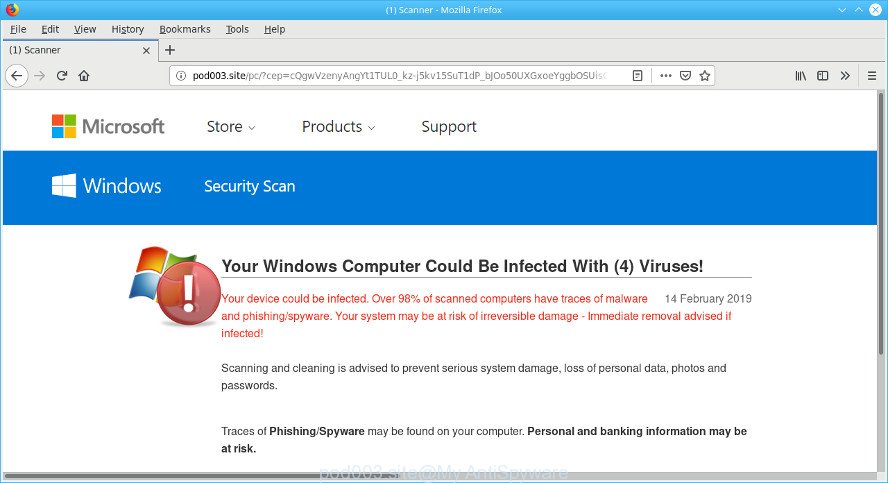
pod003.site fake alert
What is adware? Adware’s basic purpose is to display advertisements. These advertisements are often displayed as in-text links, unclosable windows or push notfications. Adware may work like Spyware, since it sends personal information such as searches and trends to advertisers.
Other signs of the presence of adware include:
- undesired toolbars;
- pop-ups and new tabs are loaded without your request;
- your web browser is redirected to web-sites you did not want;
- your machine is no stable leading to crashes;
- your system settings are being changed without your request.
Another reason why you need to remove ad supported software is its online data-tracking activity. It can collect confidential data, including:
- IP addresses;
- URLs visited;
- search queries/terms;
- clicks on links and advertisements;
- browser version information.
We suggest to get rid of the ad supported software that causes internet browsers to display misleading Pod003.site fake alerts, as soon as you found this problem, as it can reroute your web-browser to web-resources which may load various malicious software on your PC.
Remove Pod003.site pop-up scam (Virus removal guide)
In the step-by-step tutorial below, we’ll try to cover the Google Chrome, Firefox, Microsoft Edge and Microsoft Internet Explorer and provide general advice to delete Pod003.site pop-up warnings. You may find some minor differences in your Microsoft Windows install. No matter, you should be okay if you follow the steps outlined below: remove all suspicious and unknown applications, reset internet browsers settings, fix browsers shortcuts, remove malicious scheduled tasks, use free malware removal utilities. Some of the steps below will require you to shut down this web-page. So, please read the few simple steps carefully, after that bookmark or print it for later reference.
To remove Pod003.site pop-up scam, perform the steps below:
- Get rid of Pod003.site pop-up without any tools
- Scan your computer and get rid of Pod003.site pop-up scam with free tools
- Block Pod003.site and other annoying websites
- How can you prevent your machine from the attack of Pod003.site popup scam
- To sum up
Get rid of Pod003.site pop-up without any tools
The few simple steps will help you get rid of Pod003.site pop up warnings. These Pod003.site removal steps work for the Google Chrome, Internet Explorer, MS Edge and Firefox, as well as every version of OS.
Uninstalling the Pod003.site, check the list of installed programs first
Some programs are free only because their setup file contains an adware. This unwanted applications generates profit for the creators when it is installed. More often this adware can be uninstalled by simply uninstalling it from the ‘Uninstall a Program’ that is located in MS Windows control panel.
Make sure you have closed all web-browsers and other applications. Next, remove any unwanted and suspicious software from your Control panel.
Windows 10, 8.1, 8
Now, click the Windows button, type “Control panel” in search and press Enter. Select “Programs and Features”, then “Uninstall a program”.

Look around the entire list of programs installed on your computer. Most probably, one of them is the adware that cause misleading Pod003.site popup to appear. Choose the questionable application or the application that name is not familiar to you and delete it.
Windows Vista, 7
From the “Start” menu in Microsoft Windows, choose “Control Panel”. Under the “Programs” icon, choose “Uninstall a program”.

Choose the dubious or any unknown software, then press “Uninstall/Change” button to uninstall this undesired application from your PC.
Windows XP
Click the “Start” button, select “Control Panel” option. Click on “Add/Remove Programs”.

Select an unwanted program, then click “Change/Remove” button. Follow the prompts.
Remove Pod003.site popup scam from Microsoft Internet Explorer
By resetting IE web browser you restore your web browser settings to its default state. This is first when troubleshooting problems that might have been caused by adware that cause misleading Pod003.site pop-up scam to appear.
First, launch the Internet Explorer, then press ‘gear’ icon ![]() . It will display the Tools drop-down menu on the right part of the web-browser, then click the “Internet Options” as shown on the screen below.
. It will display the Tools drop-down menu on the right part of the web-browser, then click the “Internet Options” as shown on the screen below.

In the “Internet Options” screen, select the “Advanced” tab, then click the “Reset” button. The Microsoft Internet Explorer will display the “Reset Internet Explorer settings” dialog box. Further, click the “Delete personal settings” check box to select it. Next, click the “Reset” button as shown on the image below.

When the task is complete, click “Close” button. Close the Microsoft Internet Explorer and reboot your personal computer for the changes to take effect. This step will help you to restore your web browser’s start page, newtab and search engine to default state.
Remove Pod003.site fake alerts from Google Chrome
If you have adware problem or the Chrome is running slow, then reset Chrome settings can help you. In the steps below we’ll show you a method to reset your Chrome settings to default state without reinstall. This will also help to remove Pod003.site popup from your internet browser.

- First, start the Google Chrome and click the Menu icon (icon in the form of three dots).
- It will display the Google Chrome main menu. Choose More Tools, then press Extensions.
- You will see the list of installed add-ons. If the list has the extension labeled with “Installed by enterprise policy” or “Installed by your administrator”, then complete the following steps: Remove Chrome extensions installed by enterprise policy.
- Now open the Chrome menu once again, click the “Settings” menu.
- Next, click “Advanced” link, that located at the bottom of the Settings page.
- On the bottom of the “Advanced settings” page, click the “Reset settings to their original defaults” button.
- The Google Chrome will show the reset settings prompt as shown on the image above.
- Confirm the web browser’s reset by clicking on the “Reset” button.
- To learn more, read the article How to reset Google Chrome settings to default.
Remove Pod003.site popup scam from Mozilla Firefox
If Firefox settings are hijacked by the adware, your browser shows annoying popup advertisements, then ‘Reset Mozilla Firefox’ could solve these problems. Essential information like bookmarks, browsing history, passwords, cookies, auto-fill data and personal dictionaries will not be removed.
First, open the Firefox. Next, click the button in the form of three horizontal stripes (![]() ). It will open the drop-down menu. Next, press the Help button (
). It will open the drop-down menu. Next, press the Help button (![]() ).
).

In the Help menu click the “Troubleshooting Information”. In the upper-right corner of the “Troubleshooting Information” page click on “Refresh Firefox” button as shown in the figure below.

Confirm your action, press the “Refresh Firefox”.
Scan your computer and get rid of Pod003.site pop-up scam with free tools
If you’re an unskilled computer user, then we recommend to use free removal tools listed below to get rid of Pod003.site fake alerts for good. The automatic method is highly recommended. It has less steps and easier to implement than the manual way. Moreover, it lower risk of system damage. So, the automatic Pod003.site removal is a better option.
How to automatically delete Pod003.site popup warnings with Zemana Free
You can remove Pod003.site pop-up scam automatically with a help of Zemana. We suggest this malicious software removal tool because it can easily get rid of hijackers, PUPs, ad supported software which redirects your web browser to Pod003.site webpage with all their components such as folders, files and registry entries.
Now you can setup and use Zemana Free to delete Pod003.site fake alerts from your browser by following the steps below:
Visit the following page to download Zemana AntiMalware (ZAM) setup file called Zemana.AntiMalware.Setup on your computer. Save it on your Windows desktop or in any other place.
164813 downloads
Author: Zemana Ltd
Category: Security tools
Update: July 16, 2019
Launch the installer after it has been downloaded successfully and then follow the prompts to install this tool on your personal computer.

During installation you can change some settings, but we suggest you do not make any changes to default settings.
When setup is complete, this malware removal tool will automatically launch and update itself. You will see its main window as shown on the image below.

Now click the “Scan” button to perform a system scan for the adware which displays misleading Pod003.site fake alerts on your machine. A scan can take anywhere from 10 to 30 minutes, depending on the count of files on your PC system and the speed of your computer. During the scan Zemana will locate threats exist on your personal computer.

When the scan is done, a list of all items detected is created. Review the results once the utility has finished the system scan. If you think an entry should not be quarantined, then uncheck it. Otherwise, simply press “Next” button.

The Zemana will delete adware that displays misleading Pod003.site fake alerts on your personal computer. Once disinfection is finished, you may be prompted to reboot your computer to make the change take effect.
Use Hitman Pro to get rid of Pod003.site fake alerts
Hitman Pro is a free application that designed to remove malicious software, PUPs, browser hijackers and adware from your computer running Windows 10, 8, 7, XP (32-bit and 64-bit). It will help to detect and delete adware that developed to show misleading Pod003.site popup scam within your browser, including its files, folders and registry keys.

- Visit the page linked below to download the latest version of HitmanPro for MS Windows. Save it on your Desktop.
- After the download is finished, double click the Hitman Pro icon. Once this tool is opened, click “Next” button to perform a system scan for the ad supported software that made to show misleading Pod003.site popup warnings within your web-browser. This process may take some time, so please be patient. While the Hitman Pro utility is scanning, you can see count of objects it has identified as being infected by malicious software.
- Once the system scan is done, you will be opened the list of all detected items on your PC system. All detected threats will be marked. You can remove them all by simply click “Next” button. Now click the “Activate free license” button to begin the free 30 days trial to get rid of all malicious software found.
Scan and free your system of adware with MalwareBytes Free
Get rid of Pod003.site popup scam manually is difficult and often the ad supported software is not fully removed. Therefore, we suggest you to use the MalwareBytes that are completely clean your personal computer. Moreover, this free program will allow you to remove malware, potentially unwanted applications, toolbars and browser hijackers that your system can be infected too.
MalwareBytes can be downloaded from the following link. Save it on your Desktop.
327070 downloads
Author: Malwarebytes
Category: Security tools
Update: April 15, 2020
When downloading is finished, close all windows on your PC system. Further, open the file named mb3-setup. If the “User Account Control” dialog box pops up as shown in the following example, click the “Yes” button.

It will display the “Setup wizard” which will assist you setup MalwareBytes on the PC system. Follow the prompts and do not make any changes to default settings.

Once setup is done successfully, press Finish button. Then MalwareBytes Anti Malware (MBAM) will automatically start and you can see its main window as displayed in the following example.

Next, press the “Scan Now” button to perform a system scan with this tool for the adware that causes multiple misleading Pod003.site alerts and pop-ups. This task can take quite a while, so please be patient. While the utility is checking, you may see how many objects and files has already scanned.

As the scanning ends, MalwareBytes Free will produce a list of unwanted programs ad-supported software. When you’re ready, click “Quarantine Selected” button.

The MalwareBytes AntiMalware will delete adware which cause misleading Pod003.site fake alerts to appear and add threats to the Quarantine. After disinfection is finished, you may be prompted to restart your system. We recommend you look at the following video, which completely explains the procedure of using the MalwareBytes Anti-Malware to remove hijacker infections, adware and other malicious software.
Block Pod003.site and other annoying websites
One of the worst things is the fact that you cannot stop all those annoying web-pages such as Pod003.site using only built-in Microsoft Windows capabilities. However, there is a application out that you can use to stop unwanted web-browser redirects, ads and pop-ups in any modern web-browsers including Chrome, MS Edge, Microsoft Internet Explorer and Firefox. It is called Adguard and it works very well.
Download AdGuard on your personal computer by clicking on the following link.
26842 downloads
Version: 6.4
Author: © Adguard
Category: Security tools
Update: November 15, 2018
After downloading is done, start the downloaded file. You will see the “Setup Wizard” screen as shown in the following example.

Follow the prompts. After the installation is finished, you will see a window like below.

You can click “Skip” to close the installation program and use the default settings, or press “Get Started” button to see an quick tutorial that will allow you get to know AdGuard better.
In most cases, the default settings are enough and you don’t need to change anything. Each time, when you start your PC system, AdGuard will start automatically and stop undesired ads, block Pod003.site, as well as other malicious or misleading web sites. For an overview of all the features of the program, or to change its settings you can simply double-click on the AdGuard icon, that is located on your desktop.
How can you prevent your machine from the attack of Pod003.site popup scam
The ad supported software most likely to occur during the setup of free applications due the fact that PUPs like this are usually hidden in the setup file. Thus, if you have installed some free programs using Quick(Standard) method, you may have let the Pod003.site fake alerts get inside the web-browser. Keep in mind that the Quick mode is unreliable because it do not warn about additional applications. Thus, bundled programs will be installed automatically unless you choose Advanced/Custom mode and disable its installation.
To sum up
Now your PC should be free of the ad-supported software which made to display misleading Pod003.site pop up warnings within your internet browser. We suggest that you keep AdGuard (to help you stop unwanted pop up ads and unwanted malicious pages) and Zemana Free (to periodically scan your computer for new malware, hijackers and ad-supported software). Make sure that you have all the Critical Updates recommended for Microsoft Windows operating system. Without regular updates you WILL NOT be protected when new hijackers, malicious apps and ad-supported software are released.
If you are still having problems while trying to remove Pod003.site pop up warnings from your browser, then ask for help here.


















