The Search.totiteck.com is categorized as hijackware (also known as browser hijacker). It rewrites your Safari, Google Chrome and Firefox’s search engine, startpage and newtab and can redirect your internet browser to unwanted web-sites. So, you’d better to remove Search.totiteck.com using the step-by-step guide below and thereby restore your preferred startpage and search provider.
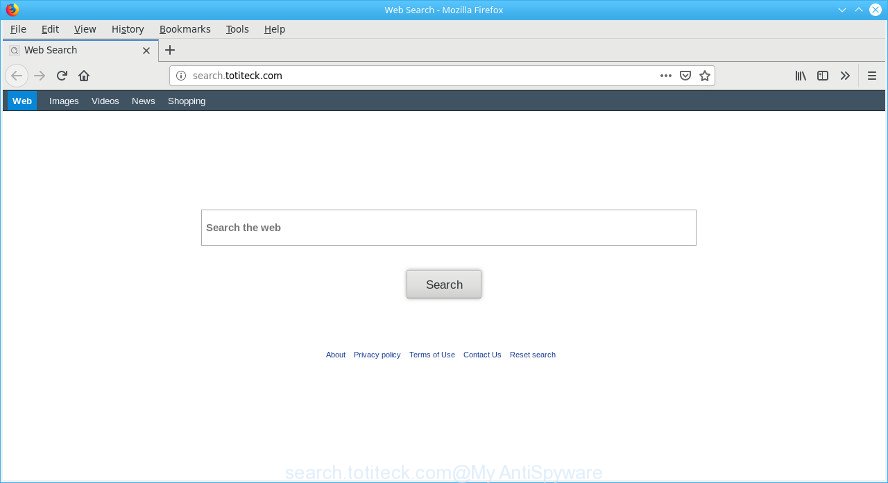
When your MAC OS is infected with Search.totiteck.com browser hijacker you’ll be forced to use its own search engine. It could seem not to be dangerous, but you still should be very careful, since it may display unwanted and harmful ads designed to mislead you into buying some questionable programs or products, provide search results which may redirect your internet browser to certain deceptive, misleading or malicious pages. We advise that you use only the reliable search provider like Google, Yahoo or Bing.
Another reason why you need to remove Search.totiteck.com is its online data-tracking activity. It can gather personal information, including:
- IP addresses;
- URLs visited;
- search queries/terms;
- clicks on links and ads;
- web browser version information.
Thus, the Search.totiteck.com does not really have beneficial features. So, we suggest you delete Search.totiteck.com from the Google Chrome, Firefox and Safari web browsers immediately. This will also prevent the hijacker from tracking your online activities. A full Search.totiteck.com removal can be easily carried out using manual or automatic solution listed below.
Remove Search.totiteck.com (Removal guide)
There are several steps to uninstalling Search.totiteck.com redirect, because it installs itself so deeply into Apple Mac. You need to uninstall all suspicious and unknown programs, then delete malicious addons from the Safari, Google Chrome and Firefox and other web-browsers you’ve installed. Finally, you need to reset your internet browser settings to get rid of any changes Search.totiteck.com browser hijacker has made, and then scan your computer with MalwareBytes Free to ensure the hijacker infection is fully removed. It will take a while.
To remove Search.totiteck.com, complete the following steps:
- Manual Search.totiteck.com removal
- Scan your computer and remove Search.totiteck.com with free tools
- Block Search.totiteck.com and other annoying websites
- How can you prevent your MAC system from the attack of Search.totiteck.com browser hijacker
- Finish words
Manual Search.totiteck.com removal
Read this section to know how to manually delete the Search.totiteck.com hijacker. Even if the few simple steps does not work for you, there are several free malware removers below that can easily handle such hijackers.
Delete Search.totiteck.com associated software by using the Finder
Check out the Finder (Applications section) to see all installed programs. If you see any unknown and dubious programs, they are the ones you need to delete.

- Open the Finder.
- Click “Applications”.
- It will display a list of all applications installed on the MAC system.
- Scroll through the all list, and remove questionable and unknown programs. Pay maximum attention to the program you installed last.
- Drag the questionable program from the Applications folder to the Trash.
- Empty Trash.
Remove Search.totiteck.com from Chrome
If you have hijacker infection, pop up advertisements problems or Google Chrome is running slow, then reset Chrome can help you. In this guidance we will show you the method to reset your Google Chrome settings and data to default state without reinstall.

- First, launch the Chrome and press the Menu icon (icon in the form of three dots).
- It will display the Google Chrome main menu. Choose More Tools, then click Extensions.
- You will see the list of installed extensions. If the list has the extension labeled with “Installed by enterprise policy” or “Installed by your administrator”, then complete the following guide: Remove Chrome extensions installed by enterprise policy.
- Now open the Chrome menu once again, click the “Settings” menu.
- Next, click “Advanced” link, which located at the bottom of the Settings page.
- On the bottom of the “Advanced settings” page, click the “Reset settings to their original defaults” button.
- The Chrome will open the reset settings prompt as shown on the image above.
- Confirm the web browser’s reset by clicking on the “Reset” button.
- To learn more, read the blog post How to reset Chrome settings to default.
Delete Search.totiteck.com home page from Safari
The Safari reset is great if your browser is hijacked or you’ve unwanted extensions or toolbars on your browser, which installed by a malicious software.
Click Safari menu and choose “Preferences”.

It will open the Safari Preferences window. Next, click the “Extensions” tab. Look for unknown and suspicious extensions on left panel, choose it, then press the “Uninstall” button. Most important to remove all unknown plugins from Safari.
Once complete, click “General” tab. Change the “Default Search Engine” to Google.

Find the “Homepage” and type into textfield “https://www.google.com”.
Remove Search.totiteck.com from Firefox by resetting browser settings
If the Firefox browser program is hijacked, then resetting its settings can help. The Reset feature is available on all modern version of Mozilla Firefox. A reset can fix many issues by restoring Mozilla Firefox settings like search provider, startpage and newtab page to their default state. It will keep your personal information like browsing history, bookmarks, passwords and web form auto-fill data.
First, start the Firefox and click ![]() button. It will display the drop-down menu on the right-part of the browser. Further, press the Help button (
button. It will display the drop-down menu on the right-part of the browser. Further, press the Help button (![]() ) as shown in the following example.
) as shown in the following example.

In the Help menu, select the “Troubleshooting Information” option. Another way to open the “Troubleshooting Information” screen – type “about:support” in the web-browser adress bar and press Enter. It will open the “Troubleshooting Information” page as on the image below. In the upper-right corner of this screen, click the “Refresh Firefox” button.

It will show the confirmation prompt. Further, press the “Refresh Firefox” button. The Firefox will start a procedure to fix your problems that caused by the Search.totiteck.com hijacker infection. Once, it is done, click the “Finish” button.
Scan your computer and remove Search.totiteck.com with free tools
If you’re not expert at MAC system technology, then we suggest to run free removal tools listed below to delete Search.totiteck.com for good. The automatic method is highly recommended. It has less steps and easier to implement than the manual solution. Moreover, it lower risk of system damage. So, the automatic Search.totiteck.com removal is a better option.
Run MalwareBytes to remove hijacker
If you’re still having issues with the Search.totiteck.com startpage removal or just wish to scan your MAC OS occasionally for browser hijacker and other malicious software, then download MalwareBytes AntiMalware (MBAM). It’s free for home use, and searches for and deletes various undesired apps that attacks your machine or degrades Apple Mac performance. MalwareBytes Anti-Malware (MBAM) can get rid of adware, potentially unwanted software as well as malware, including ransomware and trojans.
MalwareBytes AntiMalware (MBAM) can be downloaded from the following link.
20944 downloads
Author: Malwarebytes
Category: Security tools
Update: September 10, 2020
Once the downloading process is finished, close all applications and windows on your machine. Open a directory in which you saved it. Run the saved file and follow the prompts.
Once installation is done, you’ll see window as on the image below.

Now press the “Scan” button . MalwareBytes tool will begin scanning the whole MAC OS to find out browser hijacker that designed to reroute your web-browser to the Search.totiteck.com web page. Depending on your MAC system, the scan can take anywhere from a few minutes to close to an hour. While the MalwareBytes utility is scanning, you can see how many objects it has identified as being infected by malware.

When the scan is complete, MalwareBytes AntiMalware will create a list of unwanted programs ad supported software. Make sure all threats have ‘checkmark’ and click “Remove Selected Items” button.

The Malwarebytes will now start to get rid of hijacker responsible for redirecting your internet browser to Search.totiteck.com site.
Block Search.totiteck.com and other annoying websites
Running an ad-blocking program like AdGuard is an effective way to alleviate the risks. Additionally, ad-blocker programs will also protect you from harmful advertisements and sites, and, of course, stop redirection chain to Search.totiteck.com and similar webpages.

AdGuard can be downloaded from the following link.
3753 downloads
Author: © Adguard
Category: Security tools
Update: January 17, 2018
After downloading is complete, start the downloaded file. You will see the “Setup Wizard” screen. Follow the prompts.
Each time, when you run your MAC OS, AdGuard will start automatically and stop unwanted advertisements, block Search.totiteck.com, as well as other malicious or misleading pages.
How can you prevent your MAC system from the attack of Search.totiteck.com browser hijacker
The browser hijacker usually spreads along with free programs which downloaded from the World Wide Web. Which means that you need to be proactive and carefully read the Terms of use and the License agreement properly. For the most part, the Search.totiteck.com hijacker will be clearly described, so take the time to carefully read all the information about the software that you downloaded and want to install on your MAC. In the Setup wizard, you should choose the Advanced, Custom or Manual setup type to control what components and bundled applications to be installed, otherwise you run the risk of infecting your MAC with an unwanted program such as the Search.totiteck.com browser hijacker.
Finish words
Now your MAC system should be clean of the browser hijacker that cause the reroute to the Search.totiteck.com web page. We suggest that you keep AdGuard (to help you stop unwanted pop-ups and undesired malicious webpages) and MalwareBytes Anti Malware (to periodically scan your Apple Mac for new malware, browser hijackers and adware). Make sure that you have all the Critical Updates recommended for Mac OS. Without regular updates you WILL NOT be protected when new browser hijacker infections, malicious programs and adware are released.
If you are still having problems while trying to remove Search.totiteck.com redirect from your web browser, then ask for help here.

















