Q. I have been automatically getting Thenewssubspush.info popup advertisements all day, its driving me crazy! I don’t know how to delete them and they pop up at random. Please help.
A. If you are automatically getting unwanted ads popping up or have a new toolbar in your web browser then it means that your system has become a victim of the unwanted software from the adware (also known as ‘ad-supported’ software) category.
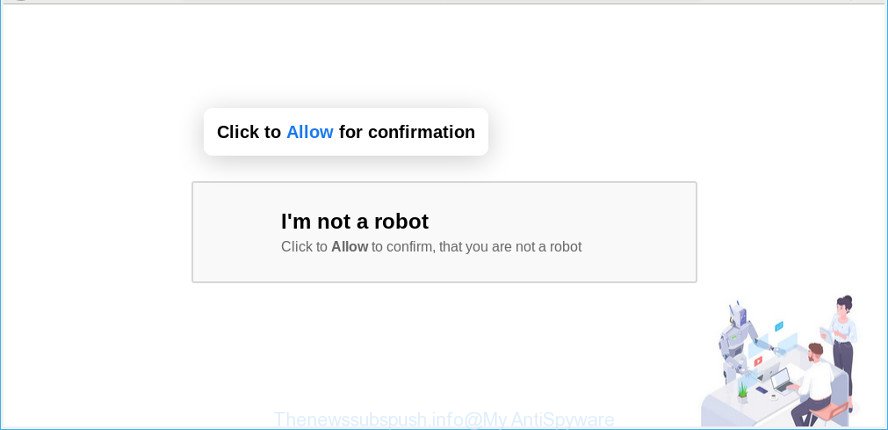
Adware is a part of malicious apps. It does not delete files or infect them, but can show unwanted ads, modify PC system settings, download and install harmful browser addons. All the time, while the adware is running, your browser will be fill with intrusive ads. Moreover, this ad-supported software can be used to gather lots of marketing-type data about you, everything related to what are you doing on the Net.
The adware that responsible for web browser redirect to the annoying Thenewssubspush.info site can attack your computer’s internet browsers like the Mozilla Firefox, Internet Explorer, Google Chrome and Microsoft Edge. Maybe you approve the idea that the advertisements from it is just a small problem. But these unwanted Thenewssubspush.info ads eat computer resources and slow down your PC system’s performance.
Even worse, the ad-supported software be able to gather a wide variety of personal information which can be later sold to third parties. You don’t know if your home address, account names and passwords are safe.
Adware is usually written in ways common to malicious software, spyware and hijackers. In order to get rid of adware and thereby delete Thenewssubspush.info ads, you will need perform the steps below or run free adware removal utility listed below.
How to remove Thenewssubspush.info pop-ups, ads, notifications
Most commonly adware requires more than a simple uninstall with the help of Microsoft Windows Control panel in order to be fully deleted. For that reason, our team developed several removal ways which we have summarized in a detailed tutorial. Therefore, if you’ve the annoying Thenewssubspush.info advertisements on your computer and are currently trying to have it removed then feel free to follow the few simple steps below in order to resolve your problem. Certain of the steps will require you to restart your computer or shut down this webpage. So, read this guide carefully, then bookmark or print it for later reference.
To remove Thenewssubspush.info pop-ups, perform the steps below:
- Manual Thenewssubspush.info pop up advertisements removal
- Scan your system and get rid of Thenewssubspush.info popups with free utilities
- Run AdBlocker to block Thenewssubspush.info and stay safe online
- How was adware installed on computer
- To sum up
Manual Thenewssubspush.info pop up advertisements removal
These steps to remove Thenewssubspush.info pop-up advertisements without any apps are presented below. Be sure to carry out the step-by-step tutorial completely to fully delete this adware which redirects your web-browser to the intrusive Thenewssubspush.info web page.
Uninstall suspicious apps using MS Windows Control Panel
It is of primary importance to first identify and remove all potentially unwanted programs, ad supported software software and hijacker infections through ‘Add/Remove Programs’ (Windows XP) or ‘Uninstall a program’ (Windows 10, 8, 7) section of your Microsoft Windows Control Panel.
- If you are using Windows 8, 8.1 or 10 then click Windows button, next click Search. Type “Control panel”and press Enter.
- If you are using Windows XP, Vista, 7, then click “Start” button and click “Control Panel”.
- It will show the Windows Control Panel.
- Further, click “Uninstall a program” under Programs category.
- It will show a list of all programs installed on the personal computer.
- Scroll through the all list, and uninstall dubious and unknown programs. To quickly find the latest installed apps, we recommend sort software by date.
See more details in the video guidance below.
Delete Thenewssubspush.info pop-up ads from Mozilla Firefox
This step will help you get rid of Thenewssubspush.info advertisements, third-party toolbars, disable harmful add-ons and revert back your default homepage, new tab and search engine settings.
First, start the Firefox. Next, press the button in the form of three horizontal stripes (![]() ). It will display the drop-down menu. Next, click the Help button (
). It will display the drop-down menu. Next, click the Help button (![]() ).
).

In the Help menu press the “Troubleshooting Information”. In the upper-right corner of the “Troubleshooting Information” page click on “Refresh Firefox” button as displayed below.

Confirm your action, click the “Refresh Firefox”.
Get rid of Thenewssubspush.info redirect from IE
In order to restore all web browser home page, search provider and newtab page you need to reset the Microsoft Internet Explorer to the state, that was when the Windows was installed on your computer.
First, start the Internet Explorer, then click ‘gear’ icon ![]() . It will show the Tools drop-down menu on the right part of the browser, then click the “Internet Options” as shown on the screen below.
. It will show the Tools drop-down menu on the right part of the browser, then click the “Internet Options” as shown on the screen below.

In the “Internet Options” screen, select the “Advanced” tab, then press the “Reset” button. The Internet Explorer will open the “Reset Internet Explorer settings” dialog box. Further, click the “Delete personal settings” check box to select it. Next, click the “Reset” button as shown in the following example.

After the task is complete, click “Close” button. Close the Internet Explorer and reboot your computer for the changes to take effect. This step will help you to restore your web-browser’s start page, newtab and default search engine to default state.
Remove Thenewssubspush.info pop ups from Chrome
If you have adware, Thenewssubspush.info pop-ups problems or Google Chrome is running slow, then reset Chrome can help you. In this instructions we will show you the method to reset your Google Chrome settings and data to original settings without reinstall.

- First launch the Google Chrome and press Menu button (small button in the form of three dots).
- It will show the Google Chrome main menu. Choose More Tools, then press Extensions.
- You’ll see the list of installed plugins. If the list has the extension labeled with “Installed by enterprise policy” or “Installed by your administrator”, then complete the following guide: Remove Chrome extensions installed by enterprise policy.
- Now open the Chrome menu once again, click the “Settings” menu.
- You will see the Google Chrome’s settings page. Scroll down and click “Advanced” link.
- Scroll down again and click the “Reset” button.
- The Google Chrome will show the reset profile settings page as on the image above.
- Next click the “Reset” button.
- Once this task is finished, your web-browser’s startpage, default search engine and new tab page will be restored to their original defaults.
- To learn more, read the blog post How to reset Google Chrome settings to default.
Scan your system and get rid of Thenewssubspush.info popups with free utilities
Use malicious software removal tools to remove Thenewssubspush.info pop-up ads automatically. The free applications tools specially designed for hijackers, ad-supported software and other potentially unwanted programs removal. These tools can delete most of adware from Chrome, MS Edge, Firefox and Microsoft Internet Explorer. Moreover, it may remove all components of ad-supported software from Windows registry and system drives.
Automatically remove Thenewssubspush.info popup advertisements with Zemana
Zemana AntiMalware (ZAM) is a utility which can get rid of adware, potentially unwanted applications, hijackers and other malware from your PC system easily and for free. Zemana is compatible with most antivirus software. It works under Microsoft Windows (10 – XP, 32 and 64 bit) and uses minimum of PC system resources.
Download Zemana Anti-Malware on your MS Windows Desktop by clicking on the following link.
164813 downloads
Author: Zemana Ltd
Category: Security tools
Update: July 16, 2019
Once the download is complete, run it and follow the prompts. Once installed, the Zemana AntiMalware will try to update itself and when this process is finished, click the “Scan” button . Zemana Free application will scan through the whole computer for the ad-supported software which designed to reroute your internet browser to various ad web-sites like the Thenewssubspush.info.

Depending on your personal computer, the scan can take anywhere from a few minutes to close to an hour. While the Zemana Anti Malware (ZAM) utility is scanning, you can see count of objects it has identified as being infected by malware. Next, you need to click “Next” button.

The Zemana will remove adware that causes web browsers to open undesired Thenewssubspush.info pop up ads and add threats to the Quarantine.
Run HitmanPro to remove Thenewssubspush.info pop up ads from web browser
In order to make sure that no more harmful folders and files linked to adware are inside your machine, you must run another effective malicious software scanner. We suggest to run Hitman Pro. No installation is necessary with this utility.
Visit the following page to download the latest version of HitmanPro for Windows. Save it on your Microsoft Windows desktop or in any other place.
After the downloading process is finished, open the file location. You will see an icon like below.

Double click the Hitman Pro desktop icon. After the tool is started, you will see a screen as shown on the screen below.

Further, click “Next” button . Hitman Pro program will scan through the whole personal computer for the ad supported software which causes annoying Thenewssubspush.info pop-up ads. This process may take quite a while, so please be patient. Once the system scan is finished, the results are displayed in the scan report as displayed on the screen below.

All detected items will be marked. You can remove them all by simply press “Next” button. It will show a prompt, click the “Activate free license” button.
Use MalwareBytes Anti-Malware (MBAM) to remove Thenewssubspush.info pop-up ads
If you’re having issues with Thenewssubspush.info redirect removal, then check out MalwareBytes Anti Malware. This is a tool that can help clean up your computer and improve your speeds for free. Find out more below.

- Visit the page linked below to download MalwareBytes Anti-Malware (MBAM). Save it on your MS Windows desktop.
Malwarebytes Anti-malware
327070 downloads
Author: Malwarebytes
Category: Security tools
Update: April 15, 2020
- At the download page, click on the Download button. Your browser will display the “Save as” dialog box. Please save it onto your Windows desktop.
- Once the download is done, please close all apps and open windows on your computer. Double-click on the icon that’s called mb3-setup.
- This will start the “Setup wizard” of MalwareBytes Anti Malware onto your machine. Follow the prompts and don’t make any changes to default settings.
- When the Setup wizard has finished installing, the MalwareBytes AntiMalware will run and open the main window.
- Further, click the “Scan Now” button . MalwareBytes Free program will scan through the whole PC for the ad-supported software responsible for redirecting your web browser to the Thenewssubspush.info web-site. Depending on your computer, the scan can take anywhere from a few minutes to close to an hour. When a malware, adware or PUPs are found, the number of the security threats will change accordingly. Wait until the the checking is done.
- Once that process is done, a list of all threats detected is created.
- Review the report and then press the “Quarantine Selected” button. Once finished, you may be prompted to reboot the system.
- Close the Anti Malware and continue with the next step.
Video instruction, which reveals in detail the steps above.
Run AdBlocker to block Thenewssubspush.info and stay safe online
In order to increase your security and protect your PC against new unwanted advertisements and harmful web-sites, you need to use ad blocking application that blocks an access to malicious ads and webpages. Moreover, the program may block the open of intrusive advertising, that also leads to faster loading of websites and reduce the consumption of web traffic.
Installing the AdGuard is simple. First you will need to download AdGuard on your PC by clicking on the link below.
26842 downloads
Version: 6.4
Author: © Adguard
Category: Security tools
Update: November 15, 2018
After downloading it, start the downloaded file. You will see the “Setup Wizard” screen as displayed on the image below.

Follow the prompts. After the setup is complete, you will see a window as shown below.

You can press “Skip” to close the install application and use the default settings, or click “Get Started” button to see an quick tutorial that will assist you get to know AdGuard better.
In most cases, the default settings are enough and you don’t need to change anything. Each time, when you launch your computer, AdGuard will launch automatically and stop unwanted advertisements, block Thenewssubspush.info, as well as other malicious or misleading websites. For an overview of all the features of the program, or to change its settings you can simply double-click on the AdGuard icon, that is located on your desktop.
How was adware installed on computer
The adware spreads along with many freeware and commercial programs. This PUP can be installed in background without user consent, but usually it’s introduced to a user when a downloaded program are installed. So, read term of use and user agreement very carefully before installing any software or otherwise you can end up with another adware on your personal computer, like this ad supported software which causes annoying Thenewssubspush.info ads.
To sum up
Now your personal computer should be clean of the ad supported software that causes multiple undesired pop-ups. We suggest that you keep Zemana Free (to periodically scan your computer for new ad-supported softwares and other malware) and AdGuard (to help you stop intrusive pop up advertisements and harmful websites). Moreover, to prevent any ad-supported software, please stay clear of unknown and third party applications, make sure that your antivirus program, turn on the option to search for PUPs.
If you need more help with Thenewssubspush.info pop ups related issues, go to here.


















