Q. Unwanted Rephartertonelin.info ads frequently popping up! What can I do to stop this from happening and get rid of unwanted ads and pop-ups.
A. If those pop ups or ads keep appearing and greatly affect you, then it indicate that your computer is affected with PUP (potentially unwanted program) or adware (sometimes named ‘ad-supported’ software). You can search whether there is adware in your control panel or unwanted addon on your web browser. If any, you should first delete it from your PC system.
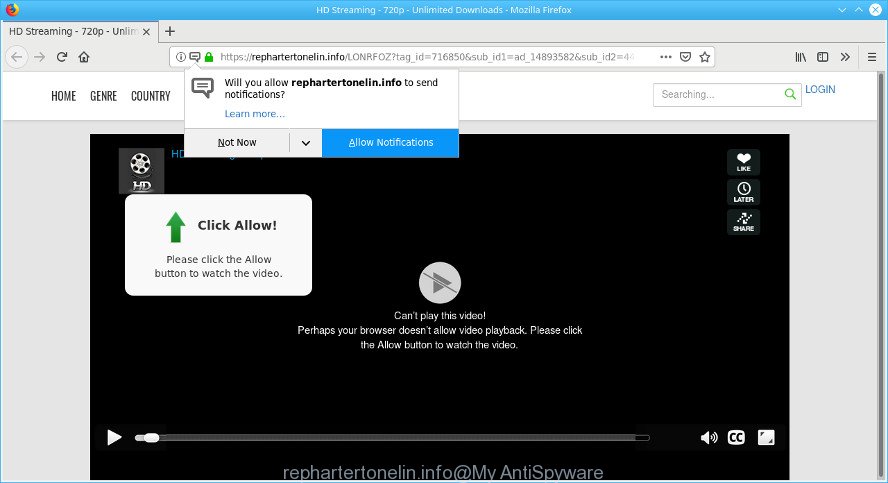
Unwanted rephartertonelin.info pop-ups
The adware is a form of malware, which is going to display you unwanted pop up advertisements and deals. Of course, it’s not a malware or virus in the “general meaning” of this word. It’ll not delete or damage your files, but it can modify some PC system’s settings, download and install other malicious applications. So, you’d better to remove adware using the step-by-step guide below and thus remove Rephartertonelin.info pop ups.
In order to show unwanted ads as often as possible the ad-supported software can modify your web browser settings. You may even find that your machine settings are replaced without your conscious permission. The authors of ad-supported software do so in order to make money via third-party ad network. Thus every your click on ads generates money for them.
Even worse, the ad-supported software can analyze your surfing, and gain access to your personal info and, subsequently, can sell it to third parties. Thus, there are more than enough reasons to delete Rephartertonelin.info redirect from your computer.
We recommend you to get rid of ad-supported software and clean your machine from Rephartertonelin.info pop ups sooner, until the presence of the adware has not led to even worse consequences. You need to follow the instructions below that will help you to completely delete Rephartertonelin.info pop-up ads, using only the built-in Windows features and several free malicious software removal utilities of well-known antivirus software companies.
Remove Rephartertonelin.info pop-ups, ads, notifications
We recommend opting for automatic Rephartertonelin.info redirect removal in order to delete all ad-supported software related entries easily. This way requires scanning the system with reputable anti-malware, e.g. Zemana AntiMalware, MalwareBytes Anti-Malware or HitmanPro. However, if you prefer manual removal steps, you can use the instructions below in this post. Read this manual carefully, bookmark or print it, because you may need to exit your internet browser or reboot your personal computer.
To remove Rephartertonelin.info pop-ups, complete the following steps:
- How to manually delete Rephartertonelin.info
- Rephartertonelin.info ads automatic removal
- How to block Rephartertonelin.info
- How to avoid installation of adware
- To sum up
How to manually delete Rephartertonelin.info
The following instructions is a step-by-step guide, which will help you manually get rid of Rephartertonelin.info pop-ups from the Chrome, Mozilla Firefox, Internet Explorer and Edge. If you do not want to remove adware in the manually due to the fact that you are an unskilled computer user, then you can use free removal utilities listed below.
Delete questionable programs using Windows Control Panel
The main cause of Rephartertonelin.info popups could be potentially unwanted applications, ad-supported software or other unwanted applications that you may have unintentionally installed on the machine. You need to identify and delete all dubious software.
Windows 10, 8.1, 8
Click the Microsoft Windows logo, and then click Search ![]() . Type ‘Control panel’and press Enter like below.
. Type ‘Control panel’and press Enter like below.

After the ‘Control Panel’ opens, press the ‘Uninstall a program’ link under Programs category as displayed in the following example.

Windows 7, Vista, XP
Open Start menu and choose the ‘Control Panel’ at right as shown in the figure below.

Then go to ‘Add/Remove Programs’ or ‘Uninstall a program’ (MS Windows 7 or Vista) as shown in the following example.

Carefully browse through the list of installed programs and remove all questionable and unknown software. We suggest to press ‘Installed programs’ and even sorts all installed apps by date. After you have found anything dubious that may be the ad-supported software that responsible for web browser reroute to the unwanted Rephartertonelin.info web page or other potentially unwanted application (PUA), then choose this program and click ‘Uninstall’ in the upper part of the window. If the questionable program blocked from removal, then use Revo Uninstaller Freeware to completely get rid of it from your personal computer.
Remove Rephartertonelin.info pop-ups from Chrome
Reset Chrome settings to remove Rephartertonelin.info popup ads. If you are still experiencing issues with Rephartertonelin.info pop-ups, you need to reset Google Chrome browser to its original settings. This step needs to be performed only if adware has not been removed by the previous steps.

- First, run the Google Chrome and press the Menu icon (icon in the form of three dots).
- It will show the Google Chrome main menu. Choose More Tools, then click Extensions.
- You will see the list of installed addons. If the list has the add-on labeled with “Installed by enterprise policy” or “Installed by your administrator”, then complete the following steps: Remove Chrome extensions installed by enterprise policy.
- Now open the Google Chrome menu once again, click the “Settings” menu.
- Next, press “Advanced” link, that located at the bottom of the Settings page.
- On the bottom of the “Advanced settings” page, click the “Reset settings to their original defaults” button.
- The Chrome will display the reset settings prompt as shown on the screen above.
- Confirm the internet browser’s reset by clicking on the “Reset” button.
- To learn more, read the blog post How to reset Google Chrome settings to default.
Get rid of Rephartertonelin.info pop-up ads from Microsoft Internet Explorer
In order to recover all web browser default search provider, homepage and new tab you need to reset the Microsoft Internet Explorer to the state, which was when the Microsoft Windows was installed on your computer.
First, start the Internet Explorer, click ![]() ) button. Next, press “Internet Options” as shown on the image below.
) button. Next, press “Internet Options” as shown on the image below.

In the “Internet Options” screen select the Advanced tab. Next, press Reset button. The IE will show the Reset Internet Explorer settings prompt. Select the “Delete personal settings” check box and click Reset button.

You will now need to restart your computer for the changes to take effect. It will remove adware responsible for Rephartertonelin.info redirect, disable malicious and ad-supported internet browser’s extensions and restore the Internet Explorer’s settings such as homepage, search provider by default and new tab to default state.
Remove Rephartertonelin.info from Mozilla Firefox by resetting web browser settings
If Mozilla Firefox settings are hijacked by the adware, your browser shows intrusive pop up advertisements, then ‘Reset Firefox’ could solve these problems. However, your themes, bookmarks, history, passwords, and web form auto-fill information will not be deleted.
First, open the Mozilla Firefox and click ![]() button. It will show the drop-down menu on the right-part of the web browser. Further, click the Help button (
button. It will show the drop-down menu on the right-part of the web browser. Further, click the Help button (![]() ) as shown in the figure below.
) as shown in the figure below.

In the Help menu, select the “Troubleshooting Information” option. Another way to open the “Troubleshooting Information” screen – type “about:support” in the web-browser adress bar and press Enter. It will display the “Troubleshooting Information” page as on the image below. In the upper-right corner of this screen, press the “Refresh Firefox” button.

It will show the confirmation prompt. Further, press the “Refresh Firefox” button. The Mozilla Firefox will begin a task to fix your problems that caused by the Rephartertonelin.info adware. When, it is finished, click the “Finish” button.
Rephartertonelin.info ads automatic removal
Using a malware removal utility to search for and delete adware hiding on your system is probably the easiest solution to get rid of the Rephartertonelin.info pop-ups. We recommends the Zemana Free program for MS Windows computers. HitmanPro and MalwareBytes Anti Malware are other anti malware tools for MS Windows that offers a free malware removal.
Scan and free your internet browser of Rephartertonelin.info pop-up ads with Zemana AntiMalware (ZAM)
You can download and use the Zemana Free for free. This anti malware tool will scan all the registry entries and files in your computer along with the system settings and web browser extensions. If it finds any malware, adware or malicious add-on that is related to Rephartertonelin.info advertisements then the Zemana Free will remove them from your personal computer completely.
Visit the following page to download the latest version of Zemana for MS Windows. Save it on your MS Windows desktop or in any other place.
164802 downloads
Author: Zemana Ltd
Category: Security tools
Update: July 16, 2019
Once the download is finished, close all applications and windows on your computer. Double-click the install file named Zemana.AntiMalware.Setup. If the “User Account Control” prompt pops up as displayed on the screen below, click the “Yes” button.

It will open the “Setup wizard” which will help you install Zemana Anti-Malware (ZAM) on your computer. Follow the prompts and do not make any changes to default settings.

Once install is complete successfully, Zemana will automatically start and you can see its main screen like below.

Now click the “Scan” button for scanning your machine for the adware responsible for redirections to the Rephartertonelin.info. Depending on your system, the scan can take anywhere from a few minutes to close to an hour. During the scan Zemana Anti Malware will scan for threats exist on your computer.

When Zemana Anti Malware has finished scanning, Zemana Anti Malware will display you the results. Once you’ve selected what you want to remove from your system press “Next” button. The Zemana AntiMalware (ZAM) will remove adware that causes multiple annoying pop up advertisements and add items to the Quarantine. Once the clean up is done, you may be prompted to restart the system.
Remove Rephartertonelin.info pop up ads and harmful extensions with Hitman Pro
Hitman Pro is a completely free (30 day trial) tool. You do not need expensive ways to remove adware responsible for redirecting your browser to the Rephartertonelin.info web-site and other shady software. HitmanPro will remove all the undesired applications like adware and browser hijackers for free.
Installing the HitmanPro is simple. First you’ll need to download Hitman Pro on your computer from the following link.
Download and use HitmanPro on your machine. Once started, click “Next” button . HitmanPro utility will start scanning the whole PC system to find out adware which causes undesired Rephartertonelin.info pop-up ads. While the Hitman Pro utility is scanning, you can see how many objects it has identified as being affected by malicious software..

After the scan get completed, you can check all threats found on your PC.

Review the report and then press Next button.
It will open a prompt, click the “Activate free license” button to begin the free 30 days trial to get rid of all malware found.
How to remove Rephartertonelin.info with MalwareBytes
We recommend using the MalwareBytes Free which are completely clean your system of the ad supported software. The free tool is an advanced malware removal program created by (c) Malwarebytes lab. This application uses the world’s most popular anti malware technology. It’s able to help you get rid of intrusive Rephartertonelin.info pop-ups from your web-browsers, potentially unwanted software, malware, browser hijackers, toolbars, ransomware and other security threats from your machine for free.
Click the following link to download MalwareBytes. Save it directly to your MS Windows Desktop.
327055 downloads
Author: Malwarebytes
Category: Security tools
Update: April 15, 2020
When the downloading process is finished, close all applications and windows on your PC system. Double-click the install file named mb3-setup. If the “User Account Control” prompt pops up as displayed on the screen below, click the “Yes” button.

It will open the “Setup wizard” that will help you set up MalwareBytes Free on your personal computer. Follow the prompts and don’t make any changes to default settings.

Once install is done successfully, click Finish button. MalwareBytes AntiMalware will automatically start and you can see its main screen as displayed on the image below.

Now click the “Scan Now” button for checking your machine for the ad-supported software that responsible for the appearance of Rephartertonelin.info ads. This task can take quite a while, so please be patient. While the MalwareBytes AntiMalware tool is checking, you can see count of objects it has identified as being affected by malware.

After finished, you can check all threats found on your personal computer. All detected items will be marked. You can delete them all by simply click “Quarantine Selected” button. The MalwareBytes Anti-Malware (MBAM) will delete adware responsible for redirecting your web-browser to the Rephartertonelin.info site and add items to the Quarantine. Once finished, you may be prompted to restart the system.

We advise you look at the following video, which completely explains the procedure of using the MalwareBytes AntiMalware to remove ad supported software, browser hijacker and other malicious software.
How to block Rephartertonelin.info
Running an ad blocker application like AdGuard is an effective way to alleviate the risks. Additionally, ad blocking software will also protect you from harmful advertisements and webpages, and, of course, stop redirection chain to Rephartertonelin.info and similar web pages.
- Download AdGuard by clicking on the link below.
Adguard download
26841 downloads
Version: 6.4
Author: © Adguard
Category: Security tools
Update: November 15, 2018
- After downloading it, start the downloaded file. You will see the “Setup Wizard” program window. Follow the prompts.
- When the installation is complete, click “Skip” to close the setup application and use the default settings, or click “Get Started” to see an quick tutorial that will assist you get to know AdGuard better.
- In most cases, the default settings are enough and you don’t need to change anything. Each time, when you start your computer, AdGuard will start automatically and stop undesired advertisements, block Rephartertonelin.info, as well as other malicious or misleading websites. For an overview of all the features of the program, or to change its settings you can simply double-click on the icon called AdGuard, that is located on your desktop.
How to avoid installation of adware
Many of the freeware out there install undesired web-browser toolbars, browser hijackers and PUPs such as the adware which causes intrusive Rephartertonelin.info pop-up advertisements along with them without your knowledge. One has to be attentive while installing freeware in order to avoid accidentally installing bundled applications. It’s important that you pay attention to the EULA (End User License Agreements) and select the Custom, Manual or Advanced installation type as it will typically disclose what additional applications will also be installed.
To sum up
After completing the step-by-step guide outlined above, your machine should be clean from this adware and other malicious software. The Google Chrome, Edge, Microsoft Internet Explorer and Firefox will no longer show undesired Rephartertonelin.info popup ads when you surf the Net. Unfortunately, if the few simple steps does not help you, then you have caught a new adware, and then the best way – ask for help.
Please create a new question by using the “Ask Question” button in the Questions and Answers. Try to give us some details about your problems, so we can try to help you more accurately. Wait for one of our trained “Security Team” or Site Administrator to provide you with knowledgeable assistance tailored to your problem with the undesired Rephartertonelin.info advertisements.



















