If you’re experiencing odd internet browser behavior, numerous redirections to web-site named Afternoon.network, annoying advertisements trying to sell you dubious security software, then most probably that you unintentionally installed potentially unwanted application (PUA) from the adware (also known as ‘ad-supported’ software) category on your computer.
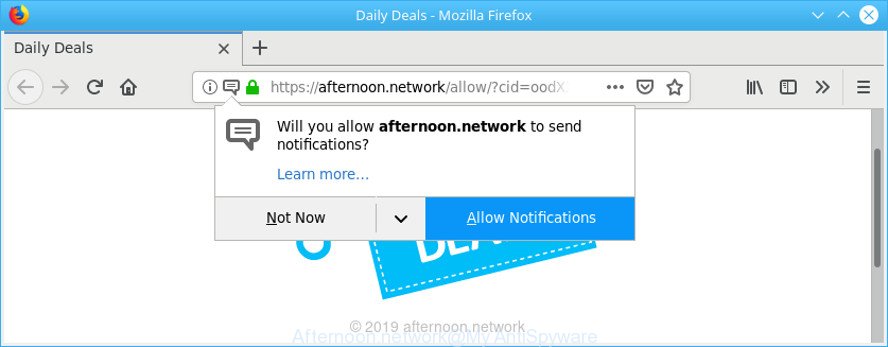
By definition, adware is a piece of applications that presents advertisements on a computer. However, people basically use the word ‘adware’ to describe a type of malware that shows undesired ads to the user. In many cases, this kind of adware do not have any uninstall procedures and can use technologies that are similar to those used by malicious software to penetrate the system.
In order to show unwanted ads as often as possible the ad supported software can modify your web-browser settings. You may even find that your system settings are hijacked without your knowledge. The developers of adware do so in order to make revenue via third-party ad network. Thus every your click on ads earns money for them.
When adware gets inside your PC system, it might carry out various harmful tasks. It can analyze the location and which Net websites you visit, and then present advertisements to the types of content, goods or services featured there. Adware creators can collect and sell your browsing information and behavior to third parties.
Adware is usually written in ways common to malware, spyware and browser hijackers. In order to remove adware and thereby get rid of Afternoon.network popups, you will need execute the following steps or use free adware removal tool listed below.
Remove Afternoon.network pop-ups (removal guide)
The answer is right here on this web-page. We have put together simplicity and efficiency. It will help you easily to clean your PC of ad supported software responsible for redirections to the Afternoon.network. Moreover, you may select manual or automatic removal solution. If you are familiar with the computer then use manual removal, otherwise use the free anti-malware utility created specifically to remove ad supported software. Of course, you can combine both methods. Certain of the steps will require you to restart your computer or shut down this site. So, read this tutorial carefully, then bookmark or print it for later reference.
To remove Afternoon.network pop-ups, perform the steps below:
- Remove Afternoon.network pop-ups without any tools
- Scan your PC system and remove Afternoon.network advertisements with free utilities
- Run AdBlocker to block Afternoon.network and stay safe online
- Where adware comes from
- To sum up
Remove Afternoon.network pop-ups without any tools
Manually removing the Afternoon.network pop up advertisements is also possible, although this approach takes time and technical prowess. You can sometimes identify ad supported software in your computer’s list of installed apps and uninstall it as you would any other unwanted program.
Deleting the Afternoon.network, check the list of installed programs first
The main cause of Afternoon.network redirect could be PUPs, ad supported software or other undesired programs that you may have accidentally installed on the machine. You need to find and remove all questionable apps.
Windows 8, 8.1, 10
First, press the Windows button
Windows XP, Vista, 7
First, press “Start” and select “Control Panel”.
It will open the Windows Control Panel as displayed on the screen below.

Next, press “Uninstall a program” ![]()
It will open a list of all software installed on your computer. Scroll through the all list, and delete any questionable and unknown applications. To quickly find the latest installed applications, we recommend sort applications by date in the Control panel.
Delete Afternoon.network pop up advertisements from Mozilla Firefox
Resetting your Firefox is basic troubleshooting step for any issues with your web-browser application, including the redirect to Afternoon.network web page. However, your saved passwords and bookmarks will not be changed, deleted or cleared.
First, launch the Firefox. Next, press the button in the form of three horizontal stripes (![]() ). It will open the drop-down menu. Next, click the Help button (
). It will open the drop-down menu. Next, click the Help button (![]() ).
).

In the Help menu press the “Troubleshooting Information”. In the upper-right corner of the “Troubleshooting Information” page click on “Refresh Firefox” button as displayed below.

Confirm your action, press the “Refresh Firefox”.
Delete Afternoon.network pop-up advertisements from Internet Explorer
By resetting IE browser you return your web-browser settings to its default state. This is basic when troubleshooting problems that might have been caused by ad supported software which designed to redirect your browser to various ad web-pages like the Afternoon.network.
First, launch the Internet Explorer. Next, click the button in the form of gear (![]() ). It will open the Tools drop-down menu, press the “Internet Options” as displayed in the figure below.
). It will open the Tools drop-down menu, press the “Internet Options” as displayed in the figure below.

In the “Internet Options” window click on the Advanced tab, then click the Reset button. The Internet Explorer will display the “Reset Internet Explorer settings” window as displayed below. Select the “Delete personal settings” check box, then click “Reset” button.

You will now need to restart your PC system for the changes to take effect.
Remove Afternoon.network popup ads from Chrome
Reset Chrome settings will remove Afternoon.network popups from web-browser and disable malicious addons. It will also clear cached and temporary data (cookies, site data and content). It’ll keep your personal information like browsing history, bookmarks, passwords and web form auto-fill data.

- First, start the Google Chrome and click the Menu icon (icon in the form of three dots).
- It will show the Chrome main menu. Choose More Tools, then press Extensions.
- You’ll see the list of installed extensions. If the list has the plugin labeled with “Installed by enterprise policy” or “Installed by your administrator”, then complete the following tutorial: Remove Chrome extensions installed by enterprise policy.
- Now open the Google Chrome menu once again, click the “Settings” menu.
- Next, click “Advanced” link, that located at the bottom of the Settings page.
- On the bottom of the “Advanced settings” page, click the “Reset settings to their original defaults” button.
- The Chrome will open the reset settings dialog box as on the image above.
- Confirm the browser’s reset by clicking on the “Reset” button.
- To learn more, read the blog post How to reset Google Chrome settings to default.
Scan your PC system and remove Afternoon.network advertisements with free utilities
Use malicious software removal tools to remove Afternoon.network redirect automatically. The free programs utilities specially created for hijacker infections, ad supported software and other potentially unwanted programs removal. These utilities may delete most of adware from Chrome, Microsoft Edge, IE and Firefox. Moreover, it can remove all components of adware from Windows registry and system drives.
Scan and free your browser of Afternoon.network pop up ads with Zemana AntiMalware
Zemana Free highly recommended, because it can look for security threats such adware and malicious software that most ‘classic’ antivirus apps fail to pick up on. Moreover, if you have any Afternoon.network advertisements removal problems which cannot be fixed by this utility automatically, then Zemana provides 24X7 online assistance from the highly experienced support staff.

- Visit the following page to download the latest version of Zemana AntiMalware for Microsoft Windows. Save it on your Windows desktop.
Zemana AntiMalware
164800 downloads
Author: Zemana Ltd
Category: Security tools
Update: July 16, 2019
- When the download is done, close all apps and windows on your computer. Open a folder in which you saved it. Double-click on the icon that’s named Zemana.AntiMalware.Setup.
- Further, press Next button and follow the prompts.
- Once setup is complete, click the “Scan” button to perform a system scan for the adware that responsible for browser redirect to the unwanted Afternoon.network webpage. Depending on your computer, the scan can take anywhere from a few minutes to close to an hour. When a threat is detected, the number of the security threats will change accordingly. Wait until the the scanning is finished.
- When that process is complete, Zemana Free will open a list of all items found by the scan. Next, you need to click “Next”. Once the clean-up is finished, you can be prompted to reboot your system.
Remove Afternoon.network popup ads and malicious extensions with Hitman Pro
HitmanPro is a free program that made to remove malware, potentially unwanted programs, browser hijackers and adware from your machine running MS Windows 10, 8, 7, XP (32-bit and 64-bit). It will help to search for and delete adware responsible for redirects to the Afternoon.network, including its files, folders and registry keys.
Click the link below to download HitmanPro. Save it on your MS Windows desktop or in any other place.
Download and run HitmanPro on your system. Once started, click “Next” button to start scanning your PC system for the adware that cause intrusive Afternoon.network popup ads to appear. A system scan may take anywhere from 5 to 30 minutes, depending on your PC system. When a malware, ad supported software or PUPs are detected, the number of the security threats will change accordingly. .

As the scanning ends, HitmanPro will show a screen that contains a list of malicious software that has been found.

Next, you need to click Next button.
It will open a prompt, click the “Activate free license” button to begin the free 30 days trial to remove all malware found.
Scan and free your computer of adware with MalwareBytes Free
If you’re having problems with Afternoon.network ads removal, then check out MalwareBytes Anti Malware (MBAM). This is a tool that can help clean up your computer and improve your speeds for free. Find out more below.
Please go to the following link to download MalwareBytes. Save it to your Desktop so that you can access the file easily.
327053 downloads
Author: Malwarebytes
Category: Security tools
Update: April 15, 2020
After the downloading process is done, close all windows on your personal computer. Further, run the file called mb3-setup. If the “User Account Control” prompt pops up as on the image below, press the “Yes” button.

It will show the “Setup wizard” that will allow you install MalwareBytes on the system. Follow the prompts and don’t make any changes to default settings.

Once setup is complete successfully, click Finish button. Then MalwareBytes AntiMalware will automatically start and you can see its main window as on the image below.

Next, click the “Scan Now” button . MalwareBytes tool will begin scanning the whole computer to find out adware that responsible for browser redirect to the annoying Afternoon.network site. While the MalwareBytes is checking, you can see how many objects it has identified either as being malicious software.

Once the system scan is finished, you will be shown the list of all detected threats on your machine. Once you have selected what you want to get rid of from your system click “Quarantine Selected” button.

The MalwareBytes will get rid of adware responsible for Afternoon.network popups and move threats to the program’s quarantine. Once the cleaning process is complete, you may be prompted to restart your machine. We suggest you look at the following video, which completely explains the process of using the MalwareBytes Anti-Malware to get rid of hijackers, adware and other malware.
Run AdBlocker to block Afternoon.network and stay safe online
Run adblocker application like AdGuard in order to stop ads, malvertisements, pop-ups and online trackers, avoid having to install malicious and adware browser plug-ins and add-ons which affect your system performance and impact your system security. Browse the Web anonymously and stay safe online!
Please go to the link below to download the latest version of AdGuard for Windows. Save it on your Desktop.
26841 downloads
Version: 6.4
Author: © Adguard
Category: Security tools
Update: November 15, 2018
After downloading it, double-click the downloaded file to start it. The “Setup Wizard” window will show up on the computer screen as shown on the image below.

Follow the prompts. AdGuard will then be installed and an icon will be placed on your desktop. A window will show up asking you to confirm that you want to see a quick guide as shown in the figure below.

Click “Skip” button to close the window and use the default settings, or press “Get Started” to see an quick tutorial which will help you get to know AdGuard better.
Each time, when you launch your personal computer, AdGuard will start automatically and stop undesired advertisements, block Afternoon.network, as well as other malicious or misleading pages. For an overview of all the features of the program, or to change its settings you can simply double-click on the AdGuard icon, which may be found on your desktop.
Where adware comes from
Probably ad-supported software get installed onto your computer when you have installed certain free software such as E-Mail checker, PDF creator, video codec, etc. Because, in many cases, the ad supported software can be bundled within the setup files from websites that hosts freeware. So, you should start any files downloaded from the Internet with great caution! Always carefully read the ‘User agreement’, ‘Software license’ and ‘Terms of use’. In the process of installing a new program, you need to choose a ‘Manual’, ‘Advanced’ or ‘Custom’ installation option to control what components and third-party applications to be installed.
To sum up
Now your personal computer should be free of the adware responsible for Afternoon.network pop-up advertisements. We suggest that you keep Zemana Free (to periodically scan your PC system for new adwares and other malware) and AdGuard (to help you block annoying pop-ups and malicious web pages). Moreover, to prevent any ad-supported software, please stay clear of unknown and third party software, make sure that your antivirus program, turn on the option to look for potentially unwanted software.
If you need more help with Afternoon.network pop up ads related issues, go to here.



















