If you encounter numerous redirects to the Keterrehepren.info, other unreliable or questionable sites on the Chrome, Edge, Internet Explorer and Firefox then it is a sign that you’ve an ‘ad-supported’ software (also known as adware) installed on your personal computer.
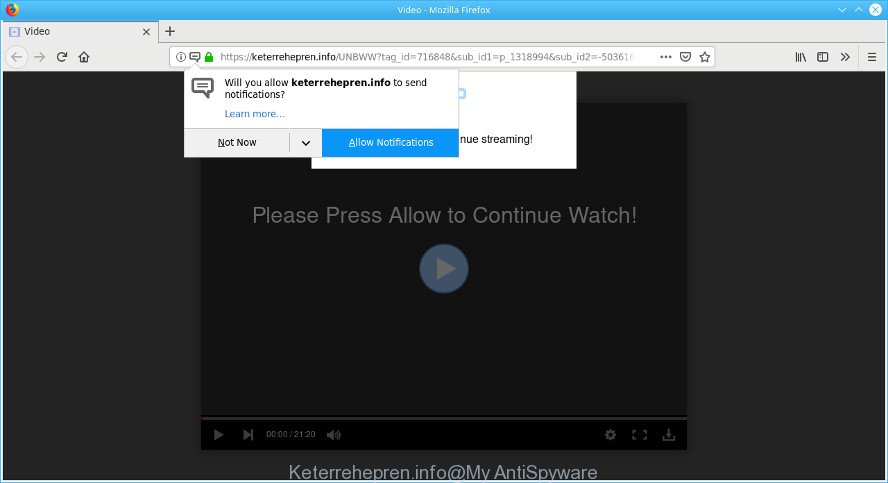
https://keterrehepren.info/ …
Adware is made to display advertisements on the system or redirect your search requests to advertising websites. Adware has been installed on many PC systems around the world without users permission, so you’re one of many. Most probably, you don’t even know how and where Adware has got into your machine. In the steps below, we will explain its typical behavior on your computer, as well as effective methods to get rid of Keterrehepren.info popup ads from your web-browser.
The ad supported software responsible for redirects to the Keterrehepren.info can attack your PC system’s internet browsers such as the Firefox, Internet Explorer, MS Edge and Google Chrome. Maybe you approve the idea that the pop up ads from it is just a small problem. But these undesired Keterrehepren.info advertisements eat computer resources and slow down your PC’s performance.
Does ad-supported software steal your privacy data? The adware is often harmless, but sometimes the adware you inadvertently download can also be spyware. Spyware can sometimes seek out your privacy data stored on the machine, collect this information and use it to steal your identity.
Therefore it is very important to follow the few simple steps below ASAP. The step-by-step guide will help you to remove adware as well as clean your PC from the Keterrehepren.info popup advertisements. What is more, the step-by-step instructions below will help you remove other harmful applications like undesired toolbars and browser hijackers, that can be installed onto PC along with the adware.
Remove Keterrehepren.info pop-ups, ads, notifications
Fortunately, we have an effective method which will assist you manually or/and automatically remove Keterrehepren.info from your web browser and bring your web browser settings back to normal. Below you will find a removal tutorial with all the steps you may need to successfully get rid of adware and its components. Some of the steps will require you to reboot your machine or shut down this webpage. So, read this instructions carefully, then bookmark or print it for later reference.
To remove Keterrehepren.info pop-ups, execute the following steps:
- How to manually remove Keterrehepren.info
- How to get rid of Keterrehepren.info redirect automatically
- How to stop Keterrehepren.info pop-ups
- How did you get infected with adware
- Finish words
How to manually remove Keterrehepren.info
The useful removal guidance for the Keterrehepren.info advertisements. The detailed procedure can be followed by anyone as it really does take you step-by-step. If you follow this process to remove Keterrehepren.info pop up ads let us know how you managed by sending us your comments please.
Remove adware apps through the Control Panel of your machine
Some of potentially unwanted software, ad supported software and hijackers can be removed using the Add/Remove programs utility which is located in the Microsoft Windows Control Panel. So, if you are using any version of MS Windows and you have noticed an unwanted program, then first try to remove it through Add/Remove programs.
Make sure you have closed all internet browsers and other apps. Next, remove any undesired and suspicious apps from your Control panel.
Windows 10, 8.1, 8
Now, click the Windows button, type “Control panel” in search and press Enter. Select “Programs and Features”, then “Uninstall a program”.

Look around the entire list of applications installed on your computer. Most probably, one of them is the adware that responsible for the appearance of Keterrehepren.info pop up advertisements. Select the suspicious application or the program that name is not familiar to you and remove it.
Windows Vista, 7
From the “Start” menu in MS Windows, select “Control Panel”. Under the “Programs” icon, select “Uninstall a program”.

Choose the suspicious or any unknown programs, then click “Uninstall/Change” button to uninstall this undesired program from your machine.
Windows XP
Click the “Start” button, select “Control Panel” option. Click on “Add/Remove Programs”.

Select an undesired program, then click “Change/Remove” button. Follow the prompts.
Remove Keterrehepren.info advertisements from Internet Explorer
If you find that Internet Explorer web browser settings like newtab, start page and search engine had been modified by adware related to Keterrehepren.info pop ups, then you may restore your settings, via the reset internet browser procedure.
First, open the Microsoft Internet Explorer, click ![]() ) button. Next, click “Internet Options” as displayed in the figure below.
) button. Next, click “Internet Options” as displayed in the figure below.

In the “Internet Options” screen select the Advanced tab. Next, click Reset button. The Microsoft Internet Explorer will display the Reset Internet Explorer settings dialog box. Select the “Delete personal settings” check box and press Reset button.

You will now need to reboot your PC system for the changes to take effect. It will delete ad-supported software that reroutes your browser to the annoying Keterrehepren.info webpage, disable malicious and ad-supported web browser’s extensions and restore the IE’s settings like search provider, newtab and startpage to default state.
Remove Keterrehepren.info pop-ups from Google Chrome
If your Google Chrome web-browser is redirected to the Keterrehepren.info web-page, it may be necessary to completely reset your internet browser program to its default settings.

- First launch the Google Chrome and press Menu button (small button in the form of three dots).
- It will open the Google Chrome main menu. Choose More Tools, then click Extensions.
- You’ll see the list of installed addons. If the list has the extension labeled with “Installed by enterprise policy” or “Installed by your administrator”, then complete the following tutorial: Remove Chrome extensions installed by enterprise policy.
- Now open the Google Chrome menu once again, click the “Settings” menu.
- You will see the Google Chrome’s settings page. Scroll down and click “Advanced” link.
- Scroll down again and press the “Reset” button.
- The Chrome will display the reset profile settings page as on the image above.
- Next press the “Reset” button.
- Once this process is done, your web-browser’s newtab, search provider and home page will be restored to their original defaults.
- To learn more, read the article How to reset Chrome settings to default.
Remove Keterrehepren.info redirect from Mozilla Firefox
If the Firefox web-browser is rerouted to Keterrehepren.info and you want to restore the Firefox settings back to their default state, then you should follow the few simple steps below. However, your saved bookmarks and passwords will not be lost. This will not affect your history, passwords, bookmarks, and other saved data.
First, launch the Mozilla Firefox and click ![]() button. It will display the drop-down menu on the right-part of the internet browser. Further, click the Help button (
button. It will display the drop-down menu on the right-part of the internet browser. Further, click the Help button (![]() ) as shown on the screen below.
) as shown on the screen below.

In the Help menu, select the “Troubleshooting Information” option. Another way to open the “Troubleshooting Information” screen – type “about:support” in the internet browser adress bar and press Enter. It will show the “Troubleshooting Information” page as on the image below. In the upper-right corner of this screen, press the “Refresh Firefox” button.

It will show the confirmation dialog box. Further, press the “Refresh Firefox” button. The Firefox will begin a procedure to fix your problems that caused by the Keterrehepren.info adware. Once, it’s complete, click the “Finish” button.
How to get rid of Keterrehepren.info redirect automatically
There are not many good free antimalware programs with high detection ratio. The effectiveness of malicious software removal tools depends on various factors, mostly on how often their virus/malware signatures DB are updated in order to effectively detect modern malware, ad supported software, browser hijackers and other potentially unwanted software. We advise to use several programs, not just one. These applications which listed below will help you get rid of all components of the adware from your disk and Windows registry and thereby get rid of Keterrehepren.info popups.
Run Zemana to remove Keterrehepren.info
Zemana Free is a free program for Microsoft Windows operating system to search for and remove PUPs, ad-supported software, harmful web browser add-ons, browser toolbars, and other undesired software like ad-supported software which designed to redirect your internet browser to various ad pages like the Keterrehepren.info.

- Installing the Zemana Anti Malware (ZAM) is simple. First you’ll need to download Zemana Free by clicking on the following link. Save it on your Microsoft Windows desktop.
Zemana AntiMalware
164806 downloads
Author: Zemana Ltd
Category: Security tools
Update: July 16, 2019
- When downloading is done, close all apps and windows on your PC system. Open a folder in which you saved it. Double-click on the icon that’s named Zemana.AntiMalware.Setup.
- Further, click Next button and follow the prompts.
- Once installation is finished, click the “Scan” button to start scanning your computer for the adware that responsible for the appearance of Keterrehepren.info popup advertisements. Depending on your computer, the scan can take anywhere from a few minutes to close to an hour. During the scan Zemana Anti Malware (ZAM) will scan for threats present on your computer.
- After the scan is finished, Zemana Anti Malware (ZAM) will open a list of found threats. Once you’ve selected what you wish to delete from your personal computer press “Next”. Once that process is done, you can be prompted to reboot your system.
Run Hitman Pro to get rid of Keterrehepren.info popup advertisements
Hitman Pro is a completely free (30 day trial) tool. You do not need expensive solutions to remove adware responsible for redirecting your web-browser to the Keterrehepren.info page and other unsafe applications. HitmanPro will uninstall all the undesired apps such as adware and browser hijackers at zero cost.
Visit the page linked below to download HitmanPro. Save it directly to your Windows Desktop.
Download and run Hitman Pro on your PC system. Once started, click “Next” button to perform a system scan for the adware responsible for Keterrehepren.info redirect. Depending on your PC, the scan can take anywhere from a few minutes to close to an hour. When a malicious software, adware or PUPs are detected, the count of the security threats will change accordingly. Wait until the the checking is finished..

After the scan get completed, HitmanPro will display a list of found threats.

All found threats will be marked. You can remove them all by simply click Next button.
It will show a prompt, click the “Activate free license” button to start the free 30 days trial to delete all malware found.
Remove Keterrehepren.info pop up advertisements with MalwareBytes AntiMalware (MBAM)
If you’re still having problems with the Keterrehepren.info pop up ads — or just wish to scan your personal computer occasionally for adware and other malicious software — download MalwareBytes Free. It’s free for home use, and scans for and removes various unwanted programs that attacks your system or degrades PC performance. MalwareBytes Anti Malware can remove adware, potentially unwanted applications as well as malware, including ransomware and trojans.
MalwareBytes Anti-Malware (MBAM) can be downloaded from the following link. Save it to your Desktop so that you can access the file easily.
327057 downloads
Author: Malwarebytes
Category: Security tools
Update: April 15, 2020
After the downloading process is complete, close all windows on your computer. Further, run the file named mb3-setup. If the “User Account Control” prompt pops up like below, click the “Yes” button.

It will show the “Setup wizard” which will allow you setup MalwareBytes Anti Malware (MBAM) on the PC. Follow the prompts and do not make any changes to default settings.

Once install is finished successfully, click Finish button. Then MalwareBytes AntiMalware (MBAM) will automatically start and you may see its main window as shown on the screen below.

Next, press the “Scan Now” button . MalwareBytes Anti-Malware tool will start scanning the whole computer to find out ad supported software that causes lots of intrusive Keterrehepren.info popups. A scan can take anywhere from 10 to 30 minutes, depending on the number of files on your computer and the speed of your PC system. When a threat is detected, the number of the security threats will change accordingly. Wait until the the checking is complete.

Once MalwareBytes Anti Malware (MBAM) has finished scanning your personal computer, MalwareBytes will show you the results. Make sure all threats have ‘checkmark’ and press “Quarantine Selected” button.

The MalwareBytes Anti-Malware (MBAM) will start to delete adware that causes unwanted Keterrehepren.info popup advertisements. When the clean-up is finished, you may be prompted to restart your PC. We advise you look at the following video, which completely explains the process of using the MalwareBytes to remove hijackers, ad-supported software and other malware.
How to stop Keterrehepren.info pop-ups
In order to increase your security and protect your machine against new intrusive advertisements and harmful pages, you need to use ad blocker application that blocks an access to harmful advertisements and web sites. Moreover, the application can block the display of intrusive advertising, that also leads to faster loading of web-pages and reduce the consumption of web traffic.
Download AdGuard on your PC system from the following link.
26841 downloads
Version: 6.4
Author: © Adguard
Category: Security tools
Update: November 15, 2018
When the download is done, double-click the downloaded file to launch it. The “Setup Wizard” window will show up on the computer screen as displayed in the following example.

Follow the prompts. AdGuard will then be installed and an icon will be placed on your desktop. A window will show up asking you to confirm that you want to see a quick instructions as shown in the figure below.

Click “Skip” button to close the window and use the default settings, or click “Get Started” to see an quick guide which will assist you get to know AdGuard better.
Each time, when you start your system, AdGuard will run automatically and stop undesired ads, block Keterrehepren.info, as well as other malicious or misleading web sites. For an overview of all the features of the program, or to change its settings you can simply double-click on the AdGuard icon, that is located on your desktop.
How did you get infected with adware
Many adware are included in the free software setup file. Most often, a user have a chance to disable all included “offers”, but certain setup files are created to confuse the average users, in order to trick them into installing the ad-supported software that responsible for the appearance of Keterrehepren.info pop up ads. Anyway, easier to prevent the adware rather than clean up your PC system after one. So, keep the browser updated (turn on automatic updates), use a good antivirus apps, double check a free programs before you open it (do a google search, scan a downloaded file with VirusTotal), avoid harmful and unknown websites.
Finish words
After completing the steps shown above, your machine should be clean from this ad-supported software and other malicious software. The Microsoft Edge, Google Chrome, Internet Explorer and Firefox will no longer display annoying Keterrehepren.info webpage when you browse the World Wide Web. Unfortunately, if the few simple steps does not help you, then you have caught a new ad supported software, and then the best way – ask for help.
Please create a new question by using the “Ask Question” button in the Questions and Answers. Try to give us some details about your problems, so we can try to help you more accurately. Wait for one of our trained “Security Team” or Site Administrator to provide you with knowledgeable assistance tailored to your problem with the intrusive Keterrehepren.info redirect.





















Sounds easy,,,,,,,just find the suspicious app or program,,,,,,,but then there are hundreds of them.