If you encounter numerous redirects to the Comproliverton.pro, other unreliable or suspicious websites on the Chrome, Edge, Firefox and IE then it means that your internet browser has become the victim of the ‘ad-supported’ software (also known as adware).
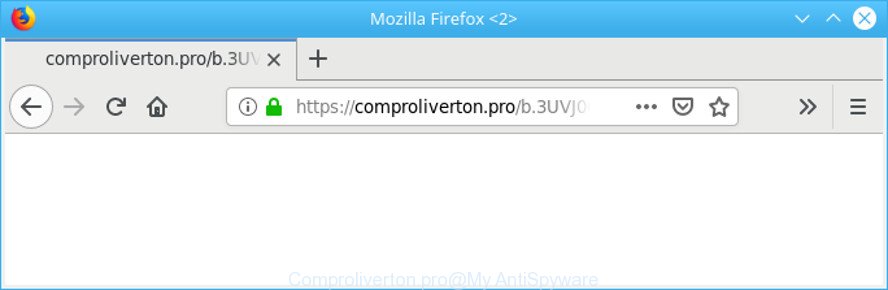
Adware is a part of malicious programs. It does not delete files or infect them, but can display undesired advertisements, alter computer settings such as the homepage, search provider by default and newtab, download and install harmful browser extensions. All the time, while the adware is running, your browser will be fill with unwanted ads.
It is likely that you might be bothered with the ad supported software that responsible for the appearance of Comproliverton.pro pop ups. You should not disregard this undesired software. The adware might not only open undesired advertisements, but redirect your web browser to shady webpages.
The worst is, adware can be used to collect your surfing history and confidential information, including passwords and credit card numbers. In the future, user info can be sold to third party companies.
Thus, the ad-supported software is quite dangerous. So, we advise you remove it from your system as soon as possible. Follow the tutorial presented below to remove Comproliverton.pro popup advertisements from the Mozilla Firefox, Chrome, MS Edge and Internet Explorer.
Remove Comproliverton.pro redirect (removal instructions)
Most often adware requires more than a simple uninstall through the use of MS Windows Control panel in order to be fully removed. For that reason, our team made several removal solutions which we have summarized in a detailed guide. Therefore, if you have the undesired Comproliverton.pro redirect on your personal computer and are currently trying to have it removed then feel free to follow the few simple steps below in order to resolve your problem. Certain of the steps will require you to reboot your PC system or close this page. So, read this guidance carefully, then bookmark or print it for later reference.
To remove Comproliverton.pro redirect, follow the steps below:
- Remove Comproliverton.pro pop-ups without any utilities
- How to delete Comproliverton.pro redirect automatically
- Run AdBlocker to block Comproliverton.pro and stay safe online
- How to adware get installed onto system
- Finish words
Remove Comproliverton.pro pop-ups without any utilities
Read this “How to remove” section to know how to manually remove adware that causes lots of annoying Comproliverton.pro ads. Even if the steps does not work for you, there are several free malicious software removers below that can easily handle such ad supported software related to Comproliverton.pro advertisements.
Uninstall potentially unwanted software through the Windows Control Panel
First, go to MS Windows Control Panel and delete questionable applications, all applications you do not remember installing. It’s important to pay the most attention to applications you installed just before Comproliverton.pro pop ups appeared on your internet browser. If you don’t know what a program does, look for the answer on the Net.
Press Windows button ![]() , then click Search
, then click Search ![]() . Type “Control panel”and press Enter. If you using Windows XP or Windows 7, then press “Start” and select “Control Panel”. It will display the Windows Control Panel like below.
. Type “Control panel”and press Enter. If you using Windows XP or Windows 7, then press “Start” and select “Control Panel”. It will display the Windows Control Panel like below.

Further, click “Uninstall a program” ![]()
It will display a list of all applications installed on your computer. Scroll through the all list, and uninstall any dubious and unknown software.
Remove Comproliverton.pro pop-up ads from Chrome
In this step we are going to show you how to reset Chrome settings. potentially unwanted programs like the adware can make changes to your web-browser settings, add toolbars and undesired extensions. By resetting Chrome settings you will get rid of Comproliverton.pro pop-up ads and reset unwanted changes caused by ad-supported software. When using the reset feature, your personal information such as passwords, bookmarks, browsing history and web form auto-fill data will be saved.

- First, run the Google Chrome and press the Menu icon (icon in the form of three dots).
- It will show the Google Chrome main menu. Choose More Tools, then click Extensions.
- You will see the list of installed extensions. If the list has the add-on labeled with “Installed by enterprise policy” or “Installed by your administrator”, then complete the following instructions: Remove Chrome extensions installed by enterprise policy.
- Now open the Google Chrome menu once again, click the “Settings” menu.
- Next, click “Advanced” link, which located at the bottom of the Settings page.
- On the bottom of the “Advanced settings” page, click the “Reset settings to their original defaults” button.
- The Google Chrome will show the reset settings prompt as shown on the screen above.
- Confirm the web browser’s reset by clicking on the “Reset” button.
- To learn more, read the post How to reset Chrome settings to default.
Delete Comproliverton.pro redirect from Microsoft Internet Explorer
In order to restore all web-browser search provider, newtab page and start page you need to reset the IE to the state, that was when the Microsoft Windows was installed on your system.
First, launch the Microsoft Internet Explorer, click ![]() ) button. Next, press “Internet Options” as displayed below.
) button. Next, press “Internet Options” as displayed below.

In the “Internet Options” screen select the Advanced tab. Next, click Reset button. The Internet Explorer will display the Reset Internet Explorer settings dialog box. Select the “Delete personal settings” check box and press Reset button.

You will now need to reboot your system for the changes to take effect. It will remove ad-supported software that causes undesired Comproliverton.pro popup advertisements, disable malicious and ad-supported web browser’s extensions and restore the Internet Explorer’s settings like default search engine, newtab and startpage to default state.
Remove Comproliverton.pro pop up advertisements from Firefox
If the Mozilla Firefox web-browser is redirected to Comproliverton.pro and you want to restore the Mozilla Firefox settings back to their original settings, then you should follow the few simple steps below. However, your saved bookmarks and passwords will not be lost. This will not affect your history, passwords, bookmarks, and other saved data.
First, launch the Firefox. Next, click the button in the form of three horizontal stripes (![]() ). It will show the drop-down menu. Next, press the Help button (
). It will show the drop-down menu. Next, press the Help button (![]() ).
).

In the Help menu click the “Troubleshooting Information”. In the upper-right corner of the “Troubleshooting Information” page click on “Refresh Firefox” button as displayed in the figure below.

Confirm your action, press the “Refresh Firefox”.
How to delete Comproliverton.pro redirect automatically
Manual removal instructions may not be for an unskilled computer user. Each Comproliverton.pro removal step above, such as removing dubious programs, restoring affected shortcut files, removing the ad supported software from system settings, must be performed very carefully. If you are in doubt during any of the steps listed in the manual removal above, then we suggest that you follow the automatic Comproliverton.pro removal tutorial listed below.
Automatically delete Comproliverton.pro ads with Zemana Anti-Malware (ZAM)
You can download and use the Zemana Anti Malware (ZAM) for free. This anti-malware tool will scan all the registry items and files in your computer along with the system settings and web browser add-ons. If it finds any malicious software, adware or harmful extension that is responsible for redirecting your web-browser to Comproliverton.pro website then the Zemana Free will get rid of them from your system completely.

- Please go to the following link to download the latest version of Zemana Anti-Malware for Windows. Save it on your Microsoft Windows desktop or in any other place.
Zemana AntiMalware
164814 downloads
Author: Zemana Ltd
Category: Security tools
Update: July 16, 2019
- After the download is finished, close all apps and windows on your PC system. Open a folder in which you saved it. Double-click on the icon that’s named Zemana.AntiMalware.Setup.
- Further, click Next button and follow the prompts.
- Once install is complete, click the “Scan” button . Zemana Anti Malware (ZAM) program will scan through the whole PC for the adware that causes web browsers to open undesired Comproliverton.pro pop-up ads. Depending on your personal computer, the scan can take anywhere from a few minutes to close to an hour. While the tool is scanning, you can see number of objects and files has already scanned.
- When the scan get finished, a list of all threats found is produced. Review the scan results and then click “Next”. When finished, you may be prompted to reboot your computer.
Scan and clean your PC of adware with Hitman Pro
HitmanPro is a completely free (30 day trial) utility. You do not need expensive methods to remove adware that causes a ton of intrusive Comproliverton.pro ads and other misleading applications. HitmanPro will delete all the unwanted software such as ad-supported software and hijackers at zero cost.

- HitmanPro can be downloaded from the following link. Save it to your Desktop so that you can access the file easily.
- Once the download is done, start the HitmanPro, double-click the HitmanPro.exe file.
- If the “User Account Control” prompts, click Yes to continue.
- In the HitmanPro window, press the “Next” to perform a system scan for the ad-supported software that responsible for web-browser reroute to the annoying Comproliverton.pro website. A scan may take anywhere from 10 to 30 minutes, depending on the number of files on your personal computer and the speed of your computer. While the Hitman Pro program is scanning, you can see count of objects it has identified as threat.
- When that process is complete, HitmanPro will display a scan report. When you’re ready, press “Next”. Now, click the “Activate free license” button to start the free 30 days trial to get rid of all malicious software found.
Remove Comproliverton.pro popup ads with MalwareBytes Free
We suggest using the MalwareBytes Free which are fully clean your PC system of the ad-supported software. The free utility is an advanced malware removal program created by (c) Malwarebytes lab. This application uses the world’s most popular anti malware technology. It is able to help you remove undesired Comproliverton.pro redirect from your internet browsers, PUPs, malware, hijacker infections, toolbars, ransomware and other security threats from your computer for free.

Installing the MalwareBytes Free is simple. First you’ll need to download MalwareBytes Free on your personal computer from the link below.
327071 downloads
Author: Malwarebytes
Category: Security tools
Update: April 15, 2020
After the download is finished, run it and follow the prompts. Once installed, the MalwareBytes AntiMalware will try to update itself and when this process is complete, click the “Scan Now” button . MalwareBytes Anti Malware (MBAM) program will scan through the whole machine for the adware related to Comproliverton.pro pop up ads. While the MalwareBytes is checking, you may see number of objects it has identified either as being malicious software. When you are ready, press “Quarantine Selected” button.
The MalwareBytes Free is a free program that you can use to remove all detected folders, files, services, registry entries and so on. To learn more about this malicious software removal utility, we suggest you to read and follow the instructions or the video guide below.
Run AdBlocker to block Comproliverton.pro and stay safe online
It’s important to use ad blocking applications like AdGuard to protect your personal computer from harmful web sites. Most security experts says that it is okay to block ads. You should do so just to stay safe! And, of course, the AdGuard can to block Comproliverton.pro and other annoying web-sites.
AdGuard can be downloaded from the following link. Save it on your Microsoft Windows desktop or in any other place.
26843 downloads
Version: 6.4
Author: © Adguard
Category: Security tools
Update: November 15, 2018
After downloading it, launch the downloaded file. You will see the “Setup Wizard” screen as shown on the screen below.

Follow the prompts. When the installation is done, you will see a window as shown in the following example.

You can press “Skip” to close the installation program and use the default settings, or click “Get Started” button to see an quick tutorial that will allow you get to know AdGuard better.
In most cases, the default settings are enough and you do not need to change anything. Each time, when you run your machine, AdGuard will launch automatically and stop undesired ads, block Comproliverton.pro, as well as other malicious or misleading pages. For an overview of all the features of the program, or to change its settings you can simply double-click on the AdGuard icon, that may be found on your desktop.
How to adware get installed onto system
The majority of adware gets on your personal computer as a part of free software or even paid apps that Net users can easily download online. The setup files of such programs, most commonly, clearly display that they will install bundled applications. The option is given to users to block the installation of any bundled applications. So, in order to avoid the install of any adware: read all disclaimers and install screens very carefully, choose only Custom or Advanced setup method and disable all optional programs in which you are unsure.
Finish words
Once you have complete the steps above, your machine should be clean from this adware and other malicious software. The Edge, Google Chrome, Internet Explorer and Firefox will no longer show intrusive Comproliverton.pro web-page when you surf the Internet. Unfortunately, if the few simple steps does not help you, then you have caught a new adware, and then the best way – ask for help.
Please create a new question by using the “Ask Question” button in the Questions and Answers. Try to give us some details about your problems, so we can try to help you more accurately. Wait for one of our trained “Security Team” or Site Administrator to provide you with knowledgeable assistance tailored to your problem with the undesired Comproliverton.pro popup ads.


















