Q. Why am I frequently getting Muchorindownlo.info pop-up ads no matter what I do? What can I do to stop this madness?
A. You probably downloaded and installed an ‘ad-supported’ software (also known as adware) or PUP (potentially unwanted program) that makes that happen.
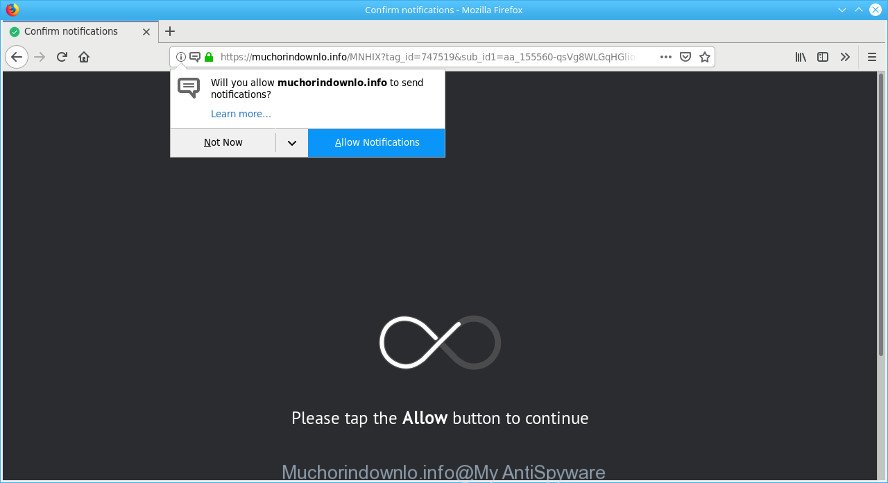
https://muchorindownlo.info/ …
The adware usually gets installed as a part of some free programs. Do not be surprised, it happens, especially if you are an active Web user. But this does not mean that you should reconcile with these unwanted redirects and pop-ups. You need to perform the instructions below to clean your personal computer as quickly as possible, as the adware can be a way to infect your machine with more dangerous malicious software like viruses and trojans.
The adware run in the background when you’re online, and the ad-supported software can slow down your system and affect its performance. There are applications that can delete adware from your machine and some of them are free and listed below, such as Zemana AntiMalware (ZAM), MalwareBytes Anti Malware and HitmanPro.
Another reason why you need to delete adware is its online data-tracking activity. It can gather personal data, including:
- IP addresses;
- URLs visited;
- search queries/terms;
- clicks on links and advertisements;
- browser version information.
By following few simple steps below it is easy to detect and remove adware from Internet Explorer, Firefox, Google Chrome and MS Edge and your computer. Learn how to remove Muchorindownlo.info pop up ads and harmful software, as well as how to run a full system virus scan.
How to remove Muchorindownlo.info popups, ads, notifications
In order to delete Muchorindownlo.info pop up advertisements, start by closing any applications and pop ups that are open. If a pop-up won’t close, then close your web-browser (Edge, Internet Explorer, Google Chrome and Mozilla Firefox). If a program won’t close then please restart your system. Next, follow the steps below.
To remove Muchorindownlo.info pop-ups, use the following steps:
- Delete Muchorindownlo.info redirect without any utilities
- Muchorindownlo.info pop-up advertisements automatic removal
- Run AdBlocker to block Muchorindownlo.info and stay safe online
- How to prevent adware from getting inside your computer
- To sum up
Delete Muchorindownlo.info redirect without any utilities
Read this “How to remove” section to know how to manually remove adware responsible for Muchorindownlo.info popup ads. Even if the few simple steps does not work for you, there are several free malicious software removers below that can easily handle such ad-supported software responsible for Muchorindownlo.info ads.
Delete PUPs through the MS Windows Control Panel
Check out the Windows Control Panel (Programs and Features section) to see all installed software. We recommend to click on the “Date Installed” in order to sort the list of programs by the date you installed them. If you see any unknown and suspicious programs, they are the ones you need to remove.
Windows 10, 8.1, 8
Click the Microsoft Windows logo, and then press Search ![]() . Type ‘Control panel’and press Enter as displayed below.
. Type ‘Control panel’and press Enter as displayed below.

After the ‘Control Panel’ opens, press the ‘Uninstall a program’ link under Programs category as shown on the screen below.

Windows 7, Vista, XP
Open Start menu and select the ‘Control Panel’ at right as shown on the screen below.

Then go to ‘Add/Remove Programs’ or ‘Uninstall a program’ (MS Windows 7 or Vista) as shown in the figure below.

Carefully browse through the list of installed apps and remove all suspicious and unknown programs. We recommend to click ‘Installed programs’ and even sorts all installed programs by date. When you’ve found anything dubious that may be the adware responsible for Muchorindownlo.info pop-up ads or other potentially unwanted application (PUA), then select this program and click ‘Uninstall’ in the upper part of the window. If the suspicious application blocked from removal, then run Revo Uninstaller Freeware to fully delete it from your personal computer.
Get rid of Muchorindownlo.info advertisements from Microsoft Internet Explorer
In order to recover all web browser new tab page, startpage and search provider you need to reset the IE to the state, which was when the Windows was installed on your PC system.
First, launch the IE, then click ‘gear’ icon ![]() . It will display the Tools drop-down menu on the right part of the web browser, then click the “Internet Options” like below.
. It will display the Tools drop-down menu on the right part of the web browser, then click the “Internet Options” like below.

In the “Internet Options” screen, select the “Advanced” tab, then click the “Reset” button. The IE will open the “Reset Internet Explorer settings” dialog box. Further, press the “Delete personal settings” check box to select it. Next, click the “Reset” button as shown in the following example.

Once the process is done, press “Close” button. Close the Microsoft Internet Explorer and restart your machine for the changes to take effect. This step will help you to restore your web browser’s startpage, new tab page and search engine by default to default state.
Remove Muchorindownlo.info pop-ups from Google Chrome
Like other modern internet browsers, the Google Chrome has the ability to reset the settings to their default values and thereby recover the web-browser’s settings such as new tab, start page and search provider that have been modified by the ad supported software that designed to redirect your web browser to various ad sites such as the Muchorindownlo.info.
Open the Google Chrome menu by clicking on the button in the form of three horizontal dotes (![]() ). It will open the drop-down menu. Select More Tools, then press Extensions.
). It will open the drop-down menu. Select More Tools, then press Extensions.
Carefully browse through the list of installed extensions. If the list has the extension labeled with “Installed by enterprise policy” or “Installed by your administrator”, then complete the following steps: Remove Google Chrome extensions installed by enterprise policy otherwise, just go to the step below.
Open the Google Chrome main menu again, press to “Settings” option.

Scroll down to the bottom of the page and click on the “Advanced” link. Now scroll down until the Reset settings section is visible, as shown in the figure below and press the “Reset settings to their original defaults” button.

Confirm your action, click the “Reset” button.
Remove Muchorindownlo.info pop-ups from Firefox
Resetting your Firefox is good initial troubleshooting step for any issues with your browser program, including the redirect to Muchorindownlo.info page. It will keep your personal information such as browsing history, bookmarks, passwords and web form auto-fill data.
Click the Menu button (looks like three horizontal lines), and click the blue Help icon located at the bottom of the drop down menu as on the image below.

A small menu will appear, click the “Troubleshooting Information”. On this page, click “Refresh Firefox” button like below.

Follow the onscreen procedure to return your Firefox browser settings to their original state.
Muchorindownlo.info pop-up advertisements automatic removal
Best Muchorindownlo.info popup ads removal utility should scan for and remove adware, malicious software, potentially unwanted applications, toolbars, keyloggers, browser hijackers, worms, Trojans, and pop up generators. The key is locating one with a good reputation and these features. Most quality programs listed below offer a free scan and malicious software removal so you can scan for and delete unwanted apps without having to pay.
Get rid of Muchorindownlo.info redirect with Zemana Anti-Malware (ZAM)
You can download and use the Zemana AntiMalware for free. This anti-malware utility will scan all the registry keys and files in your computer along with the system settings and web-browser addons. If it finds any malware, ad supported software or harmful extension that is causing unwanted Muchorindownlo.info pop up advertisements then the Zemana will remove them from your computer completely.
Click the link below to download the latest version of Zemana Anti-Malware (ZAM) for Microsoft Windows. Save it on your MS Windows desktop or in any other place.
164814 downloads
Author: Zemana Ltd
Category: Security tools
Update: July 16, 2019
When the downloading process is complete, close all windows on your PC system. Further, open the install file called Zemana.AntiMalware.Setup. If the “User Account Control” prompt pops up as displayed on the image below, click the “Yes” button.

It will show the “Setup wizard” which will help you install Zemana Anti-Malware (ZAM) on the PC. Follow the prompts and do not make any changes to default settings.

Once installation is finished successfully, Zemana will automatically start and you can see its main window as shown on the image below.

Next, click the “Scan” button to perform a system scan with this tool for the ad supported software responsible for redirects to the Muchorindownlo.info. When a threat is detected, the number of the security threats will change accordingly.

When the scan is finished, Zemana Anti-Malware (ZAM) will show a screen that contains a list of malware that has been found. In order to delete all threats, simply click “Next” button.

The Zemana Anti Malware (ZAM) will get rid of adware which cause unwanted Muchorindownlo.info pop-ups to appear and add items to the Quarantine. After the process is complete, you can be prompted to reboot your system.
Use Hitman Pro to delete Muchorindownlo.info redirect
The Hitman Pro utility is free (30 day trial) and easy to use. It can scan and remove malware, PUPs and adware in Mozilla Firefox, Internet Explorer, Edge and Google Chrome web-browsers and thereby remove all intrusive Muchorindownlo.info advertisements. HitmanPro is powerful enough to find and get rid of malicious registry entries and files that are hidden on the PC.
Click the following link to download the latest version of Hitman Pro for Microsoft Windows. Save it on your Microsoft Windows desktop.
Download and run Hitman Pro on your personal computer. Once started, press “Next” button to perform a system scan with this utility for the adware responsible for redirecting your browser to the Muchorindownlo.info website. This task can take quite a while, so please be patient. While the Hitman Pro program is scanning, you can see number of objects it has identified as threat..

When the scan get finished, Hitman Pro will create a list of unwanted programs adware.

Review the results once the utility has done the system scan. If you think an entry should not be quarantined, then uncheck it. Otherwise, simply click Next button.
It will show a dialog box, press the “Activate free license” button to begin the free 30 days trial to remove all malware found.
Delete Muchorindownlo.info pop-up ads with MalwareBytes
We advise using the MalwareBytes AntiMalware (MBAM). You can download and install MalwareBytes Anti Malware to scan for adware and thereby get rid of Muchorindownlo.info redirect from your web browsers. When installed and updated, this free malicious software remover automatically detects and removes all threats present on the PC system.
MalwareBytes can be downloaded from the following link. Save it on your Microsoft Windows desktop.
327071 downloads
Author: Malwarebytes
Category: Security tools
Update: April 15, 2020
After the downloading process is done, close all applications and windows on your PC system. Open a directory in which you saved it. Double-click on the icon that’s named mb3-setup as on the image below.
![]()
When the setup begins, you’ll see the “Setup wizard” which will help you install Malwarebytes on your computer.

Once installation is finished, you will see window as displayed in the following example.

Now press the “Scan Now” button for checking your computer for the adware that responsible for the appearance of Muchorindownlo.info popup advertisements. This procedure can take some time, so please be patient. When a threat is detected, the number of the security threats will change accordingly.

As the scanning ends, MalwareBytes will open a list of found items. In order to remove all threats, simply click “Quarantine Selected” button.

The Malwarebytes will now remove adware that causes multiple annoying popups and add items to the Quarantine. Once that process is done, you may be prompted to reboot your machine.

The following video explains few simple steps on how to remove browser hijacker, ad-supported software and other malware with MalwareBytes.
Run AdBlocker to block Muchorindownlo.info and stay safe online
By installing an adblocker program such as AdGuard, you’re able to block Muchorindownlo.info, autoplaying video ads and get rid of a large number of distracting and annoying ads on sites.
AdGuard can be downloaded from the following link. Save it on your Microsoft Windows desktop.
26843 downloads
Version: 6.4
Author: © Adguard
Category: Security tools
Update: November 15, 2018
After downloading it, start the downloaded file. You will see the “Setup Wizard” screen as displayed below.

Follow the prompts. Once the installation is finished, you will see a window as shown in the following example.

You can press “Skip” to close the installation application and use the default settings, or click “Get Started” button to see an quick tutorial which will help you get to know AdGuard better.
In most cases, the default settings are enough and you don’t need to change anything. Each time, when you start your system, AdGuard will run automatically and stop undesired ads, block Muchorindownlo.info, as well as other malicious or misleading web-sites. For an overview of all the features of the program, or to change its settings you can simply double-click on the AdGuard icon, which is located on your desktop.
How to prevent adware from getting inside your computer
The ad supported software spreads with a simple but quite effective way. It is integrated into the installer of various free programs. Thus on the process of install, it will be installed onto your system. In order to avoid adware, you just need to follow a few simple rules: carefully read the Terms of Use and the license, choose only a Manual, Custom or Advanced install type, which enables you to make sure that the program you want to install, thereby protect your PC from the ad supported software that causes internet browsers to show undesired Muchorindownlo.info popups.
To sum up
After completing the few simple steps outlined above, your system should be free from adware that redirects your browser to the unwanted Muchorindownlo.info web-site and other malicious software. The Mozilla Firefox, Google Chrome, Edge and IE will no longer redirect you to various undesired web-sites such as Muchorindownlo.info. Unfortunately, if the few simple steps does not help you, then you have caught a new adware, and then the best way – ask for help here.


















