Q. I need help with the MySearch virus. It keeps redirecting me to unwanted web-sites. I don’t know how to remove it. Please help.
A. Experienced security professionals has determined that so called MySearch virus is a browser hijacker. Browser hijacker is a form of malware that can cause unwanted ads on your web browser, redirect your searches to advertising pages and collect lots of confidential info. Browser hijackers such as the “MySearch virus” often installs on the computer with free software.
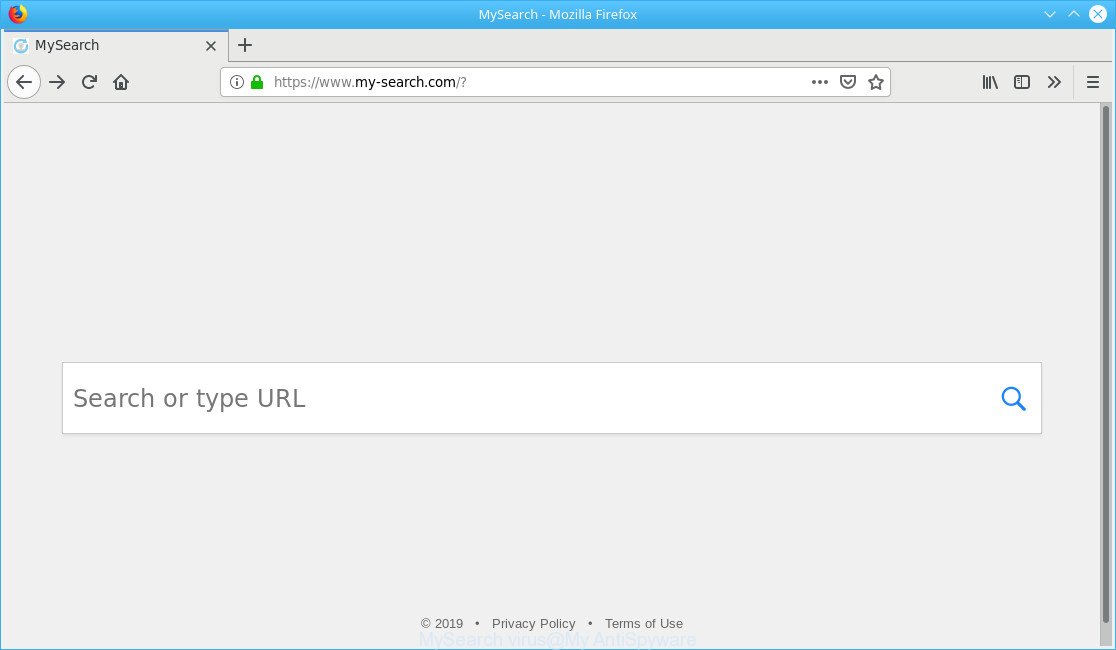
MySearch virus makes changes to web-browser settings
MySearch virus will modify your browser’s search provider so that all searches are sent through its web-page that redirects to the Bing Search engine, which displays the search results for your query. The makers of this virus are utilizing legitimate search engine as they may earn money from the advertisements that are shown in the search results.
MySearch virus run in the background when you’re online, and this malware can slow down your computer and affect its performance. There are programs that can remove browser hijackers from your personal computer and some of them are free and listed below.
While MySearch virus is active, you won’t be able to revert back your PC settings. But this does not mean that you should just ignore it or get along with this fact. Because this is not the best option, due to the MySearch virus you can have problems with your computer and web browsers, unwanted ads and even personal information theft.
By following guidance below it is easy to remove MySearch virus from web-browser and your computer. Learn how to scan and get rid of browser hijacker and other malicious software, as well as how to run a full computer virus scan.
How to Remove MySearch virus from Chrome, Firefox, IE, Edge (removal guide)
When malware like the MySearch virus gets installed on your computer without your knowledge, it is not easy to uninstall. In most cases, there is no Uninstall program that simply remove MySearch virus or other malicious software from your personal computer. So, we recommend using several well-proven free specialized tools such as the Zemana Free, MalwareBytes Free or HitmanPro. But the best method to get rid of MySearch virus will be to perform several manual steps, after that additionally use malware removal tools.
To remove MySearch virus, complete the following steps:
- Remove MySearch virus without any tools
- Remove MySearch virus with free tools
- How to stay safe online
- How can you prevent your PC from the attack of MySearch virus
- To sum up
Remove MySearch virus without any tools
The guide will help you remove MySearch virus. These removal steps work for the Mozilla Firefox, Microsoft Edge, Google Chrome and Internet Explorer, as well as every version of computer OS.
Remove potentially unwanted programs through the Windows Control Panel
The main cause of homepage or search provider hijacking could be potentially unwanted programs, adware or other unwanted software that you may have accidentally installed on your personal computer. You need to find and uninstall all questionable software.
Make sure you have closed all internet browsers and other software. Next, uninstall any unwanted and suspicious programs from your Control panel.
Windows 10, 8.1, 8
Now, click the Windows button, type “Control panel” in search and press Enter. Choose “Programs and Features”, then “Uninstall a program”.

Look around the entire list of applications installed on your computer. Most likely, one of them is a PUP responsible for modifying your web-browser settings. Choose the questionable program or the program that name is not familiar to you and uninstall it.
Windows Vista, 7
From the “Start” menu in MS Windows, select “Control Panel”. Under the “Programs” icon, choose “Uninstall a program”.

Choose the suspicious or any unknown apps, then press “Uninstall/Change” button to delete this unwanted application from your PC system.
Windows XP
Click the “Start” button, select “Control Panel” option. Click on “Add/Remove Programs”.

Select an undesired program, then click “Change/Remove” button. Follow the prompts.
Remove MySearch virus from Mozilla Firefox by resetting internet browser settings
If the Mozilla Firefox browser new tab page, search engine and startpage are changed by the MySearch virus and you want to recover the settings back to their default values, then you should follow the steps below. Essential information like bookmarks, browsing history, passwords, cookies, auto-fill data and personal dictionaries will not be removed.
First, launch the Mozilla Firefox. Next, press the button in the form of three horizontal stripes (![]() ). It will display the drop-down menu. Next, click the Help button (
). It will display the drop-down menu. Next, click the Help button (![]() ).
).

In the Help menu click the “Troubleshooting Information”. In the upper-right corner of the “Troubleshooting Information” page click on “Refresh Firefox” button as shown in the following example.

Confirm your action, press the “Refresh Firefox”.
Delete MySearch virus from Microsoft Internet Explorer
In order to restore all browser default search provider, startpage and new tab page you need to reset the IE to the state, which was when the Windows was installed on your machine.
First, run the Internet Explorer, press ![]() ) button. Next, click “Internet Options” as displayed on the image below.
) button. Next, click “Internet Options” as displayed on the image below.

In the “Internet Options” screen select the Advanced tab. Next, press Reset button. The Internet Explorer will show the Reset Internet Explorer settings dialog box. Select the “Delete personal settings” check box and click Reset button.

You will now need to restart your PC system for the changes to take effect. It will disable malicious web-browser’s extensions and restore the IE’s settings such as newtab page, start page and default search provider to default state.
Remove MySearch virus from Chrome
MySearch virus can change your Google Chrome settings without your knowledge. You may see the MySearch web-page as your search engine or homepage, additional plugins and toolbars. Reset Google Chrome internet browser will help you to get rid of unwanted changes caused by this browser hijacker virus. Essential information such as bookmarks, browsing history, passwords, cookies, auto-fill data and personal dictionaries will not be removed.
First open the Chrome. Next, click the button in the form of three horizontal dots (![]() ).
).
It will display the Chrome menu. Choose More Tools, then click Extensions. Carefully browse through the list of installed addons. If the list has the extension signed with “Installed by enterprise policy” or “Installed by your administrator”, then complete the following tutorial: Remove Chrome extensions installed by enterprise policy.
Open the Chrome menu once again. Further, click the option named “Settings”.

The web-browser will display the settings screen. Another method to display the Google Chrome’s settings – type chrome://settings in the web-browser adress bar and press Enter
Scroll down to the bottom of the page and click the “Advanced” link. Now scroll down until the “Reset” section is visible, as shown on the screen below and click the “Reset settings to their original defaults” button.

The Chrome will display the confirmation dialog box as shown below.

You need to confirm your action, press the “Reset” button. The internet browser will start the task of cleaning. When it’s finished, the internet browser’s settings including startpage, search engine and new tab page back to the values which have been when the Google Chrome was first installed on your computer.
Remove MySearch virus with free tools
The manual steps above is tedious to use and can not always help to remove MySearch virus easily. Here I am telling you an automatic method to remove this browser virus from your personal computer fully. Zemana Free, MalwareBytes Anti Malware (MBAM) and HitmanPro are antimalware tools that can scan for and get rid of all kinds of malicious software including the MySearch virus.
How to automatically get rid of MySearch virus with Zemana
We advise using the Zemana Free which are completely clean your computer of browser hijacker virus. The tool is an advanced malicious software removal program designed by (c) Zemana lab. It’s able to help you remove PUPs, adware, malware, toolbars, ransomware and other security threats from your computer for free.
Download Zemana Anti-Malware from the following link. Save it to your Desktop.
164814 downloads
Author: Zemana Ltd
Category: Security tools
Update: July 16, 2019
When the download is finished, start it and follow the prompts. Once installed, the Zemana AntiMalware will try to update itself and when this procedure is done, press the “Scan” button . Zemana Free tool will begin scanning the whole system to detect the MySearch virus and other malicious software.

Depending on your machine, the scan can take anywhere from a few minutes to close to an hour. While the Zemana AntiMalware (ZAM) application is checking, you may see number of objects it has identified as threat. When you are ready, press “Next” button.

The Zemana Anti-Malware (ZAM) will remove MySearch virus and move all security threats to the program’s quarantine.
Remove MySearch virus from web browsers with Hitman Pro
Hitman Pro is a free removal utility. It deletes PUPs, adware, browser hijackers and undesired browser extensions. It’ll find and delete the MySearch virus, which alters web-browser settings to replace your search engine, new tab page and homepage with its own website. HitmanPro uses very small machine resources and is a portable program. Moreover, Hitman Pro does add another layer of malware protection.
Click the link below to download Hitman Pro. Save it on your Desktop.
After the downloading process is finished, open the file location and double-click the Hitman Pro icon. It will start the HitmanPro tool. If the User Account Control dialog box will ask you want to run the application, click Yes button to continue.

Next, click “Next” . HitmanPro tool will start scanning the whole personal computer. This task can take some time, so please be patient.

Once HitmanPro has finished scanning your computer, you may check all items detected on your system like below.

In order to get rid of all threats, simply press “Next” button. It will open a dialog box, press the “Activate free license” button. The Hitman Pro will start to delete the MySearch virus. After disinfection is complete, the utility may ask you to restart your PC system.
Remove MySearch virus with MalwareBytes Anti Malware
You can remove MySearch virus automatically through the use of MalwareBytes. We recommend this free malicious software removal utility because it may easily remove browser viruses, adware, PUPs and toolbars with all their components such as files, folders and registry entries.
Download MalwareBytes from the following link.
327071 downloads
Author: Malwarebytes
Category: Security tools
Update: April 15, 2020
When downloading is finished, close all windows on your computer. Further, launch the file called mb3-setup. If the “User Account Control” prompt pops up as displayed below, press the “Yes” button.

It will open the “Setup wizard” that will help you install MalwareBytes on the computer. Follow the prompts and don’t make any changes to default settings.

Once installation is done successfully, click Finish button. Then MalwareBytes will automatically start and you can see its main window as displayed on the image below.

Next, press the “Scan Now” button to perform a system scan with this tool for the MySearch virus. A scan may take anywhere from 10 to 30 minutes, depending on the number of files on your computer and the speed of your personal computer. When a malware, adware or potentially unwanted software are detected, the number of the security threats will change accordingly.

Once the system scan is finished, MalwareBytes Anti Malware (MBAM) will show a scan report. You may remove threats (move to Quarantine) by simply press “Quarantine Selected” button.

The MalwareBytes Anti Malware will begin to delete MySearch virus hijacker and malware. When that process is done, you can be prompted to restart your personal computer. We advise you look at the following video, which completely explains the procedure of using the MalwareBytes Free to get rid of browser hijackers, adware and other malware.
How to stay safe online
To put it simply, you need to use an ad-blocker tool (AdGuard, for example). It’ll stop and protect you from malicious and misleading web-sites, ads and pop-ups. To be able to do that, the ad-blocker program uses a list of filters. Each filter is a rule that describes a malicious web site, an advertising content, a banner and others. The adblocker program automatically uses these filters, depending on the web-pages you’re visiting.
Installing the AdGuard is simple. First you will need to download AdGuard by clicking on the link below.
26843 downloads
Version: 6.4
Author: © Adguard
Category: Security tools
Update: November 15, 2018
After downloading it, run the downloaded file. You will see the “Setup Wizard” screen as shown in the figure below.

Follow the prompts. Once the setup is complete, you will see a window as shown on the image below.

You can click “Skip” to close the installation program and use the default settings, or click “Get Started” button to see an quick tutorial which will allow you get to know AdGuard better.
In most cases, the default settings are enough and you do not need to change anything. Each time, when you start your PC system, AdGuard will start automatically and stop unwanted advertisements, block harmful or misleading web-pages. For an overview of all the features of the program, or to change its settings you can simply double-click on the AdGuard icon, that can be found on your desktop.
How can you prevent your PC from the attack of MySearch virus
MySearch virus spreads bundled with various free programs. This means that you need to be very careful when installing programs downloaded from the Web, even from a large proven hosting. Be sure to read the Terms of Use and the Software license, choose only the Manual, Advanced or Custom installation mode, switch off all additional modules and software are offered to install.
To sum up
Now your computer should be clean of the MySearch virus. We suggest that you keep AdGuard (to help you block unwanted pop ups and annoying malicious web pages) and Zemana AntiMalware (to periodically scan your system for new viruss and other malware). Probably you are running an older version of Java or Adobe Flash Player. This can be a security risk, so download and install the latest version right now.
If you are still having problems while trying to get rid of MySearch virus from the Internet Explorer, Edge, Chrome and Mozilla Firefox, then ask for help here here.


















