Q. Unwanted Sinnotbilela.info ads (notifications) frequently popping up! What can I do to stop this from happening and remove unwanted advertisements and pop ups.
A. If those pop ups, ads or notifications keep appearing and greatly affect you, then may be possible that your personal computer is infected by PUP (potentially unwanted program) or adware (sometimes called ‘ad-supported’ software). You can search whether there is adware in your control panel or unwanted extension on your web browser. If any, you should first delete it from your computer.
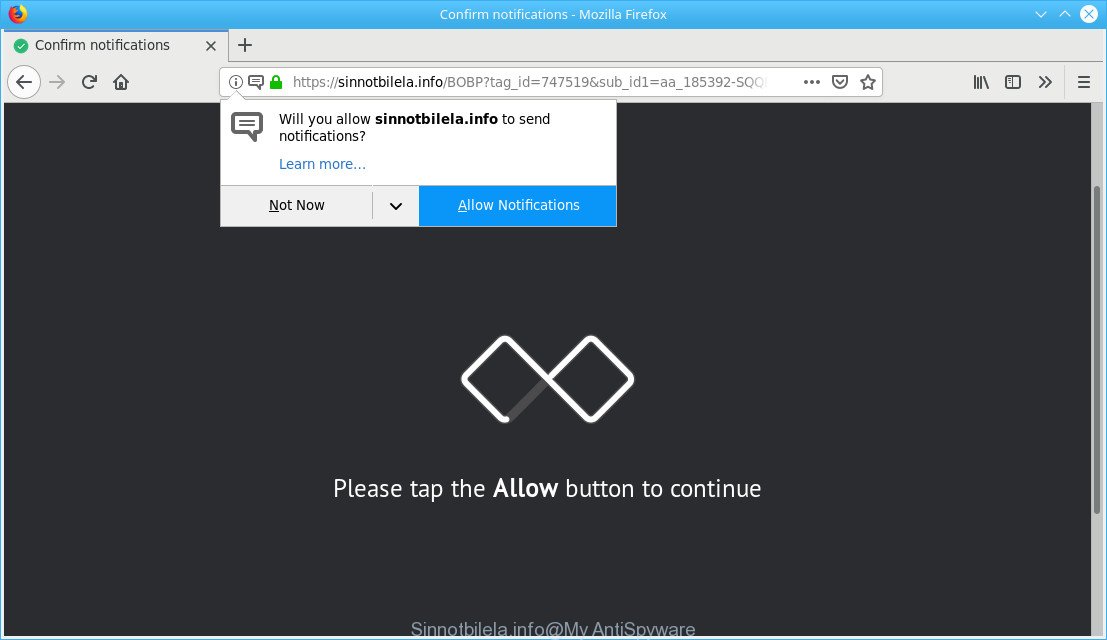
https://sinnotbilela.info/ …
What is adware? Adware serves unwanted ads on your internet browser. Some of these ads are scams or fake ads designed to trick you. Even the harmless ads can become really irritating. Ad-supported software can be installed unintentionally and without you knowing about it, when you open email attachments, install free freeware.
It is not a good idea to have an undesired program like the adware that causes unwanted Sinnotbilela.info ads. The reason for this is simple, it doing things you do not know about. And of course you completely don’t know what will happen when you click on any Sinnotbilela.info popups.
Even worse, Adware may monetize its functionality by collecting personal information from your surfing sessions. This confidential information, afterwards, can be easily transferred to third parties. This puts your personal information at a security risk.
Below we are discussing the solutions which are very useful in removing ad-supported software. The instructions will also allow you to get rid of Sinnotbilela.info pop-ups from your browser for free.
Remove Sinnotbilela.info pop-ups, ads, notifications (removal instructions)
When the ad-supported software gets installed on your computer without your knowledge, it is not easy to delete. In many cases, there is no Uninstall program that simply uninstall the ad-supported software related to Sinnotbilela.info pop up ads from your PC system. So, we advise using several well-proven free specialized utilities such as Zemana Free, MalwareBytes Anti Malware (MBAM) or Hitman Pro. But the best method to remove Sinnotbilela.info ads will be to perform several manual steps, after that additionally use antimalware utilities.
To remove Sinnotbilela.info pop-ups, execute the steps below:
- How to delete Sinnotbilela.info ads without any software
- Use free malware removal tools to completely get rid of Sinnotbilela.info advertisements
- How to block Sinnotbilela.info
- How can you prevent Adware
- To sum up
How to delete Sinnotbilela.info ads without any software
Read this “How to remove” section to know how to manually delete ad-supported software that causes tons of unwanted Sinnotbilela.info pop-up advertisements. Even if the tutorial does not work for you, there are several free malicious software removers below that can easily handle such ad supported software related to Sinnotbilela.info ads.
Uninstall potentially unwanted software using MS Windows Control Panel
Check out the MS Windows Control Panel (Programs and Features section) to see all installed apps. We recommend to click on the “Date Installed” in order to sort the list of apps by the date you installed them. If you see any unknown and questionable applications, they are the ones you need to remove.
- If you are using Windows 8, 8.1 or 10 then click Windows button, next click Search. Type “Control panel”and press Enter.
- If you are using Windows XP, Vista, 7, then click “Start” button and click “Control Panel”.
- It will display the Windows Control Panel.
- Further, press “Uninstall a program” under Programs category.
- It will open a list of all apps installed on the machine.
- Scroll through the all list, and remove questionable and unknown software. To quickly find the latest installed apps, we recommend sort apps by date.
See more details in the video instructions below.
Remove Sinnotbilela.info ads from Internet Explorer
The Microsoft Internet Explorer reset is great if your web-browser is hijacked or you have unwanted addo-ons or toolbars on your internet browser, which installed by an malware.
First, open the Microsoft Internet Explorer, then click ‘gear’ icon ![]() . It will open the Tools drop-down menu on the right part of the web browser, then click the “Internet Options” as displayed below.
. It will open the Tools drop-down menu on the right part of the web browser, then click the “Internet Options” as displayed below.

In the “Internet Options” screen, select the “Advanced” tab, then press the “Reset” button. The IE will display the “Reset Internet Explorer settings” prompt. Further, click the “Delete personal settings” check box to select it. Next, click the “Reset” button like below.

When the procedure is complete, click “Close” button. Close the IE and restart your PC for the changes to take effect. This step will help you to restore your browser’s search provider, new tab page and home page to default state.
Remove Sinnotbilela.info pop up ads from Google Chrome
Reset Google Chrome settings can help you solve some problems caused by adware and delete Sinnotbilela.info pop-ups from web browser. This will also disable malicious extensions as well as clear cookies and site data. It will keep your personal information like browsing history, bookmarks, passwords and web form auto-fill data.

- First, start the Chrome and click the Menu icon (icon in the form of three dots).
- It will display the Chrome main menu. Choose More Tools, then click Extensions.
- You’ll see the list of installed plugins. If the list has the extension labeled with “Installed by enterprise policy” or “Installed by your administrator”, then complete the following tutorial: Remove Chrome extensions installed by enterprise policy.
- Now open the Chrome menu once again, click the “Settings” menu.
- Next, click “Advanced” link, which located at the bottom of the Settings page.
- On the bottom of the “Advanced settings” page, click the “Reset settings to their original defaults” button.
- The Chrome will open the reset settings prompt as on the image above.
- Confirm the web browser’s reset by clicking on the “Reset” button.
- To learn more, read the article How to reset Google Chrome settings to default.
Get rid of Sinnotbilela.info pop-up advertisements from Firefox
If the Mozilla Firefox settings like startpage, new tab page and search engine have been changed by the adware, then resetting it to the default state can help. Essential information like bookmarks, browsing history, passwords, cookies, auto-fill data and personal dictionaries will not be removed.
First, start the Mozilla Firefox. Next, press the button in the form of three horizontal stripes (![]() ). It will show the drop-down menu. Next, click the Help button (
). It will show the drop-down menu. Next, click the Help button (![]() ).
).

In the Help menu click the “Troubleshooting Information”. In the upper-right corner of the “Troubleshooting Information” page press on “Refresh Firefox” button like below.

Confirm your action, press the “Refresh Firefox”.
Use free malware removal tools to completely get rid of Sinnotbilela.info advertisements
If your PC is still infected with ad supported software that redirects your web browser to the intrusive Sinnotbilela.info web-page, then the best method of detection and removal is to run an antimalware scan on the PC. Download free malicious software removal utilities below and launch a full system scan. It will help you remove all components of the ad-supported software from hardisk and Windows registry.
Run Zemana Free to remove Sinnotbilela.info pop-up ads
Zemana is extremely fast and ultra light weight malicious software removal utility. It will assist you remove Sinnotbilela.info popup ads, ad supported software, potentially unwanted apps and other malicious software. This program gives real-time protection which never slow down your personal computer. Zemana Anti-Malware (ZAM) is designed for experienced and beginner computer users. The interface of this utility is very easy to use, simple and minimalist.
Zemana Anti-Malware can be downloaded from the following link. Save it on your Microsoft Windows desktop or in any other place.
164814 downloads
Author: Zemana Ltd
Category: Security tools
Update: July 16, 2019
Once the download is complete, close all programs and windows on your computer. Double-click the install file called Zemana.AntiMalware.Setup. If the “User Account Control” dialog box pops up as on the image below, click the “Yes” button.

It will open the “Setup wizard” which will help you setup Zemana Anti-Malware (ZAM) on your computer. Follow the prompts and don’t make any changes to default settings.

Once installation is done successfully, Zemana Anti-Malware (ZAM) will automatically start and you can see its main screen as shown on the screen below.

Now click the “Scan” button . Zemana Anti-Malware (ZAM) program will scan through the whole computer for the adware which redirects your web-browser to the intrusive Sinnotbilela.info web site. Depending on your computer, the scan can take anywhere from a few minutes to close to an hour. When a threat is detected, the number of the security threats will change accordingly. Wait until the the scanning is finished.

Once the checking is done, Zemana AntiMalware (ZAM) will display a screen which contains a list of malware that has been found. Review the results once the utility has finished the system scan. If you think an entry should not be quarantined, then uncheck it. Otherwise, simply click “Next” button. The Zemana AntiMalware (ZAM) will begin to remove ad-supported software responsible for redirecting your browser to the Sinnotbilela.info site. Once the process is finished, you may be prompted to reboot the system.
Scan your system and remove Sinnotbilela.info ads with Hitman Pro
Hitman Pro is a free removal utility. It deletes PUPs, ad-supported software, browser hijacker infections and unwanted web browser addons. It’ll identify and get rid of adware responsible for redirects to the Sinnotbilela.info. Hitman Pro uses very small computer resources and is a portable application. Moreover, HitmanPro does add another layer of malware protection.

- Visit the page linked below to download HitmanPro. Save it to your Desktop so that you can access the file easily.
- When the download is finished, double click the Hitman Pro icon. Once this tool is started, click “Next” button to search for ad-supported software that responsible for the appearance of Sinnotbilela.info pop ups. This task may take some time, so please be patient. While the Hitman Pro program is checking, you can see how many objects it has identified as threat.
- When the scan is finished, HitmanPro will show you the results. Once you’ve selected what you want to get rid of from your PC click “Next” button. Now click the “Activate free license” button to begin the free 30 days trial to remove all malware found.
Run MalwareBytes Anti-Malware (MBAM) to delete Sinnotbilela.info popups
If you’re still having issues with the Sinnotbilela.info redirect — or just wish to scan your personal computer occasionally for adware and other malware — download MalwareBytes Free. It’s free for home use, and detects and deletes various unwanted programs that attacks your PC system or degrades personal computer performance. MalwareBytes can remove ad supported software, PUPs as well as malware, including ransomware and trojans.
Installing the MalwareBytes is simple. First you will need to download MalwareBytes on your MS Windows Desktop from the following link.
327071 downloads
Author: Malwarebytes
Category: Security tools
Update: April 15, 2020
Once the downloading process is done, close all programs and windows on your PC. Double-click the setup file named mb3-setup. If the “User Account Control” dialog box pops up as on the image below, click the “Yes” button.

It will open the “Setup wizard” that will help you set up MalwareBytes on your personal computer. Follow the prompts and do not make any changes to default settings.

Once installation is finished successfully, press Finish button. MalwareBytes AntiMalware (MBAM) will automatically start and you can see its main screen as on the image below.

Now click the “Scan Now” button to start checking your computer for the adware that responsible for web-browser redirect to the annoying Sinnotbilela.info page. This procedure can take quite a while, so please be patient. While the MalwareBytes Anti Malware is scanning, you can see how many objects it has identified either as being malicious software.

When the system scan is finished, the results are displayed in the scan report. Review the report and then press “Quarantine Selected” button. The MalwareBytes will remove adware related to Sinnotbilela.info popups and add threats to the Quarantine. When the clean up is finished, you may be prompted to restart the PC.

We recommend you look at the following video, which completely explains the procedure of using the MalwareBytes AntiMalware (MBAM) to remove adware, browser hijacker and other malware.
How to block Sinnotbilela.info
If you want to delete intrusive advertisements, web browser redirects and pop ups, then install an adblocker program like AdGuard. It can stop Sinnotbilela.info, ads, pop-ups and stop web-pages from tracking your online activities when using the Microsoft Edge, Internet Explorer, Chrome and Firefox. So, if you like browse the World Wide Web, but you don’t like undesired ads and want to protect your computer from malicious web-sites, then the AdGuard is your best choice.
Visit the following page to download AdGuard. Save it to your Desktop so that you can access the file easily.
26843 downloads
Version: 6.4
Author: © Adguard
Category: Security tools
Update: November 15, 2018
After downloading it, run the downloaded file. You will see the “Setup Wizard” screen as displayed on the screen below.

Follow the prompts. After the installation is complete, you will see a window like below.

You can press “Skip” to close the install program and use the default settings, or press “Get Started” button to see an quick tutorial which will assist you get to know AdGuard better.
In most cases, the default settings are enough and you don’t need to change anything. Each time, when you start your machine, AdGuard will run automatically and stop unwanted advertisements, block Sinnotbilela.info, as well as other harmful or misleading webpages. For an overview of all the features of the program, or to change its settings you can simply double-click on the AdGuard icon, that is located on your desktop.
How can you prevent Adware
Adware come bundled with many freeware and commercial programs. It can be installed in background without user consent, but usually it’s introduced to a user when a downloaded application are installed. So, read term of use and user agreement very carefully before installing any software or otherwise you can end up with another unwanted software on your computer.
To sum up
Once you have done the instructions above, your system should be free from adware that causes multiple unwanted advertisements and other malware. The Mozilla Firefox, MS Edge, Chrome and IE will no longer reroute you to various intrusive pages like the Sinnotbilela.info. Unfortunately, if the steps does not help you, then you have caught a new ad supported software, and then the best way – ask for help here.


















