Q. I need help with the Virus Support Alert. It keeps popping up while I’m surfing the World Wide Web. What is this, my system is hijacked with malicious software?
A. “Virus Support Alert” pop-up is a fake alert. If you see these fake alerts while browsing the Internet, then you’re likely the target of a scam. Scammers use fake alerts in order to force you into thinking that your computer is infected with virus. The main motive behind the “Virus Support Alert” pop-up scam is to extort you to gain money as well as installing malware or other unwanted software.
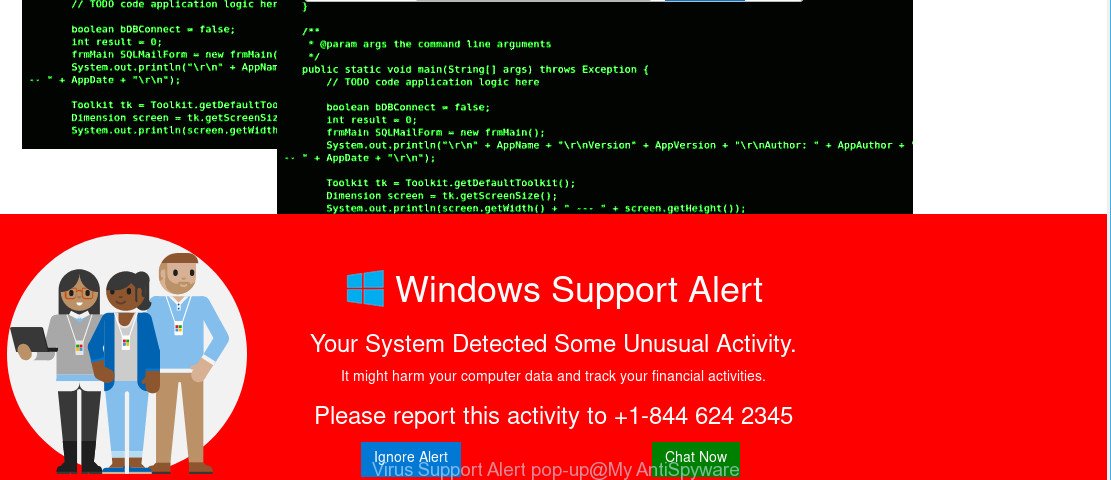
“Virus Support Alert” pop-up is a fake alert
If you’re experiencing constant Virus Support Alert pop-ups, redirections to webpages you did not intend to visit, then it is possible that your computer is infected by Adware (also known as ‘ad-supported’ software).
What is adware? Adware is a form of malicious software. It can be installed on to computer without the user’s knowledge. Once adware get installed then it begin showing unwanted ads and these undesired ads is difficult to close. In some cases, adware can promote misleading, phishing websites and adult products.
Does adware steal your confidential information? Adware is often harmless, but sometimes adware you inadvertently download can also be spyware. Spyware can sometimes seek out your privacy data stored on the computer, collect this information and use it to steal your identity.
If your system has been affected by adware, you must have finished any of the steps above. Once you’ve removed Virus Support Alert pop ups from your machine by following our suggestions below, make sure not to commit the same mistakes again in the future.
Remove Virus Support Alert pop up scam (removal tutorial)
The following tutorial will help you to remove Virus Support Alert popups from the Chrome, Firefox, MS Edge and Internet Explorer. Moreover, the step-by-step tutorial below will help you to get rid of malware, hijackers, PUPs and toolbars that your computer may be infected. Please do the guidance step by step. If you need help or have any questions, then ask for our assistance or type a comment below. Certain of the steps below will require you to shut down this webpage. So, please read the step-by-step guide carefully, after that bookmark or print it for later reference.
To remove Virus Support Alert pop-up scam, use the following steps:
- How to manually remove Virus Support Alert
- How to remove Virus Support Alert pop-up scam automatically
- Use AdBlocker to stop Virus Support Alert pop-up scam
- How was adware installed on personal computer
- Finish words
How to manually remove Virus Support Alert
To remove Virus Support Alert popup scam, adware and other unwanted applications you can try to do so manually. Unfortunately some of the ad-supported software won’t show up in your program list, but some adware may. In this case, you may be able to get rid of it via the uninstall function of your computer. You can do this by following the steps below.
Delete potentially unwanted apps through the MS Windows Control Panel
The main cause of Virus Support Alert pop ups could be PUPs, adware or other unwanted programs that you may have unintentionally installed on the PC system. You need to identify and remove all questionable programs.
- If you are using Windows 8, 8.1 or 10 then click Windows button, next press Search. Type “Control panel”and press Enter.
- If you are using Windows XP, Vista, 7, then click “Start” button and click “Control Panel”.
- It will show the Windows Control Panel.
- Further, click “Uninstall a program” under Programs category.
- It will display a list of all applications installed on the computer.
- Scroll through the all list, and delete questionable and unknown programs. To quickly find the latest installed applications, we recommend sort apps by date.
See more details in the video guide below.
Remove Virus Support Alert scam from Google Chrome
Resetting Chrome to default state is helpful in removing the Virus Support Alert pop-ups from your web browser. This method is always useful to complete if you have difficulty in removing changes caused by adware.

- First launch the Google Chrome and press Menu button (small button in the form of three dots).
- It will display the Chrome main menu. Choose More Tools, then click Extensions.
- You’ll see the list of installed add-ons. If the list has the extension labeled with “Installed by enterprise policy” or “Installed by your administrator”, then complete the following guide: Remove Chrome extensions installed by enterprise policy.
- Now open the Chrome menu once again, click the “Settings” menu.
- You will see the Chrome’s settings page. Scroll down and click “Advanced” link.
- Scroll down again and press the “Reset” button.
- The Google Chrome will display the reset profile settings page as on the image above.
- Next press the “Reset” button.
- Once this task is complete, your web browser’s newtab, search engine and startpage will be restored to their original defaults.
- To learn more, read the post How to reset Chrome settings to default.
Remove Virus Support Alert popup from Mozilla Firefox
The Firefox reset will delete redirections to fake Virus Support Alerts, modified preferences, extensions and security settings. It’ll save your personal information like saved passwords, bookmarks, auto-fill data and open tabs.
Run the Mozilla Firefox and click the menu button (it looks like three stacked lines) at the top right of the browser screen. Next, click the question-mark icon at the bottom of the drop-down menu. It will display the slide-out menu.

Select the “Troubleshooting information”. If you are unable to access the Help menu, then type “about:support” in your address bar and press Enter. It bring up the “Troubleshooting Information” page as shown on the screen below.

Click the “Refresh Firefox” button at the top right of the Troubleshooting Information page. Select “Refresh Firefox” in the confirmation dialog box. The Firefox will start a task to fix your problems that caused by the Virus Support Alert adware. When, it’s finished, press the “Finish” button.
Remove Virus Support Alert pop up scam from Internet Explorer
If you find that Internet Explorer web browser settings had been replaced by adware that causes Virus Support Alert popup on your browser, then you may return your settings, via the reset web browser procedure.
First, open the Internet Explorer, click ![]() ) button. Next, press “Internet Options” as displayed on the screen below.
) button. Next, press “Internet Options” as displayed on the screen below.

In the “Internet Options” screen select the Advanced tab. Next, click Reset button. The IE will display the Reset Internet Explorer settings prompt. Select the “Delete personal settings” check box and click Reset button.

You will now need to restart your system for the changes to take effect. It will disable malicious browser extensions and restore the Internet Explorer’s settings to default state.
How to remove Virus Support Alert pop-up scam automatically
It’s not enough to remove Virus Support Alert pop-ups from your web-browser by following the manual steps above to solve all problems. Some the adware related files may remain on your personal computer and they will recover the adware even after you get rid of it. For that reason we recommend to use free anti-malware tool like Zemana Anti-Malware (ZAM), MalwareBytes Anti Malware and HitmanPro. Either of those programs should can be used to search for and delete adware that causes multiple Virus Support Alert popups.
Delete Virus Support Alert scam with Zemana
If you need a free utility that can easily remove Virus Support Alert pop up, then use Zemana Anti-Malware. This is a very handy application, which is primarily created to quickly find and get rid of adware and malware affecting internet browsers and modifying their settings.
Please go to the following link to download the latest version of Zemana AntiMalware for Microsoft Windows. Save it on your Windows desktop.
164814 downloads
Author: Zemana Ltd
Category: Security tools
Update: July 16, 2019
When downloading is done, close all apps and windows on your computer. Open a directory in which you saved it. Double-click on the icon that’s called Zemana.AntiMalware.Setup as displayed in the figure below.
![]()
When the installation begins, you will see the “Setup wizard” which will help you setup Zemana AntiMalware on your personal computer.

Once installation is complete, you will see window as displayed on the image below.

Now click the “Scan” button to start checking your PC for the adware that causes web browsers to display the Virus Support Alert pop up scam. This task may take some time, so please be patient. During the scan Zemana Anti-Malware will scan for threats exist on your system.

When the scan is complete, a list of all threats found is produced. You may get rid of items (move to Quarantine) by simply click “Next” button.

The Zemana Free will remove adware that created to display Virus Support Alert popups within your web-browser and move threats to the program’s quarantine.
Scan and free your PC of ad supported software with Hitman Pro
Hitman Pro is a free utility that can identify ad-supported software which displays Virus Support Alert scam on your PC system. It is not always easy to locate all the unwanted applications that your system might have picked up on the Net. Hitman Pro will look for the adware, hijackers and other malware you need to erase.

- Click the link below to download HitmanPro. Save it on your Desktop.
- Once the download is finished, double click the HitmanPro icon. Once this tool is launched, click “Next” button . HitmanPro program will scan through the whole computer for the adware that causes web browsers to show the Virus Support Alert pop-ups. When a threat is detected, the number of the security threats will change accordingly. Wait until the the scanning is done.
- Once Hitman Pro has completed scanning your PC, HitmanPro will show you the results. When you are ready, click “Next” button. Now click the “Activate free license” button to begin the free 30 days trial to delete all malware found.
How to remove Virus Support Alert with MalwareBytes AntiMalware
Get rid of Virus Support Alert scam manually is difficult and often the ad-supported software is not fully removed. Therefore, we advise you to run the MalwareBytes which are fully clean your computer. Moreover, this free program will allow you to get rid of malware, PUPs, toolbars and hijackers that your machine can be infected too.
Download MalwareBytes Anti Malware (MBAM) by clicking on the link below.
327071 downloads
Author: Malwarebytes
Category: Security tools
Update: April 15, 2020
Once the download is done, close all windows on your PC. Further, launch the file named mb3-setup. If the “User Account Control” dialog box pops up like below, click the “Yes” button.

It will show the “Setup wizard” that will allow you setup MalwareBytes on the PC system. Follow the prompts and don’t make any changes to default settings.

Once installation is done successfully, click Finish button. Then MalwareBytes will automatically run and you can see its main window like below.

Next, press the “Scan Now” button to start checking your personal computer for the adware which causes Virus Support Alert popup scam on your web browser. When a malware, ad-supported software or potentially unwanted applications are detected, the count of the security threats will change accordingly.

Once MalwareBytes Anti-Malware (MBAM) has completed scanning, MalwareBytes Free will display you the results. Next, you need to click “Quarantine Selected” button.

The MalwareBytes will delete ad supported software that causes browsers to open the Virus Support Alert pop-up scam. After disinfection is complete, you can be prompted to restart your computer. We suggest you look at the following video, which completely explains the process of using the MalwareBytes to get rid of browser hijackers, ad-supported software and other malicious software.
Use AdBlocker to stop Virus Support Alert pop-up scam
To put it simply, you need to use an ad-blocking utility (AdGuard, for example). It will stop and protect you from all undesired web pages like Virus Support Alert, advertisements and pop ups. To be able to do that, the ad-blocker program uses a list of filters. Each filter is a rule that describes a malicious webpage, an advertising content, a banner and others. The ad blocker program automatically uses these filters, depending on the websites you are visiting.
- Please go to the following link to download the latest version of AdGuard for MS Windows. Save it on your Desktop.
Adguard download
26843 downloads
Version: 6.4
Author: © Adguard
Category: Security tools
Update: November 15, 2018
- After downloading it, start the downloaded file. You will see the “Setup Wizard” program window. Follow the prompts.
- Once the installation is finished, click “Skip” to close the setup program and use the default settings, or click “Get Started” to see an quick tutorial which will assist you get to know AdGuard better.
- In most cases, the default settings are enough and you don’t need to change anything. Each time, when you start your system, AdGuard will start automatically and stop unwanted advertisements, block Virus Support Alert, as well as other harmful or misleading webpages. For an overview of all the features of the program, or to change its settings you can simply double-click on the icon named AdGuard, that may be found on your desktop.
How was adware installed on personal computer
Adware may be spread with the help of trojan horses and other forms of malware, but most commonly, the ad-supported software spreads bundled with some freeware. Many creators of free software include third-party programs in their setup file. Sometimes it’s possible to avoid the installation of any ad supported software: carefully read the Terms of Use and the Software license, choose only Manual, Custom or Advanced installation mode, uncheck all checkboxes before clicking Install or Next button while installing new freeware.
Finish words
Now your machine should be free of the adware that cause Virus Support Alert popups to appear. We suggest that you keep AdGuard (to help you stop unwanted pop up advertisements and unwanted malicious pages) and Zemana Anti-Malware (to periodically scan your machine for new adwares and other malware). Probably you are running an older version of Java or Adobe Flash Player. This can be a security risk, so download and install the latest version right now.
If you are still having problems while trying to delete Virus Support Alert pop-up scam from the Microsoft Internet Explorer, Chrome, MS Edge and Mozilla Firefox, then ask for help here here.


















