Unwanted Watch-this.live pop-ups, notifications or ads, especially if those advertisements occur frequently and unexpectedly, can be indicative of adware (also known as ‘ad-supported’ software) installed on your computer.
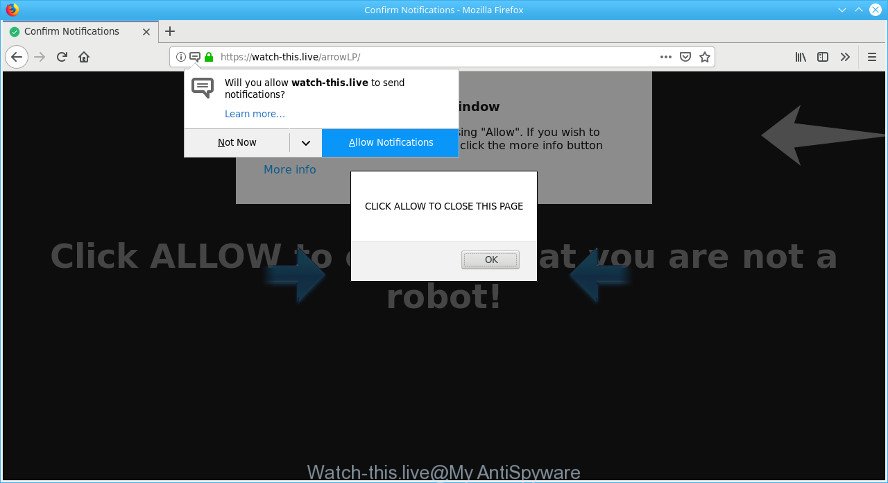
http://watch-this.live/arrowLP/ …
Adware is considered a potentially security threat because it often installed on computer without the knowledge of the user. The ad-supported software usually just shows annoying ads, but sometimes adware can be used to obtain your personal data.
Other signs of the presence of adware include:
- undesired toolbars;
- popups and newtabs are loaded without your request;
- your web browser is redirected to web sites you did not want;
- your system is no stable leading to crashes;
- your PC system settings are being altered without your request.
The worst is, the adware can analyze your browsing, and gain access to your personal info and, subsequently, can sell it to third parties. Thus, there are more than enough reasons to remove Watch-this.live pop up ads from your personal computer.
Therefore, the ad-supported software is quite dangerous. So, we recommend you remove it from your computer sooner. Follow the guidance presented below to remove Watch-this.live pop up advertisements from the Chrome, Firefox, Microsoft Internet Explorer and Microsoft Edge.
How to remove Watch-this.live popups, ads, notifications
There exist several free adware removal tools. Also it is possible to delete Watch-this.live popups manually. But we suggest to combine all these methods below into the one removal algorithm. Follow the steps of the tutorial. Read it once, after doing so, please print this page as you may need to shut down your browser or restart your computer.
To remove Watch-this.live pop-up virus, follow the steps below:
- Manual Watch-this.live pop-ups removal
- Get rid of Watch-this.live popups with free software
- Use AdBlocker to block Watch-this.live and stay safe online
- How does your computer get infected with adware
- To sum up
Manual Watch-this.live pop-ups removal
Manually uninstalling the Watch-this.live pop up advertisements is also possible, although this approach takes time and technical prowess. You can sometimes identify adware in your computer’s list of installed applications and uninstall it as you would any other unwanted program.
Removing the Watch-this.live, check the list of installed programs first
In order to delete PUPs such as this ad supported software, open the MS Windows Control Panel and click on “Uninstall a program”. Check the list of installed applications. For the ones you do not know, run an Internet search to see if they are ad supported software, browser hijacker infection or PUPs. If yes, uninstall them off. Even if they are just a programs that you do not use, then removing them off will increase your PC system start up time and speed dramatically.
Make sure you have closed all web-browsers and other software. Next, delete any unrequested and suspicious software from your Control panel.
Windows 10, 8.1, 8
Now, press the Windows button, type “Control panel” in search and press Enter. Choose “Programs and Features”, then “Uninstall a program”.

Look around the entire list of apps installed on your PC. Most likely, one of them is the adware responsible for redirecting your browser to the Watch-this.live web site. Select the suspicious program or the program that name is not familiar to you and remove it.
Windows Vista, 7
From the “Start” menu in Microsoft Windows, select “Control Panel”. Under the “Programs” icon, choose “Uninstall a program”.

Choose the questionable or any unknown applications, then press “Uninstall/Change” button to uninstall this unwanted program from your personal computer.
Windows XP
Click the “Start” button, select “Control Panel” option. Click on “Add/Remove Programs”.

Select an unwanted program, then click “Change/Remove” button. Follow the prompts.
Remove Watch-this.live pop-ups from Chrome
Reset Chrome settings can help you solve some problems caused by adware and get rid of Watch-this.live pop up ads from browser. This will also disable malicious addons as well as clear cookies and site data. It’ll keep your personal information like browsing history, bookmarks, passwords and web form auto-fill data.
Open the Google Chrome menu by clicking on the button in the form of three horizontal dotes (![]() ). It will show the drop-down menu. Select More Tools, then click Extensions.
). It will show the drop-down menu. Select More Tools, then click Extensions.
Carefully browse through the list of installed add-ons. If the list has the plugin labeled with “Installed by enterprise policy” or “Installed by your administrator”, then complete the following steps: Remove Google Chrome extensions installed by enterprise policy otherwise, just go to the step below.
Open the Google Chrome main menu again, click to “Settings” option.

Scroll down to the bottom of the page and click on the “Advanced” link. Now scroll down until the Reset settings section is visible, as shown in the figure below and click the “Reset settings to their original defaults” button.

Confirm your action, click the “Reset” button.
Remove Watch-this.live popups from Internet Explorer
In order to restore all web-browser newtab page, default search provider and start page you need to reset the Internet Explorer to the state, that was when the Microsoft Windows was installed on your system.
First, open the IE, click ![]() ) button. Next, click “Internet Options” as on the image below.
) button. Next, click “Internet Options” as on the image below.

In the “Internet Options” screen select the Advanced tab. Next, click Reset button. The Internet Explorer will show the Reset Internet Explorer settings prompt. Select the “Delete personal settings” check box and click Reset button.

You will now need to reboot your computer for the changes to take effect. It will get rid of ad-supported software which cause intrusive Watch-this.live popup advertisements to appear, disable malicious and ad-supported internet browser’s extensions and restore the Internet Explorer’s settings such as default search provider, start page and newtab to default state.
Remove Watch-this.live from Firefox by resetting web browser settings
This step will help you get rid of Watch-this.live pop-ups, third-party toolbars, disable harmful plugins and return your default start page, newtab and search provider settings.
Launch the Mozilla Firefox and press the menu button (it looks like three stacked lines) at the top right of the web browser screen. Next, click the question-mark icon at the bottom of the drop-down menu. It will show the slide-out menu.

Select the “Troubleshooting information”. If you are unable to access the Help menu, then type “about:support” in your address bar and press Enter. It bring up the “Troubleshooting Information” page like below.

Click the “Refresh Firefox” button at the top right of the Troubleshooting Information page. Select “Refresh Firefox” in the confirmation prompt. The Firefox will start a process to fix your problems that caused by the Watch-this.live adware. Once, it’s done, click the “Finish” button.
Get rid of Watch-this.live popups with free software
Run malware removal utilities to remove Watch-this.live redirect automatically. The free software tools specially designed for hijackers, ad-supported software and other potentially unwanted apps removal. These tools can remove most of adware from Firefox, Internet Explorer, Google Chrome and MS Edge. Moreover, it may remove all components of adware from Windows registry and system drives.
Remove Watch-this.live pop ups with Zemana Free
Zemana is extremely fast and ultra light weight malware removal utility. It will allow you remove Watch-this.live redirect, ad supported software, potentially unwanted programs and other malware. This application gives real-time protection that never slow down your personal computer. Zemana Anti-Malware is developed for experienced and beginner computer users. The interface of this tool is very easy to use, simple and minimalist.
Now you can install and use Zemana Anti Malware (ZAM) to delete Watch-this.live advertisements from your web-browser by following the steps below:
Click the following link to download Zemana AntiMalware setup file called Zemana.AntiMalware.Setup on your computer. Save it directly to your MS Windows Desktop.
165499 downloads
Author: Zemana Ltd
Category: Security tools
Update: July 16, 2019
Run the installer after it has been downloaded successfully and then follow the prompts to install this tool on your personal computer.

During install you can change some settings, but we suggest you do not make any changes to default settings.
When install is finished, this malicious software removal utility will automatically start and update itself. You will see its main window as shown in the following example.

Now click the “Scan” button to perform a system scan for the adware that cause undesired Watch-this.live pop ups to appear. A scan can take anywhere from 10 to 30 minutes, depending on the number of files on your system and the speed of your personal computer. While the Zemana Anti-Malware (ZAM) tool is scanning, you can see how many objects it has identified as being infected by malware.

As the scanning ends, Zemana Anti Malware will show a screen that contains a list of malware that has been found. Make sure all threats have ‘checkmark’ and press “Next” button.

The Zemana AntiMalware will remove ad supported software that causes multiple annoying pop-up advertisements. After disinfection is complete, you can be prompted to reboot your PC system to make the change take effect.
Scan your system and remove Watch-this.live popup ads with HitmanPro
Hitman Pro is a portable program that requires no hard setup to identify and delete ad supported software that causes web-browsers to display annoying Watch-this.live popups. The application itself is small in size (only a few Mb). HitmanPro does not need any drivers and special dlls. It is probably easier to use than any alternative malicious software removal tools you’ve ever tried. Hitman Pro works on 64 and 32-bit versions of Windows 10, 8, 7 and XP. It proves that removal tool can be just as effective as the widely known antivirus applications.

- Click the following link to download HitmanPro. Save it to your Desktop so that you can access the file easily.
- When downloading is done, double click the HitmanPro icon. Once this tool is launched, click “Next” button to start scanning your computer for the ad-supported software related to Watch-this.live redirect. A scan can take anywhere from 10 to 30 minutes, depending on the number of files on your computer and the speed of your computer. While the Hitman Pro tool is scanning, you can see count of objects it has identified as being infected by malicious software.
- When HitmanPro has finished scanning, HitmanPro will display a list of all threats found by the scan. Review the report and then press “Next” button. Now press the “Activate free license” button to start the free 30 days trial to delete all malicious software found.
How to remove Watch-this.live with MalwareBytes AntiMalware (MBAM)
We recommend using the MalwareBytes. You can download and install MalwareBytes AntiMalware (MBAM) to search for adware and thereby get rid of Watch-this.live popups from your web-browsers. When installed and updated, this free malicious software remover automatically detects and removes all threats present on the system.

- Installing the MalwareBytes Free is simple. First you’ll need to download MalwareBytes Free by clicking on the link below.
Malwarebytes Anti-malware
327717 downloads
Author: Malwarebytes
Category: Security tools
Update: April 15, 2020
- At the download page, click on the Download button. Your web browser will open the “Save as” prompt. Please save it onto your Windows desktop.
- When the downloading process is finished, please close all software and open windows on your PC. Double-click on the icon that’s named mb3-setup.
- This will launch the “Setup wizard” of MalwareBytes Anti Malware onto your system. Follow the prompts and don’t make any changes to default settings.
- When the Setup wizard has finished installing, the MalwareBytes Anti Malware will start and open the main window.
- Further, press the “Scan Now” button to begin scanning your PC for the adware that causes unwanted Watch-this.live popups. A scan may take anywhere from 10 to 30 minutes, depending on the number of files on your computer and the speed of your system. While the tool is checking, you can see number of objects and files has already scanned.
- As the scanning ends, MalwareBytes Anti-Malware will open you the results.
- Review the report and then click the “Quarantine Selected” button. After that process is complete, you may be prompted to restart the PC system.
- Close the AntiMalware and continue with the next step.
Video instruction, which reveals in detail the steps above.
Use AdBlocker to block Watch-this.live and stay safe online
In order to increase your security and protect your computer against new annoying ads and harmful pages, you need to run ad blocking program that blocks an access to harmful ads and web sites. Moreover, the program can block the open of intrusive advertising, that also leads to faster loading of web pages and reduce the consumption of web traffic.
- Please go to the link below to download the latest version of AdGuard for MS Windows. Save it to your Desktop so that you can access the file easily.
Adguard download
27035 downloads
Version: 6.4
Author: © Adguard
Category: Security tools
Update: November 15, 2018
- After the downloading process is complete, start the downloaded file. You will see the “Setup Wizard” program window. Follow the prompts.
- After the installation is finished, click “Skip” to close the setup application and use the default settings, or click “Get Started” to see an quick tutorial that will allow you get to know AdGuard better.
- In most cases, the default settings are enough and you don’t need to change anything. Each time, when you launch your system, AdGuard will launch automatically and stop unwanted advertisements, block Watch-this.live, as well as other harmful or misleading pages. For an overview of all the features of the program, or to change its settings you can simply double-click on the icon called AdGuard, that can be found on your desktop.
How does your computer get infected with adware
The adware most likely to occur during the setup of free applications due the fact that potentially unwanted applications like this are commonly hidden in the setup file. Thus, if you’ve installed some free applications using Quick(Standard) mode, you may have let the Watch-this.live popups get inside the web-browser. Keep in mind that the Quick mode is unreliable because it do not warn about third-party programs. Thus, bundled software will be installed automatically unless you select Advanced/Custom method and disable its installation.
To sum up
Once you have finished the guidance outlined above, your machine should be free from adware responsible for the Watch-this.live popups and other malware. The Chrome, Mozilla Firefox, MS Edge and Microsoft Internet Explorer will no longer reroute you to various undesired sites similar to the Watch-this.live. Unfortunately, if the step-by-step guide does not help you, then you have caught a new ad supported software, and then the best way – ask for help here.


















