If you are getting Search.htemplatehub.co when you try to start your web browser then may be possible that your browser has become the victim of browser hijacker. Browser hijacker is a type of potentially unwanted software whose motive is to make profit for its author. It have various ways of earning by showing the ads forcibly to its victims. Below we are discussing the solutions which are very effective in removing browser hijacker. The instructions will also help you to remove Search.htemplatehub.co from your web-browser.
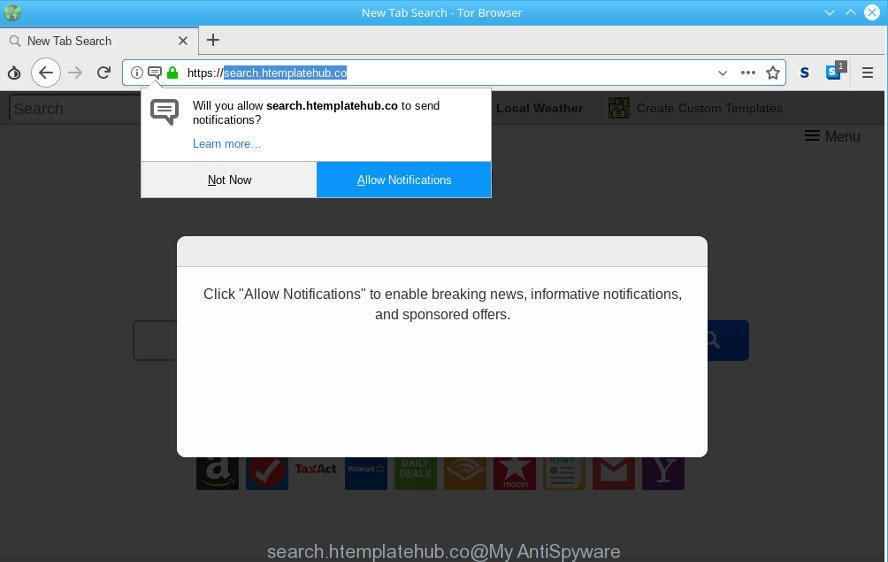
https://search.htemplatehub.co/
In order to force you to use Search.htemplatehub.co as often as possible this hijacker can change your internet browsers’ search engine. You may even find that your personal computer’s web-browser shortcuts and MS Windows HOSTS file are hijacked without your knowledge and conscious permission. The creators of this browser hijacker do so in order to make money via Google AdSense or another third-party ad network. Thus every your click on ads that placed on the Search.htemplatehub.co earns revenue for them.
Another reason why you need to remove Search.htemplatehub.co is its online data-tracking activity. It can gather confidential info, including:
- IP addresses;
- URLs visited;
- search queries/terms;
- clicks on links and ads;
- internet browser version information.
So, if you happen to encounter annoying Search.htemplatehub.co , then be quick and take effort to remove hijacker that causes web-browsers to show annoying Search.htemplatehub.co web-site as quickly as possible. Follow the steps below to remove Search.htemplatehub.co redirect. Let us know how you managed by sending us your comments please.
Remove Search.htemplatehub.co from Google Chrome, Firefox, IE, Edge
If you have unwanted startpage or search provider, constant pop ups or ads, slow system, crashing machine issues, you are in need of browser hijacker removal assistance. The steps below will guide you forward to get Search.htemplatehub.co home page removed and will allow you get your system operating at peak capacity again.
To remove Search.htemplatehub.co, follow the steps below:
- How to get rid of Search.htemplatehub.co manually
- Use free tools to completely remove Search.htemplatehub.co
- How to block Search.htemplatehub.co
- Do not know how your internet browser has been hijacked by Search.htemplatehub.co?
- To sum up
How to get rid of Search.htemplatehub.co manually
Read this section to know how to manually remove the Search.htemplatehub.co hijacker. Even if the step-by-step tutorial does not work for you, there are several free malware removers below which can easily handle such browser hijackers.
Remove PUPs through the Microsoft Windows Control Panel
Check out the MS Windows Control Panel (Programs and Features section) to see all installed programs. We suggest to click on the “Date Installed” in order to sort the list of apps by the date you installed them. If you see any unknown and questionable applications, they are the ones you need to uninstall.
Press Windows button ![]() , then click Search
, then click Search ![]() . Type “Control panel”and press Enter. If you using Windows XP or Windows 7, then click “Start” and select “Control Panel”. It will show the Windows Control Panel as displayed in the following example.
. Type “Control panel”and press Enter. If you using Windows XP or Windows 7, then click “Start” and select “Control Panel”. It will show the Windows Control Panel as displayed in the following example.

Further, click “Uninstall a program” ![]()
It will display a list of all software installed on your machine. Scroll through the all list, and remove any dubious and unknown applications.
Remove Search.htemplatehub.co from Google Chrome
If you have hijacker problem or the Chrome is running slow, then reset Chrome settings can help you. In the steps below we will show you a solution to reset your Chrome settings to default values without reinstall. This will also allow to delete Search.htemplatehub.co from default search provider, new tab page and home page.

- First run the Google Chrome and press Menu button (small button in the form of three dots).
- It will open the Chrome main menu. Select More Tools, then click Extensions.
- You will see the list of installed extensions. If the list has the addon labeled with “Installed by enterprise policy” or “Installed by your administrator”, then complete the following steps: Remove Chrome extensions installed by enterprise policy.
- Now open the Chrome menu once again, click the “Settings” menu.
- You will see the Google Chrome’s settings page. Scroll down and click “Advanced” link.
- Scroll down again and press the “Reset” button.
- The Chrome will display the reset profile settings page as on the image above.
- Next click the “Reset” button.
- Once this task is finished, your internet browser’s start page, new tab page and search provider by default will be restored to their original defaults.
- To learn more, read the blog post How to reset Google Chrome settings to default.
Delete Search.htemplatehub.co from Firefox by resetting internet browser settings
If your Firefox web-browser home page has changed to Search.htemplatehub.co without your permission or an unknown search engine opens results for your search, then it may be time to perform the browser reset. Essential information like bookmarks, browsing history, passwords, cookies, auto-fill data and personal dictionaries will not be removed.
First, run the Firefox and click ![]() button. It will open the drop-down menu on the right-part of the web-browser. Further, click the Help button (
button. It will open the drop-down menu on the right-part of the web-browser. Further, click the Help button (![]() ) as shown below.
) as shown below.

In the Help menu, select the “Troubleshooting Information” option. Another way to open the “Troubleshooting Information” screen – type “about:support” in the internet browser adress bar and press Enter. It will display the “Troubleshooting Information” page as displayed on the screen below. In the upper-right corner of this screen, press the “Refresh Firefox” button.

It will open the confirmation dialog box. Further, click the “Refresh Firefox” button. The Firefox will begin a procedure to fix your problems that caused by the Search.htemplatehub.co hijacker infection. After, it is complete, click the “Finish” button.
Delete Search.htemplatehub.co homepage from Microsoft Internet Explorer
First, open the IE. Next, click the button in the form of gear (![]() ). It will display the Tools drop-down menu, click the “Internet Options” like below.
). It will display the Tools drop-down menu, click the “Internet Options” like below.

In the “Internet Options” window click on the Advanced tab, then click the Reset button. The Internet Explorer will display the “Reset Internet Explorer settings” window as shown on the screen below. Select the “Delete personal settings” check box, then click “Reset” button.

You will now need to restart your PC for the changes to take effect.
Use free tools to completely remove Search.htemplatehub.co
If you’re not expert at computers, then all your attempts to delete Search.htemplatehub.co browser hijacker infection by following the manual steps above might result in failure. To find and remove all of the Search.htemplatehub.co related files and registry entries that keep this browser hijacker on your computer, use free anti malware software like Zemana Anti Malware (ZAM), MalwareBytes AntiMalware and HitmanPro from our list below.
Use Zemana to get rid of Search.htemplatehub.co hijacker
Download Zemana Anti-Malware to remove Search.htemplatehub.co automatically from all of your browsers. This is a freeware tool specially made for malware removal. This utility can remove adware, browser hijacker from Google Chrome, IE, Mozilla Firefox and MS Edge and MS Windows registry automatically.
Download Zemana Free by clicking on the following link. Save it on your MS Windows desktop.
164813 downloads
Author: Zemana Ltd
Category: Security tools
Update: July 16, 2019
Once the downloading process is complete, close all applications and windows on your PC system. Open a directory in which you saved it. Double-click on the icon that’s called Zemana.AntiMalware.Setup as shown on the image below.
![]()
When the installation begins, you will see the “Setup wizard” which will help you install Zemana Free on your personal computer.

Once install is complete, you will see window as shown on the image below.

Now press the “Scan” button to start checking your PC for the browser hijacker responsible for redirections to Search.htemplatehub.co. A system scan can take anywhere from 5 to 30 minutes, depending on your computer. During the scan Zemana AntiMalware (ZAM) will find threats exist on your computer.

Once the system scan is finished, a list of all items detected is prepared. In order to remove all items, simply press “Next” button.

The Zemana Free will delete browser hijacker related to Search.htemplatehub.co search and add threats to the Quarantine.
Use Hitman Pro to delete Search.htemplatehub.co from the PC
Hitman Pro frees your computer from adware, potentially unwanted apps, unwanted toolbars, web-browser plugins and other unwanted apps like browser hijacker responsible for modifying your browser settings to Search.htemplatehub.co. The free removal tool will help you enjoy your PC to its fullest. Hitman Pro uses advanced behavioral detection technologies to detect if there are unwanted applications in your system. You can review the scan results, and choose the items you want to delete.

- Please go to the link below to download HitmanPro. Save it to your Desktop so that you can access the file easily.
- When the download is finished, double click the Hitman Pro icon. Once this utility is opened, press “Next” button to perform a system scan for the hijacker infection which cause a redirect to Search.htemplatehub.co web-site. A scan may take anywhere from 10 to 30 minutes, depending on the number of files on your machine and the speed of your personal computer. When a threat is found, the number of the security threats will change accordingly. Wait until the the checking is finished.
- After the scan is finished, you can check all items detected on your personal computer. Review the report and then click “Next” button. Now click the “Activate free license” button to begin the free 30 days trial to remove all malicious software found.
Scan and clean your machine of hijacker with MalwareBytes
We suggest using the MalwareBytes Free. You can download and install MalwareBytes Free to scan for and get rid of Search.htemplatehub.co from your computer. When installed and updated, this free malicious software remover automatically scans for and removes all threats exist on the computer.
Download MalwareBytes on your computer from the link below.
327070 downloads
Author: Malwarebytes
Category: Security tools
Update: April 15, 2020
When downloading is finished, close all programs and windows on your personal computer. Double-click the install file named mb3-setup. If the “User Account Control” dialog box pops up as displayed below, click the “Yes” button.

It will open the “Setup wizard” which will help you install MalwareBytes Free on your personal computer. Follow the prompts and do not make any changes to default settings.

Once installation is finished successfully, click Finish button. MalwareBytes will automatically start and you can see its main screen like below.

Now press the “Scan Now” button for scanning your machine for the browser hijacker infection related to Search.htemplatehub.co homepage. A scan can take anywhere from 10 to 30 minutes, depending on the number of files on your personal computer and the speed of your computer.

Once MalwareBytes AntiMalware has finished scanning your PC, MalwareBytes Free will show a list of detected threats. All found threats will be marked. You can delete them all by simply click “Quarantine Selected” button. The MalwareBytes AntiMalware (MBAM) will get rid of Search.htemplatehub.co browser hijacker and other web-browser’s malicious extensions and add items to the Quarantine. When that process is finished, you may be prompted to reboot the PC system.

We suggest you look at the following video, which completely explains the process of using the MalwareBytes Free to delete adware, hijacker and other malicious software.
How to block Search.htemplatehub.co
By installing an ad-blocker program like AdGuard, you are able to block Search.htemplatehub.co, autoplaying video ads and delete a huge number of distracting and undesired ads on pages.
Please go to the following link to download AdGuard. Save it on your Microsoft Windows desktop or in any other place.
26842 downloads
Version: 6.4
Author: © Adguard
Category: Security tools
Update: November 15, 2018
After downloading it, launch the downloaded file. You will see the “Setup Wizard” screen as displayed in the figure below.

Follow the prompts. When the installation is finished, you will see a window as on the image below.

You can click “Skip” to close the installation program and use the default settings, or click “Get Started” button to see an quick tutorial that will assist you get to know AdGuard better.
In most cases, the default settings are enough and you do not need to change anything. Each time, when you launch your computer, AdGuard will start automatically and stop undesired ads, block Search.htemplatehub.co, as well as other harmful or misleading web-sites. For an overview of all the features of the application, or to change its settings you can simply double-click on the AdGuard icon, which is located on your desktop.
Do not know how your internet browser has been hijacked by Search.htemplatehub.co?
The Search.htemplatehub.co hijacker spreads with a simple but quite effective way. It is integrated into the setup file of various freeware. Thus on the process of installation, it will infect your web browser and change it’s settings on the Search.htemplatehub.co. To avoid hijacker, you just need to follow a few simple rules: carefully read the Terms of Use and the license, select only a Manual, Custom or Advanced installation option, which enables you to make sure that the program you want to install, thereby protect your system from the hijacker like the Search.htemplatehub.co.
To sum up
After completing the steps above, your computer should be clean from hijacker that redirects your web browser to annoying Search.htemplatehub.co web-site and other malware. The MS Edge, Chrome, Internet Explorer and Mozilla Firefox will no longer open intrusive Search.htemplatehub.co web page on startup. Unfortunately, if the step-by-step tutorial does not help you, then you have caught a new browser hijacker infection, and then the best way – ask for help here.


















