Q. How can I remove unwanted Templatehub.co pop-ups on my web-browsers?
A. If you’re automatically getting undesired Templatehub.co pop-up ads on your system then it indicate that your computer is already hijacked with adware (also known as ‘ad-supported’ software) or potentially unwanted application (PUA).
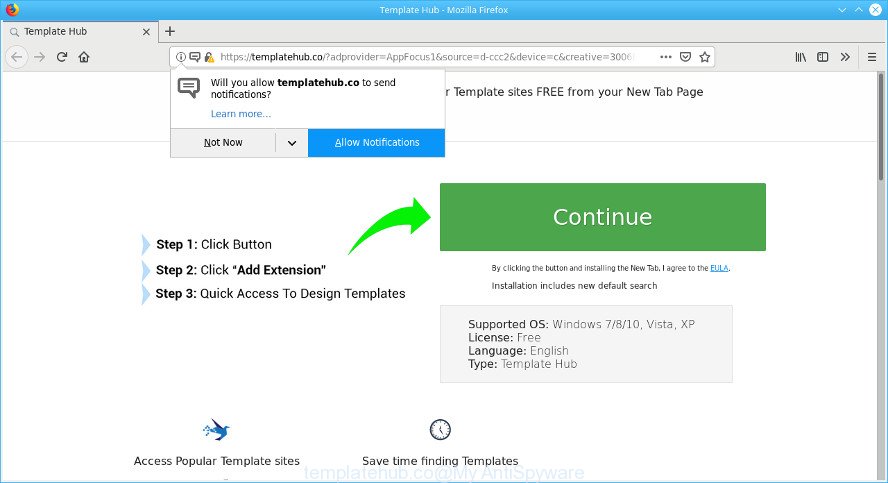
templatehub.co popups
What is the purpose of adware? Adware delivers unwanted ads on your web browser. Some of these ads are scams or fake ads designed to trick you. Even the harmless advertisements can become really irritating. Adware can be installed accidentally and without you knowing about it, when you open email attachments, install free freeware.
The adware related to Templatehub.co redirect can attack your computer’s web browsers such as the Microsoft Internet Explorer, Mozilla Firefox, Chrome and Edge. Maybe you approve the idea that the popup ads from it is just a small problem. But these intrusive Templatehub.co ads eat system resources and slow down your computer’s performance.
Another reason why you need to get rid of ad supported software is its online data-tracking activity. It can gather personal info, including:
- IP addresses;
- URLs visited;
- search queries/terms;
- clicks on links and advertisements;
- web-browser version information.
We strongly recommend that you perform the few simple steps below that will help you to remove Templatehub.co popups using the standard features of Windows and some proven freeware.
Remove Templatehub.co popups (removal steps)
If you have consistent popups or unwanted advertisements, slow system, crashing personal computer issues, you are in need of adware removal assistance. The steps below will guide you forward to get Templatehub.co pop up advertisements removed and will allow you get your computer operating at peak capacity again.
To remove Templatehub.co popups, complete the steps below:
- How to manually remove Templatehub.co popups
- How to remove Templatehub.co pop up ads with free applications
- Run AdBlocker to block Templatehub.co and stay safe online
- Do not know how your web-browser has been hijacked by adware
- Finish words
How to manually remove Templatehub.co popups
If you perform exactly the step-by-step guidance below you should be able to delete the Templatehub.co pop up ads from the Chrome, Microsoft Internet Explorer, Mozilla Firefox and MS Edge browsers.
Remove adware through the MS Windows Control Panel
First of all, check the list of installed software on your system and delete all unknown and recently installed programs. If you see an unknown program with incorrect spelling or varying capital letters, it have most likely been installed by malicious software and you should clean it off first with malware removal tool like Zemana Anti-malware.
Windows 8, 8.1, 10
First, click the Windows button
Windows XP, Vista, 7
First, press “Start” and select “Control Panel”.
It will display the Windows Control Panel as displayed below.

Next, click “Uninstall a program” ![]()
It will show a list of all programs installed on your system. Scroll through the all list, and uninstall any questionable and unknown apps. To quickly find the latest installed apps, we recommend sort software by date in the Control panel.
Delete Templatehub.co from Mozilla Firefox by resetting internet browser settings
The Mozilla Firefox reset will delete redirections to annoying Templatehub.co web-site, modified preferences, extensions and security settings. However, your saved bookmarks and passwords will not be lost. This will not affect your history, passwords, bookmarks, and other saved data.
First, run the Firefox. Next, press the button in the form of three horizontal stripes (![]() ). It will open the drop-down menu. Next, click the Help button (
). It will open the drop-down menu. Next, click the Help button (![]() ).
).

In the Help menu click the “Troubleshooting Information”. In the upper-right corner of the “Troubleshooting Information” page click on “Refresh Firefox” button like below.

Confirm your action, click the “Refresh Firefox”.
Remove Templatehub.co pop-up advertisements from Internet Explorer
The Internet Explorer reset is great if your internet browser is hijacked or you have unwanted addo-ons or toolbars on your web browser, that installed by an malware.
First, open the Internet Explorer, click ![]() ) button. Next, click “Internet Options” as on the image below.
) button. Next, click “Internet Options” as on the image below.

In the “Internet Options” screen select the Advanced tab. Next, click Reset button. The Internet Explorer will show the Reset Internet Explorer settings dialog box. Select the “Delete personal settings” check box and click Reset button.

You will now need to restart your system for the changes to take effect. It will remove adware which redirects your web-browser to the intrusive Templatehub.co web site, disable malicious and ad-supported web-browser’s extensions and restore the Internet Explorer’s settings such as new tab, homepage and search engine by default to default state.
Remove Templatehub.co pop-ups from Chrome
Reset Google Chrome settings will help you to completely reset your web-browser. The result of activating this function will bring Google Chrome settings back to its original state. This can get rid of Templatehub.co pop up ads and disable harmful extensions. When using the reset feature, your personal information such as passwords, bookmarks, browsing history and web form auto-fill data will be saved.
Open the Chrome menu by clicking on the button in the form of three horizontal dotes (![]() ). It will show the drop-down menu. Choose More Tools, then click Extensions.
). It will show the drop-down menu. Choose More Tools, then click Extensions.
Carefully browse through the list of installed addons. If the list has the addon labeled with “Installed by enterprise policy” or “Installed by your administrator”, then complete the following tutorial: Remove Chrome extensions installed by enterprise policy otherwise, just go to the step below.
Open the Google Chrome main menu again, click to “Settings” option.

Scroll down to the bottom of the page and click on the “Advanced” link. Now scroll down until the Reset settings section is visible, as on the image below and click the “Reset settings to their original defaults” button.

Confirm your action, press the “Reset” button.
How to remove Templatehub.co pop up ads with free applications
Manual removal guidance may not be for an unskilled computer user. Each Templatehub.co removal step above, such as removing suspicious programs, restoring affected shortcut files, removing the adware from system settings, must be performed very carefully. If you’re in doubt during any of the steps listed in the manual removal above, then we suggest that you use the automatic Templatehub.co removal steps listed below.
Remove Templatehub.co popups with Zemana Free
If you need a free tool that can easily remove Templatehub.co pop ups, then use Zemana Anti-Malware. This is a very handy program, which is primarily developed to quickly scan for and delete adware and malicious software infecting web-browsers and modifying their settings.
Now you can install and use Zemana to delete Templatehub.co popup advertisements from your internet browser by following the steps below:
Visit the following page to download Zemana Anti-Malware installer named Zemana.AntiMalware.Setup on your personal computer. Save it directly to your Microsoft Windows Desktop.
164813 downloads
Author: Zemana Ltd
Category: Security tools
Update: July 16, 2019
Start the setup file after it has been downloaded successfully and then follow the prompts to install this utility on your PC.

During installation you can change some settings, but we advise you do not make any changes to default settings.
When installation is complete, this malware removal tool will automatically start and update itself. You will see its main window as shown below.

Now click the “Scan” button . Zemana application will scan through the whole machine for the ad-supported software that made to redirect your web browser to various ad web-sites like the Templatehub.co. This process can take some time, so please be patient.

As the scanning ends, Zemana Anti Malware (ZAM) will show a screen that contains a list of malicious software that has been detected. Review the report and then click “Next” button.

The Zemana AntiMalware will delete adware responsible for redirecting your internet browser to the Templatehub.co web site. Once the procedure is complete, you can be prompted to restart your PC system to make the change take effect.
Scan and clean your PC of adware with Hitman Pro
Hitman Pro is a completely free (30 day trial) tool. You don’t need expensive ways to delete ad supported software responsible for redirecting your web browser to the Templatehub.co web-page and other unsafe applications. HitmanPro will delete all the undesired software like adware and hijacker infections for free.
Download Hitman Pro by clicking on the following link.
Once downloading is done, open the file location. You will see an icon like below.

Double click the Hitman Pro desktop icon. Once the tool is opened, you will see a screen as shown on the screen below.

Further, click “Next” button to begin checking your computer for the ad-supported software which cause undesired Templatehub.co ads to appear. Depending on your PC, the scan can take anywhere from a few minutes to close to an hour. When the checking is finished, the results are displayed in the scan report as displayed on the image below.

Make sure all items have ‘checkmark’ and press “Next” button. It will display a dialog box, press the “Activate free license” button.
Automatically remove Templatehub.co pop-ups with MalwareBytes Anti Malware
If you are having issues with Templatehub.co pop-ups removal, then check out MalwareBytes. This is a tool that can help clean up your computer and improve your speeds for free. Find out more below.
MalwareBytes Anti Malware (MBAM) can be downloaded from the following link. Save it on your Desktop.
327070 downloads
Author: Malwarebytes
Category: Security tools
Update: April 15, 2020
After the download is complete, close all windows on your personal computer. Further, run the file named mb3-setup. If the “User Account Control” dialog box pops up as shown on the screen below, press the “Yes” button.

It will open the “Setup wizard” which will help you setup MalwareBytes Free on the machine. Follow the prompts and do not make any changes to default settings.

Once install is finished successfully, click Finish button. Then MalwareBytes Anti Malware will automatically run and you can see its main window as shown below.

Next, press the “Scan Now” button to scan for adware that causes tons of unwanted Templatehub.co pop ups. A system scan can take anywhere from 5 to 30 minutes, depending on your computer. When a threat is found, the number of the security threats will change accordingly. Wait until the the checking is finished.

After the scan is complete, MalwareBytes Free will display you the results. Once you’ve selected what you want to delete from your personal computer click “Quarantine Selected” button.

The MalwareBytes Anti-Malware (MBAM) will delete adware responsible for Templatehub.co popup advertisements and move threats to the program’s quarantine. When disinfection is finished, you may be prompted to reboot your machine. We suggest you look at the following video, which completely explains the process of using the MalwareBytes AntiMalware to remove browser hijacker infections, ad supported software and other malicious software.
Run AdBlocker to block Templatehub.co and stay safe online
By installing an adblocker program like AdGuard, you’re able to block Templatehub.co, autoplaying video ads and remove tons of distracting and unwanted ads on sites.
Visit the page linked below to download AdGuard. Save it directly to your MS Windows Desktop.
26842 downloads
Version: 6.4
Author: © Adguard
Category: Security tools
Update: November 15, 2018
After downloading it, double-click the downloaded file to run it. The “Setup Wizard” window will show up on the computer screen as displayed on the screen below.

Follow the prompts. AdGuard will then be installed and an icon will be placed on your desktop. A window will show up asking you to confirm that you want to see a quick guidance as shown on the image below.

Click “Skip” button to close the window and use the default settings, or click “Get Started” to see an quick guidance which will allow you get to know AdGuard better.
Each time, when you start your PC system, AdGuard will start automatically and stop undesired ads, block Templatehub.co, as well as other malicious or misleading web-pages. For an overview of all the features of the program, or to change its settings you can simply double-click on the AdGuard icon, which can be found on your desktop.
Do not know how your web-browser has been hijacked by adware
The adware usually come along with free software that downloaded from the Internet. Which means that you need to be proactive and carefully read the Terms of use and the License agreement properly. For the most part, the adware will be clearly described, so take the time to carefully read all the information about the software that you downloaded and want to install on your PC. In the Setup wizard, you should choose the Advanced, Custom or Manual installation mode to control what components and third-party software to be installed, otherwise you run the risk of infecting your computer with an unwanted software.
Finish words
Now your machine should be clean of the ad supported software which causes unwanted Templatehub.co popups. We suggest that you keep AdGuard (to help you block unwanted pop up advertisements and unwanted harmful web pages) and Zemana Anti Malware (to periodically scan your personal computer for new adwares and other malware). Probably you are running an older version of Java or Adobe Flash Player. This can be a security risk, so download and install the latest version right now.
If you are still having problems while trying to remove Templatehub.co popup advertisements from the Internet Explorer, Google Chrome, Microsoft Edge and Mozilla Firefox, then ask for help here here.


















